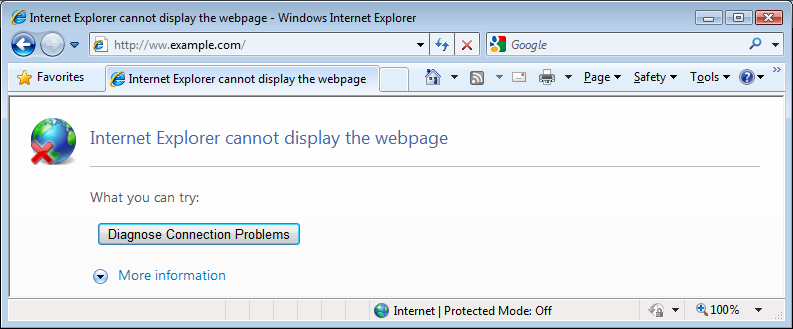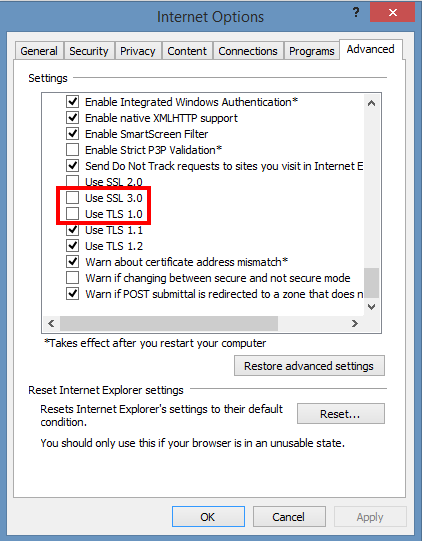If you're a GNU / Linux user and you happen to buy a backlighted keyboard, some nice new laptop whose keyboard supports the more and more modern keyboard growing or if you happen to install a GNU / Linux for a Gamer friend no matter the Linux distribution, you might encounter sometimes problem even in major Linux distributions Debian / Ubuntu / Mint / Fedora with keyboard backlight not working.
Lets say you buy a Devastator II backlighted keyboard or any other modern keyboard you plug it into the Linux machine and there is no nice blinking light coming out of the keyboard, all the joy is gone yes I know. The free software coolness would have been even more grandiose if your keyboard was shiny and glowing in color / colors 🙂
But wait, there is hope for your joy to be made complete.
To make the keyboard backlight switch on Just issue commands:
xmodmap -e 'add mod3 = Screen_Lock'
# Turn on the keyboard bright lamps
xset led on# Turns off the keyboard bright lamps
xset led off
If you want to make the keyboard backlight be enabled permanent the easiest solution is to
– add the 3 command lines to /etc/rc.local
E.g. to do so open /etc/rc.local and before exit 0 command just add the lines:
vim /etc/rc.local
xmodmap -e 'add mod3 = Screen_Lock'
# Turn on the keyboard bright lamps
xset led on# Turns off the keyboard bright lamps
xset led off
If you prefer to have the keyboard colorful backlight enable and disabled from X environment on lets say GNOME , here is how to make yourself an icon that enabled and disables the colors.
That's handy because at day time it is a kind of meaningless for the keyboard to glow.
Here is the shell script:
#!/bin/bash
sleep 1
xset led 3
xmodmap -e 'add mod3 = Scroll_Lock'
I saved it as /home/hipo/scripts/backlight.sh
(don't forget to make it executable!, to do so run):
chmod +x /home/hipo/scripts/backlight.sh
Then create the .desktop file at /etc/xdg/autostart/backlight.desktop so that it runs the new shell script, like so:
[Desktop Entry]
Type=Application
Name=Devastator Backlight
Exec=/home/hipo/scripts/backlight.sh
Icon=system-run
X-GNOME-Autostart-enabled=true