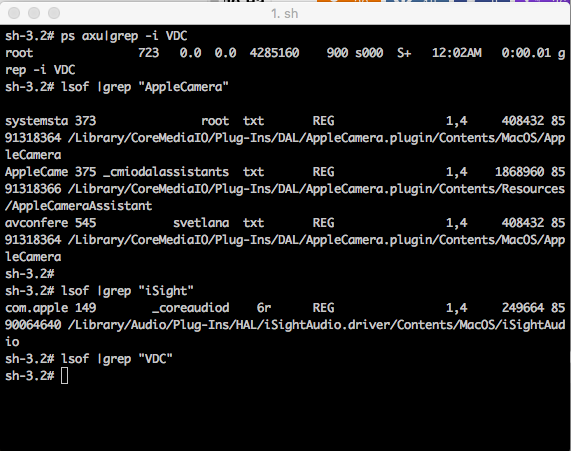
It is a common problem on Mac OS X notebooks (MacBook Air , MacBook Proc) with builtin Video Camera to have issues with Camera in Facetime, Skype and other applications which use it.
Considering that the Camera is physically working on the Mac (it did not burn etc.) and it stooped working suddenly (is not detected by Mac OS applications which support it), the most common cause for that is the fact that another application running on the system is using it.
With the spread of spyware and malware that can easily hit your computer by exploiting Javascript bugs in browser intepreter (Firefox, Chrome, Chrome) it is not impossible that your Mac PC got infected with a kind of WebCam spy software that keeps your Video Camera active all time.
Webcam spying is a real issue of today so to secure yourself partially you can place Oversight App to get notifications when an application starts using Mac's Webcam or audio.
Open Finder and run Terminal to check whether the Web Camera is used by some of the Mac running processes.
Applications -> Utilities -> Terminal
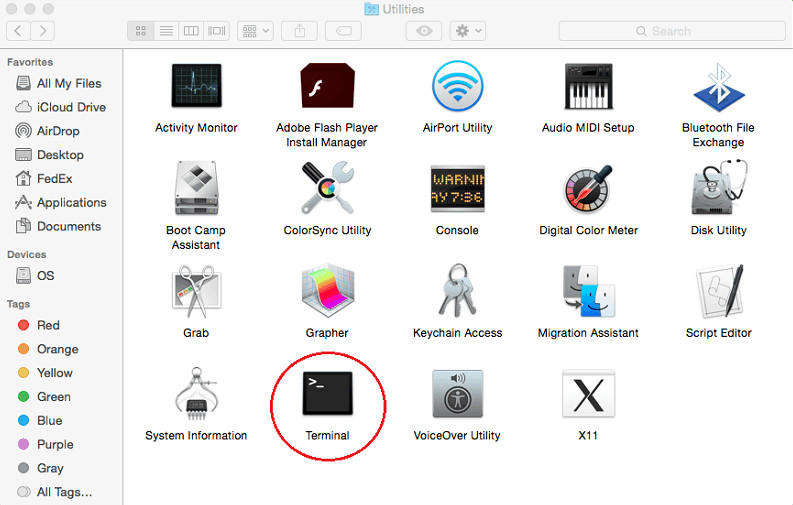
MacBook-Air:Volumes root# lsof | grep "AppleCamera"
You should see one or more results. If you don’t see any results, try running the following commands as well.
One of the below commands may be necessary if you’re using an older version of macOS.
MacBook-Air:Volumes root# lsof | grep "iSight"
MacBook-Air:Volumes root# lsof | grep "VDC"
…
If VDCAssistant process shows running kill it.
MacBook-Air:Volumes root# killall -9 VDCAssistant
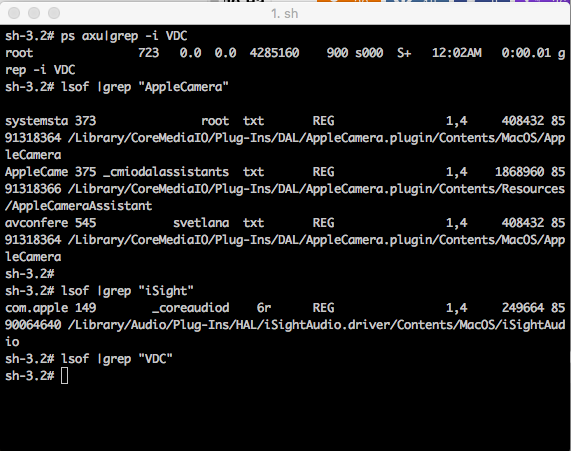
You can also check whether the Mac Camera is being detected by Mac OS with system_profiler command (this is Mac's equivalent of Linux's lspci / lsusb / lshw / dmidecode for more on the topic you can check my previous article Get hardware system info on Linux etc.)
/usr/sbin/system_profiler
…
Type8Camera::12.781 system_profiler[1075:84585] Exception NSInvalidArgumentE
Version: 10,1
Obtained from: Apple
Last Modified: 13.12.2017, 9:34
Kind: Intel
64-Bit (Intel): Yes
Signed by: Software Signing, Apple Code Signing Certification Authority, Apple Root CA
Location: /System/Library/Image Capture/Devices/Type8Camera.app
Get Info String: 10.1, © Copyright 2002-2014 Apple Inc. All rights reserved.Type5Camera:
Version: 10,1
Obtained from: Apple
Last Modified: 13.12.2017, 9:34
Kind: Intel
64-Bit (Intel): Yes
Signed by: Software Signing, Apple Code Signing Certification Authority, Apple Root CA
Location: /System/Library/Image Capture/Devices/Type5Camera.app
Get Info String: 10.1, © Copyright 2001-2014 Apple Inc. All rights reserve.
Type4Camera:
Version: 10,1
Obtained from: Apple
Last Modified: 13.12.2017, 9:34
Kind: Intel
64-Bit (Intel): Yes
Signed by: Software Signing, Apple Code Signing Certification Authority, Apple Root CA
Location: /System/Library/Image Capture/Devices/Type4Camera.app
Get Info String: 10.1, © Copyright 2001-2014 Apple Inc. All rights reserved.PTPCamera:
Version: 10,1
Obtained from: Apple
Last Modified: 13.12.2017, 9:34
Kind: Intel
64-Bit (Intel): Yes
Signed by: Software Signing, Apple Code Signing Certification Authority, Apple Root CA
…
More helpful Articles

Tags: application, Camera, Problems, tell, using, which







