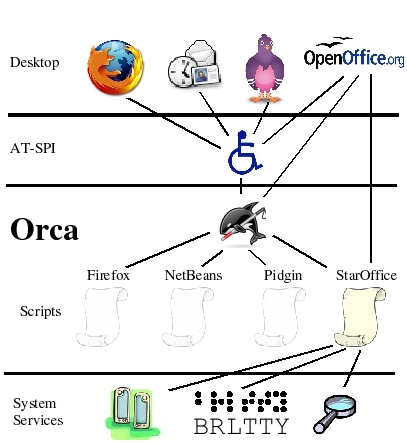
For those who type quite fast and use Microsoft Windows, its quite common to start the annoying NARRATOR (Windows Speaking Program) by accidently due to mistyping pressing together Windows key + Control + Enter.
This enables Narrator to read stuff on the screen here and there and to turn it off you just have to either Lock the Windows Computer and press again Windows key + Control + Enter to TURN OFF NARRATOR.
Linux does not have a Narrator but have also embedded Eye impairment Assistive Technology called ORCA.
Orca works with applications and toolkits that support the Assistive Technology Service Provider Interface (AT-SPI), which is the primary assistive technology infrastructure for Linux and Solaris. Applications and toolkits supporting the AT-SPI include the GNOME Gtk+ toolkit, the Java platform's Swing toolkit, LibreOffice, Gecko, and WebKitGtk. AT-SPI support for the KDE Qt toolkit is being pursued.
ORCA is nowadays installed and integrated into many if not most Linux distributions out there. Enabling ORCA is not such a common thing on Linux,so today I got quite puzzled once I came back to the computer, leaving the 3.7 months kid near the Keyboard and finding out that I've enabled aloud screen reader that is reading what is every Window / Menu / Program or object I select with the mouse on my Linux MATE Desktop home GUI environment running on top of Debian Linux.
After a quick look up in Google on what exactly is the Linux program that is reading my screen I came across ORCA, which seem to be visible also as running in my process list:
hipo@jeremiah:~/Downloads$ ps -ef|grep -i orca
hipo 1068376 7960 17 18:48 tty2 00:00:01 orca
After a quick check online I found out that,
To start (Turn On ) Orca Screen Reader using the keyboard:
Windows logo button (Super Key) key + Alt + S
Of course, it is possible to shut off the annoying reader by simply killing it with:
# kill -9 orca
Ubuntu users, could start Orca using a mouse and keyboard:
Open the Activities overview and start typing Accessibility.
Click Accessibility to open the panel.
Select thez to open it.
Switch the Screen Reader switch to on.
Problem solved now Screen Reader on Linux is disabled, maybe it is time to disable Orca key press ability to prevent the kid from enabling it again since I don't need it actively thanksfully. with
xmodmap -e 'keycode <value>='
or simply removing the orca package with apt:
# apt remove orca




