On Linux, it is quite easy to run programs on OS boot via /etc/rc.local.
For Linux admins like me who are not much into Windows, it is interesting How it is possible to make Application run on Windows boot?
Running Program auto on boot is precious, especially for running small custom written .BAT (batch scripts)
On Windows XP there is a Startup Folder. Anything placed in Startup folder launches whenever Windows start.
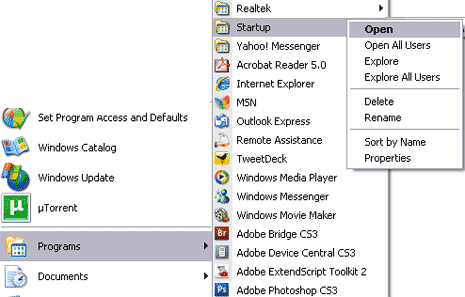
- Click on Start button -> All Programs, right mouse click on Startup folder -> Open.
- Open Folder location that contains Program want to make start-up on Windows start.
- Right-click Program and then click Create Shortcut. Newly created shortcut appears in same location as the original item.
- Drag with Mouse new shortcut into the Startup folder.
Alternative way to reach Windows Start-Up (on Windows XP) is via C:UsersDocuments and SettingsAll UsersStart MenuPrograms
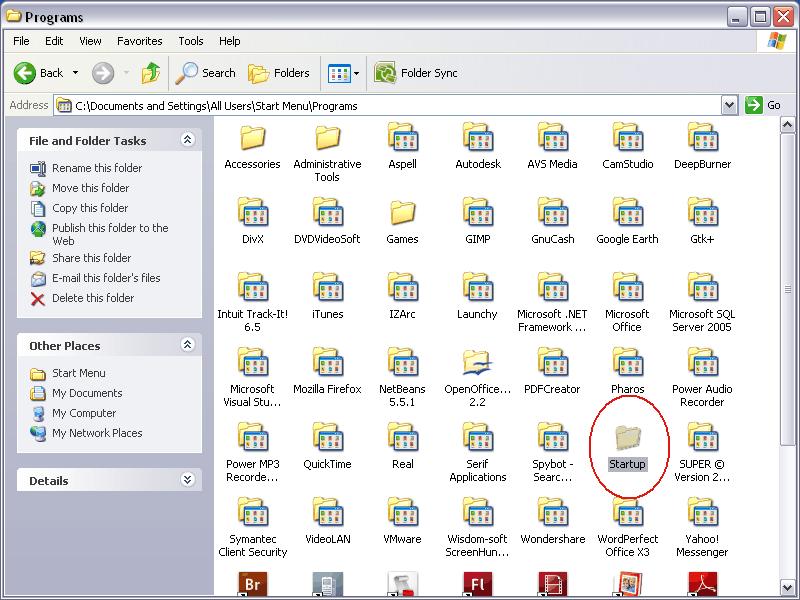
To remove already, scheduled program to start, just remove it from Startup Folder or run in command prompt Start -> run (cmd.exe) ->
msconfig
And from StartUp tab, remove tick from Program you'd like to disable:
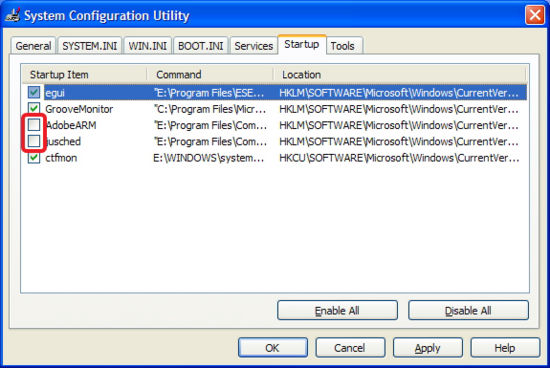
On Windows Vista / 7 Add / Remove Program on Start-up is done also from:
Control Panel -> Program -> Change Startup Programs
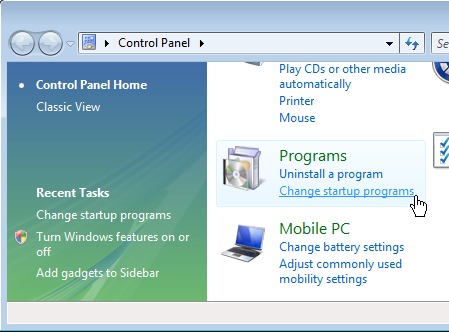
On Windows 8 to add / remove Programs to Startup (press Ctrl+C) in Run box that appears run:
%APPDATA%MicrosoftWindowsStart MenuProgramsStartup
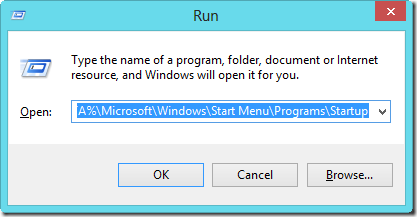
Then just like on XP, create shortcut and Paste Shortcut linked to program to run on Win Start
That's all you have to do on Next Windows Startup-up Program will automatically run.
Following same logic it is possible to make Word DOC / .TXT / PDF / Mp3 / Movie run automatically on Windows boot. Enjoy 🙂
P.S. Dear Windows Admin Gurus, I'm sorry if this article was too boring, please accept my kind apologies if so:)
More helpful Articles

Tags: Admins, change startup programs, Linux, logic, mouse click, ms windows, os boot, scripts, start button, startup folder, windows boot, windows xp, word doc








Mozilla/5.0 (Windows NT 6.1; Win64; x64) AppleWebKit/537.36 (KHTML, like Gecko) Chrome/109.0.0.0 Safari/537.36
The blog post messed up with back slashes
the run should be
%APPDATA%\Microsoft\Windows\Start Menu\Programs\Startup
View CommentView Comment