
To make OpenVZ / Virtuozzo Hypervisor servers and you are not sure whether your configured container virtual machines are configured to automatically boot on Linux Physical OS host boot in case of restart after patch update set or after unexpected shutdown due to Kernel / OS bug a hang or due to some electricity Power outage.
To check what is your current configuration for Virtual Environment on CentOS Linux you need to check inside /etc/sysconfig/vz-scripts/VEID.conf
You need to check the value for inside the file
ONBOOT=""
To get the exact ID of "VEID.conf of the current openvz guest VM containers exec:
[root@openvz vz-scripts]# vzlist -a
CTID NPROC STATUS IP_ADDR HOSTNAME
300 23 running 10.10.10.1 VirtualMachine1
301 25 running 10.10.10.2 VirtualMachine2
[root@openvz ~]# cd /etc/sysconfig/vz-scripts
[root@gbapp2 vz-scripts]# pwd
/etc/sysconfig/vz-scripts[root@openvz vz-scripts]# grep -i ONBOOT 300.conf 301.conf
300.conf:ONBOOT="yes"
301.conf:ONBOOT="yes"
If you happen to have configured ONBOOT="no" you will need to the change to respective VEID.conf:
vi /etc/sysconfig/vz-scripts/VEID.conf
search for
ONBOOT=”no”
and change to
ONBOOT=”yes”
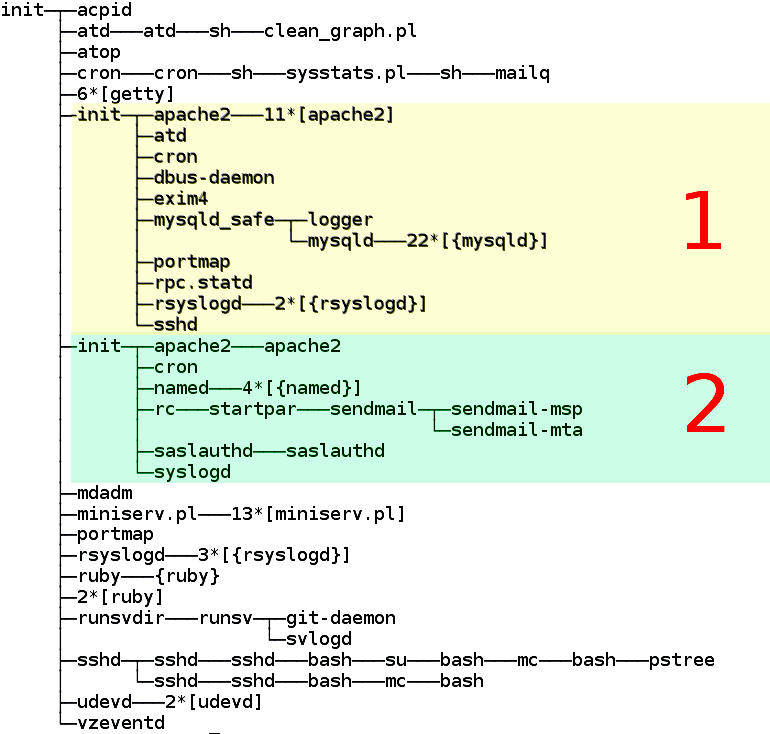
OpenVZ server process tree. The colors of the virtual severs are indicated by colors.
OpenVZ Quick cheat sheet commands
This change will auto-start the VPS container next time the host Hypervisor node is rebooted.
If you happen to have daily work with OpenVZ legacy systems like I do you might find also useful the following OpenVZ Cheatsheet pdf document.
A miniature quick cheatsheet for OpenVZ Virtualion, in case if you are like me and you have to use various virtualization technologies and tend to forget is as below:
vzlist # List running instances
vzlist -a # List all instances
vzctl stop <instance>
vzctl start <instance>
vzctl status <instance>vzctl exec <instance> <command> # Run a command
vzctl enter <instance> # Get console
vzyum <instance> install <package> # Install a package
# Change properties
vzctl set <instance> –hostname <hostname> –save
vzctl set <instance> –ipadd <IP> –save
vzctl set <instance> –userpasswd root:<password> –save
If need to get more insight on how OpenVZ Virtualization does work on a low level and stretch out its possibilities, an old but useful document you might want to check is OpenVZ-Users-Guide PDF.
If you need it to hava e copy of it openvz_cheat_sheet.txt.




