Lets say you re-installed Windows with keeping old installation, because you already have numer of programs installed in Program Files – some of which take too long to pre-install or even you don't have installer. Then you end up in situation with one Windows installed in C:\Windows and one in C:\Windows.0. Respectively before Windows boot screen appears, you have choice to load Windows installed in C:\Windows or one installed in C:\Windows.0.
This is pretty annoying as the WIndows boot manager screen appears on every computer start / restart and the prompts keeps there until you press enter to start newer installed Windows.
Here is how to fix that
- Click Start -> My Computer -> Properties.
- Then Advanced tab, under Startup and Recovery -> Settings.
The Startup and Recovery dialog box appears. - Under System startup -> Edit to modify the Boot.ini file.
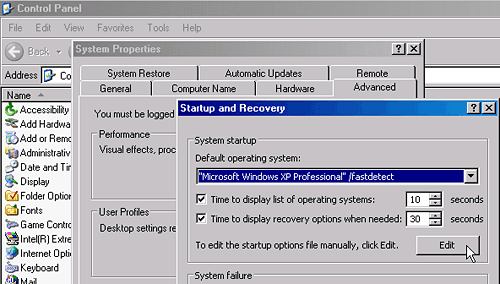
[boot loader] timeout=30 default=multi(0)disk(0)rdisk(0)partition(1)\WINDOWS [operating systems] multi(0)disk(0)rdisk(0)partition(1)\WINDOWS.0="Microsoft Windows XP Professional" /fastdetect multi(0)disk(0)rdisk(0)partition(1)\WINDOWS="Microsoft Windows XP Home" /fastdetect
Delete 2nd line offering to load from \WINDOWS and Save and exit notepad. After restarting system, Windows Boot prompt should be no more.
After changes, file should look like so:
[boot loader] timeout=30 default=multi(0)disk(0)rdisk(0)partition(1)\WINDOWS [operating systems] multi(0)disk(0)rdisk(0)partition(1)\WINDOWS.0="Microsoft Windows XP Professional" /fastdetect
N.B. ! Be very cautious when deleting things from this file, messing up with it will leave system in un-bootable state.




