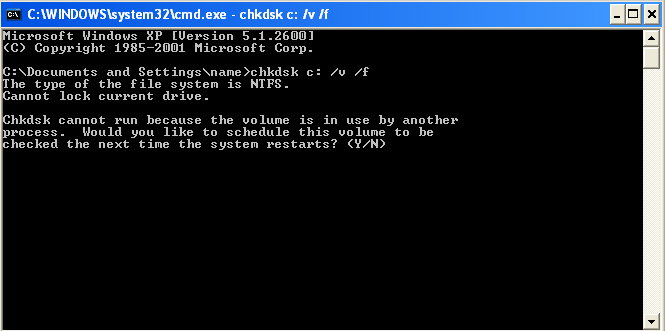I had to fix old Notebook Dell Insspiron 1501 (890 mb ram and 1.60 Ghz CPU) notebook with Windows XP SP2. The notebook looks okay but as it is an old piece of hardware I decided to check hard drives for bad sectors with Windows (Check Disk) – chkdsk.
Running chkdsk via -> cmd.exe does not work because file system is in use and once you run chkdsk it does spit warning and error:
"Running CHKDSK in Read-Only mode".
Errors found. CHKDSK cannot continue in read-only mode
Because it checks hdd in read-only its check is not completely reliable and in case some bad block is matched it is not possible for chkdsk to write on HDD and try fix or move it to some free space blocks.
To work around this its necessary to run chkdsk with options:
chkdsk C: /v /f
This command brings out prompt like in below screenshot offering to run CHKDSK on C drive on next system boot before starting Windows services which does lock files on file system – making it unavailable for CHKDSK to read blocks on it.
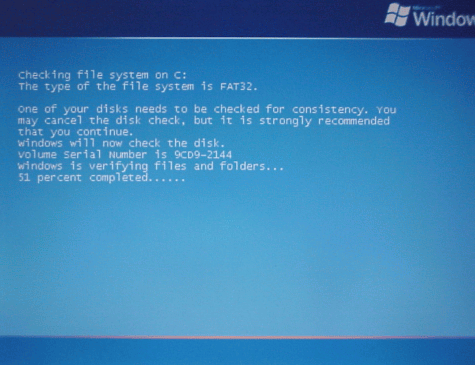
The notebook had 3 Drives C:, D: and E: so I run above command also on D: and E: to make sure there are no physical damages on D and E partitions, i.e.:
chkdsk D: /v /f
....
chkdsk E: /v /f
...
.....
More helpful Articles

Tags: bad sectors, c drive, chkdsk, free space, hard drives, notebook, partitions, physical damages, system boot, windows services, windows xp