If you have wondered on how to create videos aiming at manuals on how you do certain stuff on Linux, let’s say related to programming or system administration.
Then you should definitely check out
xvidcap
Below is the package description as taken from apt-cache show xvidcap
A screen capture enabling you to capture videos off your X-Window desktop
for illustration or documentation purposes. It is intended to be a
standards-based alternative to tools like Lotus ScreenCam.
On Debian based Linux systems (e.g. Debian Ubuntu) xvidcap is available straight from the package repositories. To install and test it you can straight issue:
linux:~# apt-get install xvidcap
...
To start using xvidcap, either by starting it with alt+f2 in gnome or straight launch it from the applications menu via:
Applications -> Sound & Video -> xvidcap
Here is how the xvidcap program looks like right after you start it;
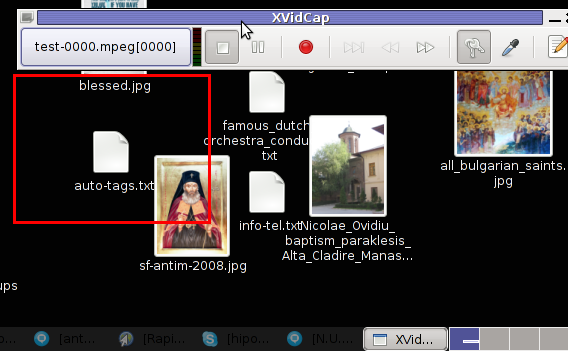
As you see in the screenshot xvidcap’s menu interface is extraordinary simple.
As you see it only has a stop, pause, rec, back and forward buttons, a capture selector and movie editor.
Pitily xvidcap does not support music capturing, but at least for me that’s not such an issue.
If you click over the field test-0000.mpeg[0000] with your last mouse button, you will notice a drop down menu with an option for preferences of xvidcap.
Take the time to play with the preferences, since there are quite a few of them.
The most important preference that you might like to straightly adjust in my view is in the:
Preferences -> Multi-Frame tab -> File Name:
The default file that xvidcap uses to store it’s content files as you will see in the preferences is utest-%04d.mpeg
If you want to change the type of the output file format to let’s say flv change the File Name: value to utest-%04d.flv
Next time you record with xvidcap, you will have the file stored in flv format.
The red lines which you see in the above screenshot is the capture area, you will have to also tune the screen capture area before you can proceed with recording a video from your desktop.
The way to capture your Desktop in fullscreen is a bit unusual, you first need to mark up all your visible Desktop and before that you will have to select from xvidcap’s preferences from:
Preferences -> General -> Minimize to System Tray
By selecting this option each time you press the xvidcap’s record button the xvidcap’s controller interface will be minimized to tray and capturing the video of the region previously selected with the capture selector will start up.
More helpful Articles

Tags: Button, Capture, capture desktop, content files, description, Desktop, documentation purposes, drop down menu, f2, field test, file, file format, Gnome, illustration, linux desktop, linux systems, lotus screencam, menu interface, mouse button, mpeg, option, package, package description, pause, repositories, right, screen, screen capture, screenshot, selector, show, Sound, system administration, test, time, Ubuntu, x window, xvidcap, xvidcapHere








Mozilla/5.0 (X11; U; Linux x86_64; en-us) AppleWebKit/531.2+ (KHTML, like Gecko) Version/5.0 Safari/531.2+ Debian/squeeze (2.30.6-1) Epiphany/2.30.6
Few other interesting softwares for creating video captures from Desktop screen are:
recordMyDesktop
(Linux / open-source) produces a file(default out.ogv) that contains a video and audio recording of a linux desktop session.
Istanbul (Linux)
is a desktop session recorder for the Free Desktop. Istanbul allows to create screenshots and screencasts. It records your session into an Ogg Theora video file. To start the recording, you click on its icon in the notification area. To stop you click its icon again. It works on GNOME, KDE, XFCE and others.
My testing so far shows that Istanbul’s Linux video Desktop capturer is at a terrible level.
recordMyDesktop looks really promising but still is buggy and their are sound and video capture synchronization issues.
Let’s hope things will soon get better with this two.
View CommentView CommentMozilla/5.0 (X11; U; Linux x86_64; en-us) AppleWebKit/531.2+ (KHTML, like Gecko) Version/5.0 Safari/531.2+ Debian/squeeze (2.30.6-1) Epiphany/2.30.6
Also there are some possibilities for screen capturing straight from your browser, though I think this kind of thing is very insecure and should be avoided:
The two programs which I found are capable to capture screen and video straight from the Linux GNOME/KDE desktop:
Screencast-O-Matic
Screen Toaster
These online screen recorders require Java 1.5 and a supported web-browser.
View CommentView CommentMozilla/5.0 (X11; U; Linux x86_64; en-us) AppleWebKit/531.2+ (KHTML, like Gecko) Version/5.0 Safari/531.2+ Debian/squeeze (2.30.6-1) Epiphany/2.30.6
Here is some more specific info about the requirements of ScreenToaster:
ScreenToaster works in Windows XP, Windows Vista, Mac OS X and Linux. It is optimized to run on Firefox 2 +, Internet Explorer 7 +, Chrome, Opera 9 and Safari. Java 1.5 and Macromedia Flash Plugin 9+ are required.
View CommentView CommentMozilla/5.0 (Windows; U; Windows NT 5.1; en-US; rv:1.9.0.14) Gecko/2009082707 Firefox/3.0.14 (.NET CLR 3.5.30729)
You need to be a part of a contest for one of the most useful blogs on the web. I’m going to recommend this site!
View CommentView CommentMozilla/5.0 (Windows NT 6.1; WOW64) AppleWebKit/537.36 (KHTML, like Gecko) Chrome/28.0.1500.52 Safari/537.36
Imagine if all your Facebook friends shared the contest with their friends
View CommentView Commentand so on; you would potentially create brand awareness with millions of people.
Online presentations are a great way to showcase ideas or
used as an online project portfolio. The arrival of the Apple
i – Pad tablet computer in 2010 led to a lot of people gaining interest in knowing how
to create an i – Pad application.
Mozilla/5.0 (iPod; CPU iPhone OS 6_1_3 like Mac OS X) AppleWebKit/536.26 (KHTML, like Gecko) Version/6.0 Mobile/10B329 Safari/8536.25
It’s going to be ending of mine day, but before end I am reading
View CommentView Commentthis enormous paragraph to increase my know-how.
Mozilla/5.0 (Macintosh; Intel Mac OS X 10_10_1) AppleWebKit/537.36 (KHTML, like Gecko) Chrome/39.0.2171.99 Safari/537.36
Dokładnie dla takiego typu wpisów lubię czytać Twojego bloga!
View CommentView Comment