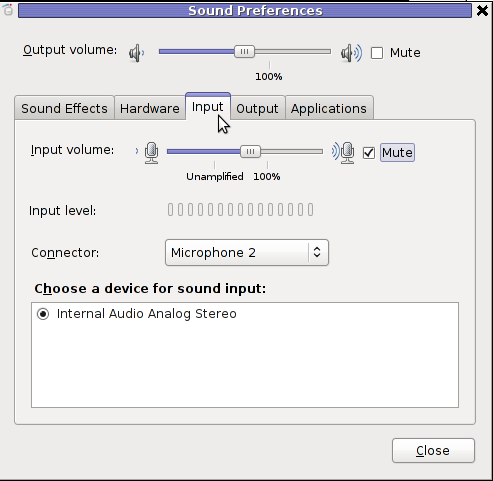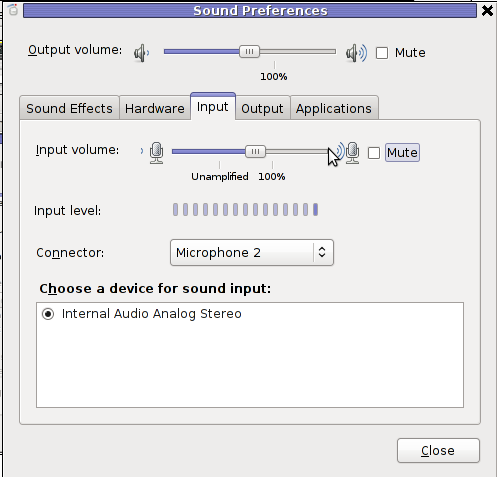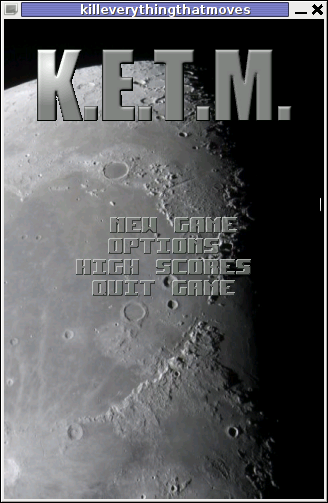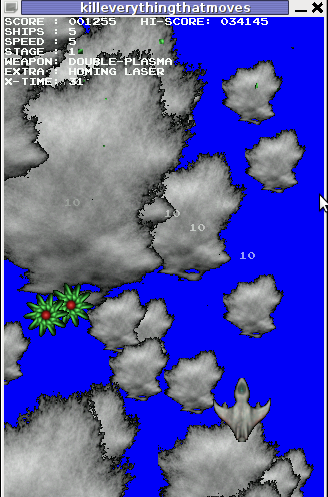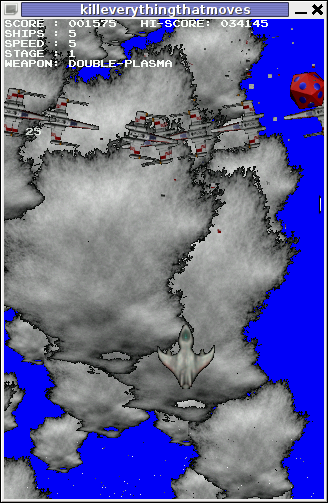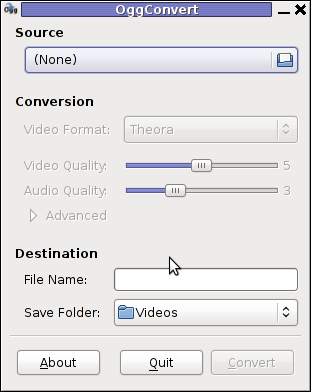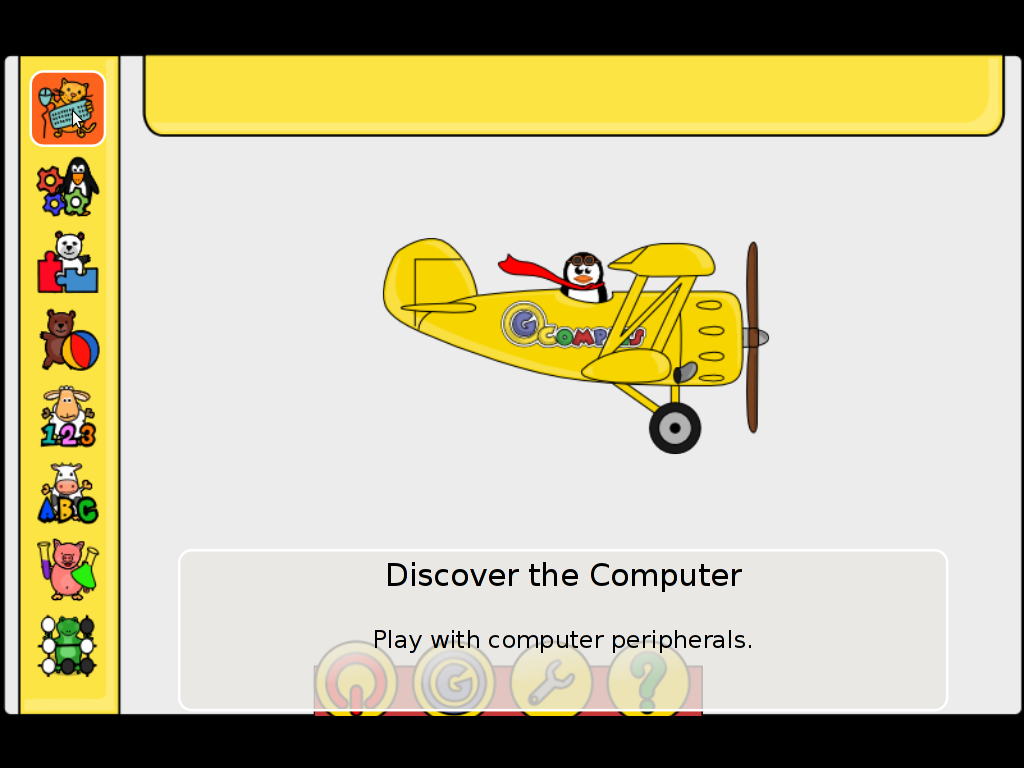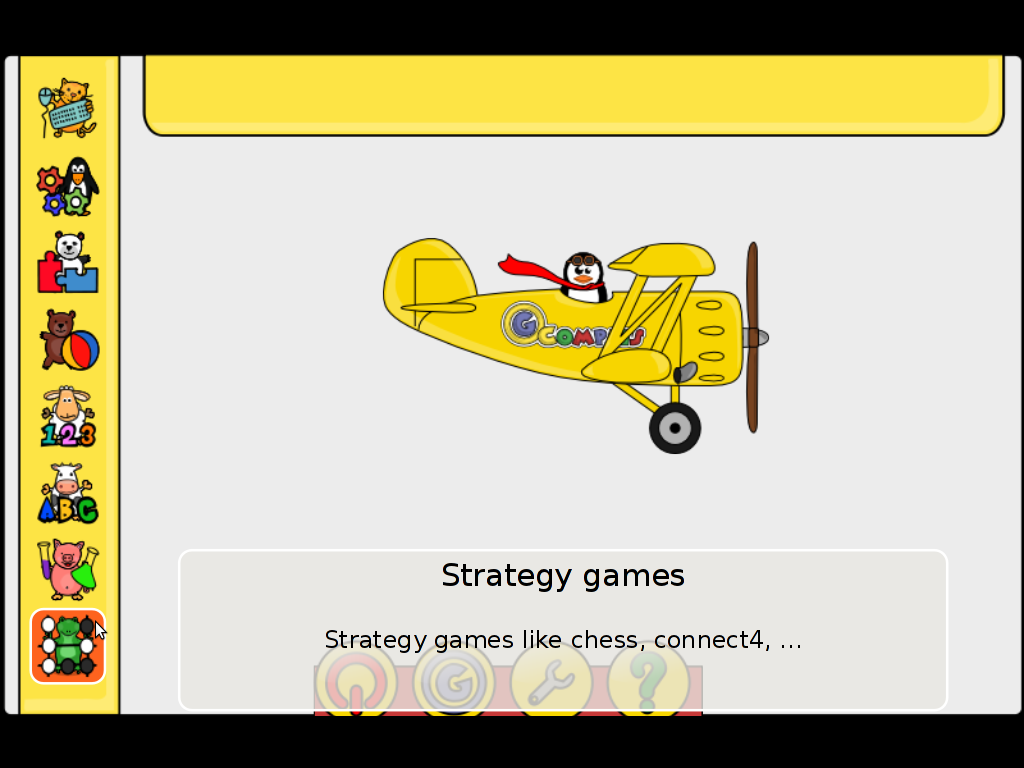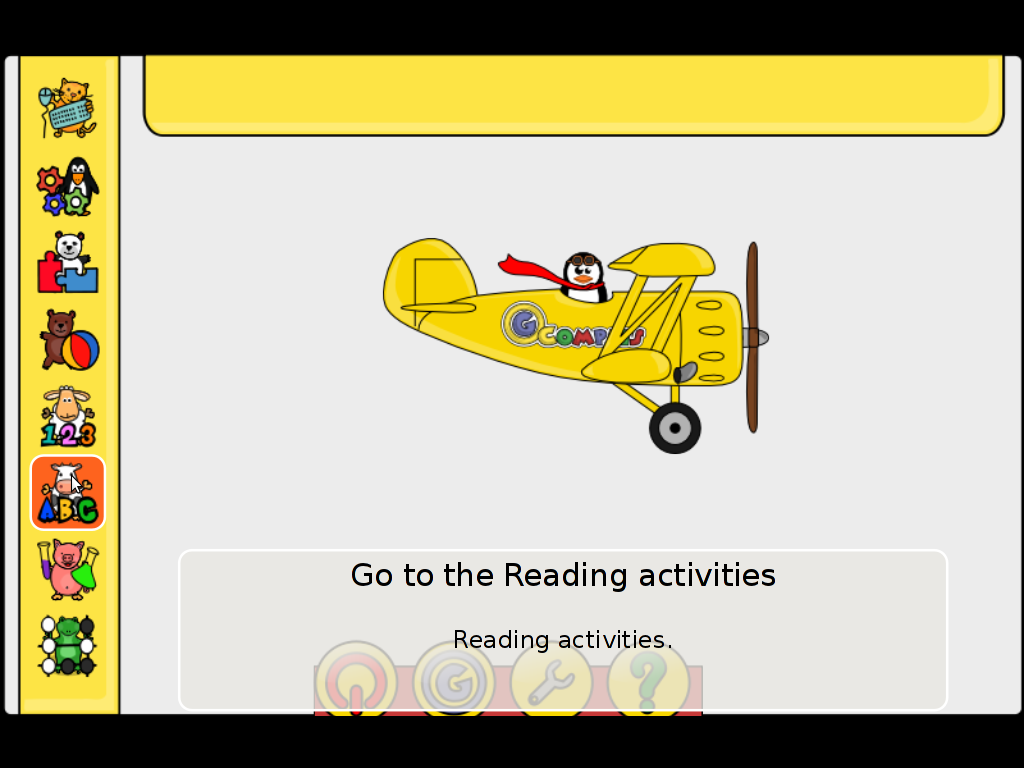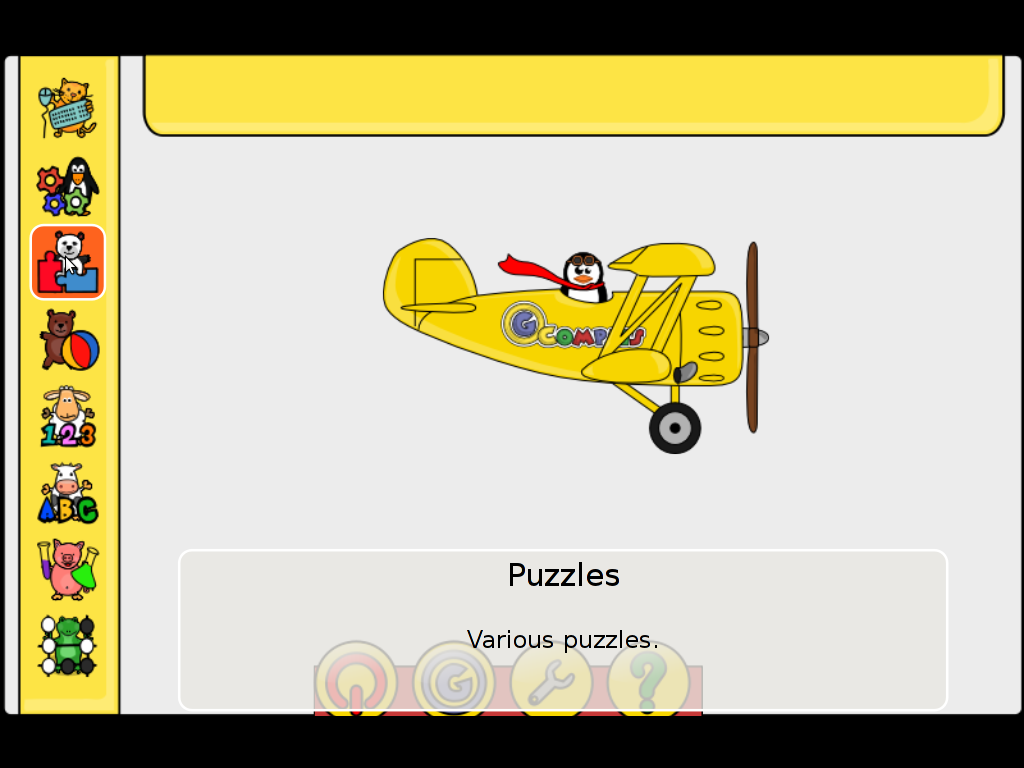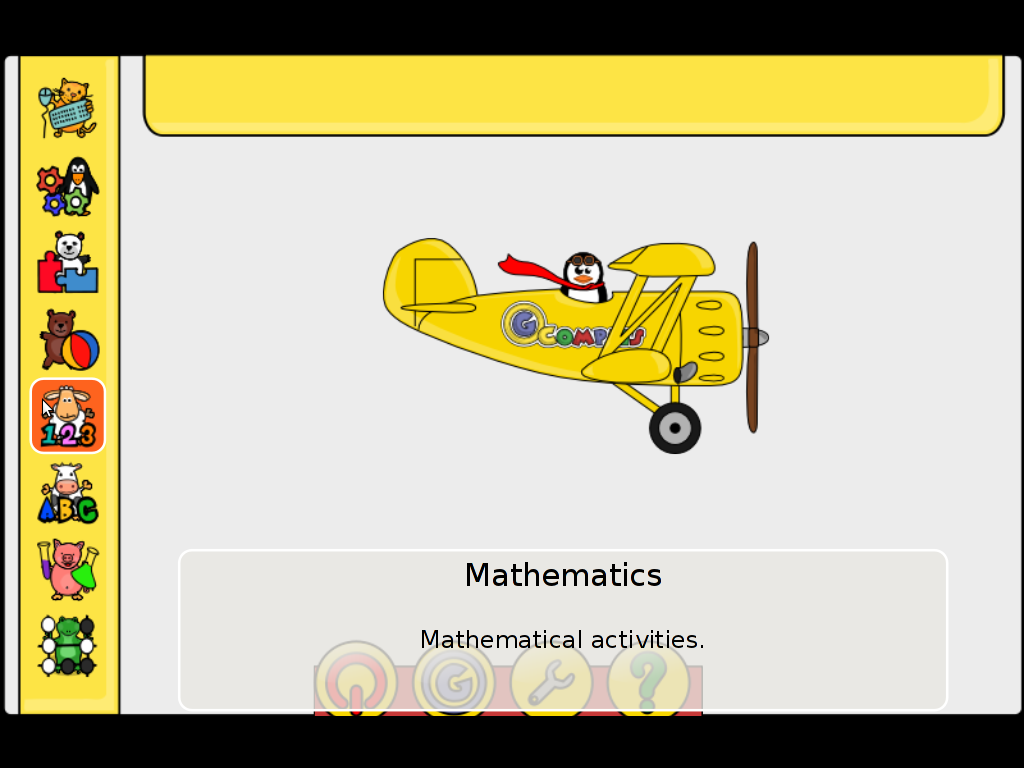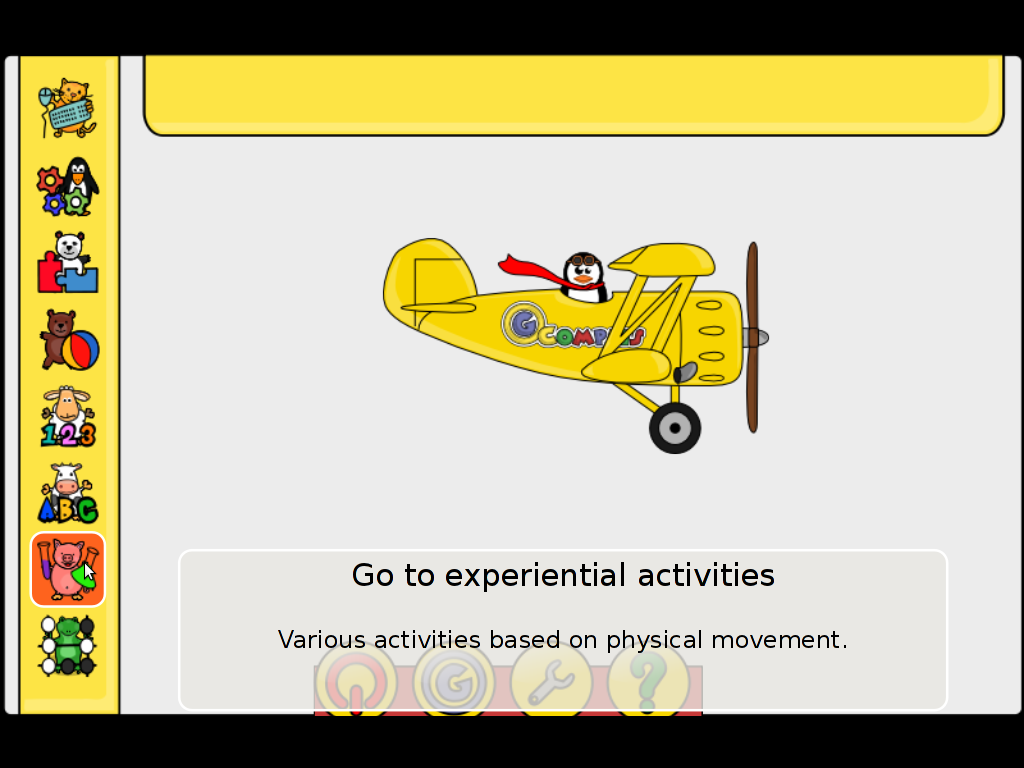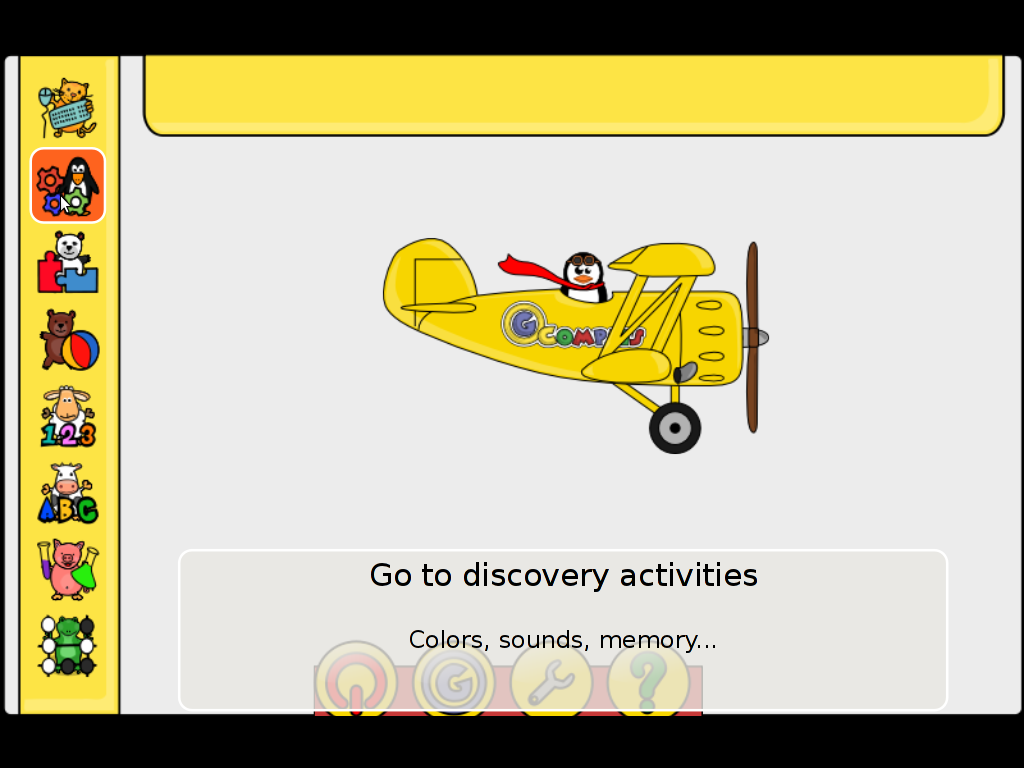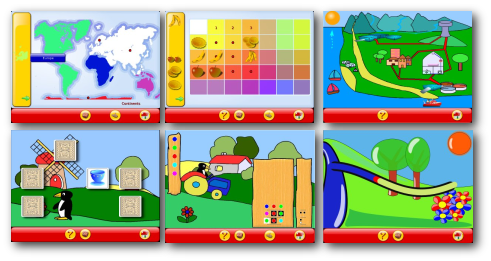Posts Tagged ‘Sound’
Monday, January 23rd, 2012 
1. Add Medibuntu package repository
root@ubuntu:~# wget --output-document=/etc/apt/sources.list.d/medibuntu.list \
http://www.medibuntu.org/sources.list.d/$(lsb_release -cs).list \
&& apt-get --quiet update \
&& apt-get --yes --quiet --allow-unauthenticated install medibuntu-keyring \
&& apt-get --quiet update
2. Enable Ubuntu to play Restricted DVD
root@ubuntu:~# apt-get install --yes libdvdread4
...
root@ubuntu:~# /usr/share/doc/libdvdread4/install-css.sh
After that VLC will be ready to play DVDs for some programs which was compiled without DVD, source rebuilt is required.
If DVDs hang you might need to set a Region Code with regionset:
# regionset
3. Install non-free codecs
root@ubuntu:~# apt-get install non-free-codecs
4. Install Chromium ffmpeg nonfree codecs
root@ubuntu:~# apt-get install chromium
root@ubuntu:~# apt-get install chromium-codecs-ffmpeg-nonfree
5. Install w32codecs / w64codecs
Depending on the Ubuntu Linux installation architecture 32/64 bit install w32codecs or w64codecs
For 32 bit (x86) Ubuntu install w32codecs:
root@ubuntu:~# apt-get install w32codecs
For 64 bit arch Ubuntu:
root@ubuntu:~# apt-get install w64codecs
6. Install ubuntu-restricted-extras meta package
root@ubuntu:~# apt-get install ubuntu-restricted-extras
7. Install cheese for webcam picture/video snapshotting
root@ubuntu:~# apt-get install cheese
8. Install GIMP, Inkscape, xsane,sane, shotwell etc.
root@ubuntu:~# apt-get --yes install sane xsane gimp inkscape gimp-data-extras gimp-plugin-registry \
blender gcolor2 showtwell bluefish kompozer
9. Install multimedia Sound & Video utilities
Install Subtitle editor, video editiking , sound editing, mp3 player, iso mounters, DVD/CD Burners
root@ubuntu:~# apt-get install rhythmbox banshee smplayer mplayer \
realplayer audacity brasero jokosher istanbuk gtk-recordMyDesktop \acetoneisohexedit furiusisomount winff fala audacious dvdstyler lives hydrogen
subtitleeditor gnome-subtitles electricsheep k3b
10. Install CD / DVD RIP tools
root@ubuntu:~# apt-get install acidrip sound-juicer ogmrip thoggen
11. Install chat messanger programs, Browsers, mail pop3 clients, torrent, emulators, ftp clients etc.
apt-get install seamonkey thunderbird transmission transmission-gtk gbgoffice kbedic \
pidgin openoffice.org gxine mozilla-plugin-vlc wine dosbox samba filezilla amsn ntp \epiphany-browser ntpdate desktop-webmail alltray chmsee gftp xchat-gnome ghex \gnome-genius bleachbit arista
12. Install Non-Free Flash Player
Unfortunately Gnash is not yet production ready and crashes in many websites …
root@ubuntu:~# apt-get install flashplugin-nonfree flashplugin-nonfree-extrasound swfdec-gnome
13. Install Archive / Unarchive management programs
root@ubuntu:~# apt-get install unace unrar zip unzip p7zip-full p7zip-rar sharutils rar uudeview \
mpack lha arj cabextract file-roller
15. Install VirtualBox and QEmu
root@ubuntu:~# apt-get install qemu-launcher qemu-kvm-extras virtualbox virtualbox-ose \
virtualbox-ose-guest-dkms virtualbox-ose-guest-dkms
This should be enough to use Ubuntu normally for multimedia Desktop just as MS Windows for most of the daily activities.
Am I missing some important program?
Tags: amp, architecture, audacity, Auto, banshee, bit, blender, bluefish, cd burners, Chromium, Draft, editing, editing mp3, ffmpeg, free codecs, gcolor, inkscape, Install, installation, ISO, libdvdread, Linux, linux multimedia, list, lsb, Medibuntu, meta package, org, output document, package, player, plugin registry, regionset, repository, root, sane, shafter, shotwell, showtwell, smplayer, Sound, sound editing, Sound Video, subtitle editor, sudo, Ubuntu, ubuntu linux, Ubuntu Linux Multimedia, video, video utilities, VirtualBox, VLC, wget, WinFF, x86
Posted in Linux, Linux and FreeBSD Desktop, Linux Audio & Video, System Administration | 4 Comments »
Friday, September 4th, 2009 I’ve recently upgraded my Debian as you’ve probably red in my previous posts, anyways. I’ve noticed that after the upgrade I couldn’t play parallel sound streams of let’s say rhythmbox and audacious. So logically I started looking for a fix. First I tried to install the paprefs debian package. That nice gtk interface for configuring pulseaudio includes a menu called Simultaneous Output there I’ve ticked the Add virtual output device for simultaneous output on all local sound cards hoping that this would solve my issues. However that was no go, so I googled around looking for a solution and I came upon The following forum thread discussing howto solve the simultaneous sound issues. I tried some of the solutions proposed there and figured out the fix for me. Here is the solution itself: 1. I’ve created .asoundrc file in my home directory ~/.asoundrc containng:
pcm.pulse {
type pulse
}
ctl.pulse {
type pulse
}
pcm.!default {
type pulse
}
ctl.!default {
type pulse
}
I needed to restart my gnome session in order to make the changes in .asoundrc noticeable to pulseaudio although probably simply restarting the pulseaudio server would be a solution that won’t require to restart your current gnome session.Cheers! 🙂
END—–
Tags: Gnome, multiple, pulseaudio, Sound, streams
Posted in Linux and FreeBSD Desktop | No Comments »
Friday, October 19th, 2012 First step is to list modules related to sound (snd):
root@pcfreak:/var/www# lsmod|grep -i snd
snd_hda_codec_realtek 235234 1
snd_hda_intel 20035 0
snd_hda_codec 53940 2 snd_hda_codec_realtek,snd_hda_intel
snd_hwdep 5220 1 snd_hda_codec
snd_pcm_oss 32415 0
snd_mixer_oss 12478 1 snd_pcm_oss
snd_pcm 60151 3 snd_hda_intel,snd_hda_codec,snd_pcm_oss
snd_seq_midi 4256 0
snd_rawmidi 15323 1 snd_seq_midi
snd_seq_midi_event 4628 1 snd_seq_midi
snd_seq 41281 2 snd_seq_midi,snd_seq_midi_event
snd_timer 15502 2 snd_pcm,snd_seq
snd_seq_device 4493 3 snd_seq_midi,snd_rawmidi,snd_seq
snd 45998 11
snd_hda_codec_realtek,snd_hda_intel,snd_hda_codec,snd_hwdep,snd_pcm_oss,snd_mixer_oss,snd_pcm,snd_rawmidi,snd_seq,snd_timer,snd_seq_device
soundcore 4566 1 snd
snd_page_alloc 6217 2 snd_hda_intel,snd_pcm
Then snd modules could be removed from current live system, for my Intel RealTek SoundBlaster, I had to remove following modules in (remove) order as follows:
root@pcfreak:/var/www# rmmod soundcore
ERROR: Module soundcore is in use by snd
root@pcfreak:/var/www# rmmod snd_hda_codec_realtec
ERROR: Module snd_hda_codec_realtec does not exist in /proc/modules
root@pcfreak:/var/www# rmmod snd_hda_intel
root@pcfreak:/var/www# rmmod snd_hda_codec
ERROR: Module snd_hda_codec is in use by snd_hda_codec_realtek
root@pcfreak:/var/www# rmmod snd_hda_codec_realtek
root@pcfreak:/var/www# rmmod snd_hda_codec
root@pcfreak:/var/www# rmmod snd_pcm_oss
root@pcfreak:/var/www# rmmod snd_seq_midi
root@pcfreak:/var/www# rmmod snd_rawmidi
root@pcfreak:/var/www# rmmod snd_seq_midi_event
root@pcfreak:/var/www# rmmod snd_seq
root@pcfreak:/var/www# rmmod snd_timer
ERROR: Module snd_timer is in use by snd_pcm
root@pcfreak:/var/www# rmmod snd_seq_device
root@pcfreak:/var/www# rmmod snd_pcm
root@pcfreak:/var/www# rmmod snd_seq_device
ERROR: Module snd_seq_device does not exist in /proc/modules
root@pcfreak:/var/www# rmmod snd_hda_intel
ERROR: Module snd_hda_intel does not exist in /proc/modules
rmmod snd_hwdep
root@pcfreak:/var/www# rmmod snd_mixer_oss
root@pcfreak:/var/www# rmmod snd_timer
root@pcfreak:/var/www# rmmod snd
root@pcfreak:/var/www# rmmod soundcore
root@pcfreak:/var/www#
Next step is to permanently disable all (blacklist) on system boot time loaded kernel modules, to do so in file /etc/modprobe.d/snd-bkaclist.conf, put:
blacklist soundcore
blacklist snd
blacklist snd_pcm
blacklist snd_pcsp
blacklist pcspkr
You can do it from shell ‘echo’-ing into file, like so:
# touch /etc/modprobe.d/snd-blacklist.conf
# cd /etc/modprobe.d/
# echo ‘blacklist soundcore’ >> snd-blacklist.conf
# echo ‘blacklist snd’ >> snd-blacklist.conf
# echo ‘blacklist snd_pcm’ >> snd-blacklist.conf
# echo ‘blacklist snd_pcsp’ >> snd-blacklist.conf
# echo ‘blacklist pcspkr’ >> snd-blacklist.conf
Another way is to use a tiny shellscript containing all previously shown rmmod commands and set the script to be executed via /etc/rc.local by adding the rmmod modules script, before exit 0 rc.local line.
Shell script removing my Realtek ICH sound driversis here
If you like to use it download it in /usr/local/bin or somewhere and invoke it via rc.local.
Removing sound blaster kernel support does not impact the overall machine performance, but in terms of security. Having sound driver modules constantly loaded in memory is a point which a possible attacker can use to root the host, so in my view always sound driver support should be removed.
Well that’s it hope this post helps someone 🙂
Tags: Debian, Disabling, kernel, MODULES, Sound, Ubuntu
Posted in Linux, Linux Audio & Video, System Administration | 2 Comments »
Wednesday, May 16th, 2012

After finding out How PC Speaker is muted on Linux , I've decided to also disable the annoying beeps on BSD. This is in tandem with the minimalistic philosophy I try to apply to every server I manage.
Also on BSD Desktop machines it is quite annoying especially if csh (C Shell) is used, everytime you press TAB you get the beep sound. On BSD beep sound produced on tab completion is louder than in Linux and that makes it even more annoying …
Disabling pc-speaker beeps on BSDs is done via a sysctl kernel variable:
freebsd# sysctl hw.syscons.bell=0
hw.syscons.bell: 0 -> 0
To further permanently disable on system boot add hw.syscons.bell=0 to /etc/sysctl.conf, e.g.:
freebsd# echo 'hw.syscons.bell=0' >> /etc/sysctl.conf
Well that's it no more mind drilling beeps :)
Tags: annoying beeps, Auto, beep, beep sound, bell, boot, BSD, BSDs, c shell, completion, conf, csh, Desktop, desktop machines, Disabling, Draft, drilling, everytime, freebsd, hw, kernel, kernels, Linux, mind, Mute, nbsp, pc speaker, philosophy, server, Sound, sysctl, system, system boot, tab, tab completion, tandem
Posted in FreeBSD, System Administration | No Comments »
Tuesday, January 10th, 2012 Once again, I experienced Skype microphone issues!!! Its getting really annoying, since almost randomly I get issues. Skype is a terrible program and depending on a proprietary thing like Skype is a real pain in the ass.
This time it was totally strange as there was no way to record any voice inside Skype Call while testing with (Echo / Sound Test Service)
After a lot of puzzling and getting a bit angry I found this time the issues are caused by some settings which somehow changed in GNOME Sound Preferences microphone to mute:

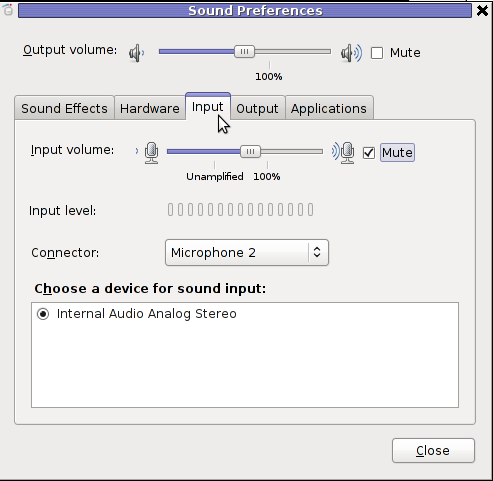
You see on above screeshot that somehow the stupid thing get mutted 😐
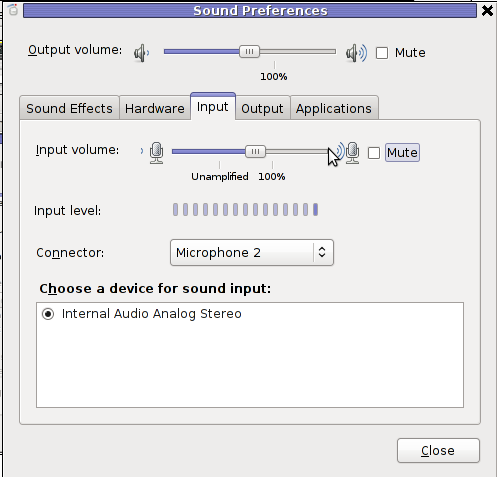
After unmuting and restarting Skype, the microphone started working in Skype again …
Tags: Auto, bit, Call, Debian, Draft, echo sound, Gnome, Linux, lot, microphone, pain, pain in the ass, Problems, program, screeshot, Service, Skype, Sound, sound test, stupid thing, test, test service, testing, thinkpad, time, voice, way
Posted in Linux and FreeBSD Desktop, Linux Audio & Video, Skype on Linux | 1 Comment »
Saturday, January 7th, 2012 I always love so much to go back to the times, when games were games and people had still valued words like moral and respect.
In that great days of old school computing, we used to play the awesome old schools Tyrian and the Nintendo 1941 game (hopefully some still remember).
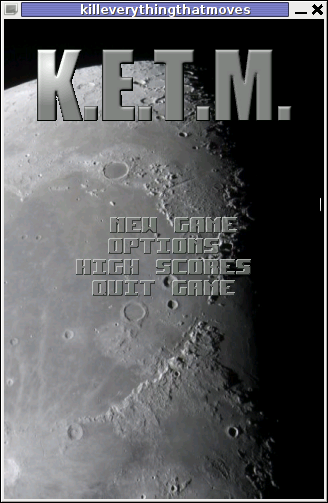
For all who don't Tyrian is one of the best Spaceship Arcades of all times!, and especially for DOS operating system the best I've personally seen.
Recently I was checking the arcade games available for install on my Debian GNU / Linux and happily come across a game called KETM.
KETM acronym stands for the memorizable KILL EVERYTHING THAT MOVES and is free software distributed game under GPL.
The original creation idea was probably to resemble the so famous in the '90s spaceshooter games.
KETM is pretty addictive just like tyrian and has santimental meaning for me since it brings me memories for my arcade gaming years 😉
The game is easy to play and has a feeling of "diversity" especially in type of weapons your ship can obtain and use against enemies.
The powerups you get is quite plenty compared to the enemy ship types you should destroy 😉 In overall the game is quite easy to play, this however is also a good thing, as you can play more smoothly without dying every few secs like it is in so many arcade games…
The game has only 4 game levels and on each level end there is a big spaceship "the boss" which is the last in line to destroy in the tradition of the 2d arcade games.
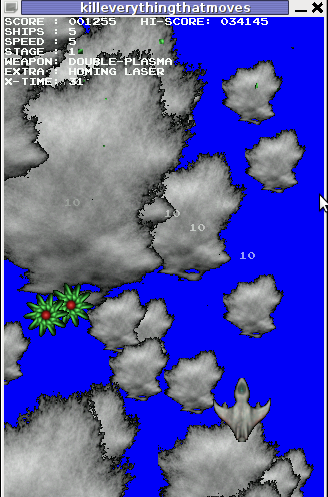
Kill Everything That Moves is available for Debian and Ubuntu as a deb installable with apt. To install the game on Debian and Ubuntu
debian:~# apt-get install ketm
...
ketm's official latest available source and binary of time of writting this article is at version 0.6 and as far as I checked it unfortunately seems like the game development is stucked and the code seems a unmaintained.
I'm sure ketm has a lot of potential en hope somebody will adopt the code and will push further its development.
The game runs by default in the annoying windowed mode, I don't like this so I always run it fullscreen:
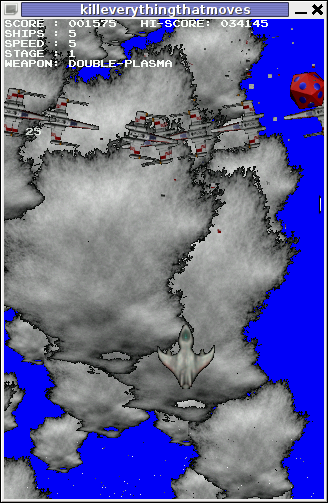
debian:~# ketm -f
KETM also reminds a bit on GEKI 2 / 3, which I have previously blogged about but I found KETM to be more enjoyable than gekis.
I've seen KETM has RPM ports as well so installing the game on fedora will be probably as easy as downloading the respective RPMs fulfilling the RPM package requirements and installing with rpm -i. I would be glad to hear from people who had succesfully run the game on Fedora and other RPM based Linux distributions?
The only thing that prevents the game to feel a bit more awesome (in my view) is the missing sound & music … Even though in the game settings inside the main menu there is an option for Sound On / Off the game runs by default without any sound or music (at least on my Debian).
I hope you will have some fun with KETM just I like I did! 😉
Also if you haven't played Tyrian yet, then I strongly advice you download Tyrian from here and try it out with dosbox – (a dos gnu linux / bsd game emulator)

Interesting fact to mention here, while looking for the native tyrian game info , I found tyrian has an open source version under development called – OpenTyrian . I'll check the game and write on it when I have time.
Tags: acronym, arcade gaming, arcades, Auto, bit, code, computing, deb, debian gnu, diversity, dos operating system, Draft, enemies, enemy ship, everything, fullscreen, game development, game levels, Geki, GNU, gnu linux, kill, last, level, Linux, linux game, Nintendo, official, old school, quot, rpm, secs, ship types, software, Sound, spaceship, spaceshooter, time, type, Ubuntu
Posted in Entertainment, Games Linux, Linux | No Comments »
Thursday, November 17th, 2011 
I was looking for a way to convert some Video and Sound files, downloaded from Youtube (mostly things dedicated to free software) and as far as I looked online unfortunately these pieces of nice music and tutorials are not available for download anywhere else or at least not available for download in some of the Open / Free Format (OGG Vorbis or OGV (OGG / Theora Video).
When it comes to convertion between different formats, always the first things that I think of is ffmpeg or mencoder , however I was not sure if some of this tools are doing the trick so I did a quick research online if there is some specialised console or GUI program that can do the convertions between MP4, FLV etc. to OGV.
In less than 10 minutes I found a threat mentioning about ffmpeg2theora – A Simple Convertor to create Ogg Theora files
As I’m running Debian GNU / Linux, I installed ffmpeg2theora straight via apt, according to some reports online ffmpeg2theora cmd convertion tool is also available straight from repositories on Ubuntu as well.
On FreeBSD there is a port /usr/ports/multimedia/ffmpeg2theora available for install. Of course FFmpeg2Theora can be installed from source on other Linux distributions that might be missing a pre-built binary.
Using ffmpeg2theora to convert some kind of non-free video format is very simple, though the tool provides quite a numerous options for all those who want to have some customization for the video to be converted.
To convert the flash file “The Gnu Song.flv” for example to The Gnu Song.flv , I invoked ffmpeg2theora like this:
debian:~# ffmpeg2theora "The Gnu Song.flv"
...
The conversion took few minutes of time, as my machine is not ultra powerful and apparently the conversion to OGV format is not too quick but the good news is it works.
After the conversion was completed I used ogginfo to check the information about the recent converted file The Gnu Song.flv , below you see the file info ogginfo returns
debian:~# ogginfo The Gnu Song.ogv
Processing file "The Gnu Song.ogv"...
New logical stream (#1, serial: 5d65413f): type skeleton
New logical stream (#2, serial: 0570412d): type theora
New logical stream (#3, serial: 7e679651): type vorbis
Theora headers parsed for stream 2, information follows…
Version: 3.2.1
Vendor: Xiph.Org libtheora 1.1 20090822 (Thusnelda)
Width: 320
Height: 240
Total image: 320 by 240, crop offset (0, 0)
Framerate 25/1 (25.00 fps)
Aspect ratio undefined
Colourspace: Rec. ITU-R BT.470-6 Systems B and G (PAL)
Pixel format 4:2:0
Target bitrate: 0 kbps
Nominal quality setting (0-63): 32
User comments section follows…
ENCODER=ffmpeg2theora-0.24
Vorbis headers parsed for stream 3, information follows…
Version: 0
Vendor: Xiph.Org libVorbis I 20101101 (Schaufenugget)
Channels: 1
Rate: 22050
Nominal bitrate: 30.444000 kb/s
Upper bitrate not set
Lower bitrate not set
User comments section follows…
ENCODER=ffmpeg2theora-0.24
Logical stream 1 ended
Theora stream 2:
Total data length: 1525324 bytes
Playback length: 2m:41.360s
Average bitrate: 75.623401 kb/s
Logical stream 2 ended
Vorbis stream 3:
Total data length: 646729 bytes
Playback length: 2m:41.384s
Average bitrate: 32.059041 kb/s
ogginfo is a part of a package installed under the name vorbis-tools, vorbis tools also contains a few other helpful tools, whether operations with OGV or OGG file formats are at hand, the complete binaries vorbis-tools contains on Debian as of time of writting this post is:
/usr/bin/ogg123
/usr/bin/oggenc
/usr/bin/oggdec
/usr/bin/ogginfo
/usr/bin/vcut
/usr/bin/vorbiscomment
/usr/bin/vorbistagedit
ogg123 is a player for ogg files, however as far as I’ve tested it it doesn’t work too well. And just to compare ogg audio files were played just nice using the play command.
oggenc is used to encode ogg audio file, based on a stream haneded to it from other audio encoded stream (let’s say mp3). Hence oggenc can be used to convert mp3 files to ogg audio files , like so:
debian:~# mpg321 input.mp3 -w - | oggenc -o output.ogg -
oggdec is used to convert to wav files or raw PCM audio, whether;
vcut is used to cut ogg video file on parts.
vorbiscomment and vorbistagedit is used to edit information on already existing ogg audio files
There is also a GUI programmer for people who doesn’t want to bother with writting on the command line called oggconvert . OggConvert is written for GNOME and uses GTK gnome library, here is how the program looks like:
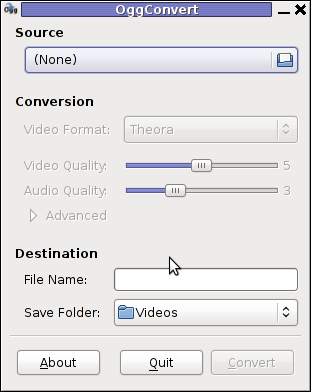
Tags: Auto, conversion, convertion, convertions, convertor, course, customization, debian gnu, doesn, download, Draft, few minutes, file, flash file, flv, format, Free, freebsd, gnu linux, gnu song, information, linux distributions, mp4, nice music, ogv, Open, ports, quot, repositories, software, Song, Sound, sound files, Theora, threat, time, tool, trick, type, Ubuntu, User, version, video, youtube
Posted in FreeBSD, Linux, Linux Audio & Video, Various | No Comments »
Wednesday, November 16th, 2011 
I re-installed one PC with Windows XP which was refusing to boot. The PC had a hardware of:
Motherboard: Asus P5B-Plus
Video Adapter: ATI Radeon HD 2600 XT
Sound card / Sound Blaster:
Ethernet card: Attansic L1 Gigabit Ethernet 10/100/1000Base-T Controller
It took me like 1 hour of search on the Internet and looking through forum threads and sites to properly install all the hardware. In hope to help someone out there looking to install the hardware Window drivers on ATI RAdeon HD 2600 XT, I’ve made a small archive of all the drivers necessery to make the Video card , Sound Card and Ethernet be properly installed and operating.
Here is download link to all the drivers for ATI Radeon HD 2600 XT to run smoothly on Windows XP
Installation of the drivers on Windows is pretty straight forward download the ATI Radeon HD 2600 XT archive extract and install each one of the files contained in the archive. A few restarts will also be necessery after some of the installed drivers to make the drivers work.
ATI Catalyst (included in the archive) will install the Video drivers for the Radeon XT 2600, whether AD1988AB_Audio_V6585_XpVistaWin7 and 11-11_xp32-64_hdmiaudio will install the Audio drivers. Attansic_L1_Lan_V1737907_V10560011159 contained in the archive needs to be extracted and installed to make the Attensic L1 Gigabit ethernet to show up as installed hardware in Windows device manager.
Hope this post will save some time to ppl looking to install the same drivers on XP 😉
Cheers 😉
Tags: asus p5b, ATI, ati radeon hd 2600, ati radeon hd 2600 xt, audio drivers, Base, card, Catalyst, Cheers, device manager, download, ethernet, forum, forum threads, gigabit ethernet, hardware, hd 2600 xt, Hope, link, manager, necessery, ppl, Radeon, radeon hd 2600, radeon hd 2600 xt, radeon xt, Search, someone, Sound, sound blaster, sound card, time, video, video adapter, video ati, video card, video drivers, window, window drivers, windows xp installation, XPInstallation, XTSound
Posted in System Administration, Windows | No Comments »
Monday, October 3rd, 2011 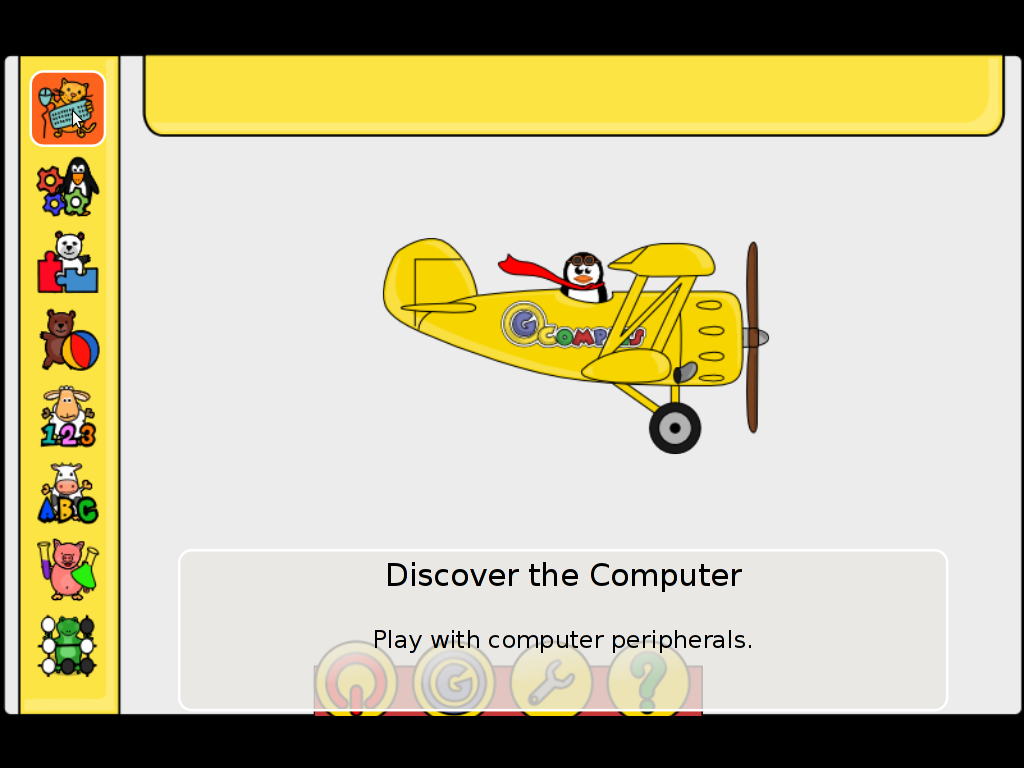
Gcompris is a great piece of software to educate children in the age interval of 2 to 10 years old.
Gcompris is a tool of educative and funny interactive computer applications many of which has a form of games.
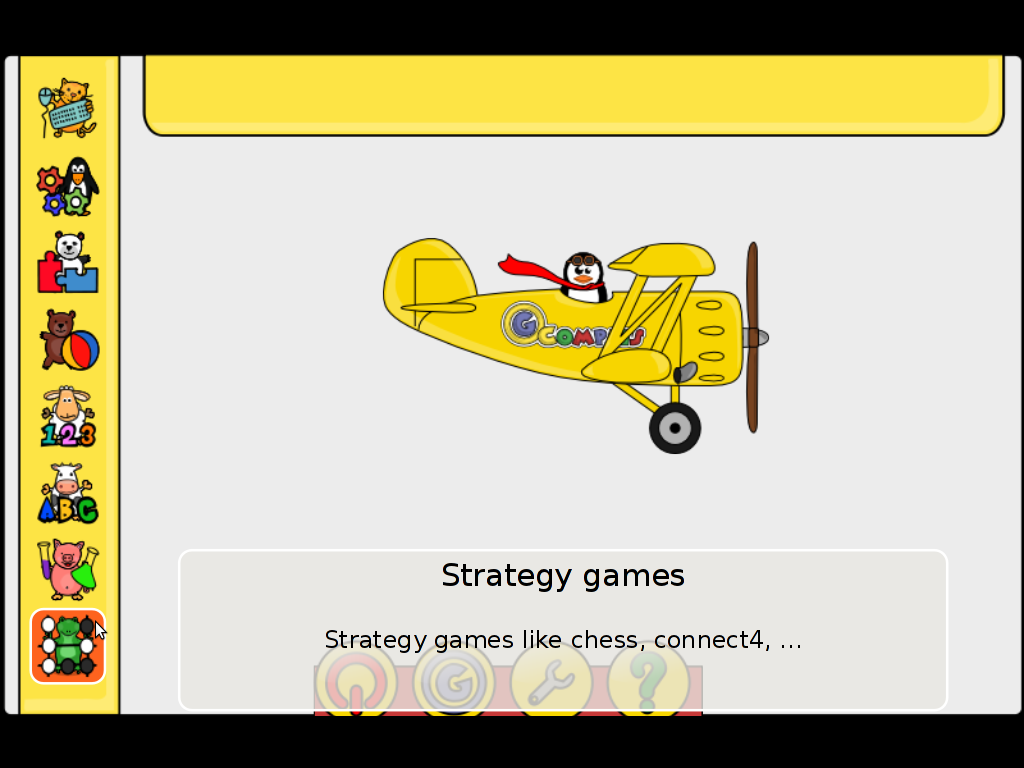
Gcompris is teaching the children on the following fields of knowledge:
- understand the computer – keyboard, mouse etc.
- Algebra – Summing up numbers, enumarations, table memory, mirror image etc.
- Science – The Canal lock, the water cycle, how a submarine works, elementary electric simulation
- Geography – Find out about country locations, Place the country on the map
- Games – Learn how to play chess, improve memory and memorization, sudoku etc.
- Reading – Learning to read fluent, reading practice
- Learn to proerply tell time, solve puzzle games and learn famous paintings, basic cartoon making, vector drawing
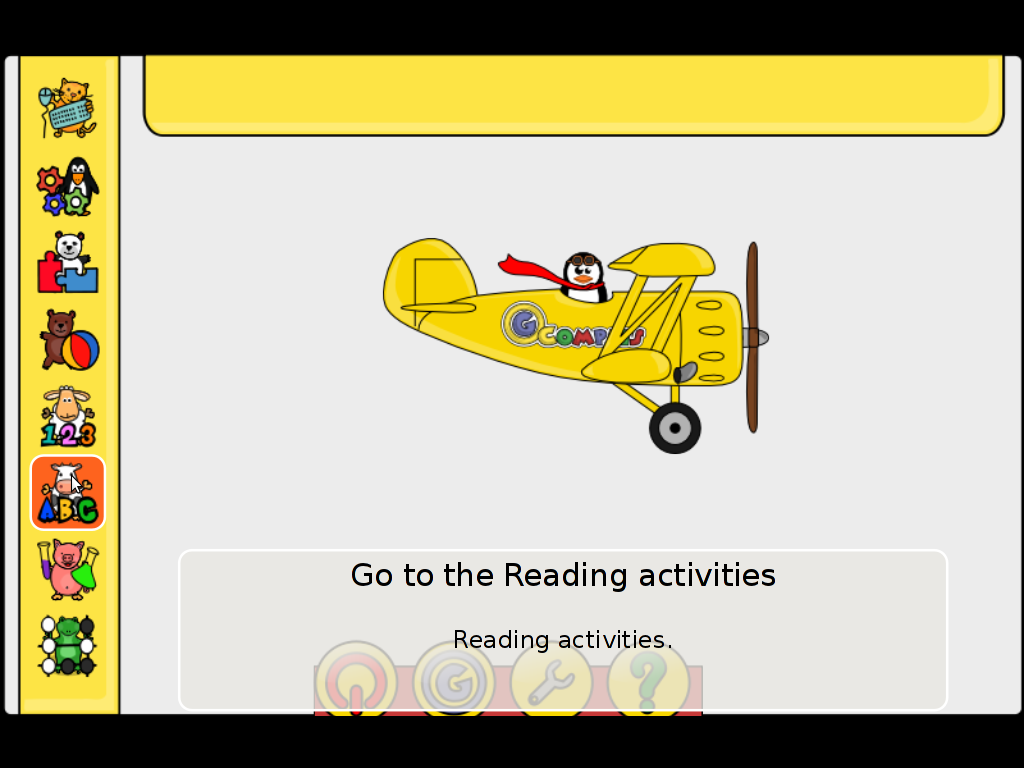
All the funny activities Gcompris educative kid tool offers 100+. Gcompris is in active development so with time more and more activities gets added.
Gcompris is a Free Software and among with its native GNU / Linux support it has ports for Windows and Mac OS X
The Free Software nature of Gcompris gives possibility to be easily adapted and further developed! Its really funny not only for kids, but even for adults. If you had a stressy day and you want to relax in a childish way and feel like a kid again, give it a try and you will be amazed how much light and happiness this computer program can bless you with 😉
Many of Gcompris activities has a little cute penguins and in general its capable of introducing the kids to the nice concept of the free software.
As a free software Gcompris is really great as among the rest of the so popular free software freedoms: to distribute and modify the software it comes absolutely free of charge (in money terms). This is great news for parents who are growing their kids in the “developing world”, the so called 2nd and 3rd world as well is a good alternative to the many available paid costly application and games aiming at kids brain development.
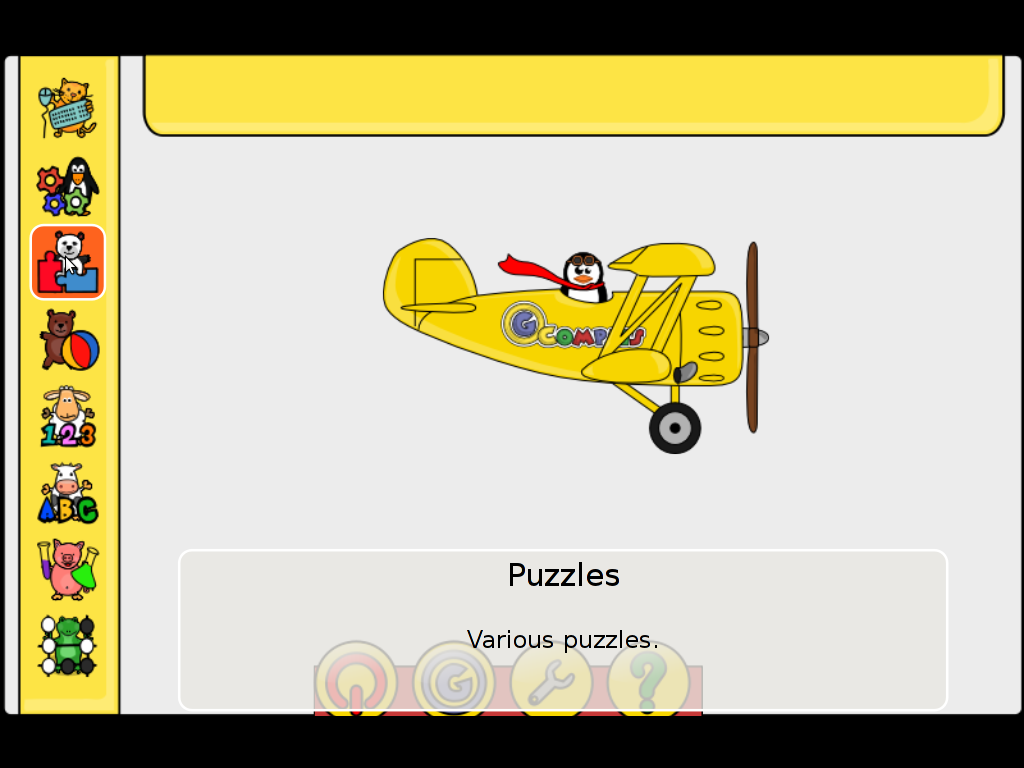
The name Gcompris is also known in free software realm under the name I GOT IT .Gcompris has currently Sound and text support for 33 Country Languages, here is a completele list of languages currently supported:
Arabic, Asturian, Bulgarian, Breton, Czech, Danish, German, Greek, English, Esperanto, Spanish, Basque, Finnish, French, Hebrew, Indian, Hungarian, Indonesian, Italian, Indian, Norwegian, Dutch, Norwegian, Punjabi, Portuguese, Portuguese, Russian, Somali, Serbian, Swedish, Turkish, Urdu, Chinese
Some of the languages supported still does not have a 100% translation but partially translated as its a question of time that enough translators are found to make the translations for all available major languages. The only 100% completed trasnlation as of time of writting is in French, Slovenian and Spanish
Gcompris is already included in almost all available moderm GNU / Linux distributions. A packaged version of it is part of Fedora, Debian and Ubuntu.
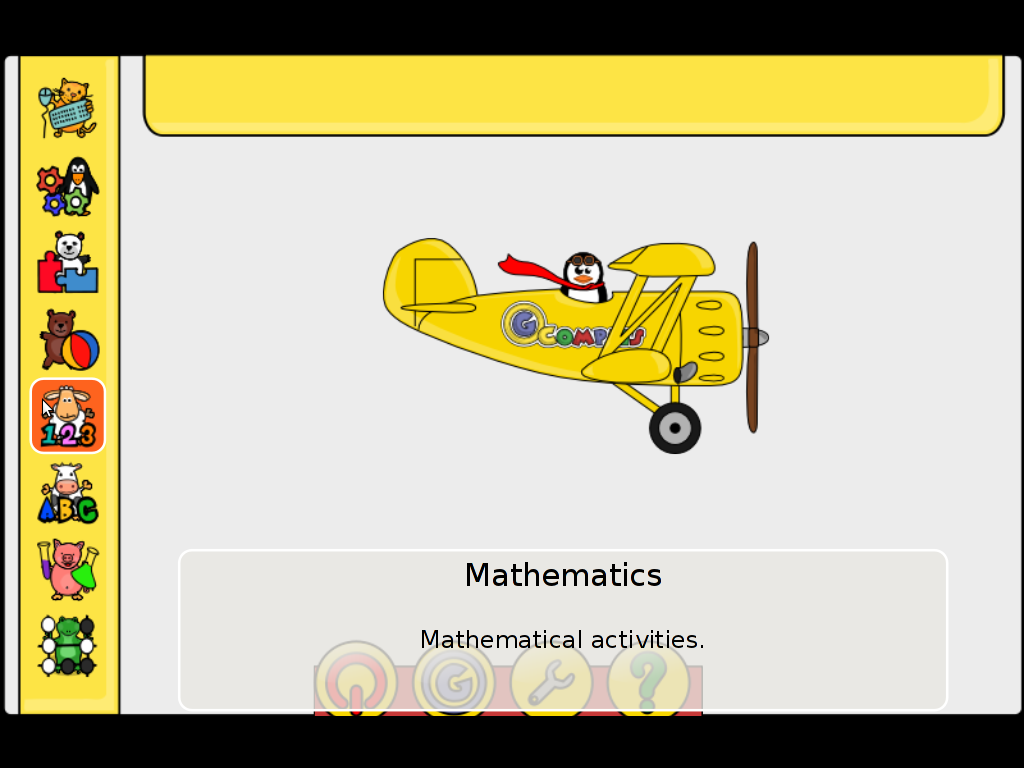
For all those parents who wish to educate their children on Fedora Linux install it with the GUI installer or yum with cmd:
[root@fedora ~]# yum install gcompris
...
On Debian and Ubuntu Gcompris is installable via apt from repos:
debian:~# apt-get install gcompris
...
To add a text and sound translation to Gcompris its also necessery to install the relevant gcompris-sound distribution package, for example to add the sound translations for my native Bulgarian language I had to install the package gcompris-sound-bg, e.g.:
debian:~# apt-get install gcompris-sound-bg
...
Gcompris is developed to use the Gnome’s GTK and is a perfect match for Linux users who already run a Gnome Desktop on their PCs.
Most of Gcompris versions should run without much hassle on Mac OS X and Windows so all mommies and daddies on Windows or Mac can install it and use it to educate their kids 😉
Here are few more screenshots of Gcompris
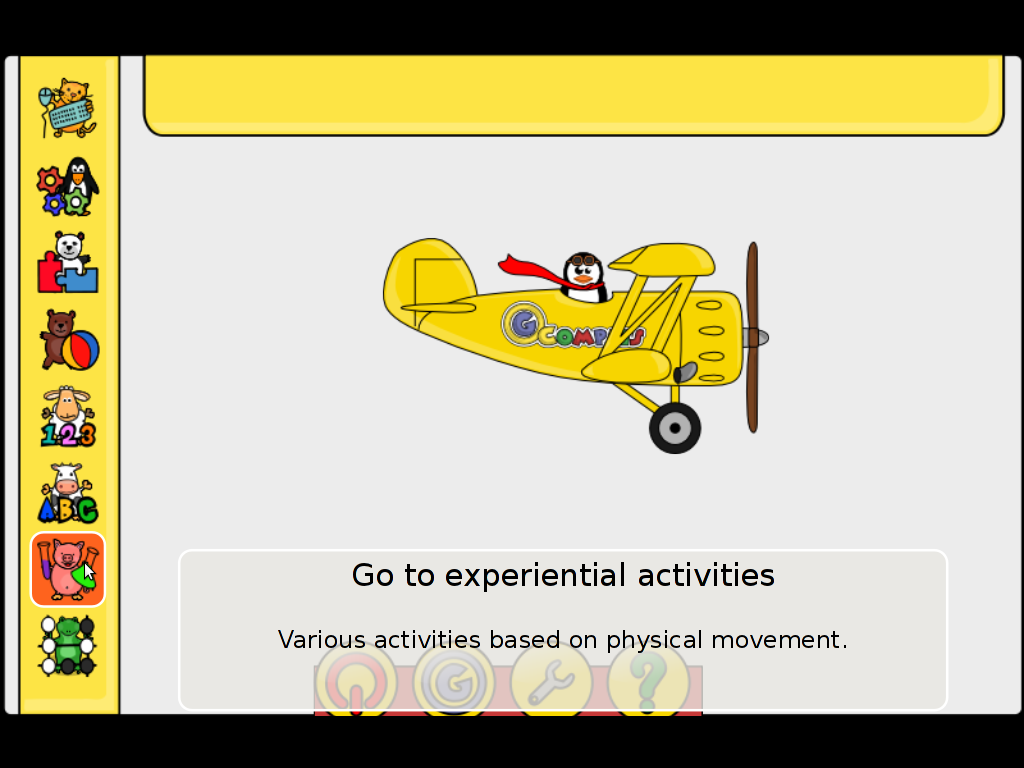
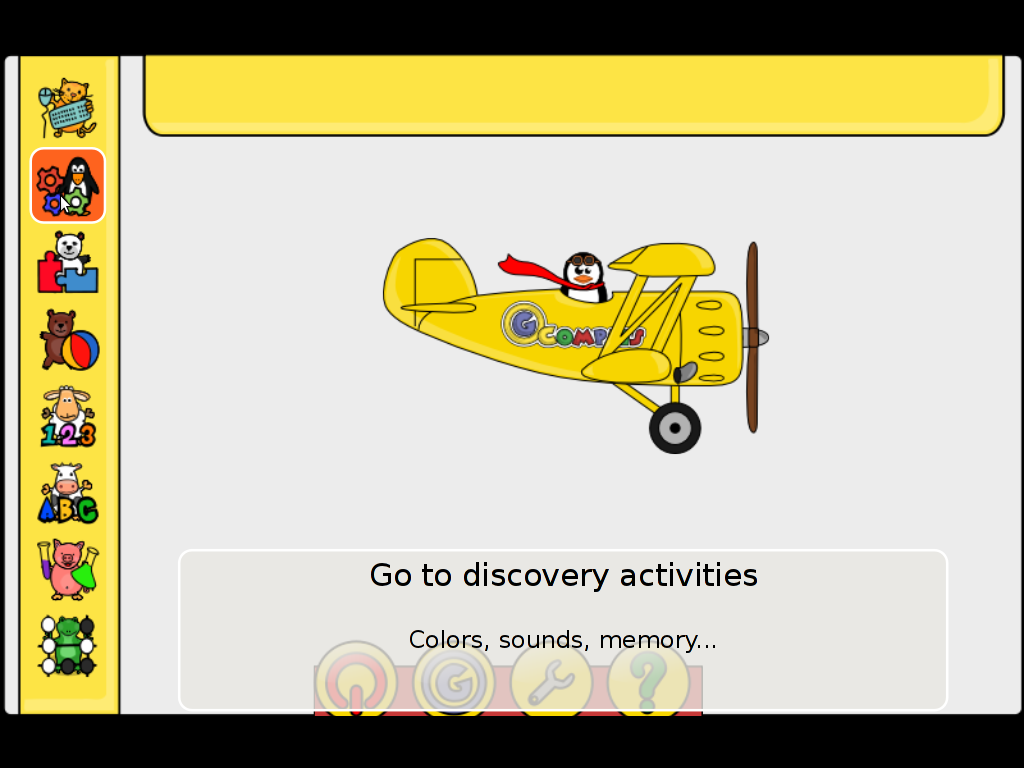
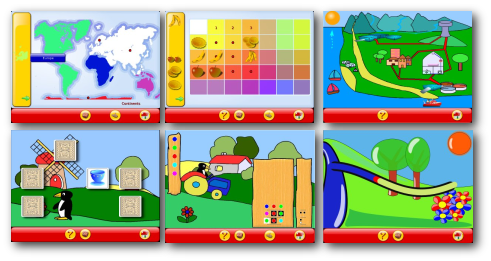
Gcompris also fits well with Tux for Kids Linux / Windows ready games also suitable for kids development. Gcompris and Tux for Kids makes Linux and free software more “children mature” and is a perfect to be used on kids educational computers in kindergartens or any educational institutions aiming at children development.
To sum it up, if you want to make your children smarter or you’re bored to death and you need to have some rest by going back to your childhood years give gcompris a try 😉
Tags: active development, age, canal lock, cartoon, computer keyboard, cycle, developing world, famous paintings, Free, gcompris, Gnome, gnu linux, how to play chess, intellect, interactive computer applications, keyboard mouse, kid, Learn, linux support, linux windows, mac os x, memorization, mirror image, money terms, nbsp, package, piece, puzzle games, quality educational software, quot, reading, reading practice, software, software nature, Sound, submarine, support, text, time, tool, Ubuntu, water cycle
Posted in Entertainment, Games Linux, Linux, Various, Windows | 1 Comment »
Monday, July 25th, 2011 
If you have to use Skype as a mean to call your employers and you do some important talks related work via Skype it might be a good idea to keep a voice logs of Skype peer to peer calls or the conferent ones.
On Windows it’s pretty easy to achieve voice skype calls recording as there is a plenty of software. However on Linux I can find only one application called skype-call-recorder
As I’m running Debian Squeeze/Wheeze (testing unstable) on my notebook, I decided to give skype-call-recorder a try:
I’m using a 64 bit release of Debian, so first I tried installing the only available version for Debian which is natively prepared to run on a i386 Debian, however I hoped it will run out as I have emulation support for i386 applications.
Thus I proceeded further downloadded and installed with the force-all dpkg optionskype-call-recorder-debian_0.8_i386.deb
root@noah:~# wget https://www.pc-freak.net/files/skype-call-recorder-debian_0.8_i386.deb
root@noah:~# dpkg -i --force-all skype-call-recorder-debian_0.8_i386.deb
...
However installing the debian i386 version of skyp-call-recorder seemed to not be starting due to problems with missing /usr/lib/libmp3lame.so.0 and /usr/lib/libaudid3tag.so libraries.
Thus I decided to give a try to the skype-call-recorder amd65 version which is natively aimed to be installed on Ubuntu release 8/9.
root@noah:~# wget https://www.pc-freak.net/files/skype-call-recorder-ubuntu_0.8_amd64.deb
root@noah:~# dpkg -i skype-call-recorder-ubuntu_0.8_amd64.deb
Installation of skype-call-recorder with this package went smoothly on Debian, the only issue I had with it is that I couldn’t easily find/launch the program via Gnome Application menu.
To work around this I immediately edited /usr/local/share/applications/skype-call-recorder.desktop e.g.:
root@noah:~# vim /usr/local/share/applications/skype-call-recorder.desktop
In skype-call-recorder.desktop I substituted the line:
Categories=Utility;TelephonyTools;Recorder;InstantMessaging;Qt;
with
Categories=Application;AudioVideo;Audio;
A consequent quick Gnome logout and login again and now I have the program launchable via the menus:
Application -> Sound and Video -> Skype Call Recorder
The only thing I dislike about Skype Call Recorder is that the program current interface is build based on QT KDE library and thus when I launch it, the program launches a number of KDE related daemones like DCOP which eat my system an extra memory, still I’m happy even though the bit high load I can record the skype voice sessions on my Debian GNU/Linux.
Tags: amd65, application menu, AudioVideo, call recorder, deb, debInstallation, Desktop, dpkg, freak, Gnome, gnome application, Install, InstantMessaging, lib, libaudid, libraries, Linux, login, logs, noah, notebook, package, recording, root, share applications, Skype, software, Sound, squeeze, tag, Ubuntu, vim, wget, work
Posted in Linux, Linux and FreeBSD Desktop, Linux Audio & Video, Skype on Linux | No Comments »