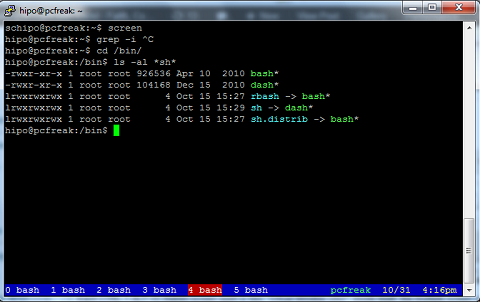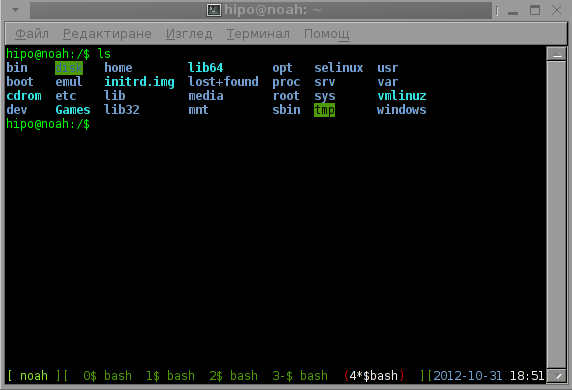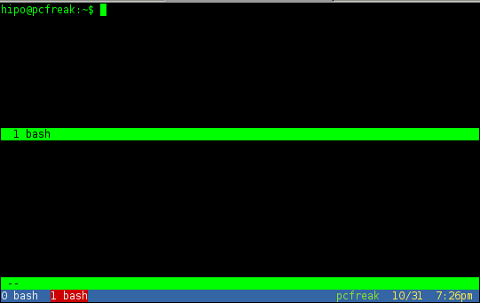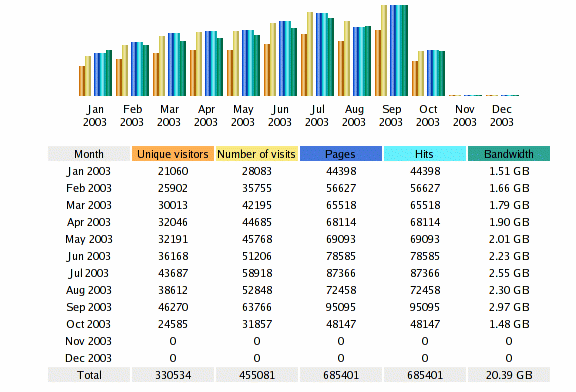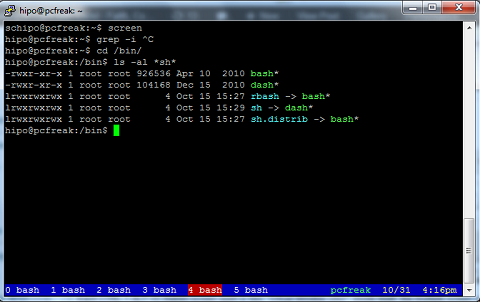
As GNU / Linux user I use screen window manager to manage multiple SSH connections (all over one ssh connection) to a host over the last maybe 10 years. Though screen is generally popular it is still possible some novice sysadmin did not use it or (hope not) never heard of it. For those who don't use GNU screen still, give it a try; launch it within a (system bash, csh etc.) shell and then inside the main screen window launch multiple screen internal sessions (by pressing simultaneously) keys CTRL + ALT + c .
Each CTRL + ALT + c makes screen open a new "Virtual Window (pty)" inside itself, the multiple screen sub-instances are kept in memory of main screen program loaded in memory. In a way Virtual Windows of screen in logic are very Similar to Apache's Webserver Apache Parent and Child processes.
Anyways to test screen type in console:
pcfreak:~$ screen
And press enter twice, it will launch under screen a new instance of your current logged in shell (if you logged in bash will open bash if zsh – zsh etc.)
Afterwards, you can open multiple Virtual Screens as I've mentioned with pressing CTRL + ALT + c.
Moving between all open screen sessions is done with simultaneous press of:
CTRL + ALT + p – To move to previous screen Virtual Window Shell Session
CTRL + ALT + n – To move to next screen Virtual Window Session
The most useful from all screen functionality is DETACH. You can detach (like save state of) curreng GNU Screen active sesion by pressing together:
CTRL + a + d – Detach current active GNU Screen session
Screen supports detaching multiple sessions (whether 2 or more screen sessions run with identical user credentials).
An example use of multiple detached screen sessions would be if you login via SSH with a certain user lets say user myuser and later detach by pressing CTRL + a + d after which open new session, you will get in shell message similar to:
[detached from 1549.pts-11.pcfreak]
The msg indicates new screen session is detached. Onwards run screen once again, for sake of test typing in same shell once again:
pcfreal:~$ screen
After screen loads its second session press again CTRL + a + d – to detach second active session, again you will get msg:
[detached from 15691.pts-0.pcfreak]
pcfreak:~$ screen -list
There are screens on:
1549.pts-11.pcfreak (10/27/2012 09:45:58 PM) (Detached)
15691.pts-0.pcfreak (10/24/2012 02:50:06 PM) (Detached)
2 Sockets in /var/run/screen/S-hipo.
To attach to detached active GNU screen session, use:
pcfreak:~$ screen -r PID_OF_SESSION
For example to attach to 1 listed screen session 1549:
pcfreak:~$ screen -r 1549
To attach to second one 15691:
pcfreak:~$ screen -r 15691
The -r switch stands for re-attach and second part of PID name like in above example pts-11.pcfreak pts-0.pcfreak is just indicating the hostname where screen was detached as well as the pty (pseudo tty number assigned to detached session), the time included shows the exact time in which main screen session was started for instance for screen 1549 it is 10/27/2012 09:45:58 PM.
The 2 Sockets in /var/run/screen/S-hipo displays the directory location of the screen socket, on each screen user startup a separte directory is created in /var/run/screen, the attach detach of screens is done via using a UNIX socket (fifo named pipe):
pcfreak :~$ ls
1549.pts-11.pcfreak| 15691.pts-0.pcfreak| byobu.reload-required*
pcfreak:~$ cd /var/run/screenS-hipo
pcfreak:/var/run/screen/S-hipo$ file 1549.pts-11.pcfreak
1549.pts-11.pcfreak: fifo (named pipe)
The use case of screen are really up to your imagination, however for running programs which require you to have a permanent interactive terminal, like lets say: Midnight Commander (mc), iptraf, tcpdump, irssi (IRC chat client), ettercap, sniffit 🙂 screen is really *precious sysadmin tool
screen is great for PuTTY users who dislike that putty doesn't by default support tab-bed multple SSH logins (you might like to check my previous post where I explain about Putty Connection manager which supports tabbed ssh)
Actually, i'm so accustomed to SCREEN, that it is quite hard to imagine the times when it was not. I guess sysadmin life was much difficult back then 🙂
Many people who still remember irc clients like BitchX and epic and the IRC times should remember, how well known and frequent people used to detach those progs or even detach eggdrops with specific TCL scripts inside separate screen sessions.
The most useful use of screen of course is to open multiple SSH sessions to different server nodes and keep permanently logged in on hosts by detaching the screen session.
I can think of 3 main advantages of using ssh inside single screen session:
1. At any time you can login to just one server instead of (for exmpl. 10 servers), and use this one server as a reference through which you can "stuntly" check statuses of all 10 hosts with no need to login 10 times via SSH or with a Putty client (if logging from Windows)
2. If you're using unstable often interrupted lets say modem (dial up) line to connect to the Internet and you need continuation of previously interrupted SSH ssh login due to interrupted connection
3. You can save a lot of time and effort of typing passwords multiple times at ssh login prompts
Of course there are disadvantages too;
From security point of view it is a weak practice to keep logged in to multiple servers via SSH from one single screen session. If someone sniffs user password with which screen is started and attach to the screen session he will suddenly be granted to access to 10 more servers!
Anyhow for lazy people who believe to maintain high security policies, e.g.:
a. do not login to SSH sessions from Windows hosts
b. use some kind of UNIX / Linux / BSD based OS
c. login from a host used only by a single person
etc. etc. , keeping screen detached with multiple sshs might save you a lot of time; this is especially if you have to login 10 times to the servers a day changing location – lets say if you use (notebook and travel a lot).
GNU screen also understands some commands, which can configure the Shell Prompt of it as long as color gamma of main and sub-screen (virtual) sessions. To have a screen shell prompt outline and blue color gamma as in the picture in beginning of my post you can download and use my .screenrc into your ~/.screenrc i.e.:
pcfreak:/~$ cd ~
pcfreak:/~$ wget -q https://www.pc-freak.net/files/.my-screenrc
pcfreak:/~:$ mv .my-screenrc .screenrc
Another good screenrc configured to make your screen sessions more user friendly is here.
Below I include a screenshot on how screen sessions looks like, whenever above "user friendly screenrc" is used:
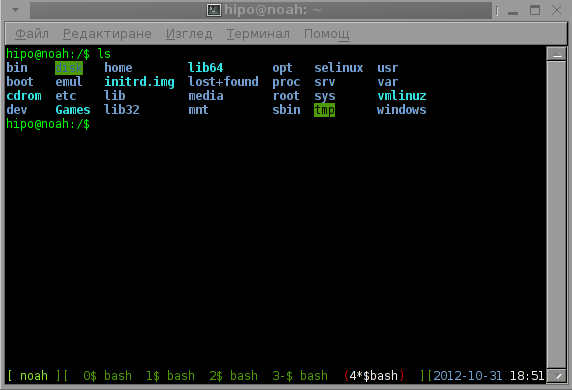
It might be helpful to mention, there are newer piece of soft with richer screen functionality one of those newer virtual window managers (alternative to GNU screen) is byobu. I've tested byobu myself and I feel
Sometimes, when a screen session is interrupted, because screen running host is restarted or shutdown, dead screen sockets remain.
pcfreak:~$ screen -list
25542.pts-28.pcfreak (Dead ???)
1636.pts-21.pcfreak (Attached)
In case you see some screens, like this you should use screen -wipe to cleanse socket pointing to already non-existing screen:
pcfreak:~$ screen -wipe
Screen has plenty of other command shortcuts, all of them are starting with a key combination of CTRL + a + )some kbd letter)
CTRL + a + a – Does switch between first and last screen open windows
CTRL + a + H – Turns screen log on for active screen session
Ctrl + a + m – Turns (on/off) screen monitoring for activity of a screen shell (useful if you left kernel, openoffice or some huge app to compile
CTRL +a + _ – Turns monitoring and reports outside of screen session if a running shell inside screen is not active for more than 30 seconds
CTRL +a + shift + S – Is very handy as it splits the screen between all logged in active screen sessions (Use control CTRL + a + tab to switch between splitted windows)
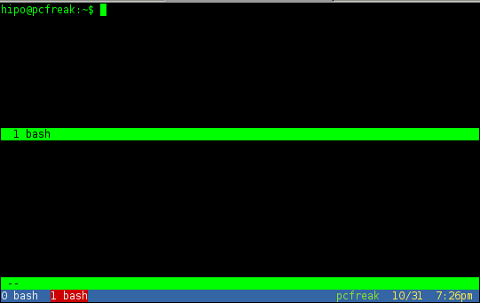
Ctrl + a + x – locks the screen, in the same fashion as Screen Lock is done inside a GUI environment GNOME, KDE etc. Once pressed it can be unlocked after you type in your user pass. This is very handy if you have to go to toilet and you don't want your colleague to snuff in your console 🙂
It is also possible to switch between screen sub-virtual windows using:
CTRL + a + (number starting from 0), e.g.:
CTRL + a + 0
CTRL + a + 1
CTRL + a + …
CTRL + a + 9
There are plenty of other helpful functionalities which you might want to look in the manual (man screen) – check in the manual section DEFAULT KEY BINDINGS section
P. S. – Some of screen keybindings, does not work in gnome-terminal and konsole and other terminal clients which already had a key bindings set to CTRL + a + whatever key. If that's the case you can change screen assigned keybindings through .screenrc
If you google around you will find a dozen of tricks you can do with screen, since my only goal of this article