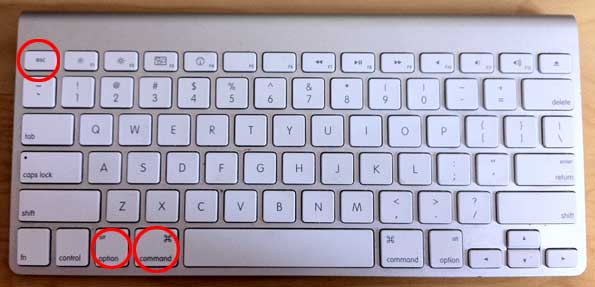
If you happen to have the rare case of having a hung MAC OS X application and you're coming from a Linux / Windows background you will be certainly wonderhing how to kill Mac OS X hung application.
In Mac OS the 3 golden buttons to kill crashed application are:
COMMAND + OPTION + ESCAPE
Command + Option + Escape
while pressed simultaneously is the Mac Computer equivalent of Windows CTRL + ALT + DEL
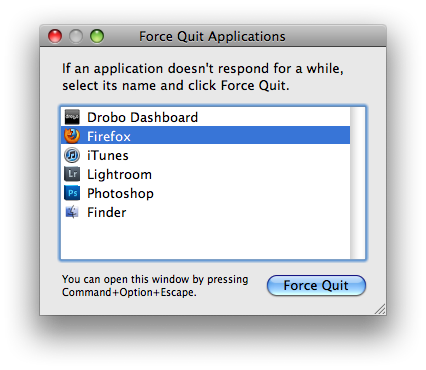
Holding together COMMAND + OPTION + ESCAPE on MAC OS brings up the Force Quit Window showing and letting you choose between the list of open applications. To close freezed MAC application, choose it and Press the Force Quit Button this will kill immediately that application.
To directly end application without invoking the choose Force Quit Window menu, to force a hanging app quit right click on its icon in Dock (CTRL + Click) and choose "Force Quit” from context menu.
A little bit more on why applications hung in MAC OS. Each application in MAC OS has its event queue. Event queue is created on initial application launch, event queue is buffer that accepts input from system (could be user input from kbd or mouse, messages passed from other programs etc.). Program is hanging when system detects queued events are not being used.
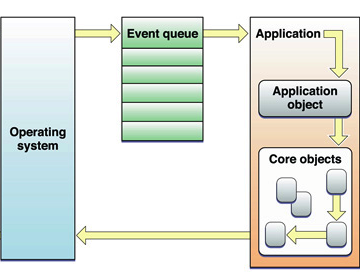
Other reasons for Mac OS hanging program is whether you're attaching detaching new hardware peripherals (i.e. problems caused by improper mount / unmounts), same hang issues are often observed on BSD and Linux. Sometimes just re-connecting (mouse, external hdd etc.) resolves it.
Program hungs due to buggy software are much rarer in Macs just like in IPhones and Ipads due to fact mac applications are very well tested until published in appstore.
Issues with program hungs in Mac sometimes happen after "sleep mode" during "system wake" function – closing, opening macbook. If a crashed program is of critical importance and you don't want to "Force Quit" with COMMAND + OPTION + ESC. Try send PC to sleep mode for a minute or 2 by pressing together OPTION + COMMAND + EJECT.
An alternative approach to solve hanging app issue is to Force-quit Finder and Dock to try that, launch Terminal
And type there:
# killall Dock
Other useful to know Mac OS keyboard combination is COMMAND + OPTION + POWER – Hold together Command and Option and after a while press Power – This is a shortcut to instruct your Mac PC to reboot.
More helpful Articles

Tags: application, BSD, case, close, event, external hdd, Force Quit, Force Quit Window, kill, Linux, linux windows, MAC, Mac Computer, new hardware, Press, program, queue, rare case, Restart, sleep, system








Mozilla/4.0 (compatible; MSIE 7.0; Windows NT 5.1; .NET CLR 1.1.4322; .NET CLR 2.0.50727; .NET CLR 3.0.04506.30)
Manual
View CommentView Comment