Today I booted the new release of elive in virtualbox on my Debian System and was looking over the packages I saw a packageshfsplus and hfsplus-utils the description of the packages says through them it’s possible to read Mac OS HFS+ filesystems so everybodyout there willing to have access to such filesystems should install the two packages. Enjoy :)END—–
Posts Tagged ‘access’
Easy access to all Management Tools on Microsoft Windows 7 and Windows Vista with “GodMode” / A little known hidden Windows feature
Thursday, October 11th, 2012
Are you looking for a quick way to find some kind of security issue with a particular Windows 7 install? You’re an IT geek or your regular daily IT job includes fixing a lot of Windows 7 and Vista broken computers?
I’m sure you will be puzzled to hear about Microsoft embedded default “hack” (feature / shortcut) GodMode. I’m not how exactly “GodMode” should be called is it a security leak? a nice pro admin required feature? or a bad joke with M$ users M$ developers did …
Now you probably still wonder what is GodMode, it is an easy to create Shortcut directory, which when created does an automatic link to all Administrator and Settings services on a Windows OS Desktop PC or Notebook.
GodMode is like all administrator programs link to all management tools accessible via one specific to create (New Directory). It is a sort of Shortcut to everything one accesses from Start Menu, Control Panel and all admin PC interfaces.
GodMode is super handy if you hate to use the messed up and hard to memorize tools in Control Panel ….
Here is a list of all the Utilities you can change via creating the “GodMode” shortcut (New Folder):
Action Center, Administrative Tools, AutoPlay, Backup and Restore, BitLocker Drive Encryption,
Color, Management, Credential Manager, Date and Time, Default Programs, Desktop Gadgets, Device Manager,
Devices and Printer, Display, Easy of Access Center, Folder Options, Fonts, Gettings Started, HomeGroup,
Indexing Options, Internet Options, Keyboard, Mouse, Network and Sharing Center, Notification Area Icons,
Performance Information and Tools, Personalization, Phone and Modem, Power Options, Programs and Features,
Recovery, Region and Language, RemoteApp and Desktop Connections, Sound, Speech Recognition, Sync Center,
System, Taskbar and Start Menu, Troubleshoting, User Accounts, Windows CardSpace, Windows Defender,
Windows Firewall, Windows Update
GodMode is really AWESOME! Its THE DREAM OF THE WINDOWS SYSTEM ADMINISTRATOR COME TRUE 🙂
To get access to all this handy Linked under one Shortcut utilities, all you have to do is create a New Folder (on Windows Desktop plot or anywhere on the Hard Drive) with the following string (name) as New Folder name:
GodMode:{ED7BA470-8E54-465E-825C-99712043E01C}
You will get on your Desktop (or whatever New Directory is created) a Shortcut to all system available management tools.
Below are two screenshots of “GodMode” :):
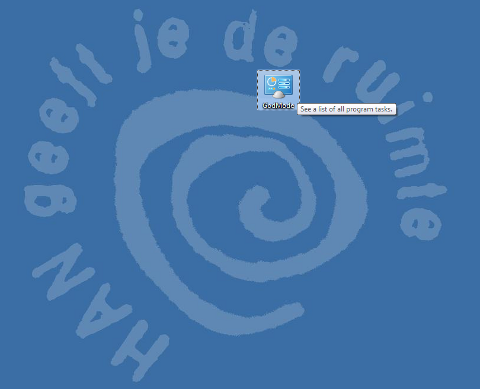

GodMode is an handy shortcut for tech savvys and for anyone running a PC repair shop it will certainly be previous one to know of.
Using it one can save really a lot of time, screen pondering and obsolete clicks.
GodMode “trick” should work on all M$ Windows 7 / Vista (Pro, Home, Business, Laziness) or whatever. From security standpoint it is a big joke as it can give so easy to way to a possible malicious easier to review system configs and look up for things to break.
I wondery Why Microsoft developers call it GodMode at all? It is just a shortcut and it doesn’t grant you administrator (god like) system access ? Well anyways, Enjoy 😉
Disable Apache access.log and error.log logging on Debian Linux and FreeBSD
Tuesday, September 25th, 2012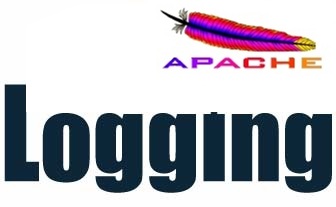
Many times disabling logging on a busy websites is quite beneficial, especially if more than few Gigabytes are written in Apache visitors log (access.log) every day. Too much visitors to Apache webserver could pose significantly increase disk writes and be negative for overall server performance.
Disabling the log is handy also for websites which already integrate a different type of visitors logging lets say – via MySQL, PostgreSQL (SQL) …
From security perspective disabling logging is a very stupid idea thought, however on systems which are experiencing high load and you need to sacrifice logging to reduce a bit the load (especially if you cannot afford to get a new server hardware), disabling it is an option.
1. Disabling access.log and error on Debian Linux
a) Disabling access.log logging
As most Debian users already know on Debian GNU Linux Apache logs all incoming (port 80) Apache requests to /var/log/apache2/access.log and /var/log/apache2/error.log
Disabling logging is very simple, just comment out line in /etc/apache2/sites-enabled/000-default:
CustomLog ${APACHE_LOG_DIR}/access.log combined
to
#CustomLog ${APACHE_LOG_DIR}/access.log combined
Then restart the webserver to re-read new config value:
# /etc/init.d/apache2 restart
....
Of course this is one of the ways to disable access.log logging. Other ways are to make logging gets logged in good old /dev/null. To use /dev/null forwardingp put Customlog /dev/null in /etc/apache2/sites-enabled/000-default
CustomLog /dev/null
In Debian Lenny and older Debian releases Customlog Apache directive is found in /etc/apache2/apache2.conf.
b) Disabling error.log logging
Same procedure applies for disabling error.log, comment out default ErrorLog directive, restart Apache and you’re done:
ErrorLog ${APACHE_LOG_DIR}/error.log
should become:
ErrorLog /dev/null
Usually just comming ErrorLog ${APACHE_LOG_DIR}/error.log is supposed to work, unfortunately for reason on Debian Squeeze this worked not commenting it and restarting Apache failed to restart apache with error:
# /etc/init.d/apache2 restart
Restarting web server: apache2 ... waiting (2)No such file or directory: apache2: could not open error log file /etc/apache2/logs/error_log.
Unable to open logs
Action 'start' failed.
The Apache error log may have more information.
failed!
Thus to disalbe error.log you need to add ErrorLog /dev/null in /etc/apache2/apache2.conf and once again restart Apache.
ErrorLog /dev/null
# /etc/init.d/apache2 restart
Bear in mind that if you use some custom virtualhosts which has the ErrorLog directive in (let’s say /etc/apache2/sites-enabled/{website-domain.com,website-domain1.com} etc. you need to change there too.
2. Disabling access.log and error.log logging on FreeBSD
On FreeBSD to disable access.log add CustomLog /dev/null to /usr/local/etc/httpd.conf and just like on Linux restart Apache:
freebsd# /usr/local/etc/rc.d/apache2 restart
....
Disaling error.log on BSD is done by changing:
ErrorLog /var/log/httpd-error.log
to
ErrorLog /dev/null
BTW disaling error.log is quite a stupid idea but in some situation, where you don’t update software versions and don’t change often webserver script interpreter and (processed) server side executables / PHP scripts it could be ok.
Still it is much better to change the amount of Apache logged information and keep error.log logging by changing:
LogLevel crit
Using LogLevel crit, will prevent Apache from logging numerous not so useless warnings in error.log, so if you have a very busy server with high loads you better use it.
Don’t expect that disabling logging will drastically improve performance usually even on Apache servers which serve more than 20 000 of requests daily disabling access.log / error.log could would probably reduce load with from 00.1 to maximum 2-3 percentage.
Map your Easy Access Shut DOwn key to Gnome’s System Shut Down
Sunday, October 4th, 2009My media keyboard Delux K5201′s Shut Down key won’t work. To enable it here is what I did:
I opened to:
System -> Preferences -> CompizConfig Settings Manager -> Commands
Assiged in the Commands menu /usr/bin/gnome-session-save –gui –killWent to Key Bindings and Assigned a key for the assigned command number,using the “grab key†functionality, wherein I pressed my keyboard ShutDown key.
END—–




