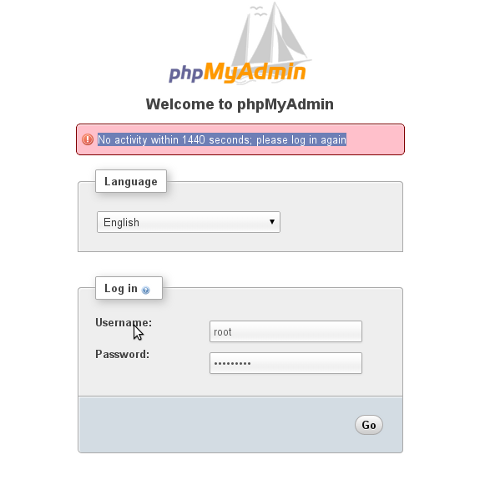
I had some complains from Web Developers who constantly was working on a Testing Web Development server. That their opened PhpMyadmin in browser is often closing opened session (auto logging out) with an error:
No activity within 1440 seconds; please log in again
This message was driving crazy people, as often they code something in PHP and design a new table or something and refreshing in browser blocked their work flow process with this annoying error …
Thanksfully there is an easy fix to that, just raise the time limit via /etc/phpmyadmin/config.inc.php
First its necessary to enable cookies authentication (by default it is commented):
Line:
//$cfg['Servers'][$i]['auth_type'] = 'cookie';
should be:
$cfg['Servers'][$i]['auth_type'] = 'cookie';
PHPMyAdmin 1140 seconds (24 minutes) timeout behavior behavior is controlled through variable:
cfg['LoginCookieValidity']
Also it is necessary to increase timeout from server php.ini (in Debian and Ubuntu via /etc/php5/apache2/php.ini or in CentOS / RHEL / Fedora Linux by editting /etc/php.ini and changing 1h session expiry setting:
session.gc_maxlifetime = 3600
to
(60*60*8 = 28800 – 8 hrs)
session.gc_maxlifetime = 28800
By default cfg['LoginCookieValidity'] is omitted from config.inc.php so you have to insert it at end of file.
A reasonable timeout value is 8 hours. To change PhPMyadmin Login TimeOut to 8 hours:
$cfg['LoginCookieValidity'] = 60 * 60 * 8; // in seconds (8 hours)
If you want to make Timeout Expire almost never (and you don't care about security) set it to some extra high timeout like 1 year 🙂
$cfg['LoginCookieValidity'] = 3600 * 24 * 365; // 1 year




