If you have to tune some weirdly behaviour Microsoft IIS (Internet Information Services) webserver, the first thing to do is to collect information about the system you're dealing with – get version of installed Windows and check what kind of IIS version is running on the Windows server?
To get the version of installed Windows on the system you just logged in, the quickest way I use is:
Start -> My Computer (right mouse button) Properties
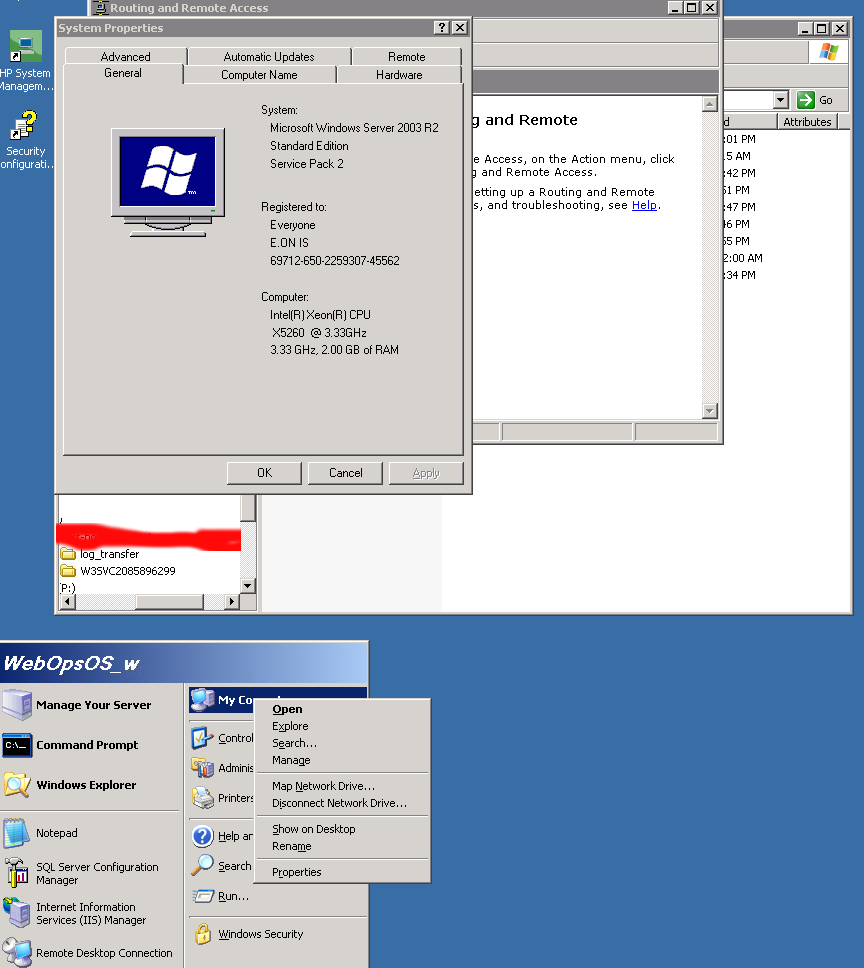
Run regedit from cmd.exe and go and check value of registry value:
HKEY_LOCAL_MACHINE\SOFTWARE\MicrosoftInetStp\VersionString
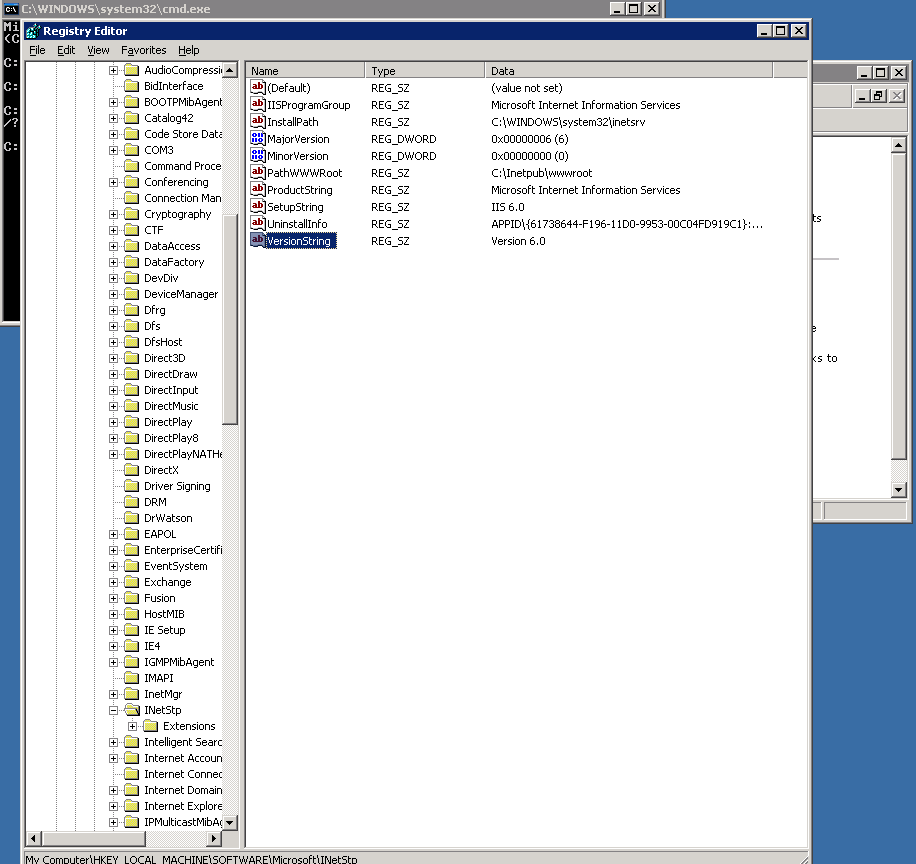
As you can see in screenshot in this particular case it is IIS version 6.0.
An alternative way to check the IIS version in some cases (if IIS version return is not disabled) is to telnet to webserver:
telnet your-webserver 80
Once connected Send:
HEAD / HTTP/1.0
Also on some Windows versions it is possible to check IIS webserver version from Internet Information Services Management Cosnole:
To check IIS version from IIS Manager:
Start (button) -> Control Panel -> Administrative Tools -> "Internet Information Services" IIS Manager
From IIS Manager go to:
Help -> About Microsoft Management Console
Here is a list with most common IIS version output you will get depending on the version of Windows server:
Windows NT 3.51 1.0
Windows NT 4 2.0-4.0
Windows Server 2000 5.0
Windows XP Professional 5.1
Windows Server 2003 6.0
Windows Vista 7.0
Windows Server 2008 7.0
Windows Server 2008 R2 7.5
Windows 7 7.5
Windows Server 2012 8.0
Windows 8 8.0
Windows Server 2012 R2 8.5
Windows 8.1 8.5
If you have only an upload FTP access to a Folder served by IIS Webserver – i.e. no access to the Win server running IIS, you can also grasp the IIS version with following .ASP code:
<%
response.write(Request.ServerVariables("SERVER_SOFTWARE"))
%>
Save the file as anyfile.asp somewhere in IIS docroot and invoke it in browser.




