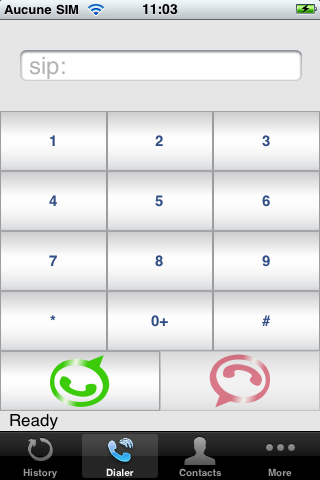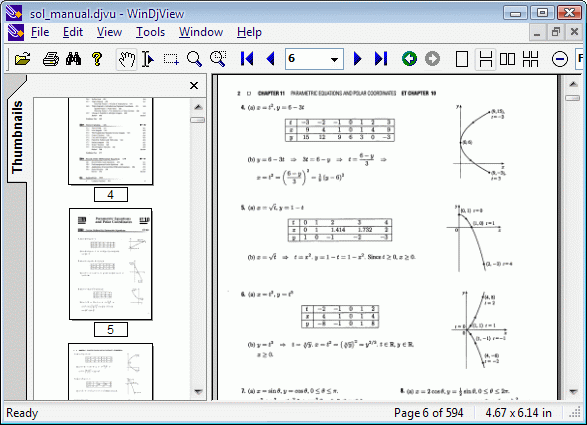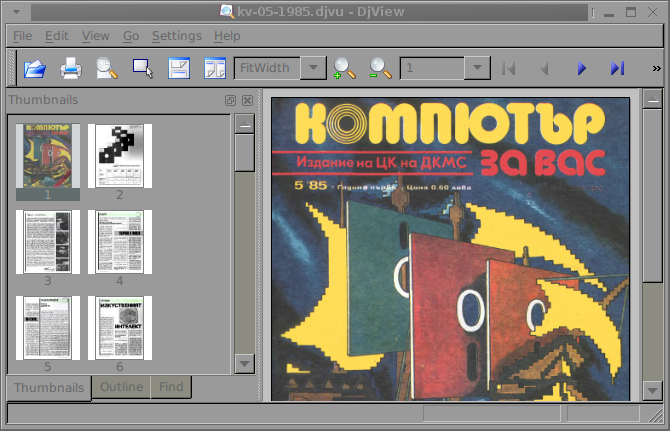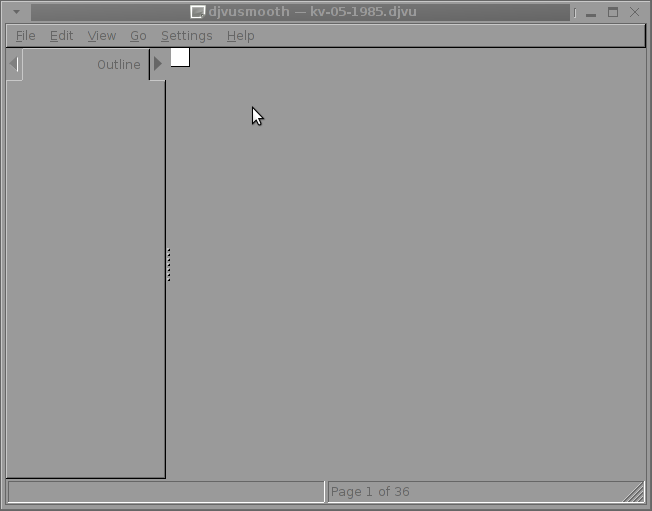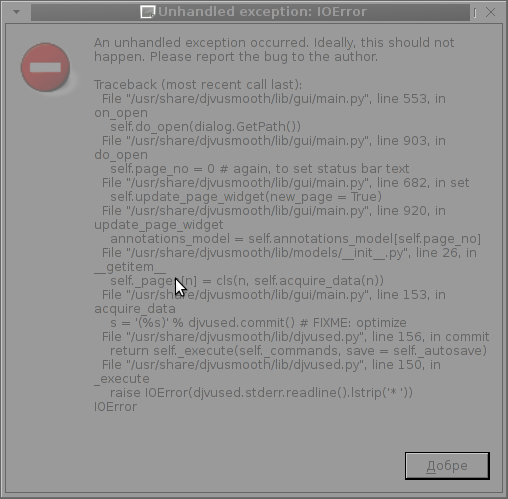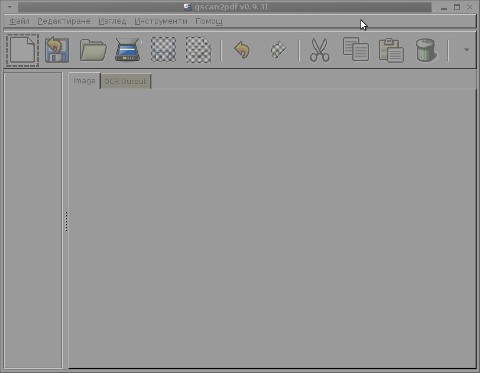If you never tried linphone I warmly recommend it.
2 days ago, with a friend of mine we tested a bunch of Linux softwares to find out what is the situation with possible alternatives to Skype to transmit Voice and Video. I've been interested into Skype Alternative programs since about 2 years, but so far I never found good and easy to set up working Linux alternative.
We first tried Ekiga. Though it is said to be a good Linux SKype alternative, my ekiga client running on Debian Linux stable Squeeze ver. 3.2.7.2 failed to connect to SIP account I've created on ekiga.net. I've tried hard to make ekiga connect to account SIP created from ekiga.net but all time I was getting an error on connect:
Ekiga did not manage to configure your network settings automatically. You can still use it, but you need to configure your network settings manually.
Please see http://wiki.ekiga.org/index.php/Enable_port_forwarding_manually for instructions
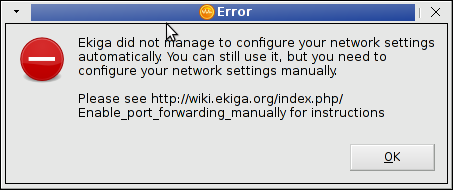
After continously trying to follow instructions from above pointed URL and making proper settings on my DL-524 Wireless Router and all time ending up with the annoying error, we decided to finally completely abondoned it and try some other voice over IP clients.
We tried Jitsi and few others which prooved to be unworking. Finally we give a try to Linphone which seemed to be promising. We tested it On Linux platform, where both of Linux installed OS-es where tested were running Debian Linux (one stable Debian Squeeze and one unstable Debian Blackstar). Linphone even with different versions on different Debian Linux OS-es worked fine Video conferences were crashing but voice over IP via SIP protocol works okay.
Setting up linphone to do speak (voice over IP) conference calls with friends is easy task, you need to have linphone package installed, i.e. run:
apt-get install –yes linphone
Then once installed launch it from terminal or GNOME menus with:
$ linphone-3
You will have to create account on linphone.org's website via Register a Linphone account. Once registered and confirmed the account, linphone sends you an email with credential info, through e-mail like:
Dear Linphone user, your account has been activated.
You can now use your linphone account with these parameters :
sip:hipo@sip.linphone.org
hipo
sip.linphone.org
Regards,
The Linphone team.
Then in linphone you should configure new created Linphone account via:
Linphone -> Preferences -> Manager SIP Account
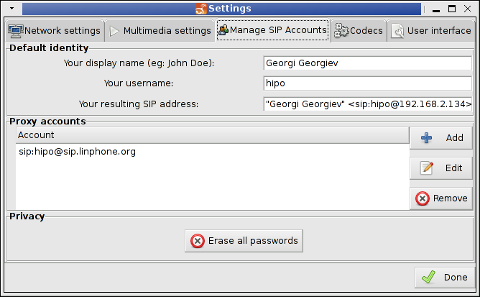
Once account is added, calls via SIP protocol are ready to go. Probabl,y due to incompitability between versions of Debian stable Linux and unstable the user you will add and about to call is showing as offline, however calling between each other works perfect and voice quality is quite good.
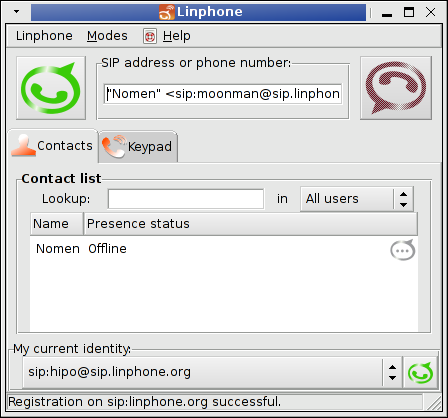
Linphone has a version for Windows as well as for AppleIphone mobile phone.
For console geeks, there is also a command line tool interface to linphone linbphonec;
$ linphonec
Warning: Could not start UDP transport on port 5060, maybe this port is already used.
Ready
Warning: video is disabled in linphonec, use -V or -C or -D to enable.
linphonec>
linphonec> help
Commands are:
---------------------------
help Print commands help
call Call a SIP uri
chat Chat with a SIP uri
terminate Terminate the current call
answer Answer a call
autoanswer Show/set auto-answer mode
proxy Manage proxies
soundcard Manage soundcards
webcam Manage webcams
staticpic Manage static pictures when nowebcam
ipv6 Use IPV6
refer Refer the current call to the specified destination.
nat Set nat address
stun Set stun server address
firewall Set firewall policy
call-logs Calls history
friend Manage friends
play play from a wav file
record record to a wav file
quit Exit linphonec
register Register in one line to a proxy
unregister Unregister from default proxy
duration Print duration in seconds of the last call.
status Print various status information
ports Network ports configuration
speak Speak a sentence using espeak TTS engine
codec Audio codec configuration
vcodec Video codec configuration
ec Echo cancellation
mute Mute microphone and suspend voice transmission.
unmute Unmute microphone and resume voice
transmission.
nortp-on-a Set the rtp_no_xmit_on_audio_mute
configuration parameter
---------------------------
Type 'help
linphonec> quit
Another great thing about Linphone is it is licensed under free software license GPL2 – meaning source is publicly accessible – thus anyone with skills and desire to port it to any computer architecture can do it. I did not have time to test it throughfully with newer version of linphone to know if Video calls works fine – whether same program versions are used between both peer sides, nevertheless for anyone willing non M$ sniffed channel to do voice calls between Computers linphone is nice.