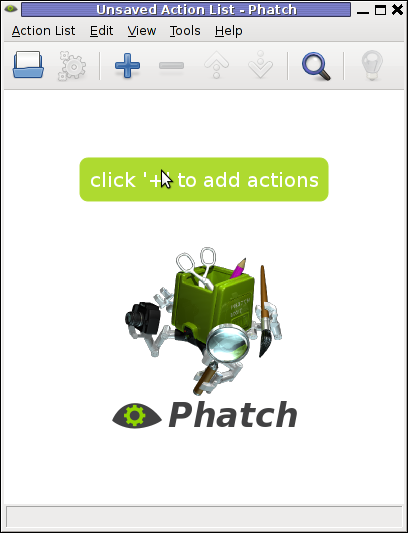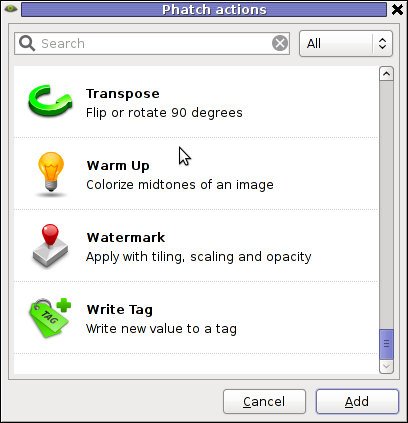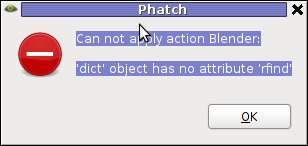1. Install Bacula Backup System
root@pcfreak:~# apt-cache show bacula |grep -i description -A 5
Description: network backup, recovery and verification – meta-package
Bacula is a set of programs to manage backup, recovery and verification
of computer data across a network of computers of different kinds.
.
It is efficient and relatively easy to use, while offering many advanced
storage management features that make it easy to find and recover lost or
damaged files. Due to its modular design, Bacula is scalable from small
single computer systems to networks of hundreds of machines.
.
root@pcfreak:~# apt-get install bacula
Reading package lists… Done
Building dependency tree
Reading state information… Done
The following extra packages will be installed:
bacula-client bacula-common bacula-common-sqlite3 bacula-console bacula-director-common bacula-director-sqlite3 bacula-fd bacula-sd
bacula-sd-sqlite3 bacula-server bacula-traymonitor libsqlite0 mt-st mtx sqlite sqlite3
Suggested packages:
bacula-doc dds2tar scsitools sg3-utils kde gnome-desktop-environment sqlite-doc sqlite3-doc
The following NEW packages will be installed:
bacula bacula-client bacula-common bacula-common-sqlite3 bacula-console bacula-director-common bacula-director-sqlite3 bacula-fd bacula-sd
bacula-sd-sqlite3 bacula-server bacula-traymonitor libsqlite0 mt-st mtx sqlite sqlite3
0 upgraded, 17 newly installed, 0 to remove and 0 not upgraded.
2 not fully installed or removed.
Need to get 2,859 kB of archives.
After this operation, 6,992 kB of additional disk space will be used.
Do you want to continue [Y/n]? Y
Get:1 http://security.debian.org/ squeeze/updates/main bacula-common amd64 5.0.2-2.2+squeeze1 [637 kB]
Get:2 http://security.debian.org/ squeeze/updates/main bacula-common-sqlite3 amd64 5.0.2-2.2+squeeze1 [102 kB]
Get:3 http://security.debian.org/ squeeze/updates/main bacula-console amd64 5.0.2-2.2+squeeze1 [67.6 kB]
Get:4 http://security.debian.org/ squeeze/updates/main bacula-director-common amd64 5.0.2-2.2+squeeze1 [56.6 kB]
Get:5 http://security.debian.org/ squeeze/updates/main bacula-director-sqlite3 amd64 5.0.2-2.2+squeeze1 [308 kB]
Get:6 http://security.debian.org/ squeeze/updates/main bacula-sd amd64 5.0.2-2.2+squeeze1 [459 kB]
Get:7 http://security.debian.org/ squeeze/updates/main bacula-sd-sqlite3 amd64 5.0.2-2.2+squeeze1 [435 kB]
Get:8 http://security.debian.org/ squeeze/updates/main bacula-server all 5.0.2-2.2+squeeze1 [48.5 kB]
Get:9 http://security.debian.org/ squeeze/updates/main bacula-fd amd64 5.0.2-2.2+squeeze1 [124 kB]
Get:10 http://security.debian.org/ squeeze/updates/main bacula-client all 5.0.2-2.2+squeeze1 [48.5 kB]
Get:11 http://security.debian.org/ squeeze/updates/main bacula all 5.0.2-2.2+squeeze1 [1,030 B]
Get:12 http://security.debian.org/ squeeze/updates/main bacula-traymonitor amd64 5.0.2-2.2+squeeze1 [70.0 kB]
Get:13 http://ftp.uk.debian.org/debian/ squeeze/main sqlite3 amd64 3.7.3-1 [100 kB]
Get:14 http://ftp.uk.debian.org/debian/ squeeze/main libsqlite0 amd64 2.8.17-6 [188 kB]
Get:15 http://ftp.uk.debian.org/debian/ squeeze/main sqlite amd64 2.8.17-6 [22.0 kB]
Get:16 http://ftp.uk.debian.org/debian/ squeeze/main mtx amd64 1.3.12-3 [154 kB]
Get:17 http://ftp.uk.debian.org/debian/ squeeze/main mt-st amd64 1.1-4 [35.6 kB]
Fetched 2,859 kB in 6s (471 kB/s)
Selecting previously deselected package bacula-common.
(Reading database … 86693 files and directories currently installed.)
Unpacking bacula-common (from …/bacula-common_5.0.2-2.2+squeeze1_amd64.deb) …
Adding user 'bacula'… Ok.
Selecting previously deselected package bacula-common-sqlite3.
Unpacking bacula-common-sqlite3 (from …/bacula-common-sqlite3_5.0.2-2.2+squeeze1_amd64.deb) …
Selecting previously deselected package bacula-console.
Unpacking bacula-console (from …/bacula-console_5.0.2-2.2+squeeze1_amd64.deb) …
Processing triggers for man-db …
Setting up bacula-common (5.0.2-2.2+squeeze1) …
Selecting previously deselected package bacula-director-common.
(Reading database … 86860 files and directories currently installed.)
Unpacking bacula-director-common (from …/bacula-director-common_5.0.2-2.2+squeeze1_amd64.deb) …
Selecting previously deselected package sqlite3.
Unpacking sqlite3 (from …/sqlite3_3.7.3-1_amd64.deb) …
Selecting previously deselected package libsqlite0.
Unpacking libsqlite0 (from …/libsqlite0_2.8.17-6_amd64.deb) …
Selecting previously deselected package sqlite.
Unpacking sqlite (from …/sqlite_2.8.17-6_amd64.deb) …
Selecting previously deselected package bacula-director-sqlite3.
Unpacking bacula-director-sqlite3 (from …/bacula-director-sqlite3_5.0.2-2.2+squeeze1_amd64.deb) …
Selecting previously deselected package mtx.
Unpacking mtx (from …/mtx_1.3.12-3_amd64.deb) …
Selecting previously deselected package bacula-sd.
Unpacking bacula-sd (from …/bacula-sd_5.0.2-2.2+squeeze1_amd64.deb) …
Selecting previously deselected package bacula-sd-sqlite3.
Unpacking bacula-sd-sqlite3 (from …/bacula-sd-sqlite3_5.0.2-2.2+squeeze1_amd64.deb) …
Selecting previously deselected package bacula-server.
Unpacking bacula-server (from …/bacula-server_5.0.2-2.2+squeeze1_all.deb) …
Selecting previously deselected package bacula-fd.
Unpacking bacula-fd (from …/bacula-fd_5.0.2-2.2+squeeze1_amd64.deb) …
Selecting previously deselected package bacula-client.
Unpacking bacula-client (from …/bacula-client_5.0.2-2.2+squeeze1_all.deb) …
Selecting previously deselected package bacula.
Unpacking bacula (from …/bacula_5.0.2-2.2+squeeze1_all.deb) …
Selecting previously deselected package bacula-traymonitor.
Unpacking bacula-traymonitor (from …/bacula-traymonitor_5.0.2-2.2+squeeze1_amd64.deb) …
Selecting previously deselected package mt-st.
Unpacking mt-st (from …/archives/mt-st_1.1-4_amd64.deb) …
Processing triggers for man-db …
Setting up acct (6.5.4-2.1) …
Setting up bacula-director-common (5.0.2-2.2+squeeze1) …
Setting up bacula-director-sqlite3 (5.0.2-2.2+squeeze1) …
config: Running dbc_go bacula-director-sqlite3 configure
Stopping Bacula Director…:.
*** Checking type of existing DB at /var/lib/bacula/bacula.db: None
*** Will create new database at this location.
dbconfig-common: writing config to /etc/dbconfig-common/bacula-director-sqlite3.confCreating config file /etc/dbconfig-common/bacula-director-sqlite3.conf with new version
creating database bacula.db: success.
verifying database bacula.db exists: success.
populating database via sql… done.
Processing configuration…Ok.
Starting Bacula Director…:.
Setting up bacula-sd (5.0.2-2.2+squeeze1) …
Starting Bacula Storage daemon…:.
Setting up acct (6.5.4-2.1) …
insserv: warning: script 'K02courier-imap' missing LSB tags and overrides
insserv: script iptables: service skeleton already provided!
insserv: warning: script 'courier-imap' missing LSB tags and overrides
Turning on process accounting, file set to '/var/log/account/pacct'.
Done..
Setting up bacula-sd-sqlite3 (5.0.2-2.2+squeeze1) …
Setting up bacula-server (5.0.2-2.2+squeeze1) …
Setting up bacula-fd (5.0.2-2.2+squeeze1) …
Starting Bacula File daemon…:.
Setting up bacula-client (5.0.2-2.2+squeeze1) …
Setting up bacula (5.0.2-2.2+squeeze1) …
Setting up proftpd-basic (1.3.3a-6squeeze6) …
Starting ftp server: proftpd.
Setting up mt-st (1.1-4) …
update-alternatives: using /bin/mt-st to provide /bin/mt (mt) in auto mode.
Once installed you will have 3 processes running in background used by Bacula backup system (bacula-dir, bacula-sd and bacula-fd)
root@pcfreak:~# ps ax |grep -i bacula|grep -v grep
6044 ? Ssl 0:00 /usr/sbin/bacula-dir -c /etc/bacula/bacula-dir.conf -u bacula -g bacula
6089 ? Ssl 0:00 /usr/sbin/bacula-sd -c /etc/bacula/bacula-sd.conf -u bacula -g tape
6167 ? Ssl 0:00 /usr/sbin/bacula-fd -c /etc/bacula/bacula-fd.conf
Here is what each of them does:
a) Bacula-dir or Bacula-Director is main Bacula Backup system component. Bacula-dir controls the whole backup system and the various other 2 daemons Bacula-FD and Bacula-SD.
b) Bacula-fd – (Bacula File Daemon) acts as the interface between Bacula network backup system and the filesystems to be backed up: it is responsible for reading/writing/verifying the files to be backup'd/verified/restored. Network transfer can optionally be compressed.
c) Bacula-sd – (Bacula Storage Daemon) acts as interface between Bacula network backup system and Tape Drive or filesystem where backups will be stored
Each of 3 processes bacula-dir, bacula-fd and bacula-sd has their own init script in /etc/rc.d/, e.g.:
# /etc/init.d/bacula-directory
# /etc/init.d/bacula-fd
# /etc/init.d/bacula-sd
2. Configuring Bacula Backup System
Configuring Bacula is done via configuration files located in /etc/bacula
root@pcfreak:~# cd /etc/bacula
root@pcfreak:/etc/bacula# ls -1
bacula-dir.conf
bacula-fd.conf
bacula-fd.conf.dist
bacula-sd.conf
bacula-sd.conf.dist
bconsole.conf
common_default_passwords
scripts/
tray-monitor.conf
3. Defining what needs to be backed up
Here is a short description of most important configuration blocks in Bacula's main config bacula-dir.conf
1.Director resource defines the Director’s parameters. Name, Password, WorkingDirectory, and PidDirectory must be set. QueryFile specifies where the Director can find the SQL queries.
2.Job defines a backup or restore to perform. You will need at least one job per client. To simplify configuration of similar clients, create a common JobDefs resource and refer to it from within a Job. For example, if you have one set of defaults for desktops and another set for servers, you can create a Desktop and Server (these names are arbitrary and set with the Name attribute) JobDefs and refer to those two collections of settings from a Job.
3. Schedule resource is referred to within a Job to allow it to occur automatically.
4. FileSet resource defines which files are to be backed up. You can both Include and Exclude files.
5.Each Client resource details the clients that this Director can back up.
6.Storage resource specifies the storage daemon available to the Director.
7.Pool identifies a set of storage volumes (tapes/files) that Bacula can write data to. Each Pool can be configured to use different sets of tapes for different jobs.
8.Catalog resource defines Bacula catalog (database) to be used.
9. Messages resource captures where to send messages and which messages to send.
a) Defining directories to be backed up
Defining what needs to be backed up is done through bacula-dir.conf ( /etc/bacula/bacula-dir.conf ). In the file there is a FileSet section, where dirs to backed up have to be included, below config defines to backup /usr/sbin, /etc/, /root, /usr and /var directories
# List of files to be backed up
FileSet {
Name = "Full Set"
Include {
Options {
signature = MD5
}
#
# Put your list of files here, preceded by 'File =', one per line
# or include an external list with:
#
# File = <file-name
#
# Note: / backs up everything on the root partition.
# if you have other partitions such as /usr or /home
# you will probably want to add them too.
#
# By default this is defined to point to the Bacula binary
# directory to give a reasonable FileSet to backup to
# disk storage during initial testing.
#
File = /usr/sbin
File = /root
File = /etc
File = /usr
File = /var
}
b) Defining where to store back ups
All configuration of where Bacula will store created backups is done through /etc/bacula/bacula-sd.conf
There are few configurations that needs to be tuned according to custom user purposes, below I paste them from config:
Storage { # definition of myself
Name = pcfreak-sd
SDPort = 9103 # Director's port
WorkingDirectory = "/var/lib/bacula"
Pid Directory = "/var/run/bacula"
Maximum Concurrent Jobs = 20
SDAddress = 127.0.0.1
}Device {
Name = FileStorage
Media Type = File
Archive Device = /nonexistant/path/to/file/archive/dir
LabelMedia = yes; # lets Bacula label unlabeled media
Random Access = Yes;
AutomaticMount = yes; # when device opened, read it
RemovableMedia = no;
AlwaysOpen = no;
}Messages {
Name = Standard
director = pcfreak-dir = all
}
Storage sets working directory where temporary backups are created on backup creation time – default is /var/lib/bacula
Device – defines exact directory where backups will be stored after created – usually this is a directory with mounted hard disk specially for backups. Bacula default is /nonexistant/path/to/file/archive/dir
Messages – configures where and what kind of messages are send on bacula operations
c) Configuring Bacula to create backups via network
Configuring where Bacula will act just on server localhost, or will bind and be visible to store backups via network IP is done from Bacula-FD (Bacula File Daemon).
By default it listens to localhost – 127.0.0.1. Bacula-FD configurations are done from /etc/bacula/bacula-fd.conf. Most important section configuring where bacula listens is named FileDaemon.
#
# "Global" File daemon configuration specifications
#
FileDaemon { # this is me
Name = pcfreak-fd
FDport = 9102 # where we listen for the director
WorkingDirectory = /var/lib/bacula
Pid Directory = /var/run/bacula
Maximum Concurrent Jobs = 20
FDAddress = 127.0.0.1
}
By commenting FDAddress, Bacula will automatically listen to external IP configured on lan interface eth0
4. Managing Bacula Command Line Interfa – bconsole
Managing bacula interactively is done through bconsole (Bacula's Management Console) command.
root@pcfreak:~# bconsole
Connecting to Director localhost:9101
1000 OK: pcfreak-dir Version: 5.0.2 (28 April 2010)
Enter a period to cancel a command.
*
*help
Command Description
======= ===========
add Add media to a pool
autodisplay Autodisplay console messages
automount Automount after label
cancel Cancel a job
create Create DB Pool from resource
delete Delete volume, pool or job
disable Disable a job
enable Enable a job
estimate Performs FileSet estimate, listing gives full listing
exit Terminate Bconsole session
gui Non-interactive gui mode
help Print help on specific command
label Label a tape
list List objects from catalog
llist Full or long list like list command
messages Display pending messages
memory Print current memory usage
mount Mount storage
prune Prune expired records from catalog
purge Purge records from catalog
python Python control commands
quit Terminate Bconsole session
query Query catalog
restore Restore files
relabel Relabel a tape
release Release storage
reload Reload conf file
run Run a job
status Report status
setdebug Sets debug level
setip Sets new client address — if authorized
show Show resource records
sqlquery Use SQL to query catalog
time Print current time
trace Turn on/off trace to file
unmount Unmount storage
umount Umount – for old-time Unix guys, see unmount
update Update volume, pool or stats
use Use catalog xxx
var Does variable expansion
version Print Director version
wait Wait until no jobs are runningWhen at a prompt, entering a period cancels the command.
You have messages.
*
On run bconsole launches another service bacula-console.
root@pcfreak:~# ps ax |grep -i bacula-console|grep -v grep 13959 pts/5 Sl+ 0:00 /usr/sbin/bacula-console -c /etc/bacula/bconsole.conf
There are 4 tcp/ip ports via which communication between Bacula processes is done;
a) Communication from bconsole to Bacula is throigh Port Number 9101
b) Communication from bacula-dir to bacula-sd is done using Port Number 9103
c) bacula-dir to bacula-fd talks via Port Number 9102
d) Messages between Bacula-fd to bacula-sd is via port num 9103
Both of 4 ports are only listening on (127.0.0.1) / localhost and thus there is no security risk from external malicious users to enter Bacula remotely.
a) some essential commands while in bconsole shell
*show pools
Pool: name=Default PoolType=Backup
use_cat=1 use_once=0 cat_files=1
max_vols=0 auto_prune=1 VolRetention=1 year
VolUse=0 secs recycle=1 LabelFormat=*None*
CleaningPrefix=*None* LabelType=0
RecyleOldest=0 PurgeOldest=0 ActionOnPurge=0
MaxVolJobs=0 MaxVolFiles=0 MaxVolBytes=0
MigTime=0 secs MigHiBytes=0 MigLoBytes=0
JobRetention=0 secs FileRetention=0 secs
Pool: name=File PoolType=Backup
use_cat=1 use_once=0 cat_files=1
max_vols=100 auto_prune=1 VolRetention=1 year
VolUse=0 secs recycle=1 LabelFormat=*None*
CleaningPrefix=*None* LabelType=0
RecyleOldest=0 PurgeOldest=0 ActionOnPurge=0
MaxVolJobs=0 MaxVolFiles=0 MaxVolBytes=53687091200
MigTime=0 secs MigHiBytes=0 MigLoBytes=0
JobRetention=0 secs FileRetention=0 secs
Pool: name=Scratch PoolType=Backup
use_cat=1 use_once=0 cat_files=1
max_vols=0 auto_prune=1 VolRetention=1 year
VolUse=0 secs recycle=1 LabelFormat=*None*
CleaningPrefix=*None* LabelType=0
RecyleOldest=0 PurgeOldest=0 ActionOnPurge=0
MaxVolJobs=0 MaxVolFiles=0 MaxVolBytes=0
MigTime=0 secs MigHiBytes=0 MigLoBytes=0
JobRetention=0 secs FileRetention=0 secs
You have messages.
*status
Status available for:
1: Director
2: Storage
3: Client
4: All
Select daemon type for status (1-4):
*label
Automatically selected Catalog: MyCatalog
Using Catalog "MyCatalog"
Automatically selected Storage: File
Enter new Volume name:
*messages
b) Restoring Backups with bconsole
Restoring from backups is done with restore command
*restore
Automatically selected Catalog: MyCatalog
Using Catalog "MyCatalog"
First you select one or more JobIds that contain files
to be restored. You will be presented several methods
of specifying the JobIds. Then you will be allowed to
select which files from those JobIds are to be restored.
To select the JobIds, you have the following choices:
1: List last 20 Jobs run
2: List Jobs where a given File is saved
3: Enter list of comma separated JobIds to select
4: Enter SQL list command
5: Select the most recent backup for a client
6: Select backup for a client before a specified time
7: Enter a list of files to restore
8: Enter a list of files to restore before a specified time
9: Find the JobIds of the most recent backup for a client
10: Find the JobIds for a backup for a client before a specified time
11: Enter a list of directories to restore for found JobIds
12: Select full restore to a specified Job date
13: Cancel
Select item: (1-13):
Bacula can create backups on Tapes as well as tapes are still heavily used for backing data in some Banks, airports and other organizations where data is crucial.
Bacula is not among the easiest systems to create backups but for Backup administrators who work with Linux and FreeBSD it is great. Its scalability allows to make a very robust and complex backupping scheme which are hardly achievalable with other less professional backup tools like rsnapshot or rsync.