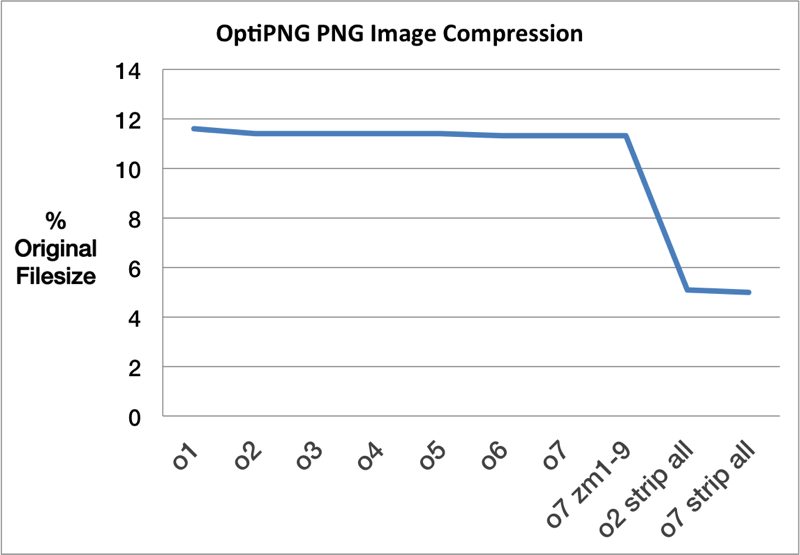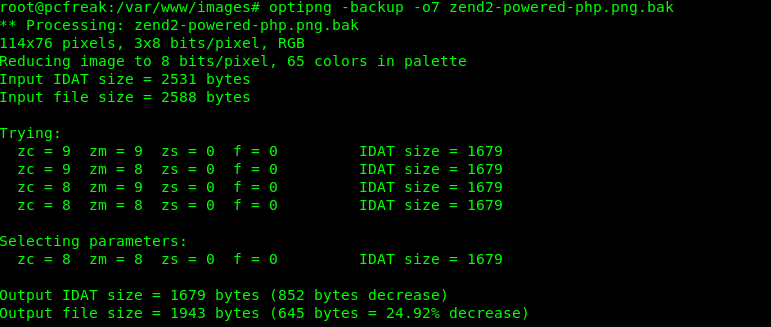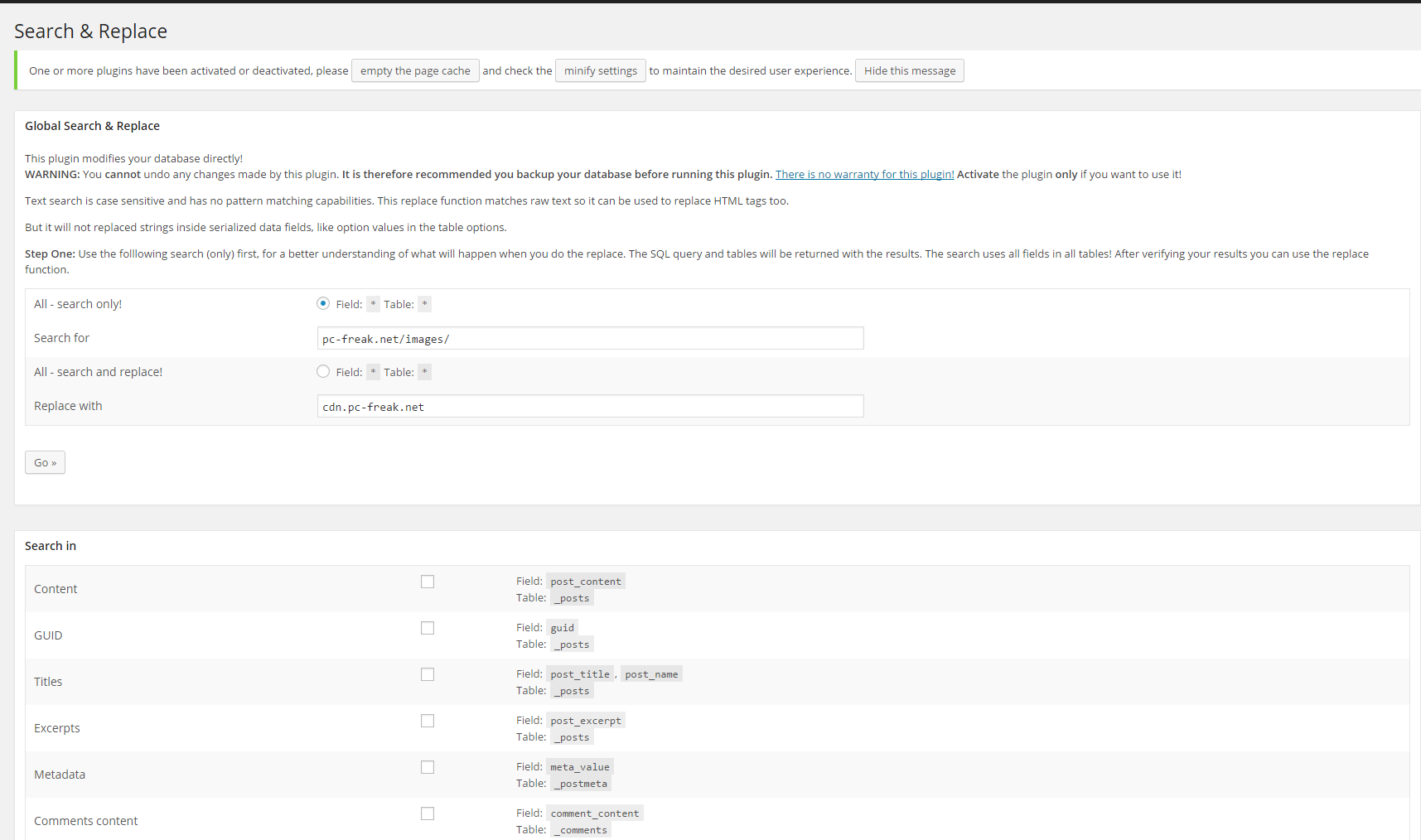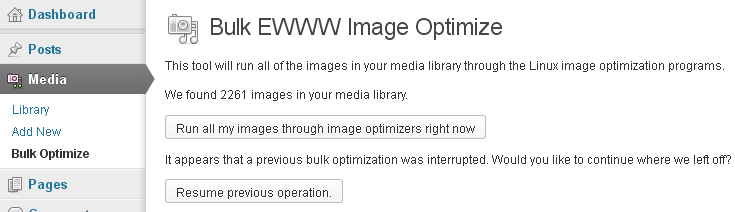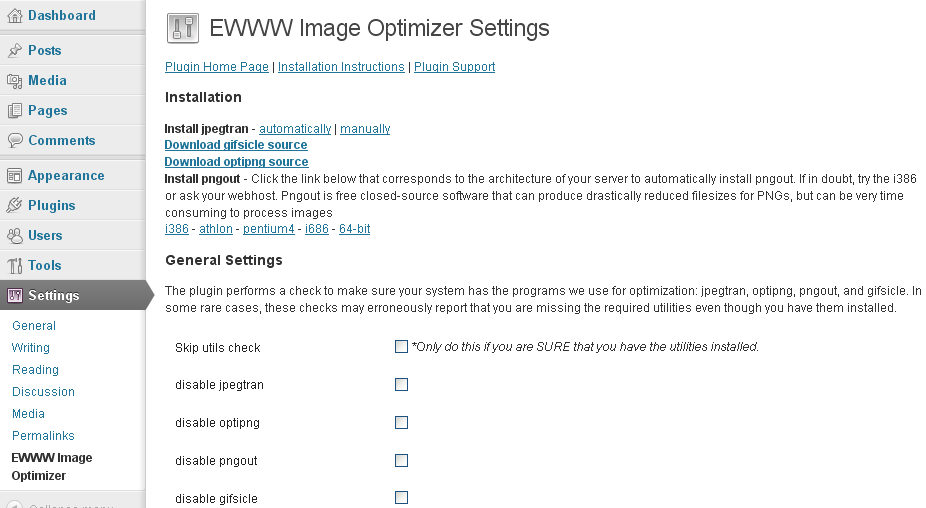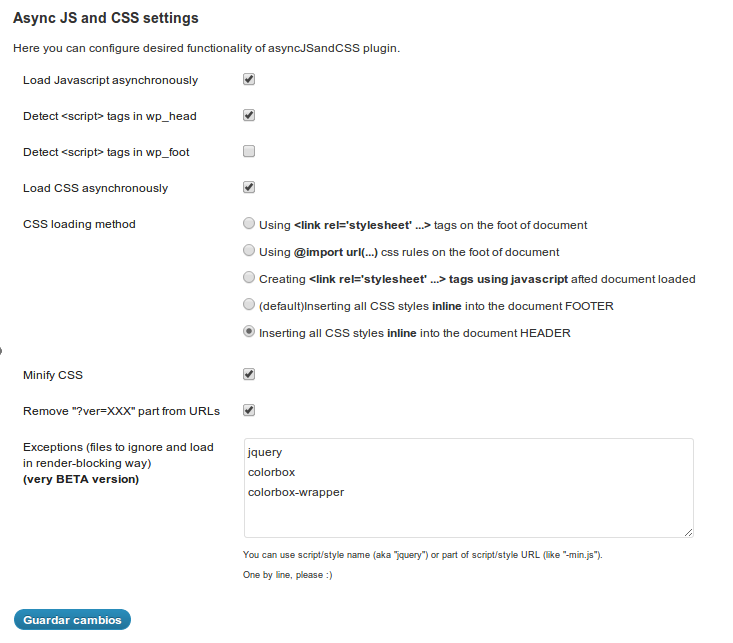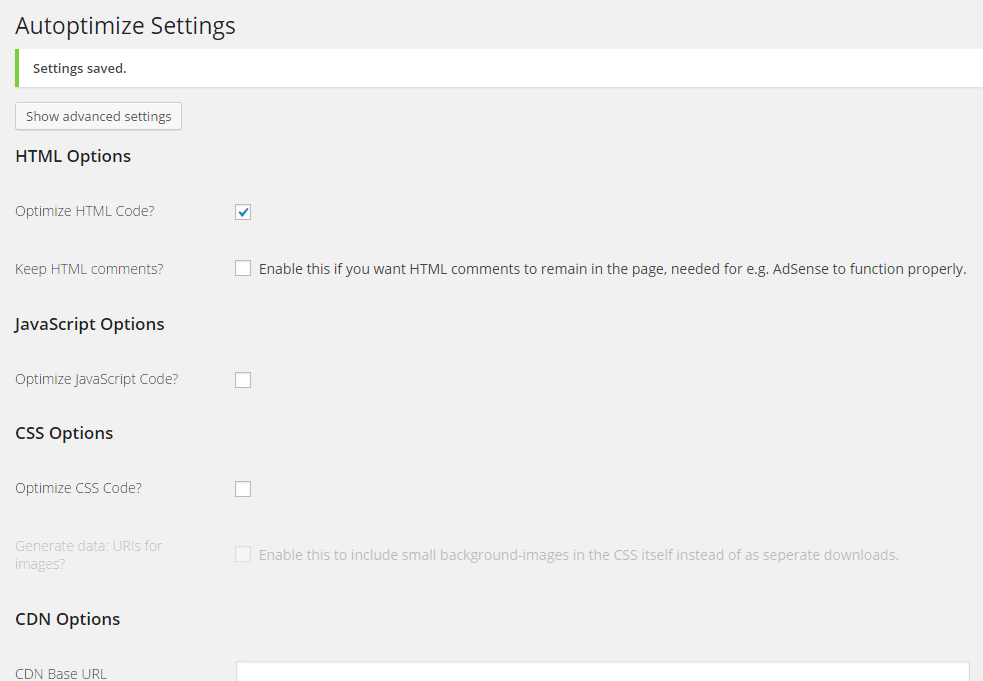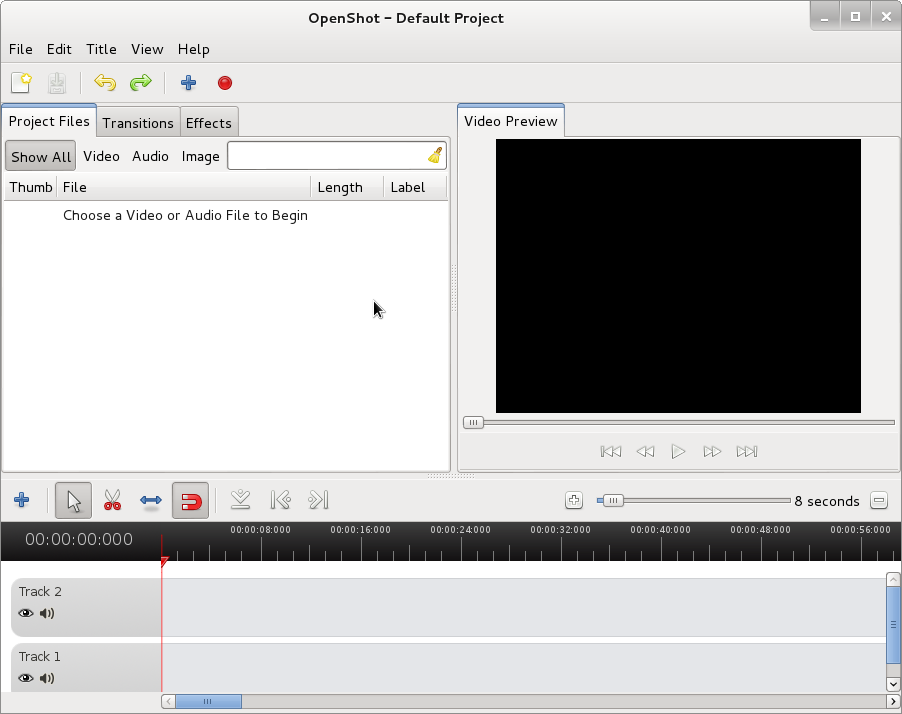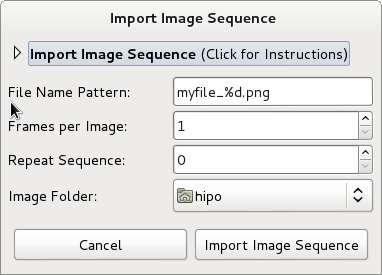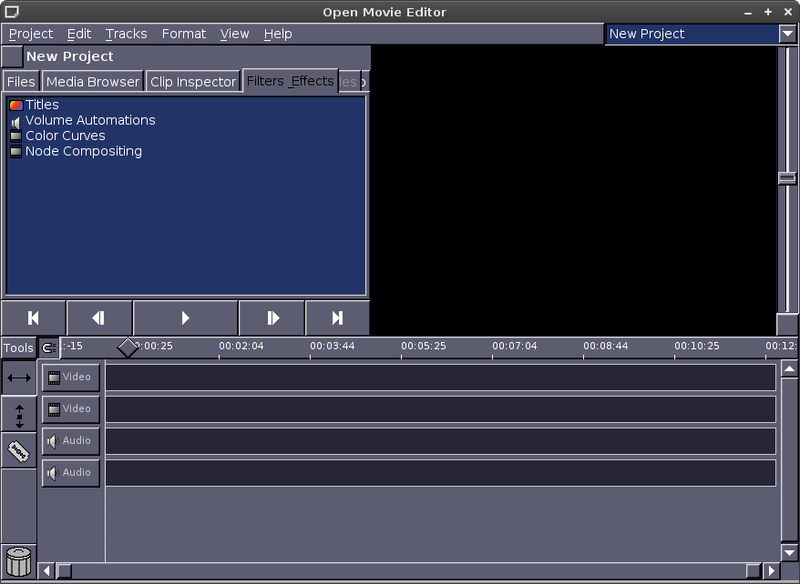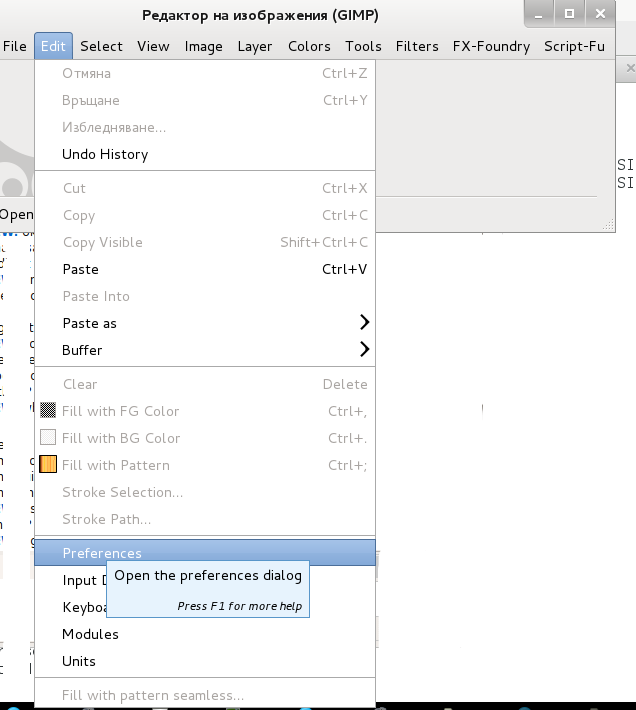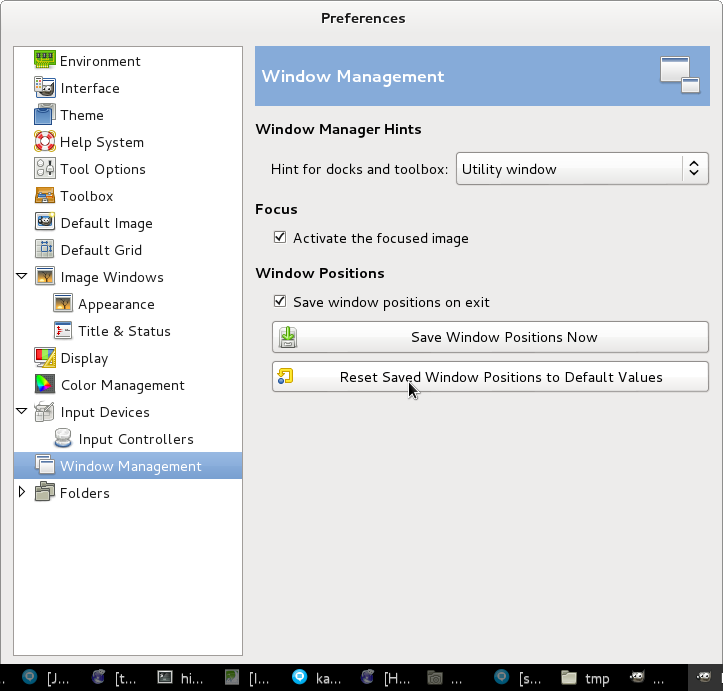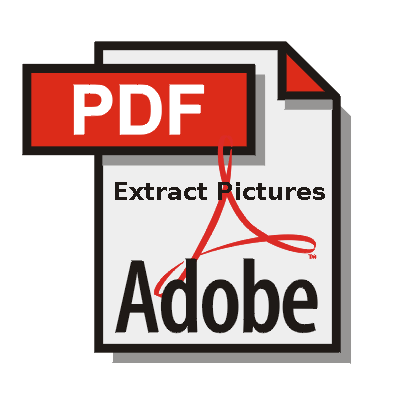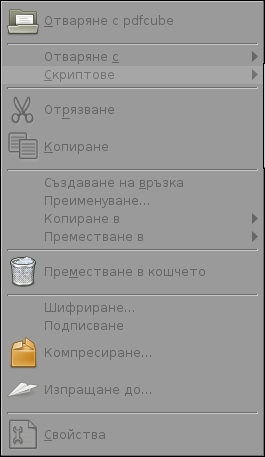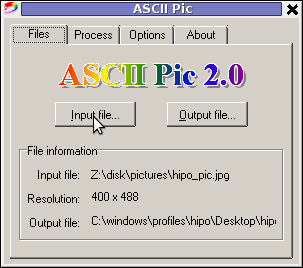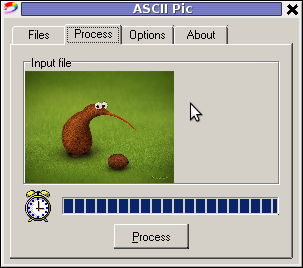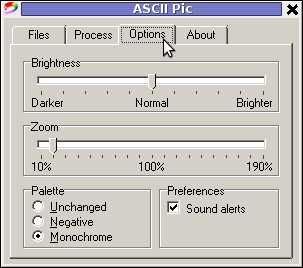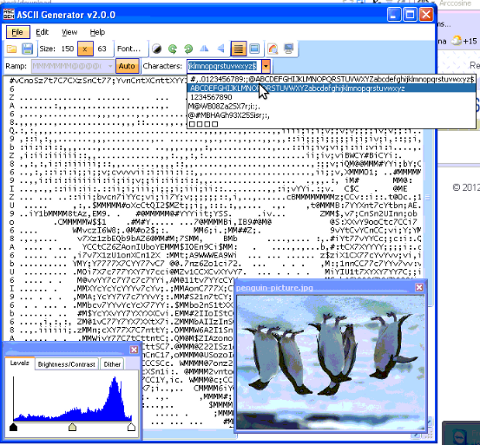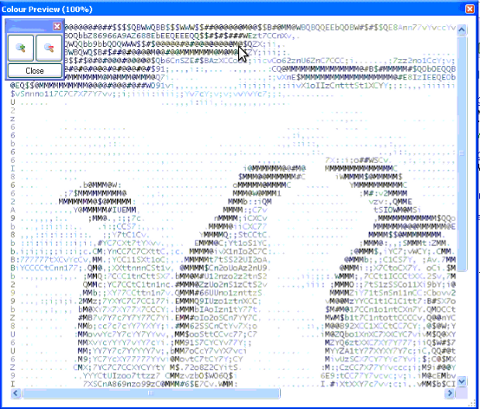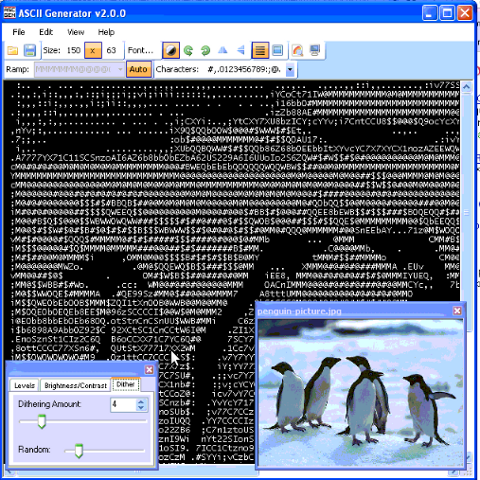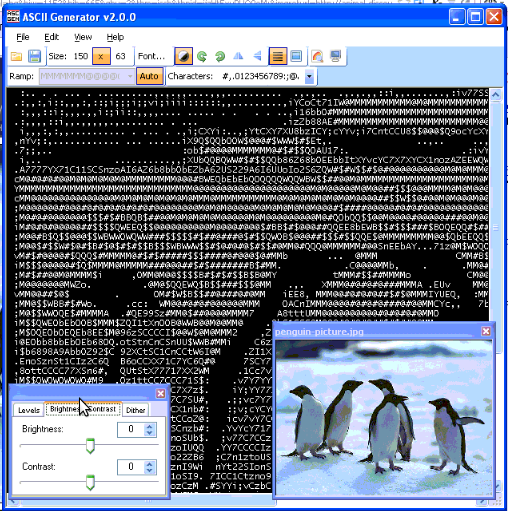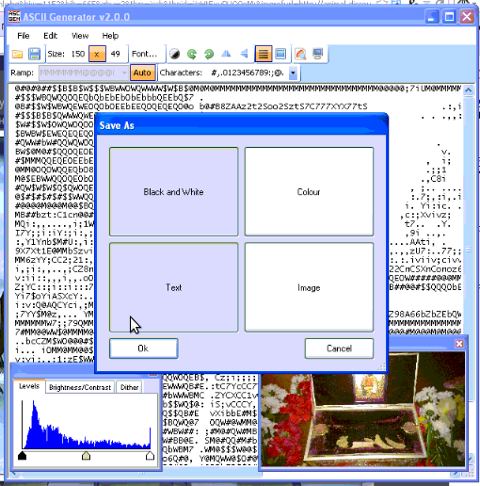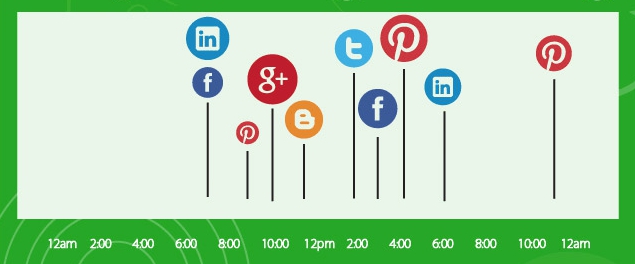
I'm trying to regularly blog – as this gives me a roadmap what I'm into and how I spent my time. When have free time, I blog almost daily except on weekends (as in weekends I'm trying to stay away from computers). So if you want to attract more readers to your blog the interesting question arises
What time is best to hit publish on your posts?
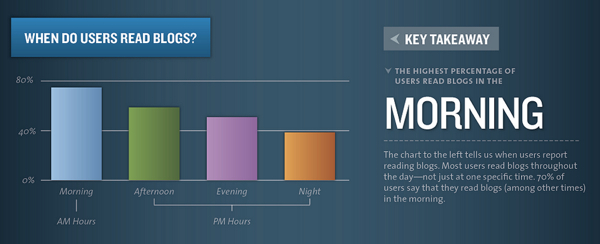
Now there are different angles from where you can extract conclusions on best timing to blog post.One major thing to consider always when posting is that highest percentage of users read blogs in the morning with their morning coffee. Here are some more facts on when web content is more red:
- 70% of users say they read blogs in the morning
- More men read blogs at night than woman
- Mondays are the highest traffic days for avarage blogs
- 11 a.m. is normally the highest traffic hour for blogs
- Usually most comments are put on Saturdays
- Blogs with more than one post a day has higher chance of inbound links and usually get more unique visitors
As my blog is more technical oriented most of my visitors are men and therefore posting my blogs at night doesn't interfere much with my readers.
However, I've noticed that for me personally posting in time interval from 13:00 to 17:00 influence positively the amount of unique visitors the blog gets.
According to research done by Social Fresh – Thursday is the best day to publish an article if you want to get more Social Shares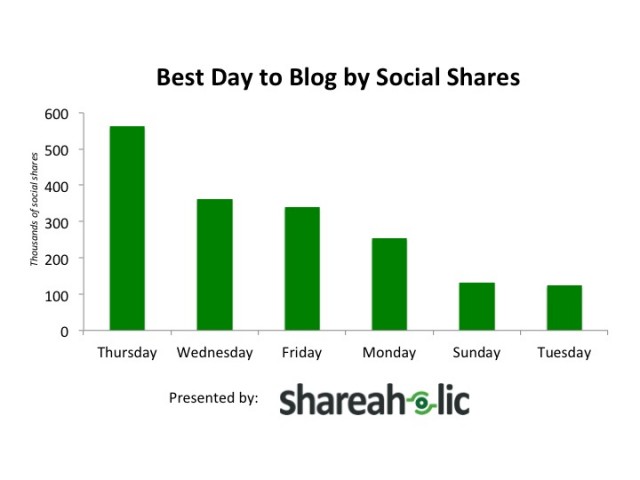
As a rule of thumb Thursday wins 10% more shares than all other days. In fact, 31% of the top 100 social share days in 2011 fell on Thursday.
My logical explanation on this phenomenon is that people tend to be more and more bored from their work and try to entertain more and more as the week progresses.
To get more attention on what I'm writting I use a bit of social networking but I prefer using only a micro blogging social networking. I use Twitter to share what I'm into. When I write a new article on my blog I tweet its title with a link to my article, because this drives people attention to what I have to say.
In overall I am skeptical about social siting like Facebook and MySpace because it has negative impact on how people use their time and especially negative on youngsters Other reason why I don't like Friends Networks is because sharing what you have to say on sites like FB, Google+ or "The Russian Facebook" – Vkontekte VK.com are not respecting privacy of your data.
You write free fresh content for their website for free and you get nothing!
Moreover by daily posting latest buzz you read / watched on Facebook etc. or simply saying what's happening with you, where you're situated now etc., you slowly get addicted to posting – yes for good or bad people tend to be maniacal).
By placing all of your pesronal or impersonal stuff online, you're making these sites better index their sites into Google / Yahoo / Yandex search engines and therefore making them profitable and high ranked websites on the internet and giving out your personal time for Facebook profit? + you loose control over your data (your data is not physically on your side but situated on some remote server, somewhere on the internet).
Best avarage time to post on Tweet Facebook, Google+ and Linkedin
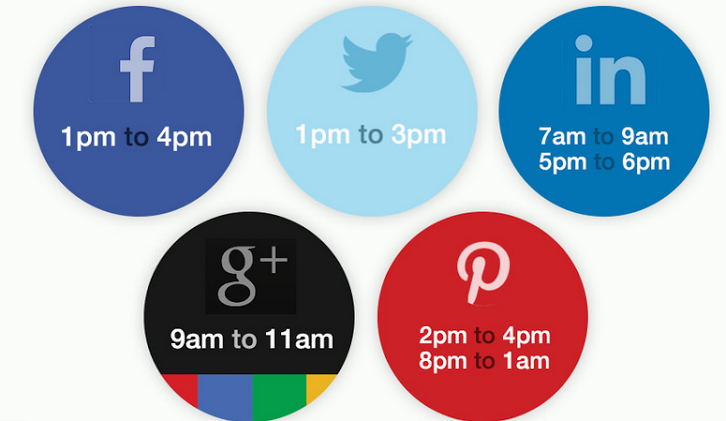
So What is Best Day timing to Post, Pin or Tweet?
Below is an infographic I fond on this blog (visual data is originalcompiled by SurePayRoll) and showing visualized results from some extensive research on the topic.

Here is most important facts this infographic reveals:
The avarage best time to post tweet and pin your new articles is about 15:00 h
- Best timing to post on Twitter is on Mondays to Thursdays from 13:00 to 15:00 h
- Best timing to post on facebook is between 13:00 and 16:00 h
- For Linkedin it is best to place your publish between Tuesdays to Thursdays
Peak times on Facebook, Twitter and Linkedin
- Peak times for use of Facebook is on Wednesdays about 15:00 h
- Peak times for use of Twitter is from Monday to Thursdays from 9:00 to 15:00 h
- Linkedin Peak time is from 17:00 to 18:00 h
- Including images to your articles increases traffic, tweets with images increase visits, favorites and leads
Worst time (when users will probably not view your content) on FB, Twitter and Linkedin
- Weekends before 08:00 and after 20:00 h
- Everyday after 20:00 and Fridays after 15:00 noon
- Mondays and Fridays from 22:00 to 06:00 morning
Facts about Google+
- Google+ is the fastest growing demographic social network for people aged 45 to 54
- Best time to share your posts on Google+ is from 09:00 to 10:00 in the morning
- Including images to your articles increases traffic, tweets with images increase visits, favorites and leads
Images generate more traffic and engagement
- Including images to your articles increases traffic, tweets with images increase visits, favorites and leads
I'm aware as every research above info on best time to tweet and post is just a generalization and according to field of information posted suggested time could be different from optiomal time for individual writer, however as a general direction, info is very useful and it gives you some idea.
Twitter engagement for brands is 17% higher on weekends according to Dan Zarrella’s research. Tweets posted on Friday, Saturday and Sunday had higher CTR (Click Through Rate) than those posted in the rest of the week.
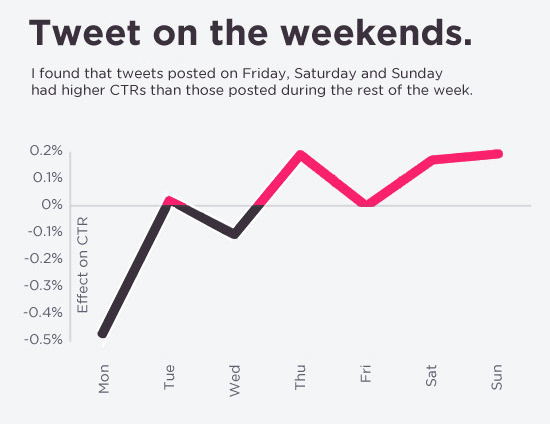
Other best day to tweet other than weekends is mid-week time Wednesday.
Whether your site or blog is using retweet to generate more traffic to website best time to retweet is said to be around 5 pm. CTR is higher