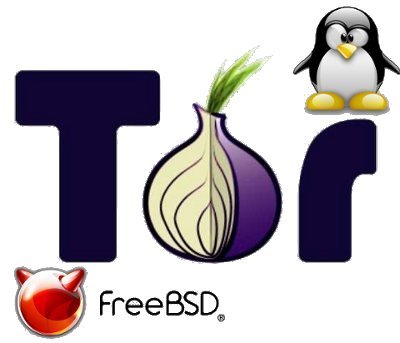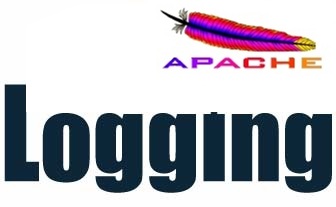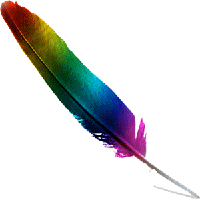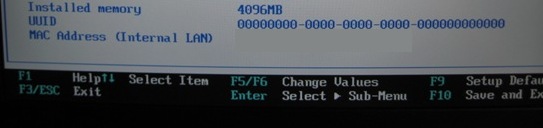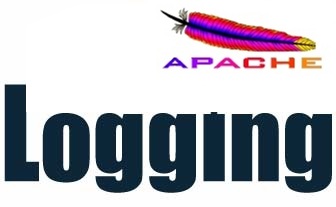
Many times disabling logging on a busy websites is quite beneficial, especially if more than few Gigabytes are written in Apache visitors log (access.log) every day. Too much visitors to Apache webserver could pose significantly increase disk writes and be negative for overall server performance.
Disabling the log is handy also for websites which already integrate a different type of visitors logging lets say – via MySQL, PostgreSQL (SQL) …
From security perspective disabling logging is a very stupid idea thought, however on systems which are experiencing high load and you need to sacrifice logging to reduce a bit the load (especially if you cannot afford to get a new server hardware), disabling it is an option.
1. Disabling access.log and error on Debian Linux
a) Disabling access.log logging
As most Debian users already know on Debian GNU Linux Apache logs all incoming (port 80) Apache requests to /var/log/apache2/access.log and /var/log/apache2/error.log
Disabling logging is very simple, just comment out line in /etc/apache2/sites-enabled/000-default:
CustomLog ${APACHE_LOG_DIR}/access.log combined
to
#CustomLog ${APACHE_LOG_DIR}/access.log combined
Then restart the webserver to re-read new config value:
# /etc/init.d/apache2 restart
....
Of course this is one of the ways to disable access.log logging. Other ways are to make logging gets logged in good old /dev/null. To use /dev/null forwardingp put Customlog /dev/null in /etc/apache2/sites-enabled/000-default
CustomLog /dev/null
In Debian Lenny and older Debian releases Customlog Apache directive is found in /etc/apache2/apache2.conf.
b) Disabling error.log logging
Same procedure applies for disabling error.log, comment out default ErrorLog directive, restart Apache and you’re done:
ErrorLog ${APACHE_LOG_DIR}/error.log
should become:
ErrorLog /dev/null
Usually just comming ErrorLog ${APACHE_LOG_DIR}/error.log is supposed to work, unfortunately for reason on Debian Squeeze this worked not commenting it and restarting Apache failed to restart apache with error:
# /etc/init.d/apache2 restart
Restarting web server: apache2 ... waiting (2)No such file or directory: apache2: could not open error log file /etc/apache2/logs/error_log.
Unable to open logs
Action 'start' failed.
The Apache error log may have more information.
failed!
Thus to disalbe error.log you need to add ErrorLog /dev/null in /etc/apache2/apache2.conf and once again restart Apache.
ErrorLog /dev/null
# /etc/init.d/apache2 restart
Bear in mind that if you use some custom virtualhosts which has the ErrorLog directive in (let’s say /etc/apache2/sites-enabled/{website-domain.com,website-domain1.com} etc. you need to change there too.
2. Disabling access.log and error.log logging on FreeBSD
On FreeBSD to disable access.log add CustomLog /dev/null to /usr/local/etc/httpd.conf and just like on Linux restart Apache:
freebsd# /usr/local/etc/rc.d/apache2 restart
....
Disaling error.log on BSD is done by changing:
ErrorLog /var/log/httpd-error.log
to
ErrorLog /dev/null
BTW disaling error.log is quite a stupid idea but in some situation, where you don’t update software versions and don’t change often webserver script interpreter and (processed) server side executables / PHP scripts it could be ok.
Still it is much better to change the amount of Apache logged information and keep error.log logging by changing:
LogLevel crit
Using LogLevel crit, will prevent Apache from logging numerous not so useless warnings in error.log, so if you have a very busy server with high loads you better use it.
Don’t expect that disabling logging will drastically improve performance usually even on Apache servers which serve more than 20 000 of requests daily disabling access.log / error.log could would probably reduce load with from 00.1 to maximum 2-3 percentage.