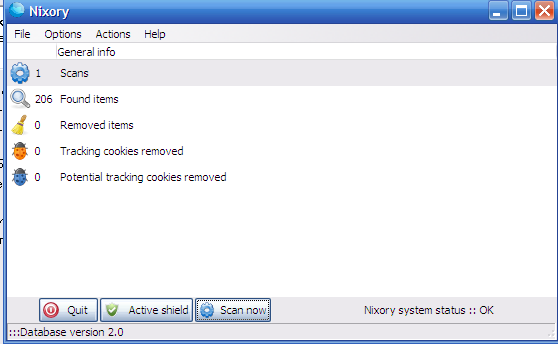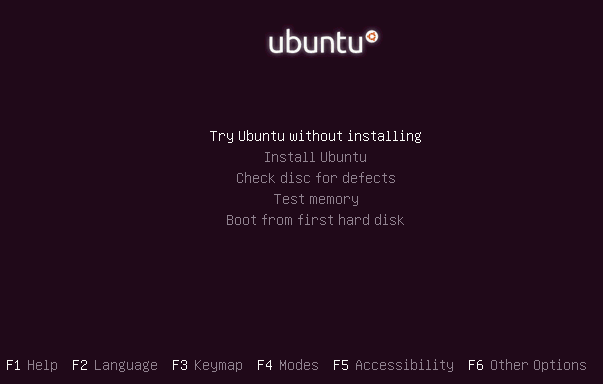My internet connection is coming router over a strange Belarusian ADSL modem "Промсвязь". This device serves as ADSL modem and a Wireless Router.

Periodically I'm experiencing issues with DNS, where there is internet but DNS resolving stops woring even though in ipconfig /all I can see DNS settings are proper:
C:\Users\hipo> ipconfig /all
...
Wireless LAN adapter Wireless Network Connection:
Connection-specific DNS Suffix . :
Description . . . . . . . . . . . : Intel(R) Centrino(R) Ultimate-N 6300 AGN
Physical Address. . . . . . . . . : 3C-A9-F4-4C-E7-98
DHCP Enabled. . . . . . . . . . . : Yes
Autoconfiguration Enabled . . . . : Yes
Link-local IPv6 Address . . . . . : fe80::5d2f:97b8:9e1a:2b13%63(Preferred)
IPv4 Address. . . . . . . . . . . : 192.168.100.2(Preferred)
Subnet Mask . . . . . . . . . . . : 255.255.255.0
Lease Obtained. . . . . . . . . . : March 17, 2014 16:57:40 PM
Lease Expires . . . . . . . . . . : March 18, 2014 16:57:40 PM
Default Gateway . . . . . . . . . : 192.168.100.1
DHCP Server . . . . . . . . . . . : 192.168.100.1
DHCPv6 IAID . . . . . . . . . . . : 1094494708
DHCPv6 Client DUID. . . . . . . . : 00-01-00-01-19-CB-1A-5D-A4-5D-36-5A-EB-84
DNS Servers . . . . . . . . . . . : 8.8.8.8
192.168.100.1
8.8.4.4
NetBIOS over Tcpip. . . . . . . . : Enabled
The fix to situation is to Restart Promsvijazy and restart my Notebook. As this fix takes a lot of time I found another "work around". Make Windows Flush its DNS servers (forget old DNS servers and re-assign them again)
C:\Users\hipo> ipconfig /flushdns
Windows IP Configuration Successfully flushed the DNS Resolver Cache.
Other useful commands to make connection re-initiate completely are:
ipconfig /renew
Renews all Adapter settings (Lan, Wiki, PPP etc.) – re-assign IPs / re-initiate connections and
ipconfig /release
Releases any established connection