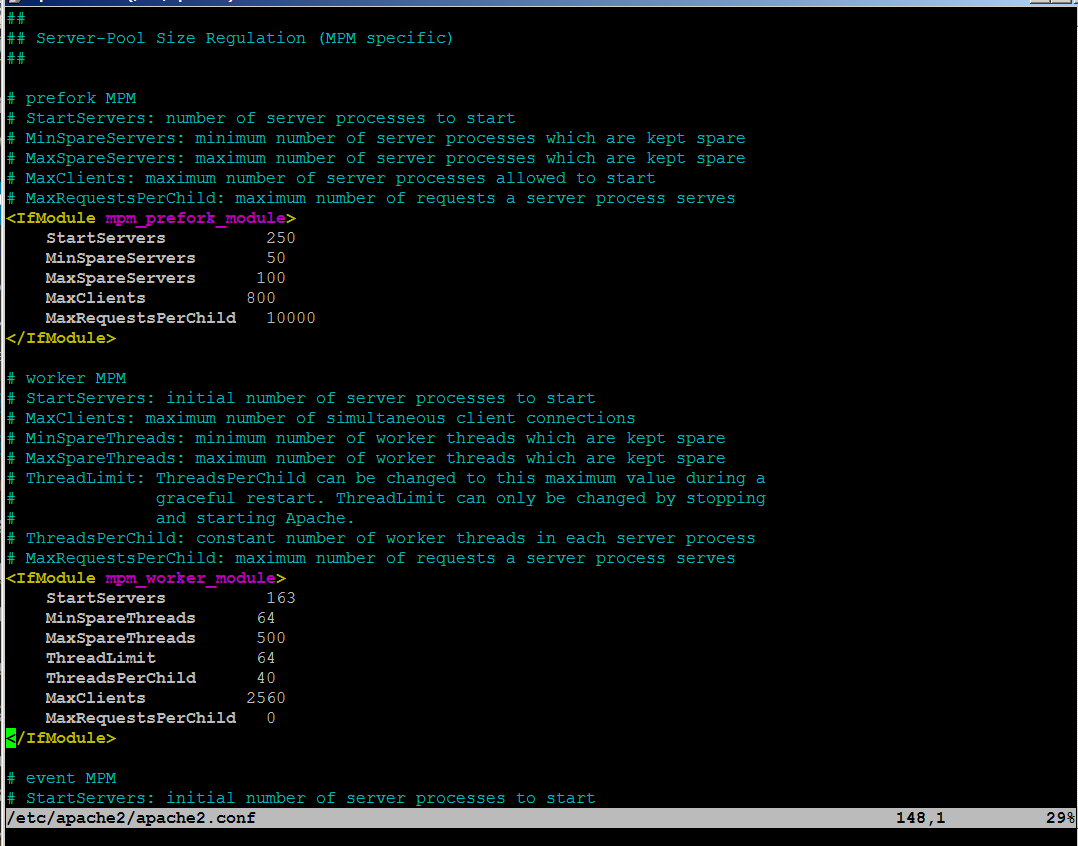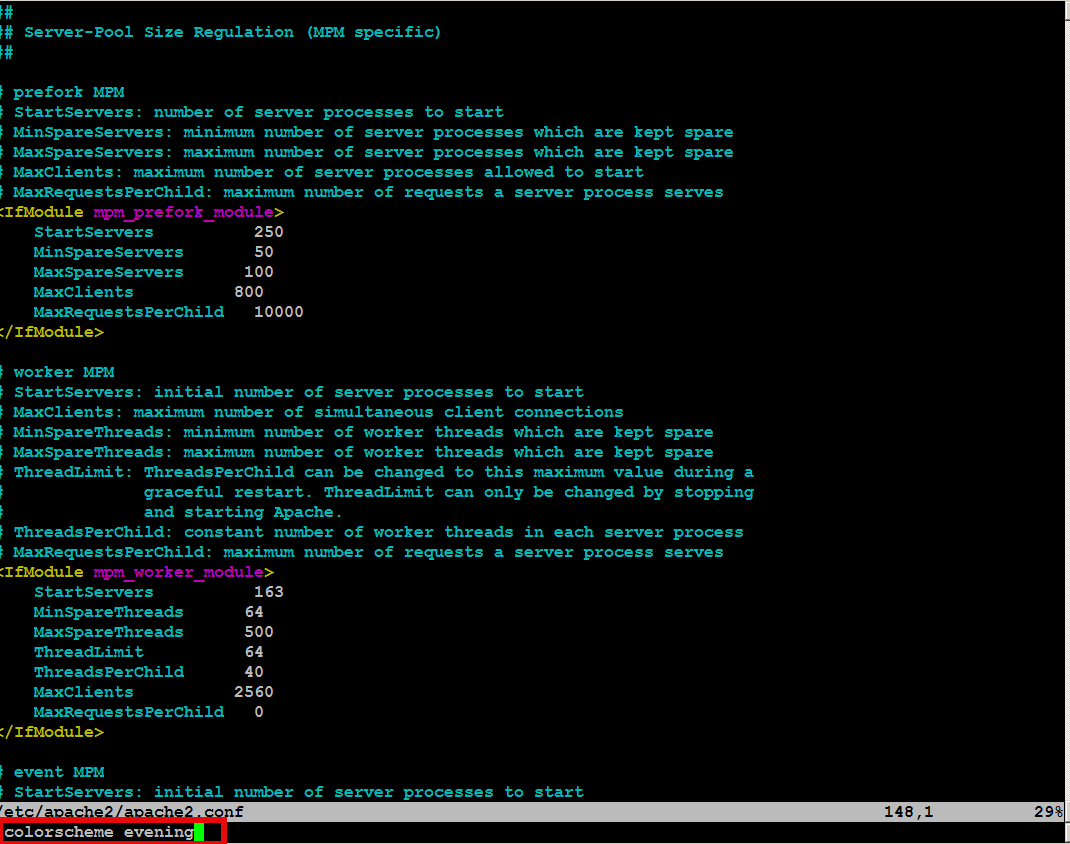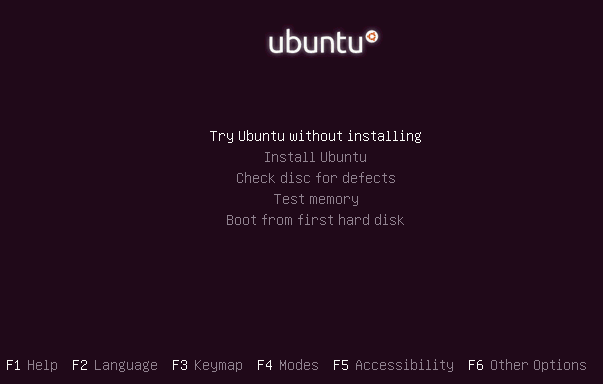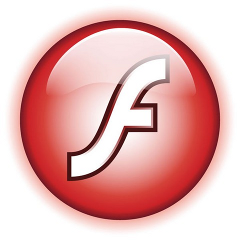Posts Tagged ‘tip’
Monday, February 24th, 2014 I just learned about cool VIM option from a collegue:
:colorscheme evening
What it does it makes configurations in vim edit look brighter like you seen in below screenshots.
– Before :colorscheme evening vim command
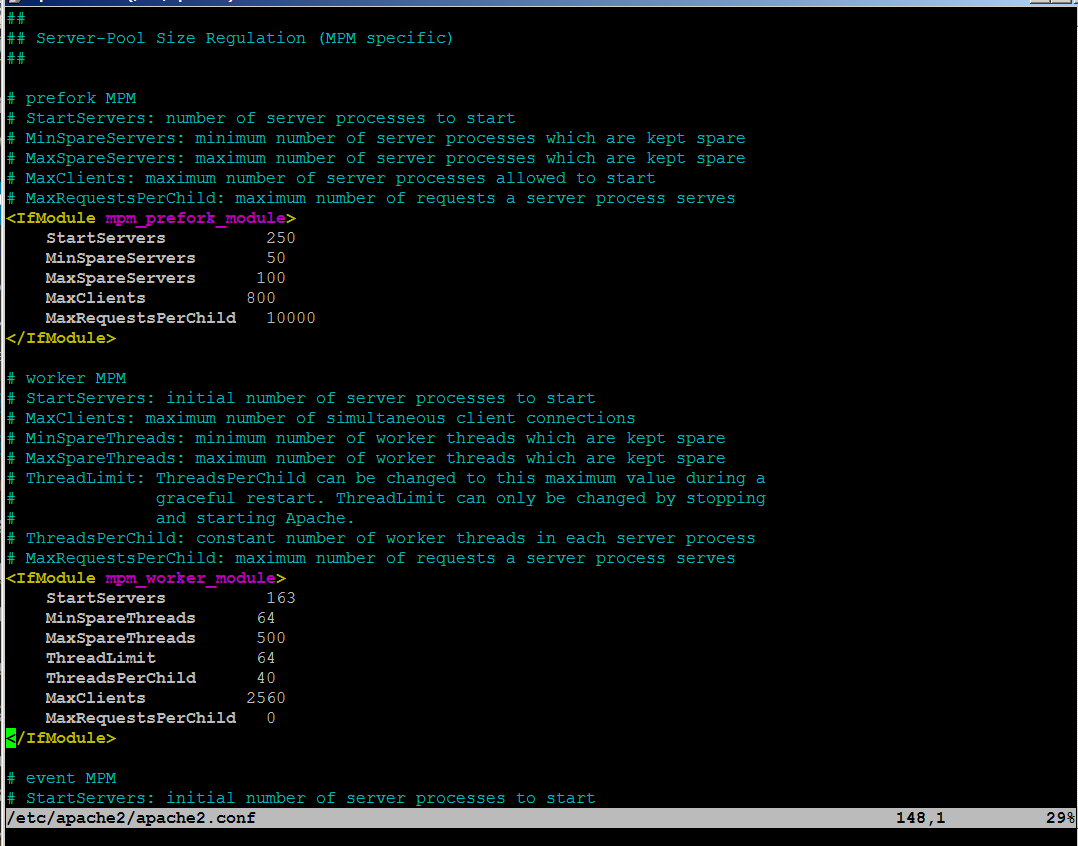
– After :colorscheme evening
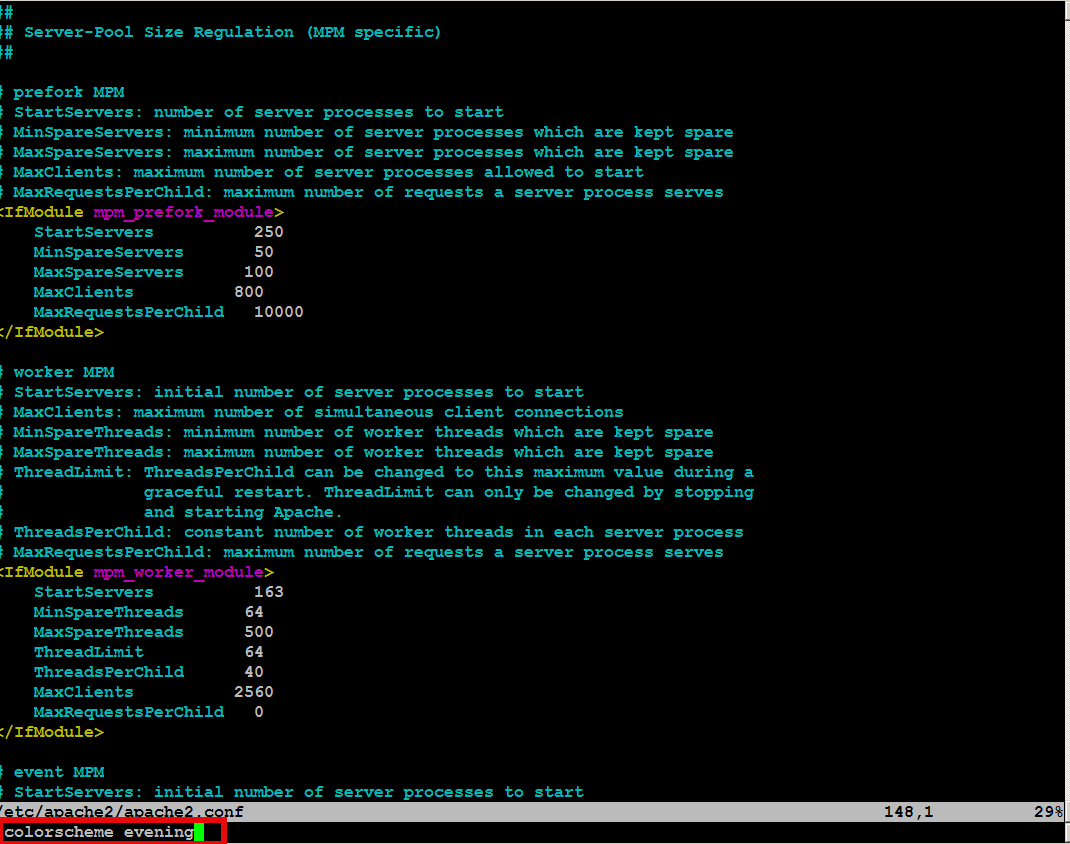
The option is really useful as often editing a config in vim on a random server is too dark and in order to read the config you have to strain your eyes in long term leading to eye damage.
Any other useful vim options, you use daily?
Tags: command, config, damage, editing, eye, look, option, order, read, server, tip, use, vim
Posted in Everyday Life, System Administration, Various | No Comments »
Tuesday, September 20th, 2011 To prevent tracking and increase anonymity in IPv6 networks the Linux kernel has a variable to change randomly the MAC identifier. This feature will be very useful in terms of security in the short future, when all the IPv4 IP addresses are finished. The UIE (Extended Unified Udentifier) for an ipv6 address can be changed with command:
sysctl -w net.ipv6.conf.all.use_tempaddr=2
Microsoft Windows Vista and Windows 7 has the UIE enabled by default, enabling the random MAC changes automatically for a host cvan be done as usual by adding the net.ipv6.conf.all_use_tempaddr=2 to /etc/sysctl.conf
On an IPv6 network every ifconfig eth0 down and ifconfig eth0 up will instruct the lan card to be set a different MAC address for the ipv6 ip on the interface.
Changing the UIE randomly however also have security downsides if the host gets infected with a Virus or Worm. The security downsides of the enabled UIE affects mainly Windows hosts on IPv6 networks as UIE variable is enabled by default there.I’ve found this great tip in an article in the latest Linux Magazine October 2011. Its the first time I saw a paper Linux Magazine, the magazine contains a lot of helpful info on the latest Linux developments and latest trends in the Linux world. Subscription to receive the magazine via normal post is for the magazine costs 6.65 EUR per month (80 EUR) yearly. The 80 euro yearly includes 12 CDS (each magazine is bundled with a newly launched new version of a Linux distribution).
There is also a cheaper subscription for the magazine which costs 64.90 EUR.
Tags: anonymity, card, default, distribution, eth, euro, Extended, feature, future, host, hosts, info, ip addresses, ipv6 address, ipv6 network, ipv6 networks, lan card, latest trends, Linux, linux developments, linux distribution, linux kernel, linux magazine, linux world, mac address, Microsoft, microsoft windows vista, month, October, pc mac, Subscription, sysctl, time, tip, UIE, Unified, virus, world subscription, worm
Posted in Linux, System Administration | 2 Comments »
Tuesday, August 2nd, 2011 
Today I’ve learned from a admin colleague, a handy tip.
I’m administrating some Linux servers which are configured on purpose not to run on the default ssh port number (22) and therefore each time I connect to a host I have to invoke the ssh command with -p PORT_NUMBER option.
This is not such a problem, however when one has to administrate a dozen of servers each of which is configured to listen for ssh connections on various port numbers, every now and then I had to check in my notes which was the correct ssh port number I’m supposed to connect to.
To get around this silly annoyance the ssh client has a feature, whether a number of ssh server hosts can be preconfigured from the ~/.ssh/config in order to later automatically recognize the port number to which the corresponding host will be connecting (whenever) using the ssh user@somehost without any -p argument specified.
In order to make the “auto detection” of the ssh port number, the ~/.ssh/config file should look something similar to:
hipo@noah:~$ cat ~/.ssh/config
Host home.*.www.pc-freak.net
User root
Port 2020
Host www.remotesystemadministration.com
User root
Port 1212
Host sub.www.pc-freak.net
User root
Port 2222
Host www.example-server-host.com
User root
Port 1234
The *.www.pc-freak.net specifies that all ssh-able subdomains belonging to my domain www.pc-freak.net should be by default sshed to port 2020
Now I can simply use:
hipo@noah:~$ ssh root@myhosts.com
And I can connect without bothering to remember port numbers or dig into an old notes.
Hope this ssh tip is helpful.
Tags: administrate, annoyance, auto detection, cat, client, com, configHost, domain pc, example server, file, freak, handy tip, home, linux servers, net, noah, number 22, number option, order, port, port 22, port numbers, purpose, remotesystemadministration, root, root port, server host, server hosts, somehost, ssh, ssh client, ssh command, ssh connections, ssh port number, sub, subdomains, time, tip, www
Posted in Linux, System Administration | No Comments »
Friday, July 1st, 2011 My sister’s newly bought laptop is Acer Aspire 5736Z . By the default this notebook comes with some kind of Linux distribution Linpus .
Even though this Linpus (crafted Linux especially for Acer notebooks) looked really nice, it prooved to be a piece of shit linux distro.
Linplus was unable to even establish a simple Wireless WPA2 protected connection with my wireless router, not to mention that the physical Linux consoles (CTRL+ALT+F1) were disabled …
This LinPlus was so bad that I couldn’t even launch any type of terminal on it (I was stuck!) so I decided to kill it and make a decent latest Ubuntu 11.04 Install on it.
I was surprised to find out that trying to boot up the Ubuntu 11.04 installer led me to a black screen (black screen of death).
The v Aspire’s 5736Z monitor kept completely blank, where the hard drive was continuously reading (indicating that the Ubuntu installer has properly booted but it couldn’t light up the notebook screen).
A bit of investigation on any issues with this Acer notebook model has led me to a thread in fedora forums:
http://forums.fedoraforum.org/showthread.php?t=263794
On this forum the same kind of Linux install problem was described to also occur with ASPIREs 5736Z during a Fedora install.
I just tried the suggested fix and it works like a charm.
The fix goes like this:
1. Invoke the Ubuntu settings parameter Install pre install screen
Just press any button while the Ubuntu installer CD is reading and after few secs the Install options screen should appear, like you see it in below’s screenshot:
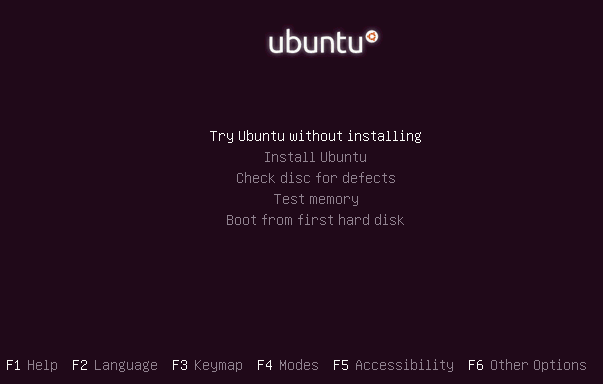
2. Select the nomodetest Boot CD Ubuntu option
You see in the above screenshot the F6 Other Options . I had toto press F6 and choose the nomodetest boot option to make the Ubuntu be able to further boot up.
After selecting the nomodetest option and pressing on the Install Ubuntu menu option the graphic installer launched succesfully 😉
Hope this small tip to be helpful to some Ubuntu or other Linux user who is trying to install Linux on his Acer Aspire 5736Z
Cheers 😉
Tags: acer notebook, acer notebooks, ASPIRE, ASPIREs, boot cd, boot option, Button, drive, f1, fedora, hard drive, Hope, how to install ubuntu linux, Install, installer cd, investigation, laptop, Linplus, linux consoles, menu option, nomodetest, notebook model, option, options screen, piece, piece of shit, reading, screen, secs, showthread, terminal, thread, tip, toto, type, Ubuntu, wireless router, wpa2
Posted in Linux, Various | 20 Comments »
Monday, April 11th, 2011 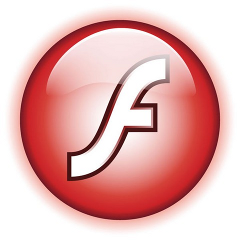
If you’re experiencing problems with maximising flash (let’s say youtube) videos on your Debian or Ubuntu or any other debian derivative.
You’re not the only one! I myself has often experienced the same annoying issue.
The flash fullscreen failures or slownesses are caused by flash player’s attempts to use directly your machine hardware, as Linux kernel is rather different than Windows and the guys from Macromedia are creating always a way more buggy port of flash for unix than it’s windows versions, it’s quite normal that the flash player is unable to properly address the computer hardware on Linux.
As i’m not programmer and I couldn’t exactly explain the cause for the fullscreen flash player mishaps, I’ll skip this and right give you the two command lines solution:
debian:~# mkdir /etc/adobe
debian:~# echo "OverrideGPUValidation = 1" >> /etc/adobe/mms.cfg
This should fix it for, you now just restart your Icedove (Firefox), Epiphany Opera or whatever browser you’re used to and launch some random video in youtube to test the solution, hopefully it should be okay 😉 But you never know with flash let’s just hope that very soon the open flash alternative gnash will be production ready and at last we the free software users will be freed from the evil “slavery” of adobe’s non-free flash player!
Though this tip is tested on Debian based Linux distributions it should most likely work same in all kind of other Linuxes.
The tip should also probably have effect in FreeBSD, though the location of the adobe directory and mms.cfg should probably be /usr/local/etc/adobe, I’ll be glad to hear from some FreeBSD user if including the OverrideGPUValidation = 1 flash option to mms.cfg like below:
# mkdir /usr/local/etc/adobe
# echo "OverrideGPUValidation = 1" >> /usr/local/etc/adobe/mms.cfg
would have an impact on any flash player fullscreen issues on FreeBSD and other BSD direvative OSes that run the linux-flash port.
Tags: Adobe, adobe flash, adobedebian, browser, BSD, buggy, cause, cfg, command, Computer, computer hardware, derivative, Flash, flash fullscreen, flash issues, flash option, free flash player, free software users, freebsd user, fullscreen flash, gnash, hardware, Icedove, impact, issue, kernel, linux distributions, linux flash, linuxes, location, machine hardware, macromedia, mms, option, oses, player, port, production, programmer, Resolving, right, slavery, software, solution, sudo, tip, Ubuntu, video, way, windows versions, work, youtube, youtube videos
Posted in Linux, Linux and FreeBSD Desktop, Linux Audio & Video | No Comments »