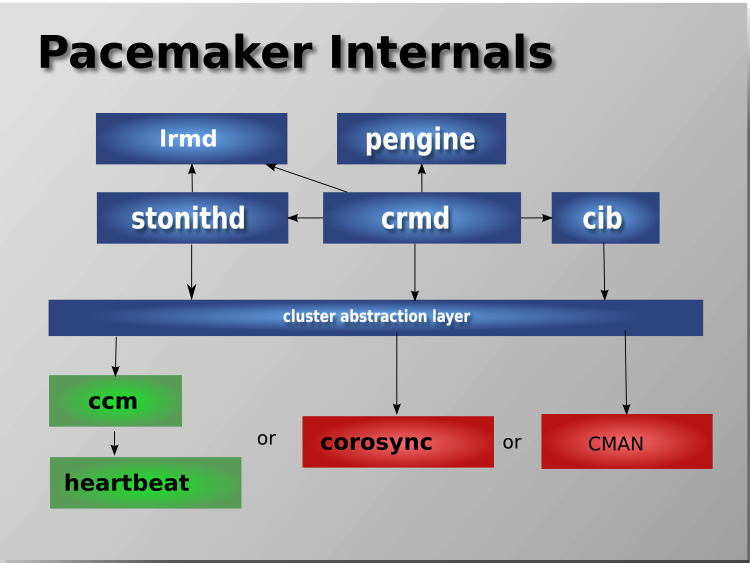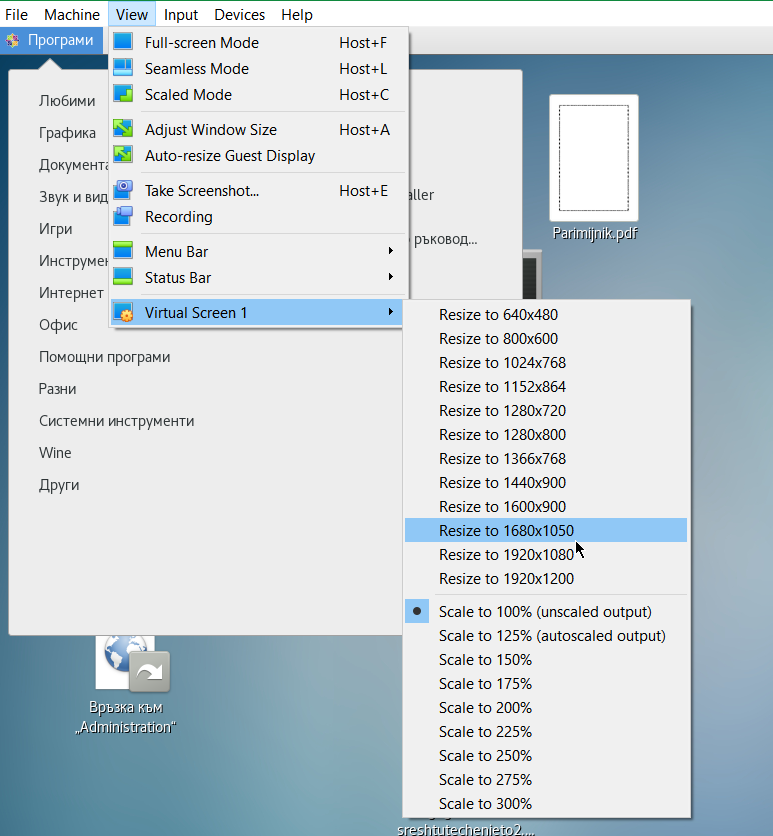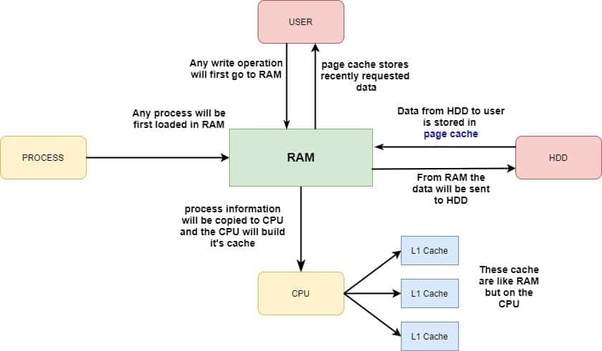
As a system administrator one of the common task, one has to do is Add / Remove or Replace (of Broken or failing Bank of RAM memory) a piece of additional Bank of memory Bank to a Linux / BSD / Unix server. Lets say you need to fullfil the new RAM purchase and provide some information to the SDM (Service Delivery Manager) of the compnay you're hirder in or you need to place the purchase yourself. Then you need to know the exact speed and type of RAM currently installed on the server installed.
In this article i'll shortly explain how do I find out ram (SDRAM) information from a via ordinary remote ssh shell session cmd prompt. In short will be shown how can one check RAM speed configured and detected by Linux / Unix kernel ?
As well as how to Check the type of memory (if it is DDR / DDR2 / DDR or DDR4) or ECC with no access to Hardware Console. Please note this article will be definitely boring for the experienced sysadmins but might help to a starter sysadmins to get on board with a well know basic stuff.
There are several approaches, of course easiest one is to use remote hardware access interrace statistics web interface of ILO (on IBM machine) or the IDRAC on (Dell Server) or Fujitsu's servers iRMC. However as not always access to remote Remote hardware management interface is available to admin. Linux comes with few commands that can do the trick, that are available to most Linux distributions straight for the default package repositories.
Since mentioning about ECC a bit up, most old school admins and computer users knows pretty well about DDRs as they have been present over time but ECC is being used over actively on servers perhaps over the last 10 / 15 years and for those not dealt with it below is a short description on what is ECC RAM Memory.
ECC RAM, short for Error Correcting Code Random Access Memory, is a kind of RAM can detect most common kinds of memory errors and correct a subset of them. ECC RAM is common in enterprise deployments and most server-class hardware. Above a certain scale and memory density, single-bit errors which were up to this point are sufficiently statistically unlikely begin to occur with enough frequency that they can no longer be ignored. At certain scales and densities of memory arbitrary memory errors that are literally "one in a million chances" (or more) may in fact occur several times throughout a system's operational life.
Putting some basics, Lets proceed and Check RAM speed and type (line DDR or DDR2 or DDR3 or DDR4) without having to physically go to the the Data Center numbered rack that is containing the server.
Most famous and well known (also mentioned) on few occasions in my previous articles are: dmidecode and lshw
Quickest way to get a quick overview of installed servers memory is with:
root@server:~# dmidecode -t memory | grep -E "Speed:|Type:" | sort | uniq -c
4 Configured Memory Speed: 2133 MT/s
12 Configured Memory Speed: Unknown
4 Error Correction Type: Multi-bit ECC
2 Speed: 2133 MT/s
2 Speed: 2400 MT/s
12 Speed: Unknown
16 Type: DDR4
To get more specifics on the exact type of memory installed on the server, the respective slots that are already taken and the free ones:
root@server:~# dmidecode –type 17 | less
Usually the typical output the command would produce regarding lets say 4 installed Banks of RAM memory on the server will be like:
Handle 0x002B, DMI type 17, 40 bytes
Memory Device
Array Handle: 0x0029
Error Information Handle: Not Provided
Total Width: 72 bits
Data Width: 64 bits
Size: 16 GB
Form Factor: RIMM
Set: None
Locator: CPU1 DIMM A1
Bank Locator: A1_Node0_Channel0_Dimm1
Type: DDR4
Type Detail: Synchronous
Speed: 2400 MT/s
Manufacturer: Micron
Serial Number: 15B36358
Asset Tag: CPU1 DIMM A1_AssetTag
Part Number: 18ASF2G72PDZ-2G3B1
Rank: 2
Configured Memory Speed: 2133 MT/s
Minimum Voltage: Unknown
Maximum Voltage: Unknown
Configured Voltage: UnknownHandle 0x002E, DMI type 17, 40 bytes
Memory Device
Array Handle: 0x0029
Error Information Handle: Not Provided
Total Width: Unknown
Data Width: Unknown
Size: No Module Installed
Form Factor: RIMM
Set: None
Locator: CPU1 DIMM A2
Bank Locator: A1_Node0_Channel0_Dimm2
Type: DDR4
Type Detail: Synchronous
Speed: Unknown
Manufacturer: NO DIMM
Serial Number: NO DIMM
Asset Tag: NO DIMM
Part Number: NO DIMM
Rank: Unknown
Configured Memory Speed: Unknown
Minimum Voltage: Unknown
Maximum Voltage: Unknown
Configured Voltage: Unknown
Handle 0x002D, DMI type 17, 40 bytes
Memory Device
Array Handle: 0x0029
Error Information Handle: Not Provided
Total Width: 72 bits
Data Width: 64 bits
Size: 16 GB
Form Factor: RIMM
Set: None
Locator: CPU1 DIMM B1
Bank Locator: A1_Node0_Channel1_Dimm1
Type: DDR4
Type Detail: Synchronous
Speed: 2400 MT/s
Manufacturer: Micron
Serial Number: 15B363AF
Asset Tag: CPU1 DIMM B1_AssetTag
Part Number: 18ASF2G72PDZ-2G3B1
Rank: 2
Configured Memory Speed: 2133 MT/s
Minimum Voltage: Unknown
Maximum Voltage: Unknown
Configured Voltage: Unknown
…Handle 0x0035, DMI type 17, 40 bytes
Memory Device
Array Handle: 0x0031
Error Information Handle: Not Provided
Total Width: 72 bits
Data Width: 64 bits
Size: 16 GB
Form Factor: RIMM
Set: None
Locator: CPU1 DIMM D1
Bank Locator: A1_Node0_Channel3_Dimm1
Type: DDR4
Type Detail: Synchronous
Speed: 2133 MT/s
Manufacturer: Micron
Serial Number: 1064B491
Asset Tag: CPU1 DIMM D1_AssetTag
Part Number: 36ASF2G72PZ-2G1A2
Rank: 2
Configured Memory Speed: 2133 MT/s
Minimum Voltage: Unknown
Maximum Voltage: Unknown
Configured Voltage: Unknown…
Handle 0x0033, DMI type 17, 40 bytes
Memory Device
Array Handle: 0x0031
Error Information Handle: Not Provided
Total Width: 72 bits
Data Width: 64 bits
Size: 16 GB
Form Factor: RIMM
Set: None
Locator: CPU1 DIMM C1
Bank Locator: A1_Node0_Channel2_Dimm1
Type: DDR4
Type Detail: Synchronous
Speed: 2133 MT/s
Manufacturer: Micron
Serial Number: 10643A5B
Asset Tag: CPU1 DIMM C1_AssetTag
Part Number: 36ASF2G72PZ-2G1A2
Rank: 2
Configured Memory Speed: 2133 MT/s
Minimum Voltage: Unknown
Maximum Voltage: Unknown
Configured Voltage: Unknown
The marked in green are the banks of memory that are plugged in the server. The
field Speed: and Configured Memory Speed: are fields indicating respectively the Maximum speed on which a plugged-in RAM bank can operate and the the actual Speed the Linux kernel has it configured and uses is at.
It is useful for the admin to usually check the complete number of available RAM slots on a server, this can be done with command like:
root@server:~# dmidecode –type 17 | grep -i Handle | grep 'DMI'|wc -l
16
As you can see at this specific case 16 Memory slots are avaiable (4 are already occupied and working configured on the machine at 2133 Mhz and 12 are empty and can have installed a memory banks in).
Perhaps the most interesting information for the RAM replacement to be ordered is to know the data communication SPEED on which the Memory is working on the server and interacting with Kernel and Processor to find out.
root@server:~# dmidecode –type 17 | grep -i "speed"|grep -vi unknown
Speed: 2400 MT/s
Configured Memory Speed: 2133 MT/s
Speed: 2400 MT/s
Configured Memory Speed: 2133 MT/s
Speed: 2133 MT/s
Configured Memory Speed: 2133 MT/s
Speed: 2133 MT/s
Configured Memory Speed: 2133 MT/s
If you're lazy to remember the exact dmidecode memory type 17 you can use also memory keyword:
root@server:~# dmidecode –type memory | more
For servers that have the lshw command installed, a quick overview of RAM installed and Full slots available for memory placement can be done with:
root@server:~# lshw -short -C memory
H/W path Device Class Description
=================================================================
/0/0 memory 64KiB BIOS
/0/29 memory 64GiB System Memory
/0/29/0 memory 16GiB RIMM DDR4 Synchronous 2400 MHz (0.4 ns)
/0/29/1 memory RIMM DDR4 Synchronous [empty]
/0/29/2 memory 16GiB RIMM DDR4 Synchronous 2400 MHz (0.4 ns)
/0/29/3 memory RIMM DDR4 Synchronous [empty]
/0/29/4 memory 16GiB RIMM DDR4 Synchronous 2133 MHz (0.5 ns)
/0/29/5 memory RIMM DDR4 Synchronous [empty]
/0/29/6 memory 16GiB RIMM DDR4 Synchronous 2133 MHz (0.5 ns)
/0/29/7 memory RIMM DDR4 Synchronous [empty]
/0/29/8 memory RIMM DDR4 Synchronous [empty]
/0/29/9 memory RIMM DDR4 Synchronous [empty]
/0/29/a memory RIMM DDR4 Synchronous [empty]
/0/29/b memory RIMM DDR4 Synchronous [empty]
/0/29/c memory RIMM DDR4 Synchronous [empty]
/0/29/d memory RIMM DDR4 Synchronous [empty]
/0/29/e memory RIMM DDR4 Synchronous [empty]
/0/29/f memory RIMM DDR4 Synchronous [empty]
/0/43 memory 768KiB L1 cache
/0/44 memory 3MiB L2 cache
/0/45 memory 30MiB L3 cache
Now once we know the exact model and RAM Serial and Part number you can google it online and to purchase more of the same RAM Model and Type you need so the installed memory work on the same Megaherzes as the installed ones.