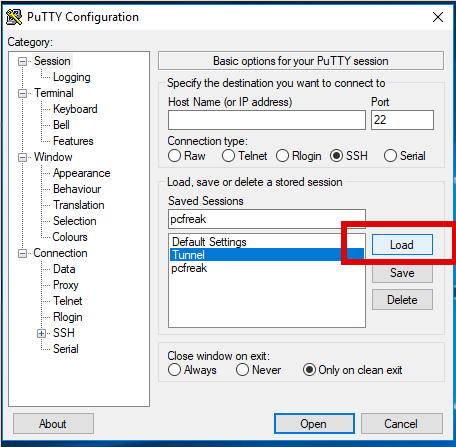
Recently I had to use PuTTY which I haven't used for years to open a number of SSH Pernanent Tunnels necessery for my daily work as a SAP Consultant.
I've saved them under a certain new profile and saved the set SSH Tunnel configuration not in the default Session but in separate named one, therefore had to press Load button every time after clicking over my Putty shortcut icon.
That was annoying and took few seconds out of my life every next morning for about a week, so finally I found osme time to google it and it seemed it is pretty easy to have any Putty sessoin loaded you like.
Here is how:
1. Create a new Putty Shortcut
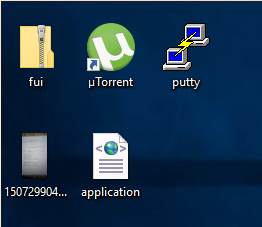
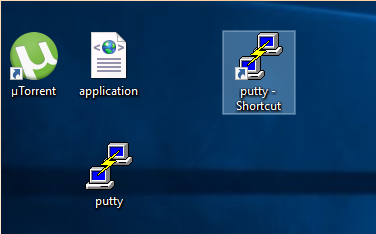
Click over Putty icon while holding CTRL + SHIFT (Control SHIFT keys simultaneously ) and move the mouse somewhere on the desktop to create the shortcut.
2. Right click on Putty Shortcut
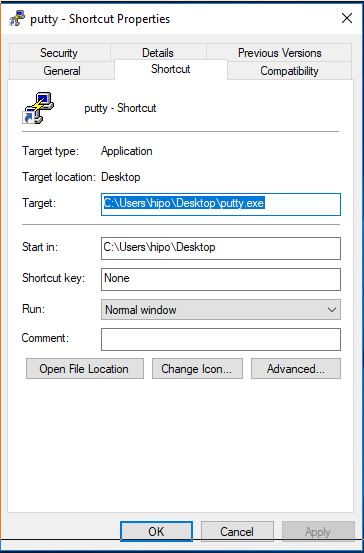
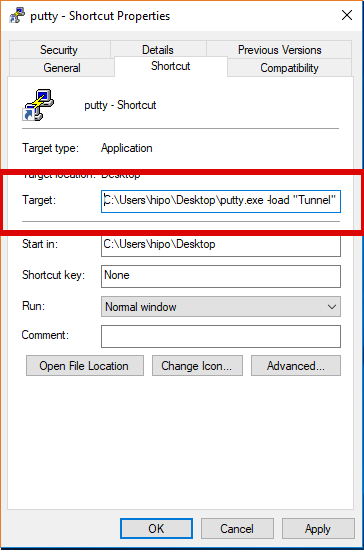
"C:Program FilesPuTTYputty.exe" -load "your_saved_session" "username@your_server_address" -pw "your_password"
fill out "target" field of shortcut using above code (alter to your own properties).
click Apply button.
If you need to pass a user and password from Shortcut itself (which is a bad practice for security but sometimes useful, for not so important Tunnels – for example a tunnel to an Open Proxy), do it by typing in the target field like so:
"C:Program FilesPuTTYputty.exe" -load "your_saved_session" "username@your_server_address" -pw "your_password"
And Hooray !!! After that when you click on PuTTy shortcut it loads your session automatically using given username and password.
More helpful Articles

Tags: about, after, and, annoying, another, ANY, Button, Click, code, Configuration, control, create, Ctrl, daily, default, Desktop, Easy, example, Putty, session







