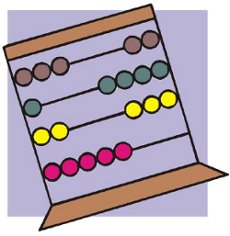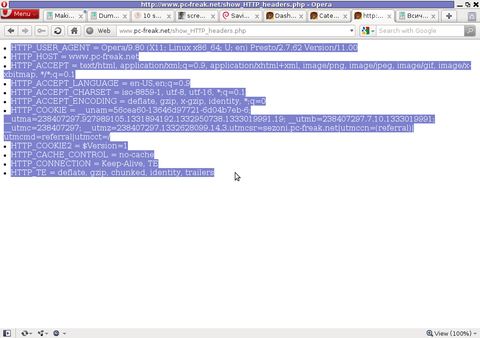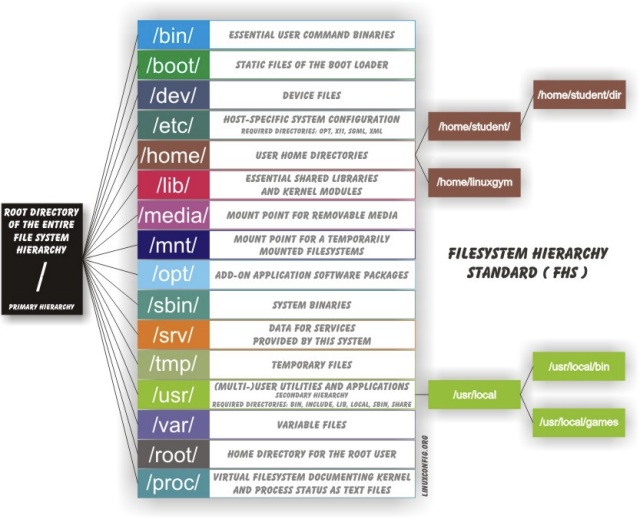
If you have Sys Adminned Linux or *Nix OS like, whether for some shell scripting purpose or just for sake of keeping a backup you should have definitely come
into some need to list a tree of a directories content in a hierarchical order.
The most obvious way to do that on Linux is by simply using:
1. "tree" command (not installed by default on most Linux distributions so in order to have it on Deb / Debian based Linux do:
# apt-get install –yes tree
On Fedora / CentOS Redhat Linux (RHEL) etc. install with:
# yum –yes install tree
By the way for those that needs tree on FreeBSD / BSD UNIX, tree is also available on that platform you can install it with:
pkg_add -vr tree
Then simply check man tree to get idea on how to use it, the easiest way to use the command tree once package is installed is to run tree inside directory of choice, i.e.
$ cd /somedir
$ tree -a.
├── acpi
│ ├── events
│ │ └── powerbtn-acpi-support
│ └── powerbtn-acpi-support.sh
├── adduser.conf
├── adjtime
├── aliases
├── alternatives
│ ├── ABORT.7.gz -> /usr/share/postgresql/9.5/man/man7/ABORT.7.gz
│ ├── aclocal -> /usr/bin/aclocal-1.11
│ ├── aclocal.1.gz -> /usr/share/man/man1/aclocal-1.11.1.gz
│ ├── ALTER_AGGREGATE.7.gz -> /usr/share/postgresql/9.5/man/man7/ALTER_AGGREGATE.7.gz
│ ├── ALTER_COLLATION.7.gz -> /usr/share/postgresql/9.5/man/man7/ALTER_COLLATION.7.gz
│ ├── ALTER_CONVERSION.7.gz -> /usr/share/postgresql/9.5/man/man7/ALTER_CONVERSION.7.gz
To get a list of only directories with tree use:
$ tree -d /
│ ├── bin
│ │ ├── boot
│ │ │ └── grub
│ │ │ └── locale
│ │ ├── disk
│ │ │ ├── Books
│ │ │ │ ├── 200 E-BOOKS
│ │ │ │ │ ├── McGraw-Hill – Windows Server 2003
│ │ │ │ │ ├── Oreilly.Access.Cookbook.2nd.Edition-LiB
│ │ │ │ │ ├── Oreilly.ActionScript.Cookbook.eBook-LiB
│ │ │ │ │ ├── OReilly.ActionScript.The.Definative.Guide.WinAll.Retail-EAT
│ │ │ │ │ ├── Oreilly.Active.Directory.2nd.Edition.eBook-LiB
│ │ │ │ │ ├── Oreilly.Active.Directory.Cookbook.eBook-LiB
│ │ │ │ │ ├── Oreilly.ADO.Dot.NET.Cookbook.eBook-LiB
│ │ │ │ │ ├── Oreilly.Amazon.Hacks.eBook-LiB
│ │ │ │ │ ├── OREILLY.ANT.THE.DEFINITIVE.GUIDE-JGT
│ │ │ │ │ ├── Oreilly.Apache.Cookbook.eBook-LiB
│ │ │ │ │ ├── Oreilly.AppleScript.The.Definitive.Guide.eBook-LiB
│ │ │ │ │ ├── Oreilly.ASP.Dot.NET.In.A.Nutshell.2nd.Edition.eBook-LiB
│ │ │ │ │ ├── OReilly.Better.Faster.Lighter.Java.Jun.2004.eBook-DDU
│ │ │ │ │ ├── Oreilly.BLAST.eBook-LiB
│ │ │ │ │ ├── OReilly.BSD.Hacks.May.2004.eBook-DDU
│ │ │ │ │ ├── Oreilly.Building.Embedded.Linux.Systems.eBook-LiB
…
If you have a colorful terminal and you like colors for readability the -C option is quite handy
$ tree -C /
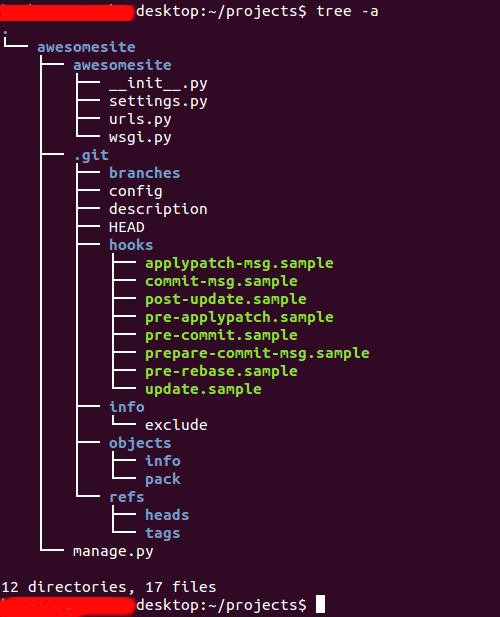
To list the directory tree with permissions included use tree cmd like so:
$ tree -L 2 -p /usr
/usr/
├── [drwxr-xr-x] bin
│ ├── [-rwxr-xr-x] [
│ ├── [lrwxrwxrwx] 2to3 -> 2to3-2.6
│ ├── [-rwxr-xr-x] 2to3-2.6
│ ├── [-rwxr-xr-x] 411toppm
│ ├── [-rwxr-xr-x] 7z
│ ├── [-rwxr-xr-x] 7za
│ ├── [-rwxr-xr-x] a2p
│ ├── [-rwxr-xr-x] ab
│ ├── [-rwxr-xr-x] ac
│ ├── [lrwxrwxrwx] aclocal -> /etc/alternatives/aclocal
│ ├── [-rwxr-xr-x] aclocal-1.11
│ ├── [-rwxr-xr-x] acpi
Another truly handy option of tree is to list the directory structure index with included file sizes information
$ tree -L 2 -sh /bin
/bin
├── [903K] bash
├── [147K] bsd-csh
├── [ 30K] bunzip2
├── [681K] busybox
├── [ 30K] bzcat
├── [ 6] bzcmp -> bzdiff
├── [2.1K] bzdiff
├── [ 6] bzegrep -> bzgrep
├── [4.8K] bzexe
├── [ 6] bzfgrep -> bzgrep
├── [3.6K] bzgrep
├── [ 30K] bzip2
├── [ 14K] bzip2recover
├── [ 6] bzless -> bzmore
├── [1.3K] bzmore
├── [ 51K] cat
├── [ 59K] chgrp
├── [ 55K] chmod
├── [ 63K] chown
├── [ 10K] chvt
├── [127K] cp
├── [134K] cpio
├── [ 21] csh -> /etc/alternatives/csh
├── [104K] dash
To list a directory tree of a search pattern, lets say all files with .conf extensions use:
$ tree -P *.conf
/etc/ca-certificates.conf [error opening dir]
/etc/dante.conf [error opening dir]
/etc/debconf.conf [error opening dir]
/etc/deluser.conf [error opening dir]
/etc/discover-modprobe.conf [error opening dir]
/etc/fuse.conf [error opening dir]
/etc/gai.conf [error opening dir]
/etc/gpm.conf [error opening dir]
/etc/gssapi_mech.conf [error opening dir]
/etc/hdparm.conf [error opening dir]
/etc/host.conf [error opening dir]
/etc/idmapd.conf [error opening dir]
/etc/inetd.conf [error opening dir]
/etc/insserv.conf [error opening dir]
/etc/irssi.conf [error opening dir]
/etc/kernel-img.conf [error opening dir]
/etc/ld.so.conf [error opening dir]
/etc/libao.conf [error opening dir]
/etc/libaudit.conf [error opening dir]
/etc/logrotate.conf [error opening dir]
/etc/memcached.conf [error opening dir]
/etc/mke2fs.conf [error opening dir]
/etc/mongodb.conf [error opening dir]
/etc/mtools.conf [error opening dir]
/etc/multitail.conf [error opening dir]
/etc/nsswitch.conf [error opening dir]
/etc/ntp.conf [error opening dir]
/etc/ocamlfind.conf [error opening dir]
tree -I option does exclude all petterns you don't want tree to list
Here are few other tree useful options:
- tree -u /path/to/file – displays the users owning the files
- tree -g /path/to/file – display the groups owning the files
- tree -a /path/to/file – display the hidden files/folders
- tree -d /path/to/file – display only the directories in the hierarchy
However there might be some cases where you have to support a Linux server or you just have to write a script for a non-root user and you might not have the permissins to install the tree command to make your life confortable. If that's the case then you can still use a couple of command line tools and tricks (assuming you have permissions) to list a log a directory / files and subdirectories tree structure in a hierarchical tree like command order
2. Print a list of all sub-directories and files within a directory tree
To print all directories within any path of choise on a server use
$ find /path/ -type d -print
…
To print all files within a root filesystem hierarchically with find command
Another way to do it in a more beautiful output is by using find in conjunction with awk
$ find . -type d -print 2>/dev/null|awk '!/\.$/ {for (i=1;i<NF;i++){d=length($i);if ( d < 5 && i != 1 )d=5;printf("%"d"s","|")}print "—"$NF}' FS='/'
|—bashscripts
| |—not-mine
| |—various
| |—output
| |—examples
| |—fun
| |—educational
| |—backdoor-cgi
| |—fork-bombs
| |—tmp
| | |—old
| |—bullshits
|—packages
| |—ucspi-ssl-0.70.2
| | |—package
| | |—compile
| | | |—rts-tmp
| | |—command
| | |—src
|—bin
|—package
| |—host
| | |—superscript.com
| | | |—command
|—mnt
| |—tmpfs
| |—disk
| |—flash_drive
| |—ramfs
| |—cdrom
3. Get a list of the directories on filesystem structure with one-liner ls + sed script
$ ls -R | grep ":$" | sed -e 's/:$//' -e 's/[^-][^\/]*\//–/g' -e 's/^/ /' -e 's/-/|/'
|-bin
|-boot
|-dev
|—net
|—pts
|-downloads
|—autorespond-2.0.5
|—–debian
|—deb-packages
|—–IP-Country-2.28
|——-bin
|——-blib
|———arch
|———–auto
….
4. Print all files within root filesystem and issue any command on each of the files
ls -R1 / | while read l; do case $l in *:) d=${l%:};; "") d=;; *) echo "$d/$l";; esac; done
Above command just prints all the found files with full-path if you want to check the file size or file type you just check echo command with any command you need to execute on each of the listed file
5. Get a list hierarchical directory Linux tree with bash shell scripts: Assuming that the server where you need to have a list of the directory filesystem structure in a tree fashion has bash you could use this little script called tree.sh to do the job or for a full filesystem hierarchical tree like directory structure use fulltree.sh