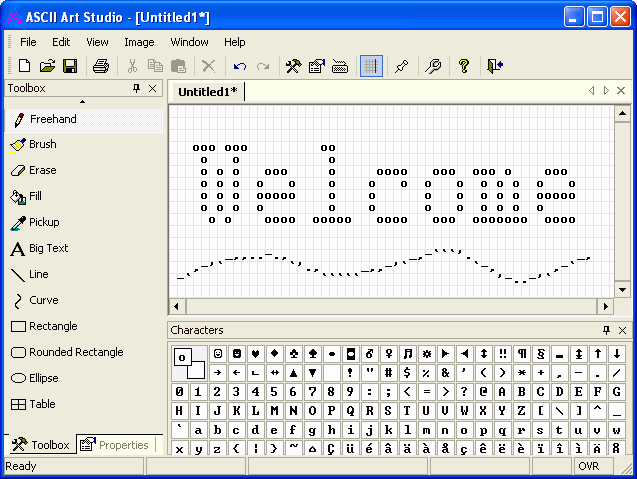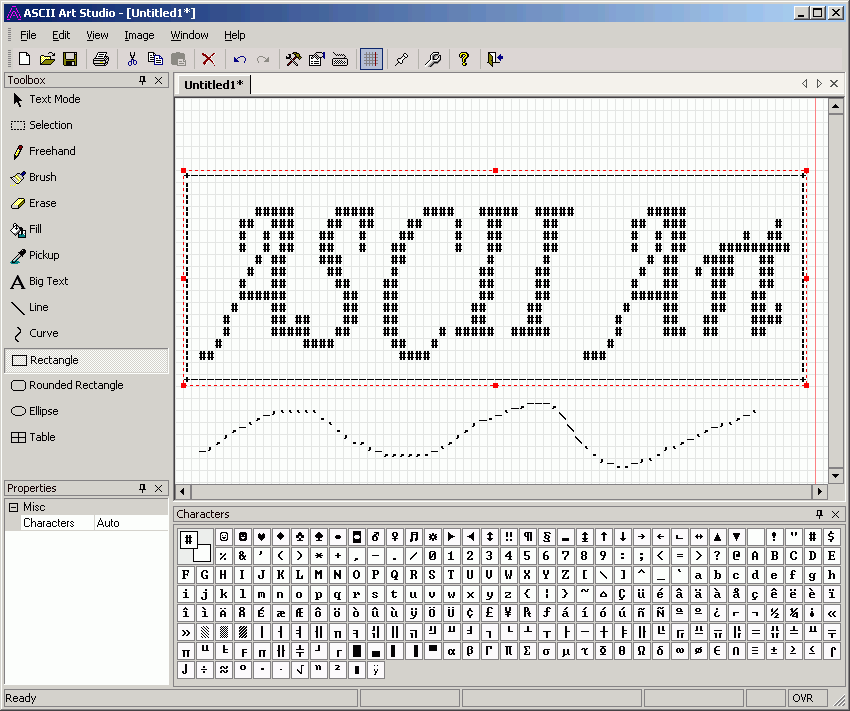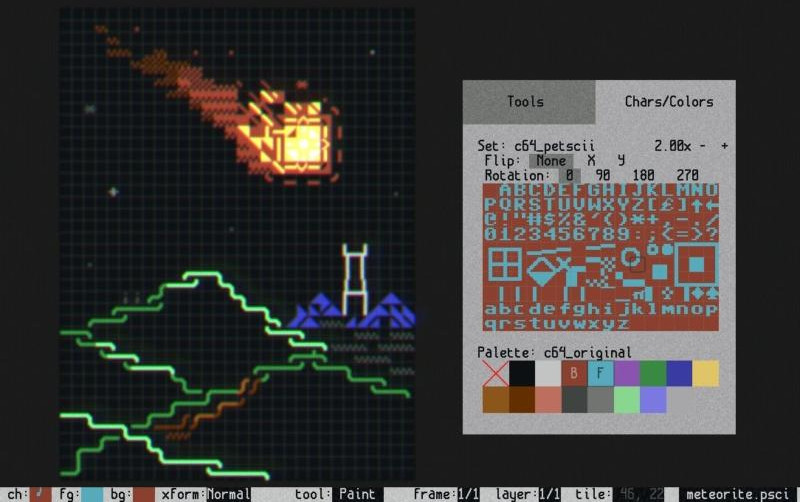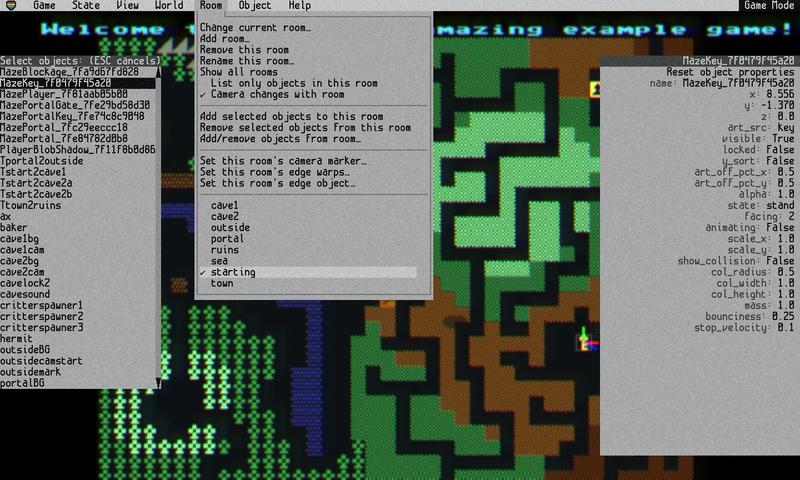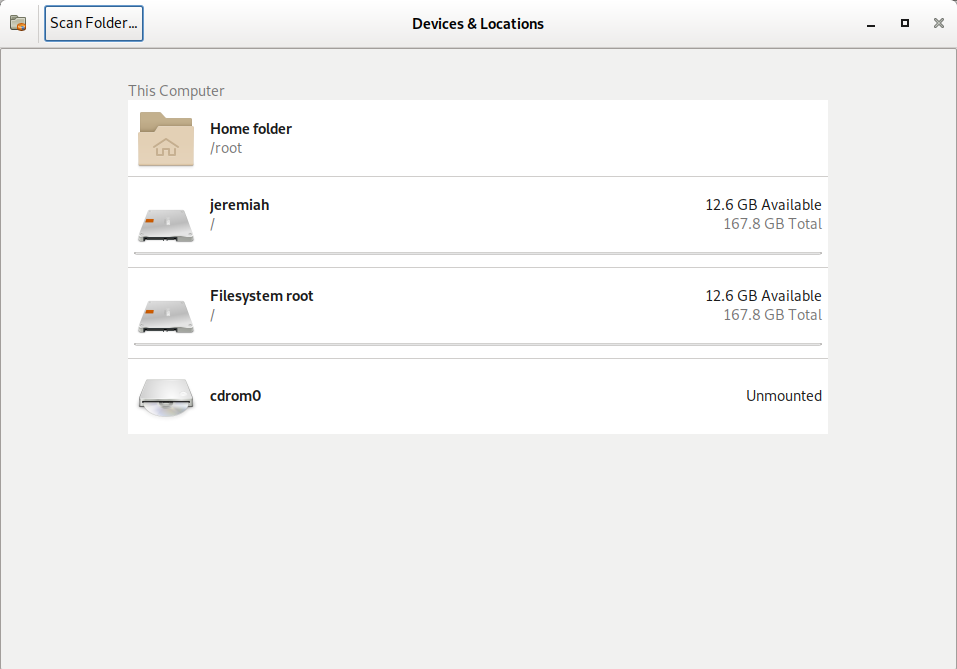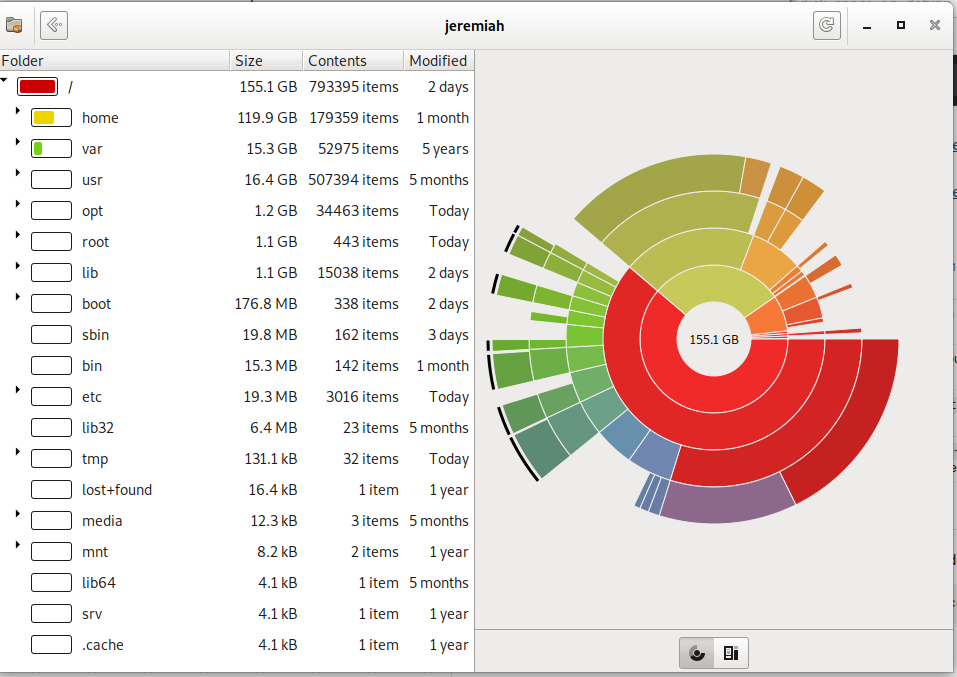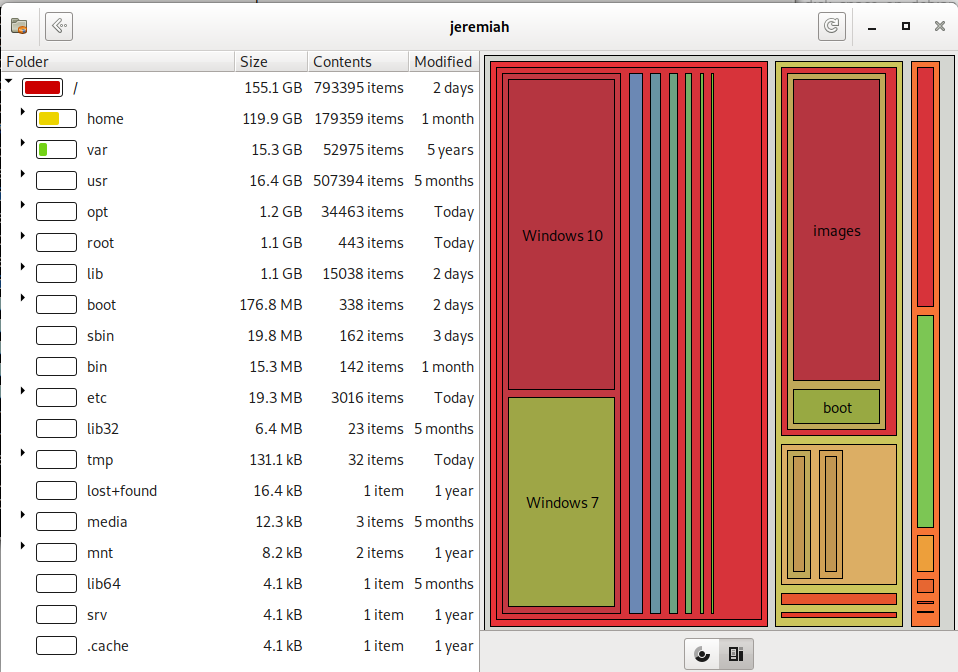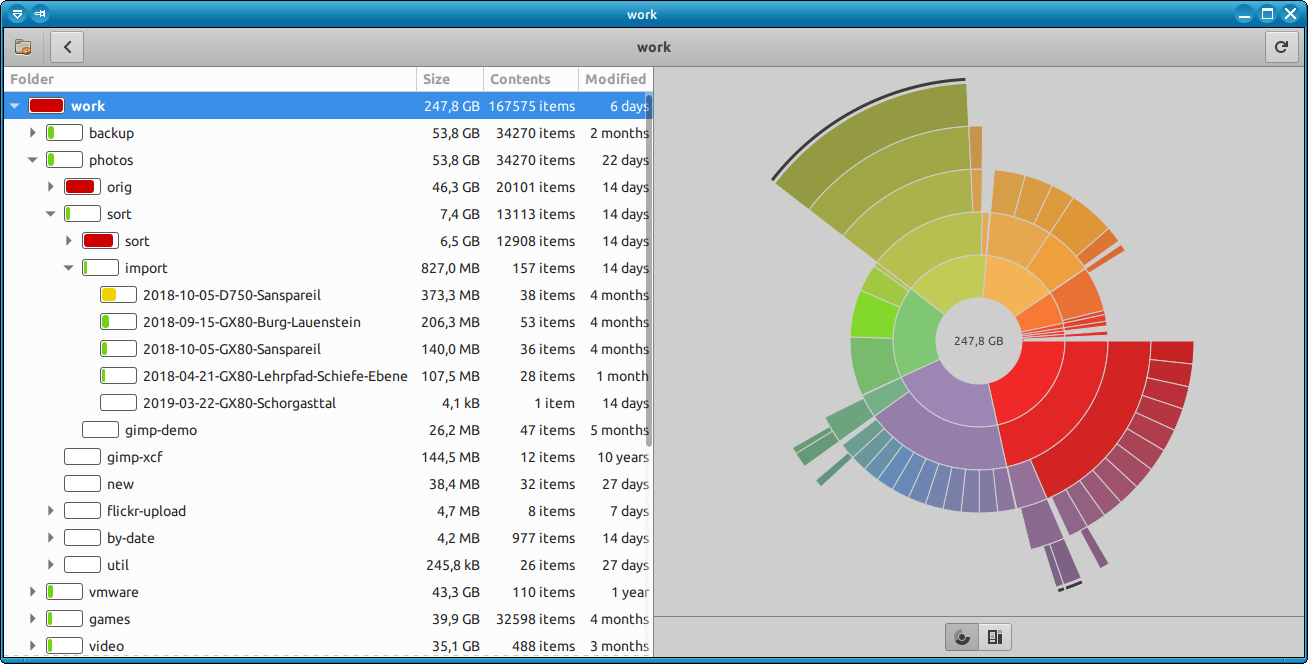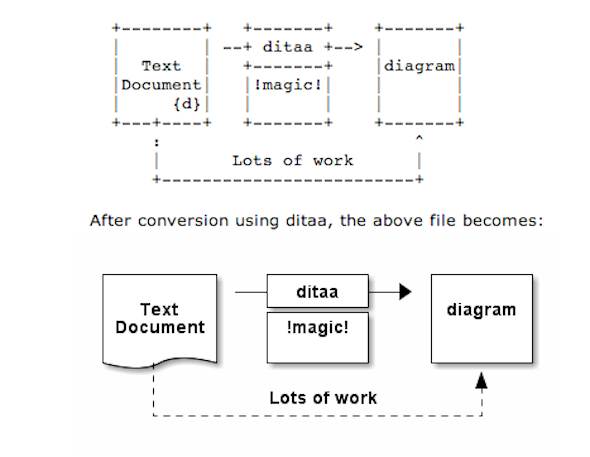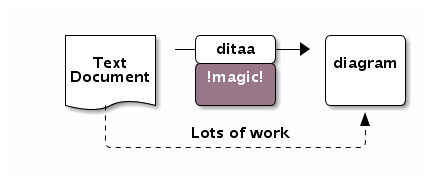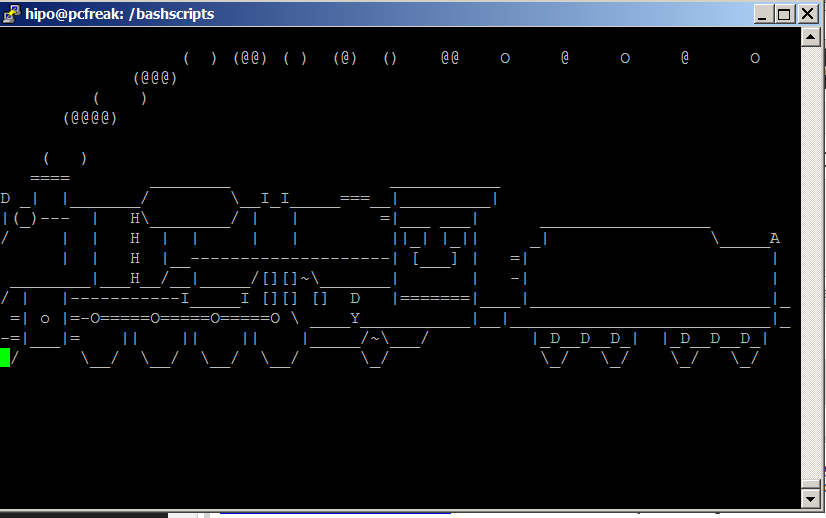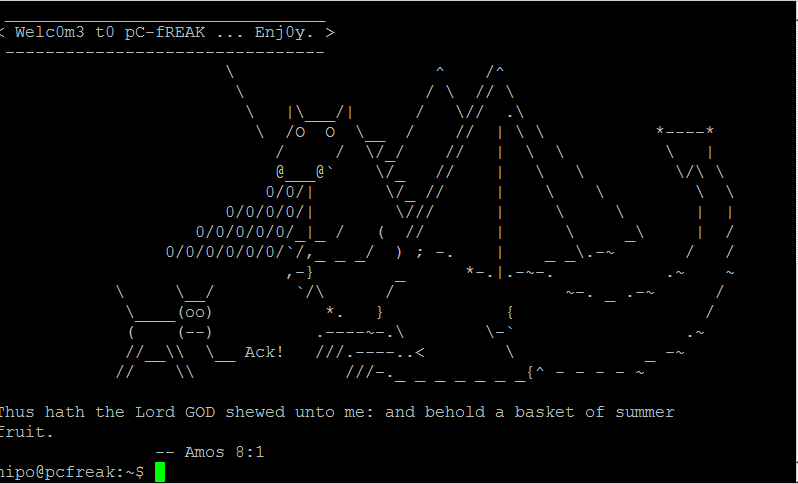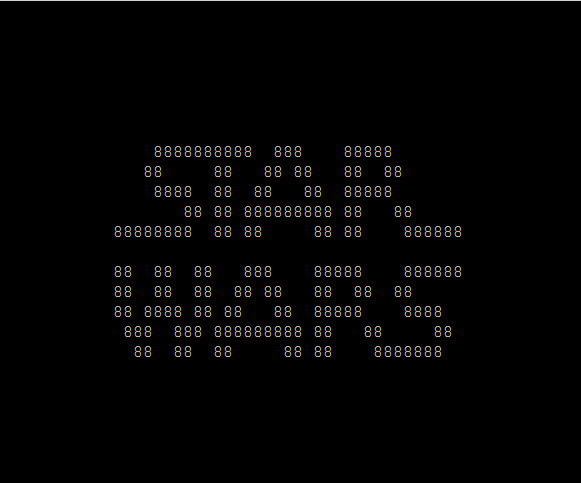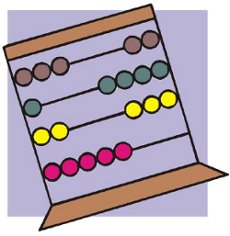If you have to work on servers in a protected environments that are accessed via multiple VPNs, Jump hosts or Web Citrix and you have no mean to copy binary files to your computer or from your computer because you have all kind of FTP / SFTP or whatever Data Copy clients disabled on remote jump host side or CITRIX server and you still are looking for a way to copy files between your PC and the Remote server Side.
Or for example if you have 2 or more servers that are in a special Demilitarized Network Zones ( DMZ ) and the machines does not have SFTP / FTP / WebServer or other kind of copy protocol service that can be used to copy files between the hosts and you still need to copy some files between the 2 or more machines in a slow but still functional way, then you might not know of one old school hackers trick you can employee to complete the copy of files between DMZ-ed Server Host A lets say with IP address (192.168.50.5) -> Server Host B (192.168.30.7). The way to complete the binary file copy is to Encode the binary on Server Host A and then, use cat command to display the encoded string and copy whole encoded cat command output to your (local PC buffer from where you access the remote side via SSH via the CITRIX or Jump host.). Then decode the encoded file with an encoding tool such as base64 or uuencode. In this article, I'll show how this is done with base64 and uuencode. Base64 binary is pretty standard in most Linux / Unix OS-es today on most Linux distributions it is part of the coreutils package.
The main use of base64 encoding to encode non-text Attachment files to Electronic Mail, but for our case it fits perfectly.
Keep in mind, that this hack to copy the binary from Machine A to Machine B of course depends on the Copy / Paste buffer being enabled both on remote Jump host or Citrix from where you reach the servers as well as your own PC laptop from where you access the remote side.
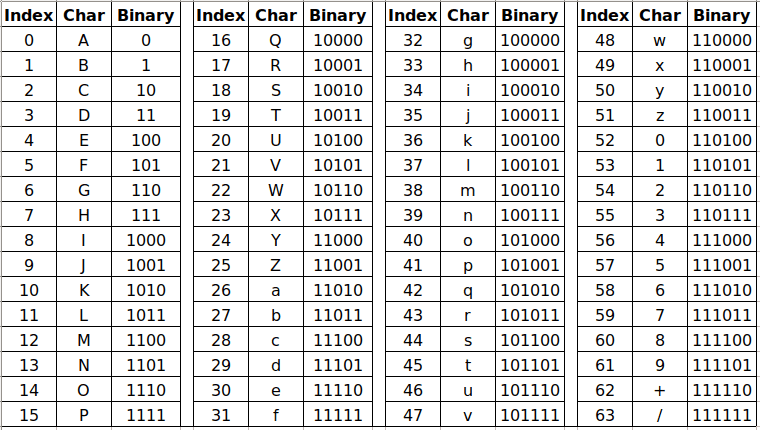
Base64 Encoding and Decoding text strings legend
The file copy process to the highly secured PCI host goes like this:
1. On Server Host A encode with md5sum command
[root@serverA ~]:# md5sum -b /tmp/inputbinfile-to-encode
66c4d7b03ed6df9df5305ae535e40b7d *inputbinfile-to-encode
As you see one good location to encode the file would be /tmp as this is a temporary home or you can use alternatively your HOME dir
but you have to be quite careful to not run out of space if you produce it anywhere 🙂
2. Encode the binary file with base64 encoding
[root@serverB ~]:# base64 -w0 inputbinfile-to-encode > outputbin-file.base64
The -w0 option is given to disable line wrapping. Line wrapping is perhaps not needed if you will copy paste the data.
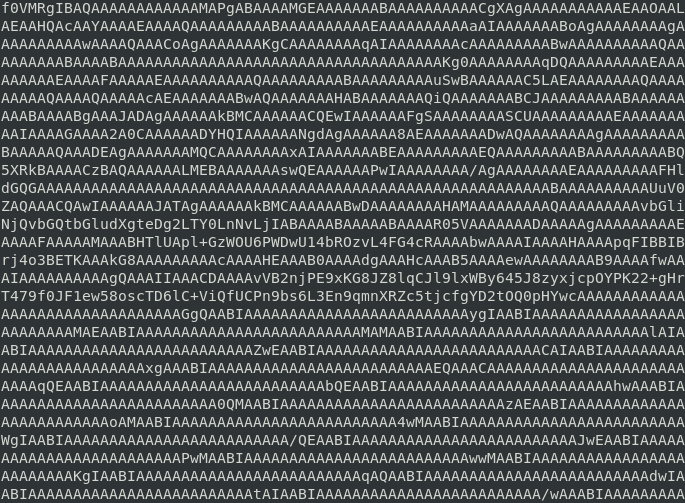
Base64 Encoded string chunk with line wrapping
For a complete list of possible accepted arguments check here.
3. Cat the inputbinfile-to-encode just generated to display the text encoded file in your SecureCRT / Putty / SuperPutty etc. remote ssh access client
[root@serverA ~]:# cat /tmp/inputbinfile-to-encode
f0VMRgIBAQAAAAAAAAAAAAMAPgABAAAAMGEAAAAAAABAAAAAAAAAACgXAgAAAAAAAAAAA
EAAOAALAEAAHQAcAAYAAAAEAAA ……………………………………………………………… cTD6lC+ViQfUCPn9bs
4. Select the cat-ted string and copy it to your PC Copy / Paste buffer
If the bin file is not few kilobytes, but few megabytes copying the file might be tricky as the string produced from cat command would be really long, so make sure the SSH client you're using is configured to have a large buffer to scroll up enough and be able to select the whole encoded string until the end of the cat command and copy it to Copy / Paste buffer.
5. On Server Host B paste the bas64 encoded binary inside a newly created file
Open with a text editor vim / mc or whatever is available
[root@serverB ~]:# vi inputbinfile-to-encode
Some very paranoid Linux / UNIX systems might not have even a normal text editor like 'vi' if you happen to need to copy files on such one a useful thing is to use a simple cat on the remote side to open a new File Descriptor buffer, like this:
[root@server2 ~]:# cat >> inputbinfile-to-encode <<'EOF'
Paste the string here
6. Decode the encoded binary with base64 cmd again
[root@serverB ~]:# base64 –decode outputbin-file.base64 > inputbinfile-to-encode
7. Set proper file permissions (the same as on Host A)
[root@serverB ~]:# chmod +x inputbinfile-to-encode
…
8. Check again the binary file checksum on Host B is identical as on Host A
[root@serverB ~]:# md5sum -b inputbinfile-to-encode
66c4d7b03ed6df9df5305ae535e40b7d *inputbinfile-to-encode
As you can md5sum match on both sides so file should be OK.
9. Encoding and decoding files with uuencode
If you are lucky and you have uuencode installed (sharutils) package is present on remote machine to encode lets say an archived set of binary files in .tar.gz format do:
Prepare the archive of all the files you want to copy with tar on Host A:
[root@Machine1 ~]:# tar -czvf /bin/whatever /usr/local/bin/htop /usr/local/bin/samhain /etc/hosts archived-binaries-and-configs.tar.gz
[root@Machine1 ~]:# uuencode archived-binaries-and-configs.tar.gz archived-binaries-and-configs.uu
Cat / Copy / paste the encoded content as usual to a file on Host B:
Then on Machine 2 decode:
[root@Machine2 ~]:# uuencode -c < archived-binaries-and-configs.tar.gz.uu
Conclusion
In this short method I've shown you a hack that is used often by script kiddies to copy over files between pwn3d machines, a method which however is very precious and useful for sysadmins like me who has to admin a paranoid secured servers that are placed in a very hard to access environments.
With the same method you can encode or decode not only binary file but also any standard input/output file content. base64 encoding is quite useful stuff to use also in bash scripts or perl where you want to have the script copy file in a plain text format . Datas are encoded and decoded to make the data transmission and storing process easier. You have to keep in mind always that Encoding and Decoding are not similar to encryption and decryption as encr. deprytion gives a special security layers to the encoded that. Encoded data can be easily revealed by decoding, so if you need to copy between the servers very sensitive data like SSL certificates Private RSA / DSA key, this command line utility tool better to be not used for sesitive data copying.