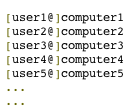![]()
Though IBM AIX is basicly UNIX OS and many of the standard Linux commands are same or similar to AIX's if you happen to be a Linux sysadmin and you've been given some 100 AIX servers, you will have to invest some time to read on AIX, however as a starter you should be aware to at least be able to do performance tracking on system to prevent system overloads. If that's the case I advise you check thoroughfully below commands documentation.
fcstat – Displays statistics gathered by the specified Fibre Channel device driver
filemon – Performance statistics for files, logical/physical volumes and virtual memory segments
fileplace – Displays the placement of file blocks within logical or physical volumes.
entstat – Displays the statistics gathered by the specified Ethernet device driver
iostat – Statistics for ttys, disks and cpu ipcs – Status of interprocess communication facilities
lsps – Statistics about paging space
netstat – Shows network status
netpmon – Performance statistics for CPU usage, network device-driver I/O, socket calls & NFS
nfsstat – Displays information about NFS and RPC calls
pagesize – Displays system page size ps – Display status of current processes
pstat – Statistics about system attributes
sar – System Activity Recorder
svmon – Captures a snapshot of the current contents of both real and virtual memory
traceroute – intended for use in network testing, measurement, and management.
tprof – Detailed profile of CPU usage by an application vmstat – Statistics about virtual memory and cpu/hard disk usage
topas – AIX euqivalent of Linux top command
Here are also useful examples use of above AIX performance tracking commands
To display the statistics for Fiber Channel device driver fcs0, enter:
fcstat fcs0
To monitor the activity at all file system levels and write a verbose report to the fmon.out file, enter:
filemon -v -o fmon.out -O all
To display all information about the placement of a file on its physical volumes, enter:
fileplace -piv data1
To display a continuous disk report at two second intervals for the disk with the logical name disk1, enter the following command:
iostat -d disk1 2
To display extended drive report for all disks, enter the following command:
iostat -D
To list the characteristics of all paging spaces, enter:
lsps -a
List All Ports (both listening and non listening ports)
netstat -a | more
The netpmon command uses the trace facility to obtain a detailed picture of network activity during a time interval.
netpmon -o /tmp/netpmon.log -O all;
netpfmon is very much like AIX Linux equivalent of tcpdump To print all of the supported page size with an alphabetical suffix, enter:
pagesize -af
To display the i-nodes of the system dump saved in the dumpfile core file
pstat -i dumpfile
To report current tty activity for each 2 seconds for the next 40 seconds, enter the following command:
sar -y -r 2 20
To watch system unit for 10 minutes and sort data, enter the following command:
sar -o temp 60 10
To report processor activity for the first two processors, enter the following command:
sar -u -P 0,1
To display global statistics for virtual memory in a one line format every minute for 30 minutes, enter the following command:
svmon -G -O summary=longreal -i 60 30
The traceroute command is intended for use in network testing, measurement, and management. While the ping command confirms IP network reachability, you cannot pinpoint and improve some isolated problems
traceroute aix1
Basic global program and thread-level summary / Reports processor usage
prof -x sleep 10
Single process level profiling
tprof -u -p workload -x workload
Reports virtual memory statistics
vmstat 10 10
To display fork statistics, enter the following command:
vmstat -f
To display the count of various events, enter the following command: vmstat -s To display the count of various events, enter the following command:
vmstat -s
To display time-stamp next to each column of output of vmstat, enter the following command:
vmstat -t
To display the I/O oriented view with an alternative set of columns, enter the following command:
vmstat -I
To display all the VMM statistics available, enter the following command:
vmstat -vs
If you already have some experience with some BSD (OpenBSD or FreeBSD) you will feel much more confortable with AIX as both operating system share common ancestor OS (UNIX System V), actually IBM AIX is U. System V with 4.3 BSD compatible extensions. As AIX was the first OS to introduce file system journalling, journalling capabilities on AIX are superb. AIX was and is still widely used by IBM for their mainframes, on IBM RS/6000 series (in 1990s), nowdays it runs fine on PowerPC-based systems and IA-64 systems.
For GUI loving users which end up on AIX try out SMIT (System Management Interface tool for AIX). AIX was using bash shell in prior versions up to AIX 3 but in recent releases default shell is Korn Shell (ksh88).
Nowdays AIX just like HP-UX and rest of commercial UNICes are loosing ground as most of functionalities is provided by commercial Linux distributions like RHEL so most of clients including Banks and big business clients are migrating to Linux.
Happy AIX-ing ! 🙂