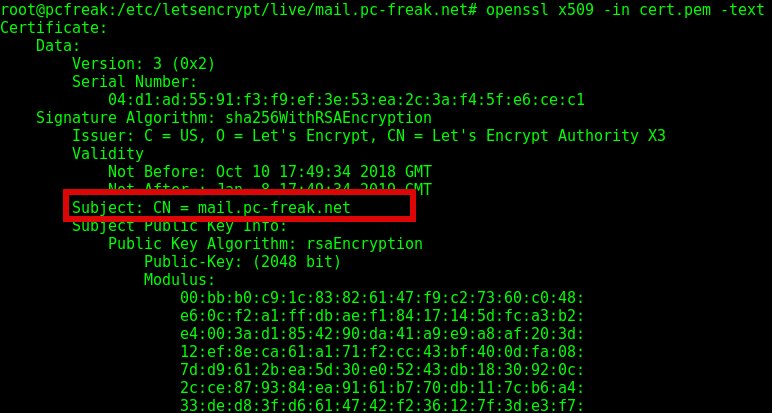
If you have generated a .pem formatted SSL certificate or you have multiple .pem SSL certificates and you're not sure which .pem file is generated for which domain / subdomain it is useful to Display content of SSL Certificate .PEM file with openssl command.
Viewing certificate's content is also very useful if you have hosted multiple websites hosted on a server and you want to check which of the SSLs assigned in the Virtualhosts has Expired (for example if you have domains that expire in short term period (365 days).
1. How to Display Content of SSL certificate .pem file?
root@pcfreak:~# openssl x509 -in cert.pem -text
Certificate:
Data:
Version: 3 (0x2)
Serial Number:
04:d1:ad:55:91:f3:f9:ef:3e:53:ea:2c:3a:f4:5f:e6:ce:c1
Signature Algorithm: sha256WithRSAEncryption
Issuer: C = US, O = Let's Encrypt, CN = Let's Encrypt Authority X3
Validity
Not Before: Oct 10 17:49:34 2018 GMT
Not After : Jan 8 17:49:34 2019 GMT
Subject: CN = mail.www.pc-freak.net
Subject Public Key Info:
Public Key Algorithm: rsaEncryption
Public-Key: (2048 bit)
Modulus:
00:bb:b0:c9:1c:83:82:61:47:f9:c2:73:60:c0:48:
e6:0c:f2:a1:ff:db:ae:f1:84:17:14:5d:fc:a3:b2:
e4:00:3a:d1:85:42:90:da:41:a9:e9:a8:af:20:3d:
12:ef:8e:ca:61:a1:71:f2:cc:43:bf:40:0d:fa:08:
7d:d9:61:2b:ea:5d:30:e0:52:43:db:18:30:92:0c:
2c:ce:87:93:84:ea:91:61:b7:70:db:11:7c:b6:a4:
33:de:d8:3f:d6:61:47:42:f2:36:12:7f:3d:e3:f7:
5b:11:3e:1c:f0:af:96:cd:61:8a:1a:a0:f0:b5:23:
65:73:b6:b4:9c:19:a7:09:dd:43:96:37:ac:48:fc:
21:07:02:52:67:26:2c:81:24:f4:d7:10:e6:f4:12:
69:53:ef:91:2a:15:6a:21:06:22:ea:fe:31:38:82:
b4:5a:b5:9b:67:90:16:b8:31:e8:27:38:f2:41:b9:
19:02:8f:c7:6e:e1:2c:84:75:19:6d:bb:30:3b:d2:
02:f0:65:f1:76:82:15:9c:ce:31:3a:d4:7c:83:ca:
d1:f9:e1:b7:76:f6:78:93:47:d2:00:f9:63:aa:94:
41:d4:78:d0:ee:bc:e6:e9:14:14:e4:ae:54:31:88:
f8:58:8d:7b:3e:9f:87:5c:f2:04:e5:07:e0:4c:9a:
81:eb
Exponent: 65537 (0x10001)
X509v3 extensions:
X509v3 Key Usage: critical
Digital Signature, Key Encipherment
X509v3 Extended Key Usage:
TLS Web Server Authentication, TLS Web Client Authentication
X509v3 Basic Constraints: critical
CA:FALSE
X509v3 Subject Key Identifier:
DB:AB:81:E3:14:5F:6D:BE:B4:78:7B:5E:7D:FB:66:BF:56:37:C5:1D
X509v3 Authority Key Identifier:
keyid:A8:4A:6A:63:04:7D:DD:BA:E6:D1:39:B7:A6:45:65:EF:F3:A8:EC:A1
Authority Information Access:
OCSP – URI:http://ocsp.int-x3.letsencrypt.org
CA Issuers – URI:http://cert.int-x3.letsencrypt.org/X509v3 Subject Alternative Name:
DNS:mail.www.pc-freak.net
X509v3 Certificate Policies:
Policy: 2.23.140.1.2.1
Policy: 1.3.6.1.4.1.44947.1.1.1
CPS: http://cps.letsencrypt.org
User Notice:
Explicit Text: This Certificate may only be relied upon by Relying Parties and only in accordance with the Certificate Policy found at https://letsencrypt.org/repository/CT Precertificate SCTs:
Signed Certificate Timestamp:
Version : v1 (0x0)
Log ID : E2:69:4B:AE:26:E8:E9:40:09:E8:86:1B:B6:3B:83:D4:
3E:E7:FE:74:88:FB:A4:8F:28:93:01:9D:DD:F1:DB:FE
Timestamp : Oct 10 18:49:34.453 2018 GMT
Extensions: none
Signature : ecdsa-with-SHA256
30:46:02:21:00:D6:DE:47:AD:D2:32:BE:BE:DD:B3:EB:
EE:84:9E:02:8A:4F:33:E2:63:21:D5:F7:4D:47:82:92:
AB:B9:0A:49:62:02:21:00:E8:7D:17:81:32:E3:4F:CF:
2D:79:8C:97:46:E1:EF:5E:99:F4:8A:8B:B5:6D:23:5F:
05:84:E2:14:6A:56:8E:A0
Signed Certificate Timestamp:
Version : v1 (0x0)
Log ID : 29:3C:51:96:54:C8:39:65:BA:AA:50:FC:58:07:D4:B7:
6F:BF:58:7A:29:72:DC:A4:C3:0C:F4:E5:45:47:F4:78
Timestamp : Oct 10 18:49:34.451 2018 GMT
Extensions: none
Signature : ecdsa-with-SHA256
30:44:02:20:6C:8E:E7:E2:70:AD:33:A6:5C:E0:89:84:
FB:0B:F6:E1:5C:05:06:0A:A8:DB:8B:1C:7A:D0:52:99:
5F:3F:A2:64:02:20:4B:CD:0B:E7:A0:27:04:31:19:18:
58:99:51:73:49:6B:77:25:A7:E7:5B:10:8C:BD:ED:54:
03:DD:40:E4:2D:31
Signature Algorithm: sha256WithRSAEncryption
9c:86:b3:34:64:af:ac:9d:c4:d3:a7:cc:fc:8a:32:18:75:95:
95:47:9b:9c:3c:0e:3b:61:f9:88:61:38:1a:a6:92:69:3d:14:
6a:53:13:14:65:e6:ca:fa:b9:8e:48:c9:d4:73:f6:e4:74:8a:
1f:2b:f2:14:86:f1:18:55:26:1b:a0:97:89:15:0b:62:c6:2b:
27:81:6f:60:af:55:68:b3:2c:5b:10:56:a2:7d:28:cb:8e:fc:
f0:21:65:78:9b:3a:52:d3:9d:27:ff:d7:24:95:de:0f:d8:3d:
a2:43:6e:fc:a5:2d:f2:ad:37:e9:ea:db:b5:75:b8:7c:ad:23:
45:1d:bd:fe:4e:36:c7:f4:e2:3d:47:c9:06:fc:cb:75:ba:d4:
0a:90:17:ea:e1:7f:49:e6:68:27:97:8a:70:c7:50:e9:19:4a:
8a:21:18:26:79:a3:61:ff:1b:26:9e:fe:85:8f:20:ed:c6:4d:
c1:0e:04:21:a8:05:d4:29:69:99:53:63:81:c7:d5:58:71:df:
02:b5:94:c9:36:48:c9:35:80:ab:71:78:d9:12:f6:f5:10:25:
3d:38:c5:40:75:25:b1:95:18:d8:1c:96:f1:c6:1a:d2:c4:99:
f5:01:2e:f4:e1:4a:1f:10:42:0e:34:ed:92:8e:53:9f:c2:7b:
11:51:78:6a
—–BEGIN CERTIFICATE—–
MIIGDTCCBPWgAwIBAgISBNGtVZHz+e8+U+osOvRf5s7BMA0GCSqGSIb3DQEBCwUA
MEoxCzAJBgNVBAYTAlVTMRYwFAYDVQQKEw1MZXQncyBFbmNyeXB0MSMwIQYDVQQD
ExpMZXQncyBFbmNyeXB0IEF1dGhvcml0eSBYMzAeFw0xODEwMTAxNzQ5MzRaFw0x
OTAxMDgxNzQ5MzRaMBwxGjAYBgNVBAMTEW1haWwucGMtZnJlYWsubmV0MIIBIjAN
BgkqhkiG9w0BAQEFAAOCAQ8AMIIBCgKCAQEAu7DJHIOCYUf5wnNgwEjmDPKh/9uu
8YQXFF38o7LkADrRhUKQ2kGp6aivID0S747KYaFx8sxDv0AN+gh92WEr6l0w4FJD
2xgwkgwszoeThOqRYbdw2xF8tqQz3tg/1mFHQvI2En894/dbET4c8K+WzWGKGqDw
tSNlc7a0nBmnCd1DljesSPwhBwJSZyYsgST01xDm9BJpU++RKhVqIQYi6v4xOIK0
WrWbZ5AWuDHoJzjyQbkZAo/HbuEshHUZbbswO9IC8GXxdoIVnM4xOtR8g8rR+eG3
dvZ4k0fSAPljqpRB1HjQ7rzm6RQU5K5UMYj4WI17Pp+HXPIE5QfgTJqB6wIDAQAB
o4IDGTCCAxUwDgYDVR0PAQH/BAQDAgWgMB0GA1UdJQQWMBQGCCsGAQUFBwMBBggr
BgEFBQcDAjAMBgNVHRMBAf8EAjAAMB0GA1UdDgQWBBTbq4HjFF9tvrR4e159+2a/
VjfFHTAfBgNVHSMEGDAWgBSoSmpjBH3duubRObemRWXv86jsoTBvBggrBgEFBQcB
AQRjMGEwLgYIKwYBBQUHMAGGImh0dHA6Ly9vY3NwLmludC14My5sZXRzZW5jcnlw
dC5vcmcwLwYIKwYBBQUHMAKGI2h0dHA6Ly9jZXJ0LmludC14My5sZXRzZW5jcnlw
dC5vcmcvMBwGA1UdEQQVMBOCEW1haWwucGMtZnJlYWsubmV0MIH+BgNVHSAEgfYw
gfMwCAYGZ4EMAQIBMIHmBgsrBgEEAYLfEwEBATCB1jAmBggrBgEFBQcCARYaaHR0
cDovL2Nwcy5sZXRzZW5jcnlwdC5vcmcwgasGCCsGAQUFBwICMIGeDIGbVGhpcyBD
ZXJ0aWZpY2F0ZSBtYXkgb25seSBiZSByZWxpZWQgdXBvbiBieSBSZWx5aW5nIFBh
cnRpZXMgYW5kIG9ubHkgaW4gYWNjb3JkYW5jZSB3aXRoIHRoZSBDZXJ0aWZpY2F0
ZSBQb2xpY3kgZm91bmQgYXQgaHR0cHM6Ly9sZXRzZW5jcnlwdC5vcmcvcmVwb3Np
dG9yeS8wggEEBgorBgEEAdZ5AgQCBIH1BIHyAPAAdwDiaUuuJujpQAnohhu2O4PU
Puf+dIj7pI8okwGd3fHb/gAAAWZfUA/1AAAEAwBIMEYCIQDW3ket0jK+vt2z6+6E
ngKKTzPiYyHV901HgpKruQpJYgIhAOh9F4Ey40/PLXmMl0bh716Z9IqLtW0jXwWE
4hRqVo6gAHUAKTxRllTIOWW6qlD8WAfUt2+/WHopctykwwz05UVH9HgAAAFmX1AP
8wAABAMARjBEAiBsjuficK0zplzgiYT7C/bhXAUGCqjbixx60FKZXz+iZAIgS80L
56AnBDEZGFiZUXNJa3clp+dbEIy97VQD3UDkLTEwDQYJKoZIhvcNAQELBQADggEB
AJyGszRkr6ydxNOnzPyKMhh1lZVHm5w8Djth+YhhOBqmkmk9FGpTExRl5sr6uY5I
ydRz9uR0ih8r8hSG8RhVJhugl4kVC2LGKyeBb2CvVWizLFsQVqJ9KMuO/PAhZXib
OlLTnSf/1ySV3g/YPaJDbvylLfKtN+nq27V1uHytI0Udvf5ONsf04j1HyQb8y3W6
1AqQF+rhf0nmaCeXinDHUOkZSoohGCZ5o2H/Gyae/oWPIO3GTcEOBCGoBdQpaZlT
Y4HH1Vhx3wK1lMk2SMk1gKtxeNkS9vUQJT04xUB1JbGVGNgclvHGGtLEmfUBLvTh
Sh8QQg407ZKOU5/CexFReGo=
—–END CERTIFICATE—–
Same way a .der files content / encryption algorithm and domain name could be grasped.
root@pcfreak:~# openssl x509 -in cert.der -inform der -text
Certificate:
Data:
Version: 3 (0x2)
Serial Number:
ad:c2:96:6f:4b:db:31:5c
Signature Algorithm: sha256WithRSAEncryption
Issuer: CN = example.com
Validity
Not Before: Jun 22 04:00:37 2015 GMT
Not After : Jul 22 04:00:37 2015 GMT
Subject: CN = example.com
Subject Public Key Info:
Public Key Algorithm: rsaEncryption
Public-Key: (512 bit)
Modulus:
00:ac:75:73:b4:51:ed:1f:dd:ae:70:52:43:fc:df:
c7:5b:d0:2c:75:1b:14:b8:75:01:04:10:e5:1f:03:
65:45:dd:df:a7:9f:34:ae:fd:be:e9:05:84:df:47:
16:81:d9:89:4b:ce:8e:6d:1c:fa:95:44:e8:af:84:
74:4f:ed:c2:e5
Exponent: 65537 (0x10001)
X509v3 extensions:
X509v3 Subject Key Identifier:
26:CF:C8:ED:4B:D7:94:B2:E4:25:03:58:24:8F:04:C0:74:D5:97:8A
X509v3 Authority Key Identifier:
keyid:26:CF:C8:ED:4B:D7:94:B2:E4:25:03:58:24:8F:04:C0:74:D5:97:8A
X509v3 Basic Constraints:
CA:TRUE
Signature Algorithm: sha256WithRSAEncryption
0c:8b:ff:12:80:9e:4c:90:bc:26:b0:96:20:ab:76:0c:64:71:
d2:15:48:a5:33:f6:47:e4:03:df:76:5e:0f:cd:e1:1b:5e:d1:
4d:c2:1f:8d:b8:63:2f:c9:7d:6e:5c:3b:cb:cd:a3:d0:d8:27:
74:66:a3:76:06:a5:fb:81:3a:b6
—–BEGIN CERTIFICATE—–
MIIBdTCCAR+gAwIBAgIJAK3Clm9L2zFcMA0GCSqGSIb3DQEBCwUAMBYxFDASBgNV
BAMMC2V4YW1wbGUuY29tMB4XDTE1MDYyMjA0MDAzN1oXDTE1MDcyMjA0MDAzN1ow
FjEUMBIGA1UEAwwLZXhhbXBsZS5jb20wXDANBgkqhkiG9w0BAQEFAANLADBIAkEA
rHVztFHtH92ucFJD/N/HW9AsdRsUuHUBBBDlHwNlRd3fp580rv2+6QWE30cWgdmJ
S86ObRz6lUTor4R0T+3C5QIDAQABo1AwTjAdBgNVHQ4EFgQUJs/I7UvXlLLkJQNY
JI8EwHTVl4owHwYDVR0jBBgwFoAUJs/I7UvXlLLkJQNYJI8EwHTVl4owDAYDVR0T
BAUwAwEB/zANBgkqhkiG9w0BAQsFAANBAAyL/xKAnkyQvCawliCrdgxkcdIVSKUz
9kfkA992Xg/N4Rte0U3CH424Yy/JfW5cO8vNo9DYJ3Rmo3YGpfuBOrY=
—–END CERTIFICATE—–
2. How to display content and info about .CSR (Certificate Signing request)
root@pcfreak:~# openssl req -in cert.csr -noout -text
Certificate Request:
Data:
Version: 1 (0x0)
Subject: C = BG, ST = BG, L = Dobrich, O = Pc Freak, CN = mail.www.pc-freak.net, emailAddress = hipo@www.pc-freak.net
Subject Public Key Info:
Public Key Algorithm: rsaEncryption
Public-Key: (2048 bit)
Modulus:
00:b1:83:a7:07:62:19:d4:60:95:58:49:de:b3:48:
a8:39:31:fa:5a:bd:2b:d6:73:94:50:36:72:74:18:
58:b6:27:d3:0b:26:75:15:a8:ba:1b:77:a7:c9:54:
96:1f:c7:8d:da:bd:c9:17:91:53:85:9e:0a:f4:71:
3c:fb:d6:e4:75:41:c1:95:32:e1:22:fc:7b:1f:36:
23:12:00:ca:37:27:d5:f9:9b:29:48:4a:51:95:d1:
40:d0:ea:94:51:98:98:6b:d3:d9:79:1d:a1:65:bb:
a9:d1:ab:c9:46:6e:03:ee:24:45:e5:f2:73:e5:f4:
82:4a:08:57:b1:06:52:c3:cc:42:9a:02:5b:7a:7c:
bd:34:d5:5f:d7:ba:ef:27:d5:3d:97:16:69:06:c7:
c1:06:5e:d9:07:16:3f:a3:61:50:9d:dd:ea:95:32:
f1:ee:93:82:48:df:20:8b:ae:d2:95:89:05:e4:3d:
0c:d7:e1:cf:07:ae:55:84:11:06:92:be:34:b4:a2:
a1:ce:07:06:bf:21:bc:80:e2:03:d2:85:b4:64:02:
8d:cd:d2:86:1c:49:41:52:43:a8:12:f8:ef:2c:f4:
be:a0:dc:ac:ea:27:3a:f9:ab:ab:27:da:28:63:1d:
10:5a:4f:b8:51:42:40:ae:be:c0:2d:e9:a3:5a:5a:
23:7f
Exponent: 65537 (0x10001)
Attributes:
a0:00
Signature Algorithm: sha256WithRSAEncryption
47:f0:54:cd:5e:46:6f:2c:cc:48:7e:85:f0:a8:96:10:ca:a3:
15:98:77:d3:02:95:8c:67:84:e3:55:d2:0c:e8:d5:a7:ba:82:
95:fb:ce:73:4c:bc:8f:da:85:97:0c:a8:59:32:b3:a4:af:0a:
80:4c:78:7f:62:cd:1b:00:01:e8:51:27:9c:eb:75:29:80:e9:
99:24:fc:86:e2:09:28:be:47:5a:1d:bf:b1:b4:c4:29:4e:6e:
f3:70:b4:58:f8:d9:a6:63:03:8b:a1:ef:ee:6d:1a:35:33:1e:
b2:32:25:c1:33:37:3d:46:82:37:9b:0d:4c:40:20:ae:ff:e0:
cc:51:a2:6b:dd:74:26:d6:93:26:89:c7:76:29:13:cf:6e:5a:
0f:7c:1b:f5:80:be:3b:6a:a3:c0:10:cd:07:1e:a2:31:8b:49:
94:d7:63:cf:93:8d:80:03:75:4a:76:b4:cd:14:fe:96:62:61:
6b:96:8f:c0:a5:ef:67:c7:5e:c0:a5:4b:4f:95:57:b6:43:03:
8b:6d:10:5f:ab:f2:95:54:ba:85:8e:8b:c1:99:ea:fd:3f:5e:
23:01:d4:27:f3:e9:20:37:c4:05:47:30:67:94:53:f0:87:27:
48:73:57:55:f2:70:04:b1:e9:29:eb:2e:2c:9a:cc:55:f4:cc:
a4:71:c2:5a
That's all folks 🙂






