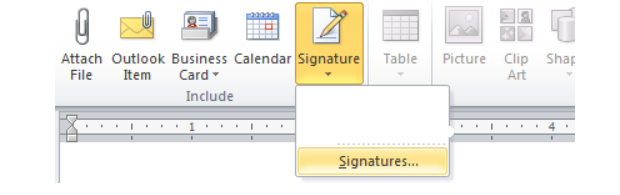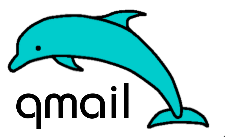Fix Oracle virtualbox Virtual Machine inacessible error in Linux / Windows Host OS
Say you have installed a Virtual Machine on a Host OS be it Windows 7 / 10 or some GNU / Linux / FreeBSD OS and suddenly after a PC shutdown / restart the Virtual machine shows as it couldn't be run by Ora Virtualbox anymore with a message of VM Machine "inaccessible", what is causing this and how to fix it?
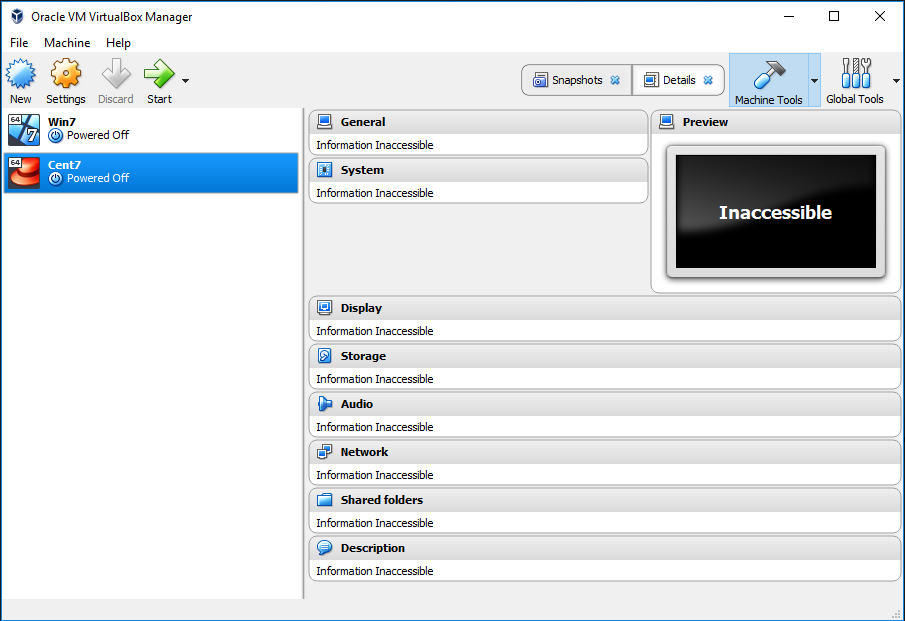
This error is usually caused by the Guest Operating System's forceful behavior or an OS system crash such as sudden hang due to kernel error or due to sudden electricity drop. Whatever the reason if improper sending of termination process signals to Oracle Vbox are not properly handled this is causing the VBox to not recreate its own files and kill (close) the application of Oracle Virtualbox program in gracious way.
On Windows Virtualization Host OS the common files that needs to be tampered by Virtualbox are found under Virtualbox VMs\Name-of-VM:
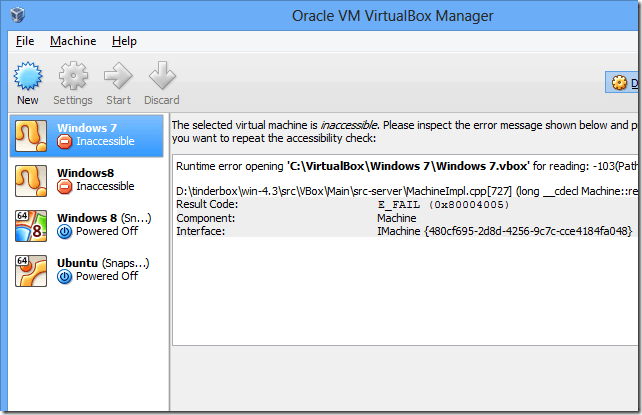
For example if you have a Ubuntu installed
Virtualbox-virtual-machine-in-inaccessible-state-screenshot.png
C:\Users\\VirtualBox VMs\Ubuntu
If you have CentOS7 installed instead it will be under
C:\Users\\VirtualBox VMs\CentOS7
Usually under this dir you will find files which are with .vbox extension.
The virtual box files with extension .vbox contain metadata the virtualbox hypervisor requires to resolve the guest virtual OS' configuration.
If the main .vbox file is corrupted (i.e. reporting that it is empty) then use the backup .vbox-prev file to recover the contents of the original file.
How to solve the Virtualbox inacessible weird error:
Usually under the Virtualbox VMs\VM_name you'll find a directory / filestructure like:
Logs/
Snapshot/
VM_Name.vbox
VM_Name.vbox-prev
VM_Name.vbox-tmp
1. Considering .vbox is empty Rename the empty .vbox files a temporary name (e.g. rename VM_Name.vbox to VM_Name-empty.vbox). If you're unsure whether it is empty you can check by opening the file in a text editor and make sure it is empty.
2. Then make a copy of the backup file VM_Name.vbox-prev, where the copy will have the same name as the original but with the word "copy" appended to it (i.e. VM_Name.vbox-prev is renamed to VM_Name_copy.vbox-prev) as well as copy VM_Name.vbox-tmp to VM_Name_copy.vbox-tmp.
! Note that it is important to retain the original backup .vbox-prev file it should not be altered or itself renamed.
3. Now go rename the copy of the newly created .vbox-prev file VM_Name.vbox-prev to the name of the empty .vbox file (VM_Name.vbox).
Now that this is done you may add the .vbox file (guest os) back into the VBOX hypervisor.
If for some reason this did not work and you have a proper working copy of the Virtual Machine under VM_Name.vbox-tmp another approach to try is:
1. Go to your Virtualbox folder i.e. C:\Users\hipo\VirtualBox VMs\Ubuntu
2. Check for file extensions files Ubuntu.vbox-tmp or Ubuntu.vbox-prev needed are there.
3. Overwrite Ubuntu.vbox file with the -tmp one, Just rename file from Ubuntu.vbox-tmp to Ubuntu.vbox
4. Exit from Virtual Machine and Power it on again.
Hopefully this should recovered the state and snapshot of the "inaccessible" guest VM and
you should now see error gone away and VM will work as before.