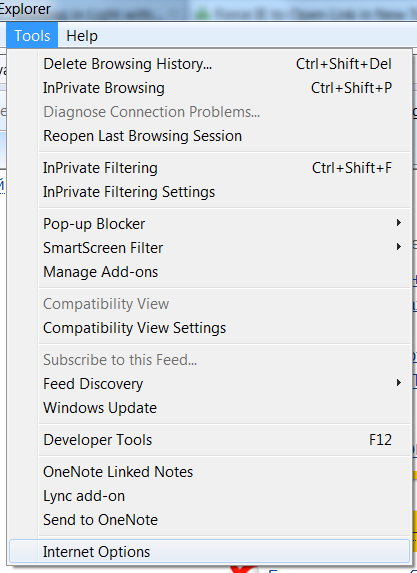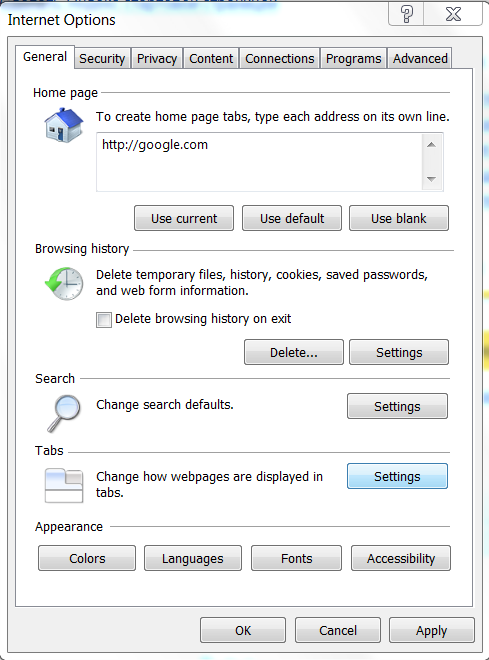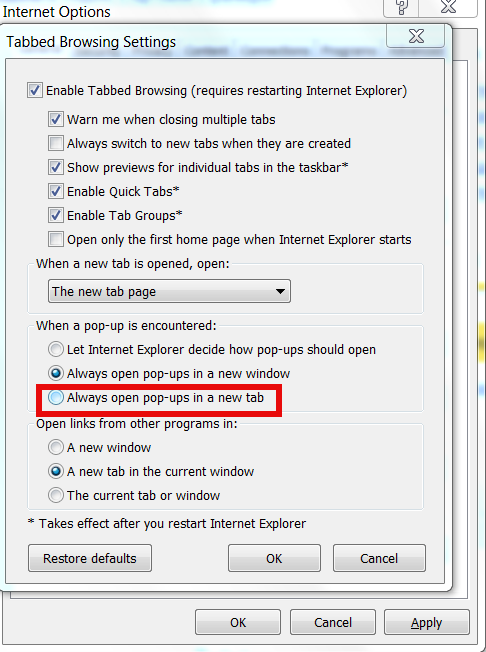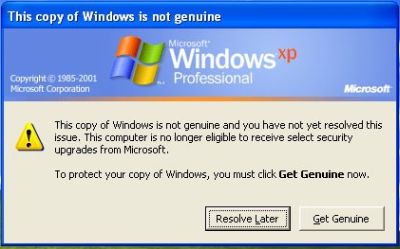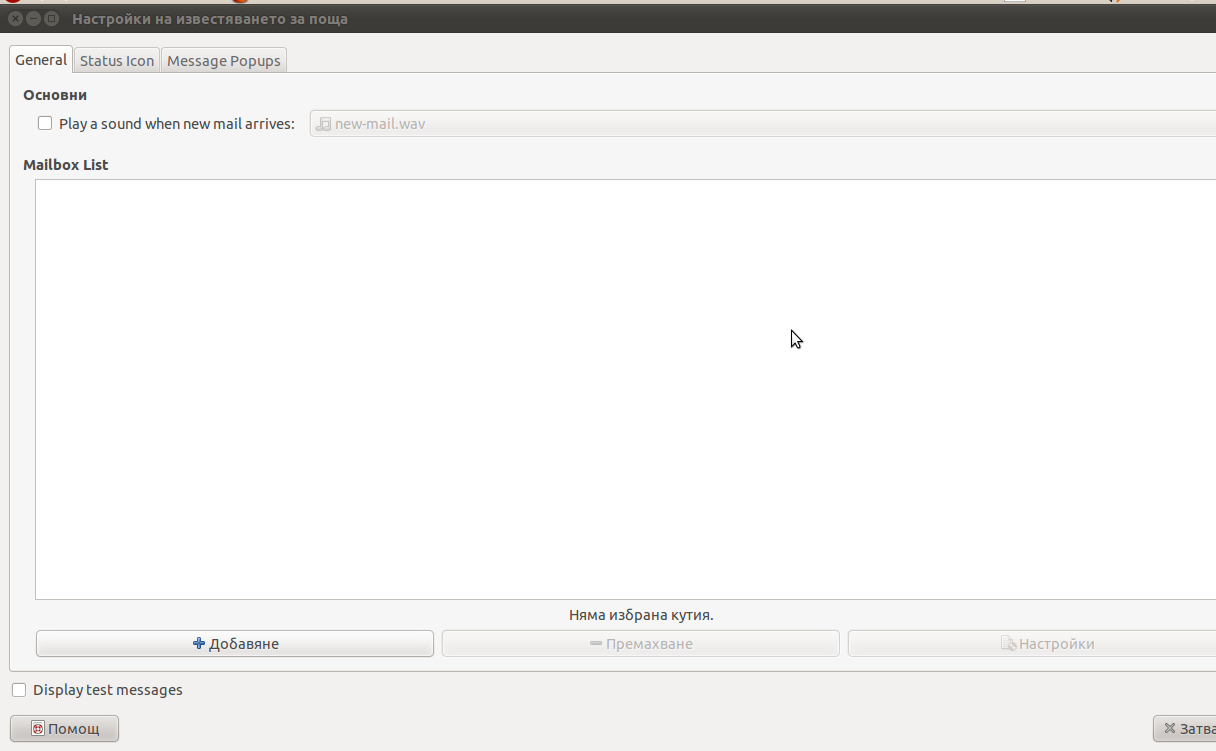Posts Tagged ‘popup’
Tuesday, May 24th, 2011 
I have installed TightVNC to a Windows host just a few weeks ago in order to be able to manage remotely a Windows host and forgot to write down the administrator password 🙂 (stoopid!)
I had to explain to a friend remotely how to change the TightVNC admin password and it was a complete nightmare!
Shortly here is the exact menus one who wants to reset the password of a TigthVNC server after forgotten:
Start -> All Programs -> TightVNC
-> TightVNC Server (Service Mode) ->
TightVNC Service - Offline Configuration.
In the configuration dialog to popup there are the Server and Administration tabs through which a new password can be set.
After the password is change either a restart of the TightVNC server is necessery or a restart of the Windows PC.
Tags: admin, Administration, administrator, administrator password, change, dialog, friend, host, How to, menus, Mode, necessery, nightmare, Offline, order, password, popup, Programs, reset, server, server service, Service, service mode, service offline, Start, stoopid, tabs, TightVNC, TigthVNC, Windows, windows pc
Posted in System Administration, Various, VNC, Windows | 25 Comments »
Thursday, November 28th, 2013 
If you have to work on MS Windows 7 / 8 with Internet Explorer for the reason websites you're forced to work are only properly working under IE. This is common in big companies like my employer Hewlett Packard or IBM for instance. You certainly have been annoyed by default Internet Explorer 7 / Internet Explorer 8 or EI 9 behaviour to open each new link in separate Windows. By default normal browsers like Opera, Firefox and Google Chrome does not behave in such irritating ways but open each new link in separate tab. If you're like me used to work most of your life with Firefox, this IE behavior can quickly drive you "crazy" so you will look for fastly to change that abnormal browser actions. What makes things with default IE behavior even more messy is the fact that there are sites which automatically open in Separate tab (for they were javascripted) to do so and ones that open in new Window making the whole browsing experience a "pure windows hell".
Thanks God IE new window page popups can be easily changed
1. Open Internet Explorer and Click on
Tools -> Internet Options
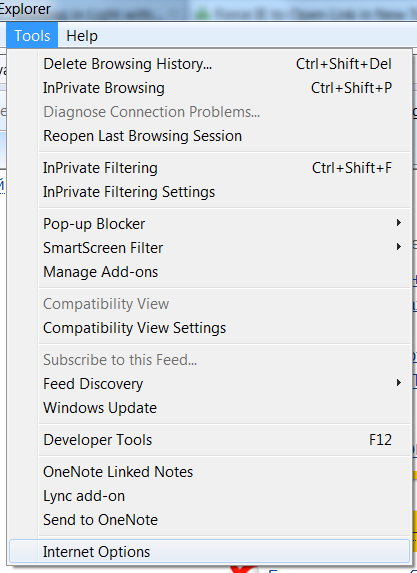
(Note: if your version of Internet Explorer is hiding menus press Alt key to make it visualize menus)
2. In General (tab) select on (Change how webpage is displayed in Tabs) Settings
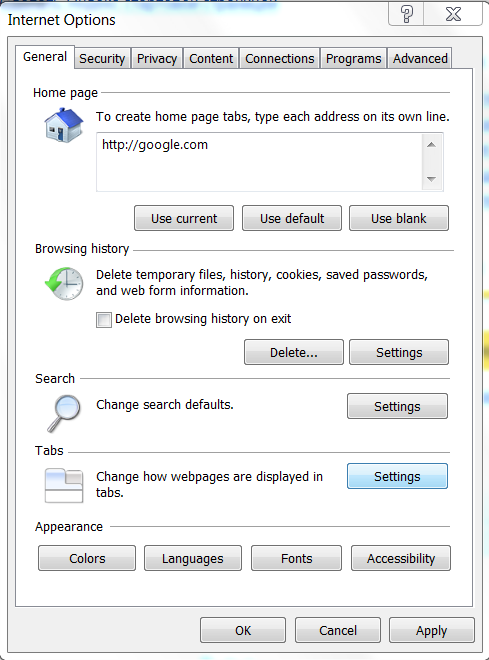
3. Under field When a popup is encountered: Choose radio button of ( Always Open Pop-ups in new tab )
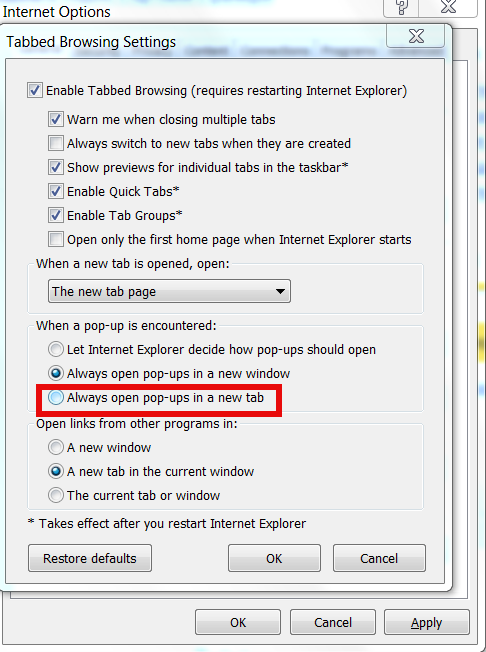
After Apply and OK press finally Pages will start opening in a "human readable" way 🙂 in new Tabs. Hope this hint helps someone. Enjoy 🙂
Tags: behaviour, Change Internet Explorer, EI, Firefox, General, IE, internet explorer, link, OK, page, popup, tab, webpage, Windows, work
Posted in Everyday Life, Various, Windows | No Comments »
Wednesday, May 25th, 2011 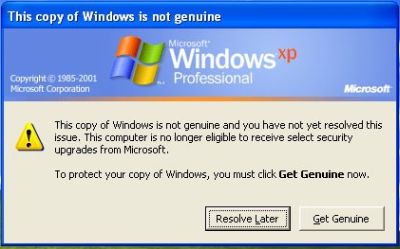
I have a pirate version of Windows XP Pro 2 installer CD which does automatically turn on Windows Genuine Advantage
This is kind of annoying as the computer gets really slow and the hard disk drive activite gets intensive as well as an annoying popup message that the Windows XP copy is not genuine does appear periodically
In order to get rid of the message I had to do the following steps:
1. Get into Windows Safe Mode without Networking
As most of the people knows this is achieved by pressing F8 keyboard key right before the Windows bootup screen appears.
After in Safe mode it’s necessery to,
2. Run Windows Command Line (cmd.exe)
To do so follow, the menus:
Windows (Start Menu) -> Run -> cmd.exe
3. In the command prompt window issue the commands:
C:Documents and SettingsUser> cd WindowsSystem32
C:WindowsSystem32> taskkill -IM wgatray.exe
C:WindowsSystem32> del wgatray.exe
C:WindowsSystem32> move wgalogon.dll wgalogon.dll.old
C:WindowsSystem32> del wgalogon.dll.old
Something to mention is you have to be really quick, with deleting wgalogon.dll, cause wgatray.exe is scheduled to run every 1 / 2 seconds 🙂 It is a bit of situation of type “be quick or be dead” as Maiden used to sing 🙂
A Windows system restart and Hooray the Windows Genuine message is gone 🙂
Tags: activite, Advantage, c documents, command, Computer, Disk, documents and settings, drive, exec, hard disk drive, issue, keyboard, kind, menu, menus, necessery, Networking, oldA, oldC, order, pirate version, popup, popup message, Start, taskkill, User, version, wgalogon, wgatray, windows command, windows safe mode, windows system, windows xp, windows xp copy, windows xp sp2
Posted in Windows | 2 Comments »
Tuesday, May 24th, 2011 Windows XPI’m in a friend and he asked me to take a look at his Win PC.
When the Windows boots up a weird and annoying error message appears that reads:
vBAccelerator SGrid II Control Runtime Error
I figured out the SGrid II Control Runtime Error was a cause of a mis-working old Malware Bytes portable installation.
I’ve found online the following tool which fixes the stupid VBAccelerator SGrid II error
By simply downloading and starting the mbam-clean.exe binary after a computer restart the error gets fixed.
Tags: annoying error, boots, Bytes, cause, Computer, control, ERROR, error message, ErrorI, installation, look, Malware, message, message appears that, online, popup, Runtime, SGrid, tool, vbAccelerator, Win, window, Windows, windows xp, XPI
Posted in Windows | 1 Comment »
Wednesday, April 27th, 2011 I just completed a fresh Ubuntu 10.10 Maverick-Merkaat install.
Following the installation I used a small script to install a bunch of packages I used on the same notebook before the Ubuntu re-installation.
Now after the number of packages are installed on the newly installed Ubuntu, everytime I login with any GNOME user account I get mail notification settings window to automatically start-up
Closing on every gnome login session the mail settings is not a pleasent experience, therefore I took a bit of seconds to find out what launches the New Mail pop-up window
Here is how the annoying window looks like everytime I login on my ubuntu:
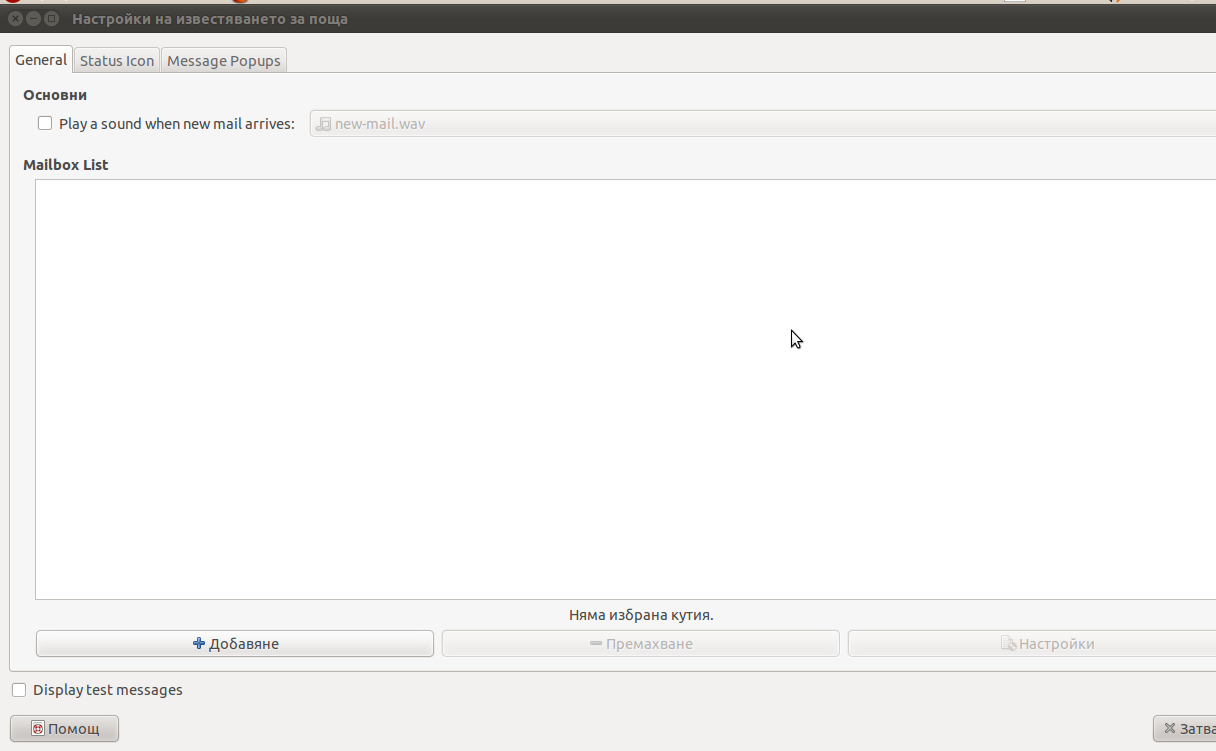
Some of the text on the above screenshot is in Bulgarian as the default configured locale for this Ubuntu install is set to Bulgarian but I hope this doesn’t matter as other people who have the same popup can still recognize the window.
Now to find out the process which spawned the mail notification popup I issued:
root@ubuntu:~# ps ax |grep -i mail 2651 pts/1 Sl+ 0:01 mail-notification --sm-disable
Further on I checked what is the original location of mail notification command :
root@ubuntu:~# which mail-notification
/usr/bin/mail-notification
To be absolutely sure mail-notification does spawn the mail settings window I used pkill -9 mail-notification
As the window suddenly died now I was absolutely sure that mail-notification is spawning the unwanted pop-up window which appeared right after me logging in.
I used dpkg -S to check which package does the mail-notification program belong to as I thought that the solution to get rid of this annoying popup will come to removing the whole package, here is what I did:
root@ubuntu:~# dpkg -S /usr/bin/mail-notification
mail-notification: /usr/bin/mail-notification
root@ubuntu:~#
Now knowing the package I simply wiped it off:
root@ubuntu:~# apt-get remove --yes mail-notification
...
root@ubuntu:~# dpkg --purge mail-notification
...
After that I guarantee you you won’t see the irritating new mail settings pop-up window again.
Farewell mail-notification annoyance, hope to never see you again!!! 🙂
Tags: annoyance, annoying popup, annoying window, command, dpkg, experience, Farewell, Gnome, gnome user, grep, installation, locale, location, login, mail notification program, mail pop, mail settings, maverick, new mail, notebook, notification, notification settings, ome, package, pkill, pleasent experience, pop up window, popup, purge, root, screenshot, settings window, solution, Ubuntu, usr, usr bin
Posted in Linux, Linux and FreeBSD Desktop | No Comments »