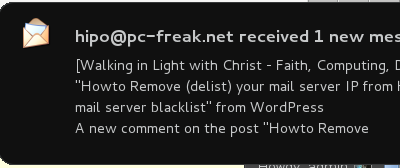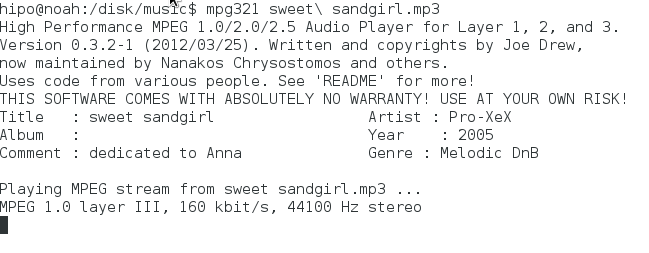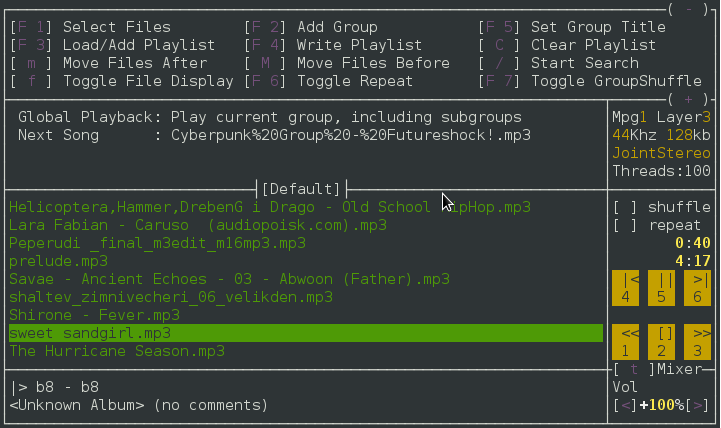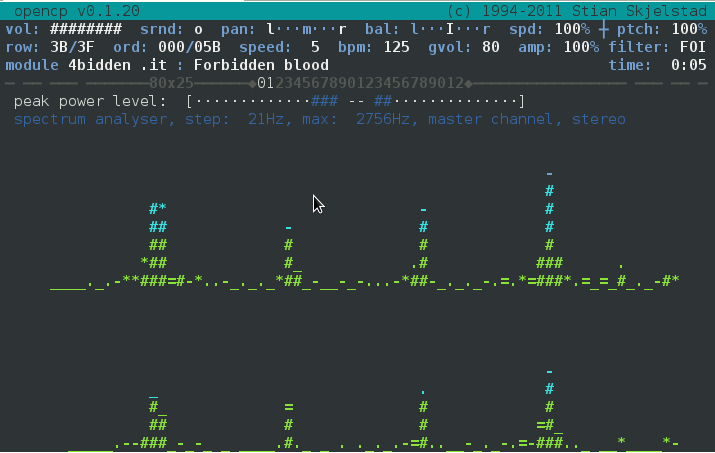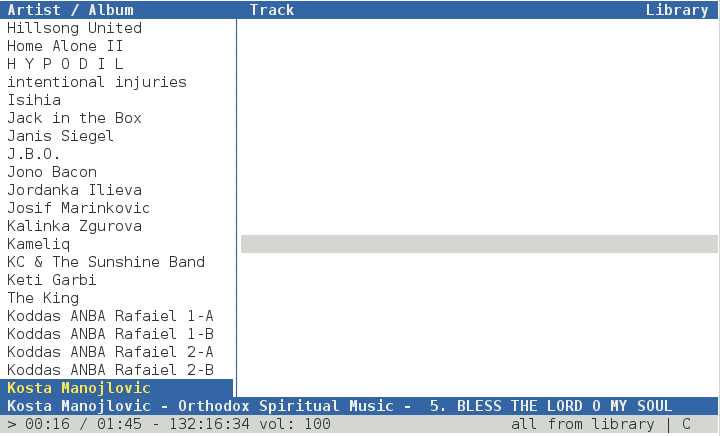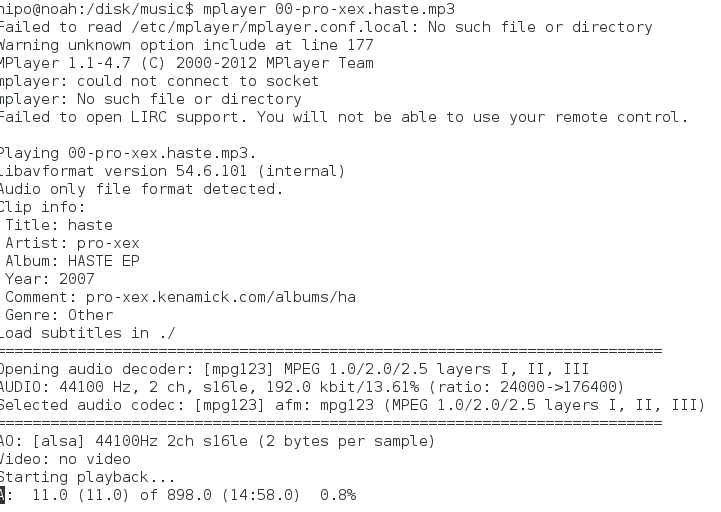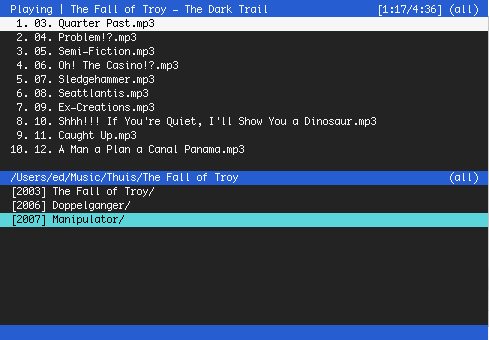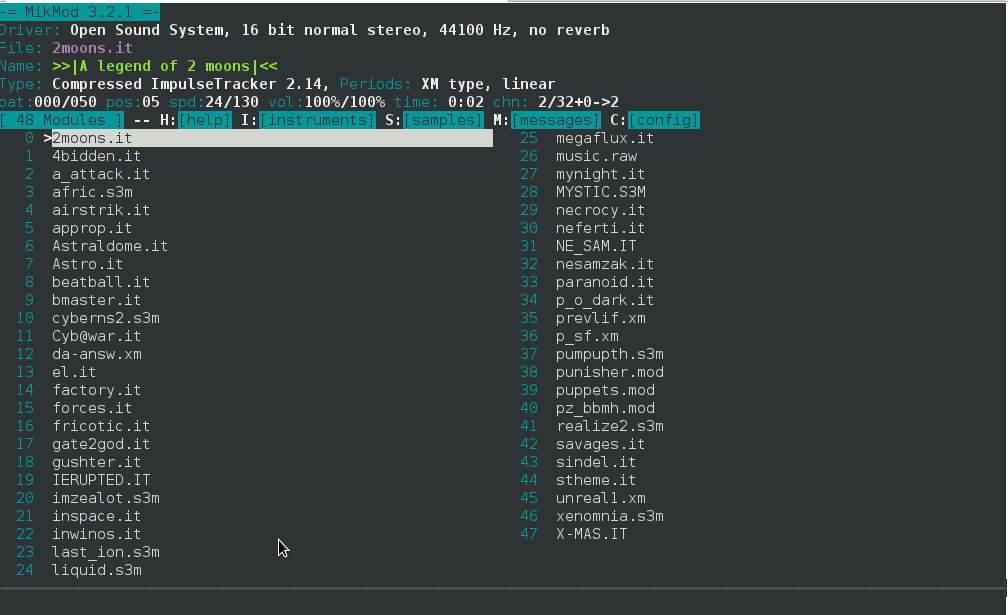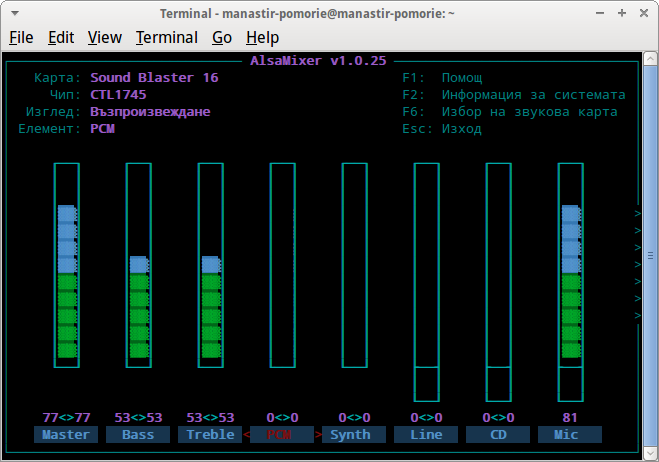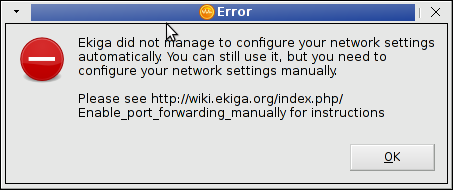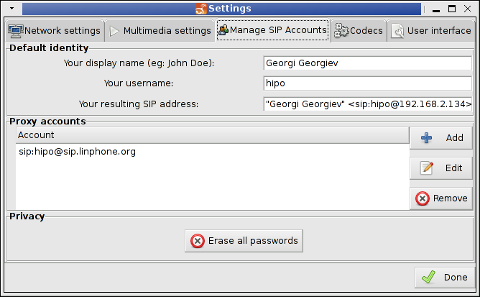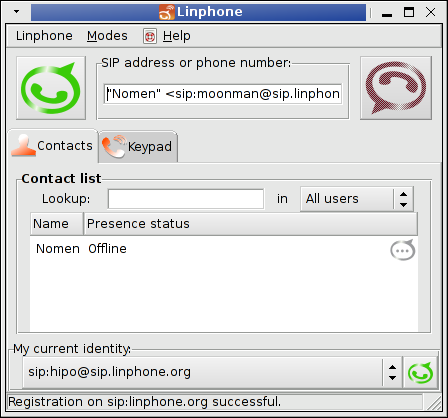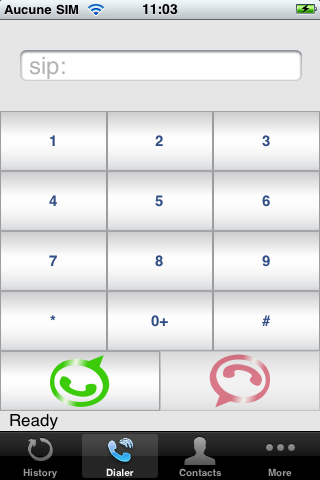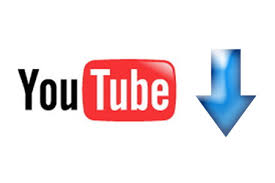
Watching videos in youtube today and already for about 2 years is the de-facto hype.
There is almost none a day passed without almost each one of us has watched a dozen videos in Youtube.
Watching videos in youtube has become even more addictive for many than the early days of Internet Relay Chats (IRC)
As youtube is very accessible for people and it’s a comparativily easy way people share more and more with the day.
There is no question that the business idea of youtube is great and youtube generates millions of dollars for Google day by day, however I have a serious objection here! All is good the only pitfall is that you don’t own the youtube videos you watch!
Youtube’s story is not that different from the story of the cloud computing threat to internet users Freedom
The good thing here is that we’re not still completely dependant on youtube and there is still way to retrieve your favourite youtube video and store it for later watching or distribution.
Probably the most famous browser plugin that allows files retrieval from youtube, as most people know is DownloadHelper .
However using download helper is browser dependant, you need to use the browser to save the plugin and I don’t find it to be the best way to download a youtube video.
Since the old days I have started using Linux, I’ve been quite addicted to as many things on my linux as possible from the command line (terminal / console) (CLI) .
In that manner of thoughts it was a real delight for me to find out that a group of free software developer guys has come up with a command line tool that allows downloads of youtube videos straight from terminal, the great software is called youtube-dl and at the moment of this post writting it’s to be found on the URL address:
http://rg3.github.com/youtube-dl/
Youtube-dl is written in python so, it requires the Python interpreter, version 2.5 in order to properly run on Unix, Mac OS X or even on Windows!
The fact that it’s written in python has made the little shiny tool quite a multi-platform one.
To start using immediately the tool on a Debian or Ubuntu Linux you will have to install python (even though in most cases you must have it already installed):
1. To make sure you have python interpreter installed issue the cmd:
debian:~# apt-get install python
Building dependency tree
Reading state information... Done
python is already the newest version.
0 upgraded, 0 newly installed, 0 to remove and 0 not upgraded.
As you can see from above apt-get’s output I do have it installed so nothing gets installed.
2. As a next step I used links to download the youtube-dl python script, like so:
debian:~# links https://github.com/rg3/youtube-dl/raw/2011.03.29/youtube-dl >> youtube-dl
Use the links interface to save youtube-dl and use gzip to ungzip it
debian:~# gzip -d youtube-dl.gz
debian:~# chmod +x youtube-dl
Now to make it system wide accessible I have copied the youtube-dl to /usr/local/bin , whether I selected /usr/local/bin as a location as this location is predetermined to contain mostly files which does not belong to a regular deb package.
3. Move youtube-dl to /usr/local/bin
debian:~# mv youtube-dl /usr/local/bin
4. Test the newly installed youtube-dl command line youtube retrieval tool:
debian:~# ./youtube-dl https://www.youtube.com/watch?v=g7tvI6JCXD0
[youtube] Setting language
[youtube] g7tvI6JCXD0: Downloading video webpage
[youtube] g7tvI6JCXD0: Downloading video info webpage
[youtube] g7tvI6JCXD0: Extracting video information
[download] Destination: g7tvI6JCXD0.flv
[download] 53.3% of 22.62M at 33.23k/s ETA 05:25
[download] 100.0% of 22.62M at 31.91k/s ETA 00:00 [u
As you might have noticed from the above youtube-dl command output the newly retrieved youtube file will be saved under a name g7tvI6JCXD0.flv
The line I passed to youtube-dl is directly taken from my browser and pasted to console, the file downloading from youtube took me about 10 minutes but this is mostly because of some kind of youtube server speed restrictions …
In general at least I have this video for later, watching, so after a while I can watch it once again without loosing a lot of time trying to remember what was the video headline name
5. To use youtube-dl in a bit advanced way you can for instance invoke the command with options like:
debian:~# ./youtube-dl -l -w -c https://www.youtube.com/watch?v=g7tvI6JCXD0
[youtube] Setting language
[youtube] g7tvI6JCXD0: Downloading video webpage
[youtube] g7tvI6JCXD0: Downloading video info webpage
[youtube] g7tvI6JCXD0: Extracting video information
[download] Destination: BSD is Dying, Jason Dixon, NYCBSDCon 2007-g7tvI6JCXD0.flv
[download] 4.4% of 22.62M at 1.43M/s ETA 00:15
As you can see now youtube-dl was even able to detect the downloaded video file name and store it on the computer with a correct name 😉
I would recommend you also to check out the youtube-dl help page, to do use command: youtube-dl –help