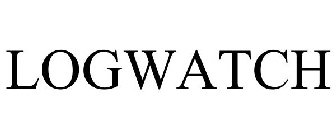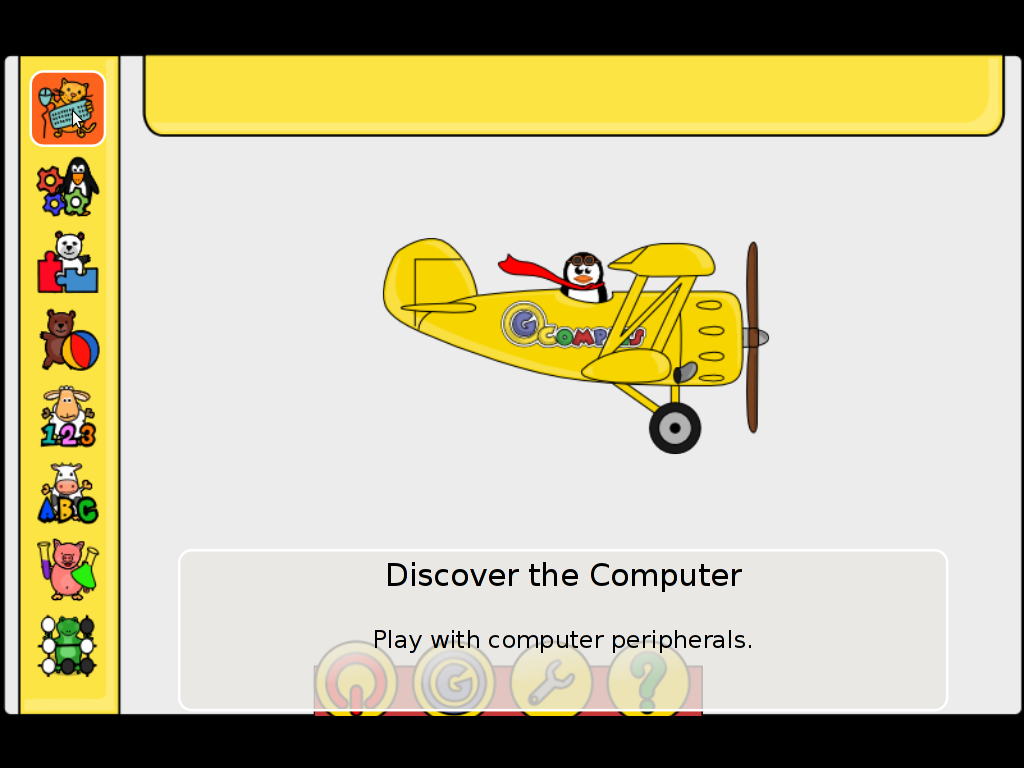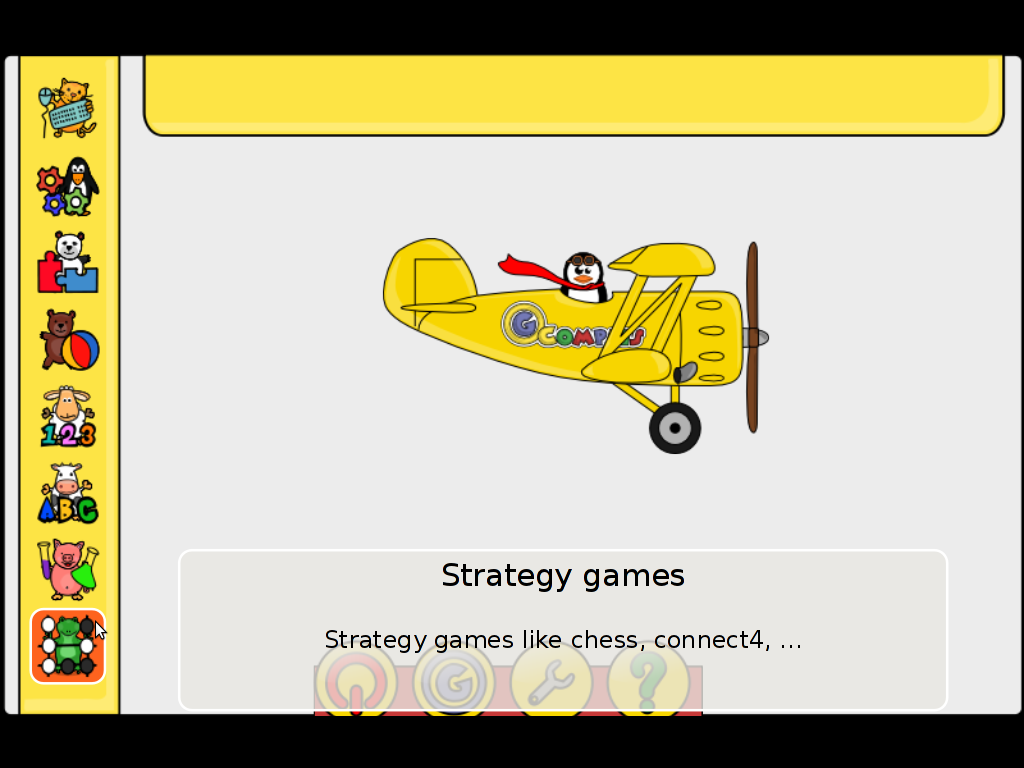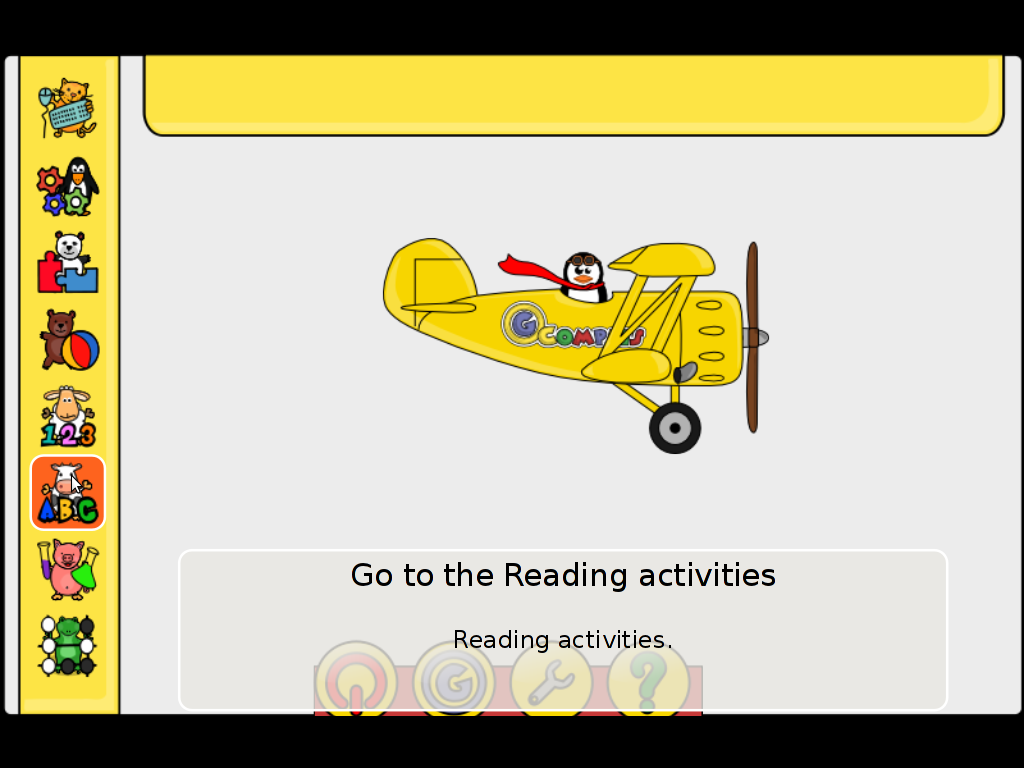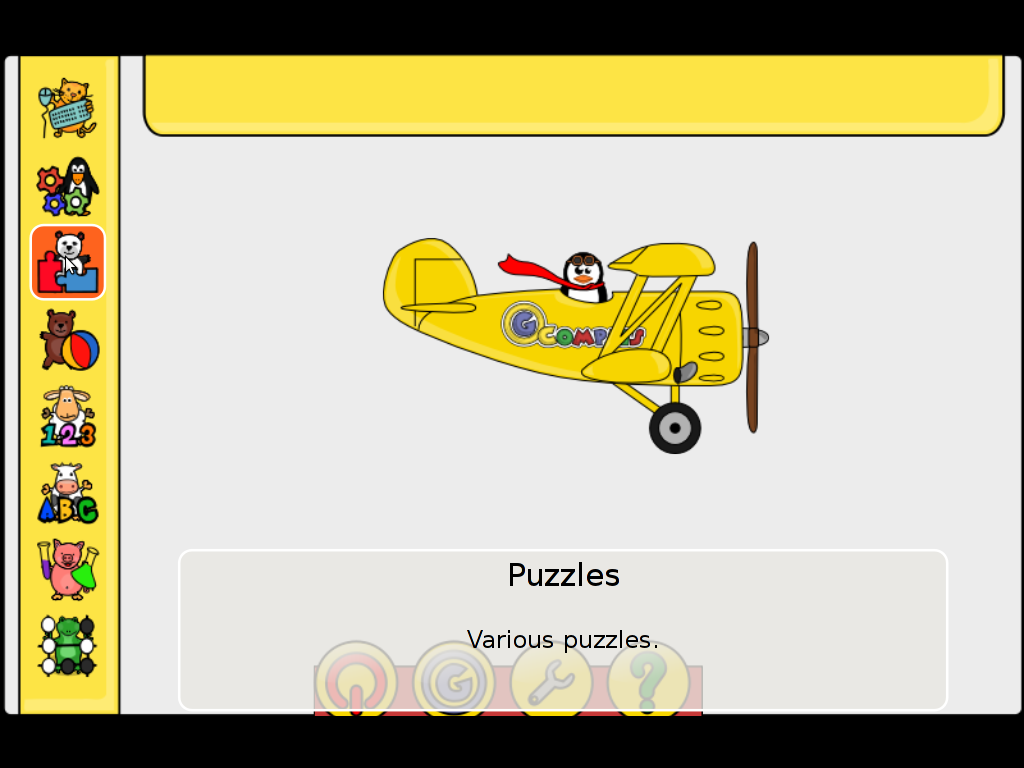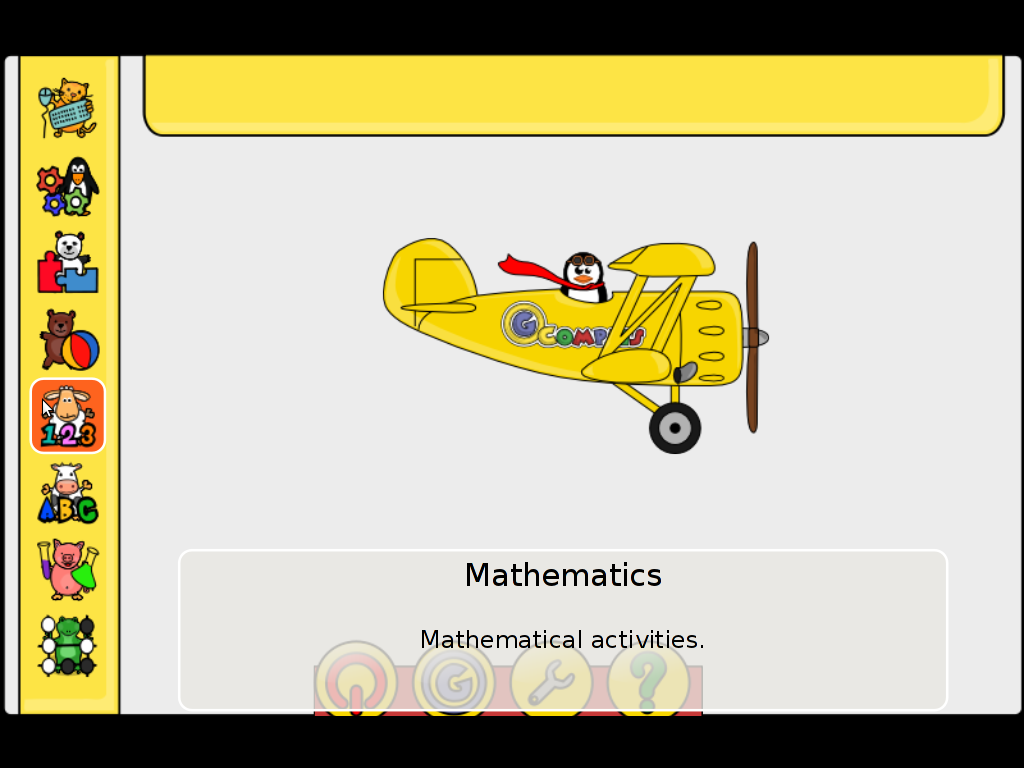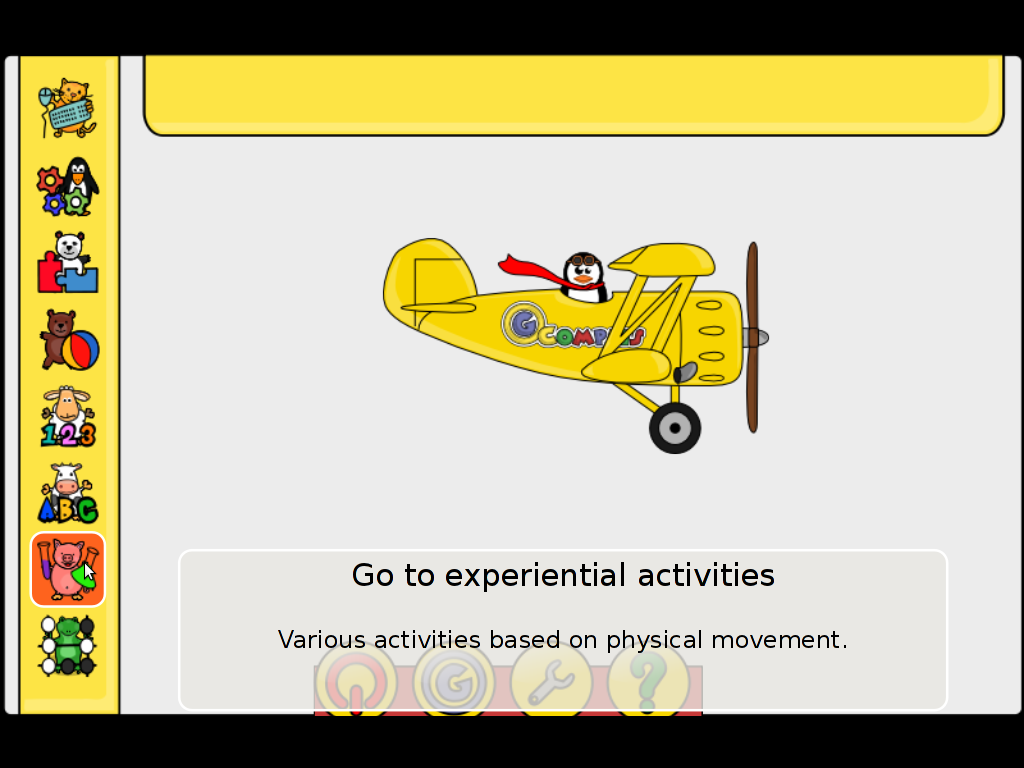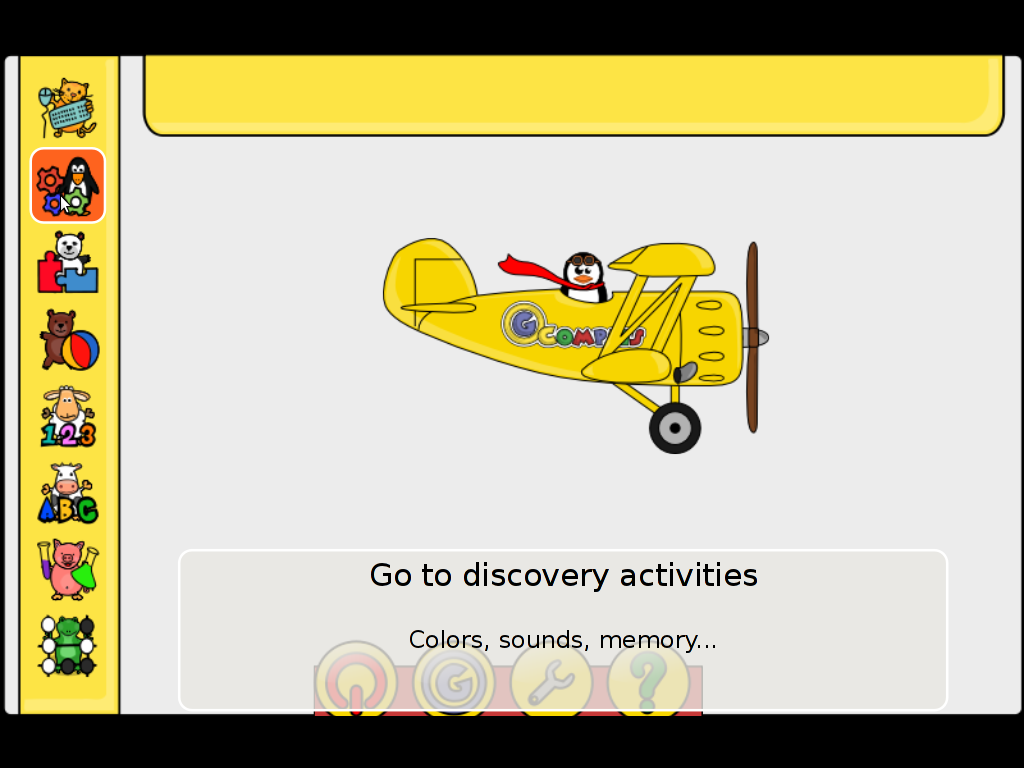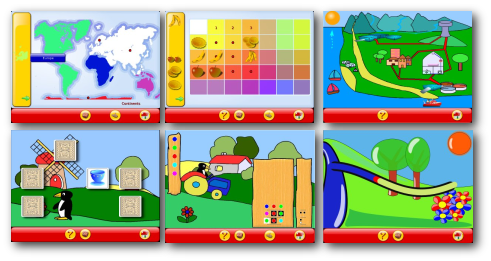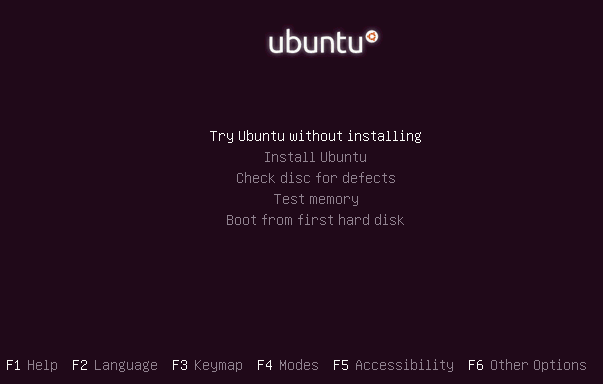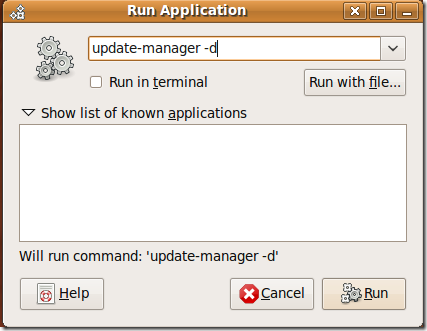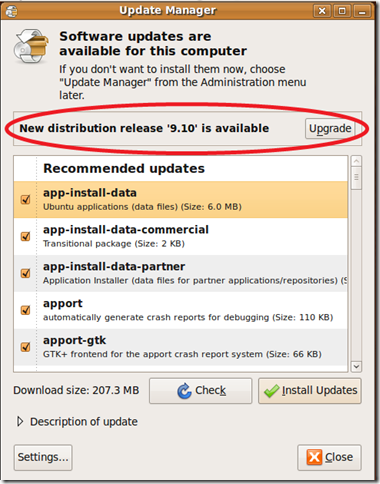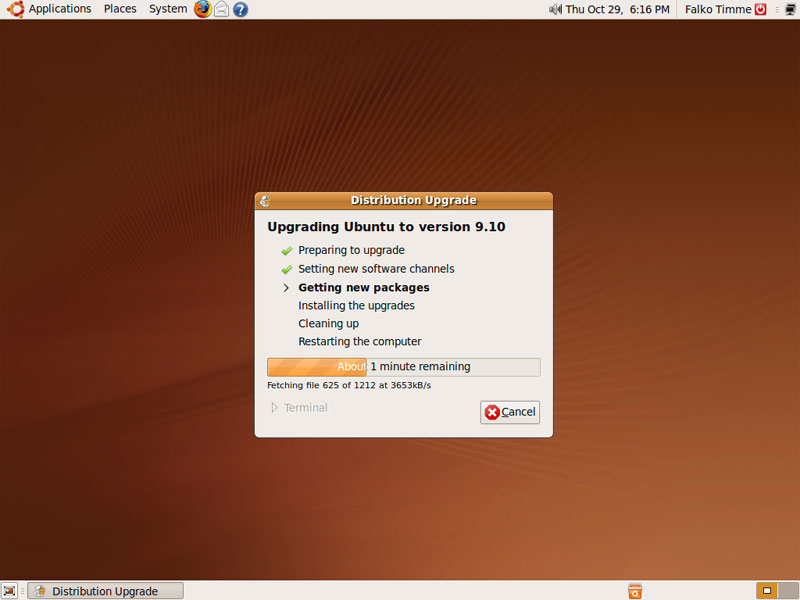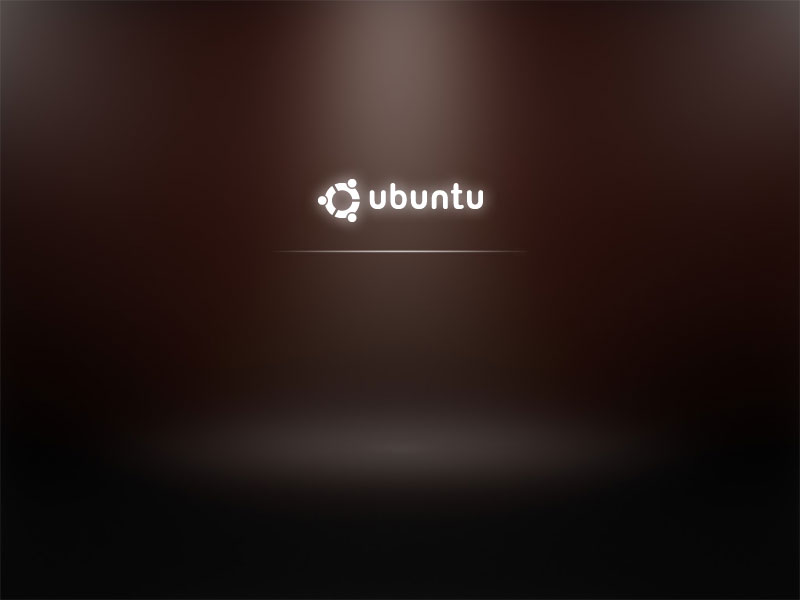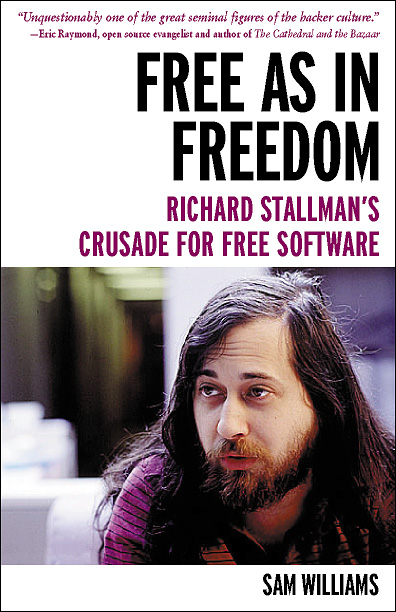
I’m currently reading Free as in Freedom (2.0) R. Stallman and the Free Software Revolution
The book includes a reference to Eric S. Raymond ‘s famous The Cathedral and the Bazaar which does makes a point about the important of Open Source . I’ve read the The Cathedral and the Bazaar paper some very long time ago (in my young days so to say) and hence I couldn’t resemble much of the document so I jumped in after the footnote in the FAIF book and decided to take a quick look on The Cathedral and the Bazaar once again to bring up some memories. I was stunned to find the paper is available in many formats but officially not included in PDF . Since i’m a GNU / Linux user I’ve never managed to get into the habit to read postscript documents which from modern day stand point are also already a bit of obsolete and therefore I found it as a wise idea to convert and mirror the POSTSCRIPT (PS) version of the document to PDF on www.pc-freak.net
Happily the ps2pdf command to convert the ps to pdf on my debian gnu / linux is really easy:
ps2pdf cathedral-and-the-bazaar-Eric_Raymond.ps Cathedral-and-the-bazaar-Eric_Raymond.pdf
ps2pdf is part of the ghostscript deb package, so if you can’t find the program you will need to have it installed with apt-get first.
By the way the Postscript file is easily readable using my default gnome PDF reader evince , but anyways I converted and mirrored the paper for all those windows users who might like to take a look at the document in PDF.
I’ve also made a mirror of the original Cathedral and the Bazaaar postscript document here , for all those who want to check out The PDF version of the Cathedral and the Bazaaar is for download here
Even though the “open source” movement is an interesting idea and it had some major impact on the development of some free software the idiology of open source which was very much influenced by this document is very weak compared to the philosophy Richard Stallman indcuded as of the great need of the software to be free.
To be honest looking back in time for a long time being a Linux user I did not make any distinguishment between “Free Software” concept and “Open Source”, even worser I considered to evangelize on Open Source not realizing that initially what attracted me to free software was the idiology of open source and not the real values on which ground free software is built.
This kind of miss understanding between perception of “open source” and “free software” I got and spread for years now I fully realize and I seem like when I red back then The Cathedral and the Bazaar document I didn’t looked any critical at the document but it had a major, I would say “bad” impact on my idiology on software for a long time. So for all those who had not checked it it’s worthy checking but only in case if one fully understands Richard Stallman’s concept of Free Software, without this understanding one can easily slip into the wrong believe (just like me back in thme) that open source is the same as free software. Even though open source can be free software it is not presumably that an open source is free software and that it guarantees that the published source will be free. But I’ll stop now as I slept away from my goal of the article to just log here how a convertion of postscript to pdf on gnu / linux is done.
Just to close up this article I warmly recommend on all people interested into hacking and the history of Free operating systems and Free software as FreeBSD and GNU / Linux the Free as in Freedom (2.0) book ! Its truly a remarkable and great inspirational reading for all people like me involved into free software realm of ICT.