 On many occasions when had to administer on Linux, BSD, SunOS or any other *nix, there is a need to substitute strings inside files or group of files containing a certain string with another one.
On many occasions when had to administer on Linux, BSD, SunOS or any other *nix, there is a need to substitute strings inside files or group of files containing a certain string with another one.
The task is not too complex and many of the senior sysadmins out there would certainly already has faced this requirement and probably had a good idea on files substitution with perl and sed, however I’m quite sure there are dozen of system administrators out there who did not know, how and still haven’t faced a situation where there i a requirement to substitute from a command shell or via a scripting language.
This article tagets exactly these system administrators who are not 100% sys op Gurus 😉
1. Substitute text strings inside files on Linux and BSD with perl
Perl programming language has originally been created to do a lot of text manipulation as well as most of the Linux / Unix based hosts today have installed working copy of perl , therefore using perl as a mean to substitute one string in a file to another one is maybe the best way to completet the task.
Another good thing about perl is that text processing with it is said to be in most cases a bit faster than sed .
However it is still dependent on the string to be substituted I haven’t done benchmark tests to positively say 100% that always perl is quicker, however my common sense suggests perl will be quicker.
Now enough talk here is a very simple way to substitute a reoccuring, text string inside a file with another chosen one is like so:
debian:~# perl -pi -e 's/foo/bar/g' file1 file2
This will substitute the string foo with bar everywhere it’s matched in file1 and file2
However the above code is a bit “dangerous” as it does not preserve a backup copy of the original files, where string is substituted is not made.
Therefore using the above command should only be used where one is 100% sure about the string changes to be made.
Hence a better idea whether conducting the text substitution is to keep also the original file backup under a let’s say .bak extension. To achieve that I use perl as follows:
freebsd# perl -i.bak -p -e 's/syzdarma/magdanoz/g;' file1 file2
This command creates copies of the original files file1 and file2 under the names file1.bak and file2.bak , the files file1 and file2 text occurance of strings syzdarma will get substituted with magdanoz using the option /g which means – (substitute globally).
2. Substitute string in all files inside directory using perl on Linux and BSD
Every now and then the there is a need to do manipulations with large amounts of files, I can’t right now remember a good scenario where I had to change all occuring matching strings to anther one to all files located inside a directory, anyhow I’ve done this on a number of occasions.
A good way to do a mass file string substitution on Linux and BSD hosts equipped with a bash shell is via the commands:
debian:/root/textfiles:# for i in $(echo *.txt); do perl -i.bak -p -e 's/old_string/new_string/g;' $i; done
Where the text files had the default txt file extension .txt
Above bash loop prints each of the files located in /root/textfiles and substitutes everywhere (globally) the old_string with new_string .
Another alternative to the above example to replace multiple occuring text string in all files in multiple directories is possible using a combination of shell commands grep, perl, sort, uniq and xargs .
Let’s say that one wants to match everywhere inside the root directory and all the descendant directories for files with a custom string and substitute it to another one, this can be done with the cmd:
debian:~# grep -R -files-with-matches 'old_string' / | sort | uniq | xargs perl -pi~ -e 's/old_string/new_string/g'
This command will lookup for string old_string in all files in the / – root directory and in case of occurance will substitute with new_string (This command’s idea was borrowed as an idea from http://linuxadmin.org so thx.).
Using the combination of 5 commands, however is not very wise in terms of efficiency.
Therefore to save some system resources, its better in terms of efficiency to take advantage of the find command in combination with xargs , here is how:
debian:~# find / | xargs grep 'old_string' -sl |uniq | xargs perl -pi~ -e 's/old_string/new_string/g'
Once again the find command example will do exactly the same as the substitute method with grep -R …
As enough is said about the way to substitute text strings inside files using perl, I will further explain how text strings can be substituted using sed
The main reason why using sed could be a better choice in some cases is that Unices are not equipped by default with perl interpreter. In general the amount of servers who contains installed sed compared to the ones with perl language interpreter is surely higher.
3. Substitute text strings inside files on Linux and BSD with sed stream editor
In many occasions, wether a website is hosted, one needs to quickly conduct a change in string inside all files located in a directory, to resolve issues with static urls directly encoded in html.
To achieve this task here is a code using two little bash script loops in conjunctions with sed, echo and mv commands:
debian:/var/www/website# for i in $(ls -1); do cat $i |sed -e "s#index.htm#http://www.webdomain.com/#g">$i.new; done
debian:/var/www/website# for i in $(ls *.new); do mv $i $(echo $i |sed -e "s#.new##g"); done
The above command sed -e “s#index.htm#http://www.webdomain.com/#g”, instructs sed to substitute all appearance of the text string index.htm to the new text string http://www.webdomain.com
First for bash loop, creates all the files with substituted string to file1.new, file2.new, file3.new etc.
The second for loop uses mv to overwrite the original input files file1, file2, file3, etc. with the newly created ones file1.new, file2.new, file3.new
There is a a way shorter way to conclude the same text substitutions task using a simpler one liner with only using sed and bash’s eval capabilities, here is how:
debian:/var/www/website# sed -i 's/old_string/new_string/g' *
Above command will change old_string to new_string inside all files in directory /var/www/website
Whether a change has to be made with less than 1024 files using this method might be more efficient, however whether a text substitute has to be done to let’s say 5000+ the above simplistic version will not work. An error of Argument list too long will prevent the sed -i ‘s/old_string/new_string/g’ to complete its task.
The above for loop 2 liner should be also working without problems with FreeBSD and the rest of BSD derivatives, though I have not tested it yet, hence any feedback from FreeBSD guys is mostly welcome.
Consider that in order to have the for loops commands work on FreeBSD or NetBSD, they have to be run under a bash shell.
That’s all folks thanks the Lord for letting me write this nice article, I hope it gives some insights on how multiple files text replace on Unix works .
Cheers 😉
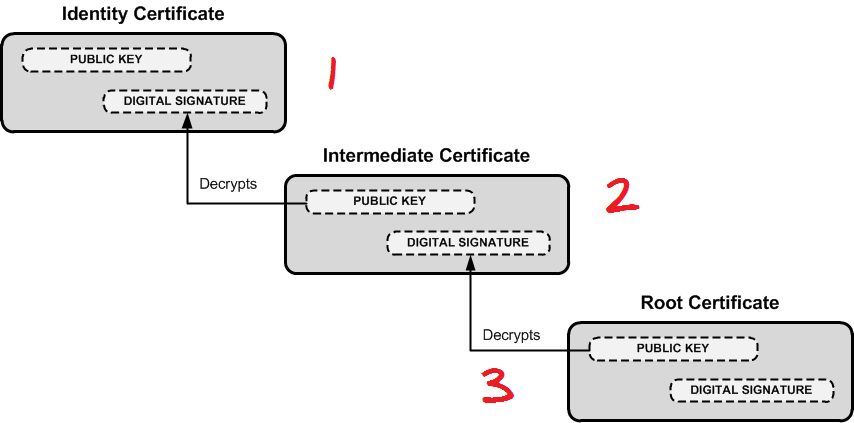
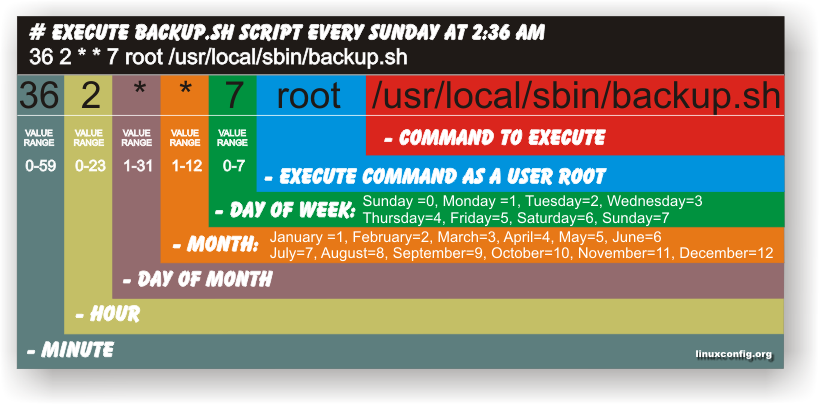
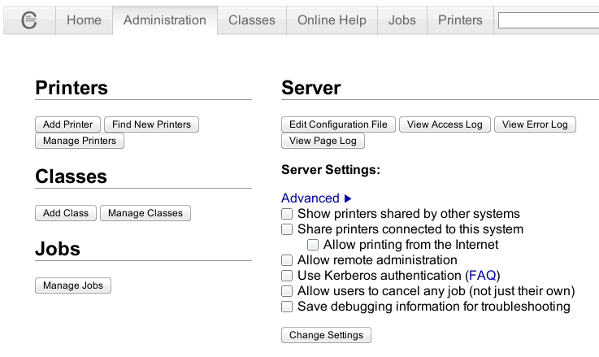
 On many occasions when had to administer on Linux, BSD, SunOS or any other *nix, there is a need to substitute strings inside files or group of files containing a certain string with another one.
On many occasions when had to administer on Linux, BSD, SunOS or any other *nix, there is a need to substitute strings inside files or group of files containing a certain string with another one.



