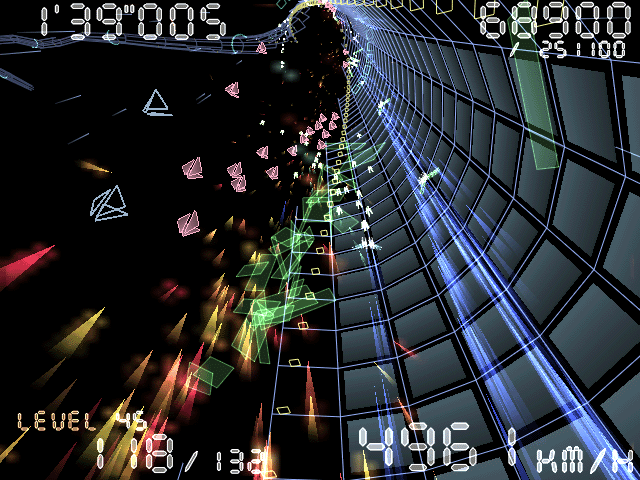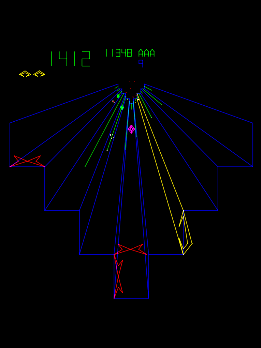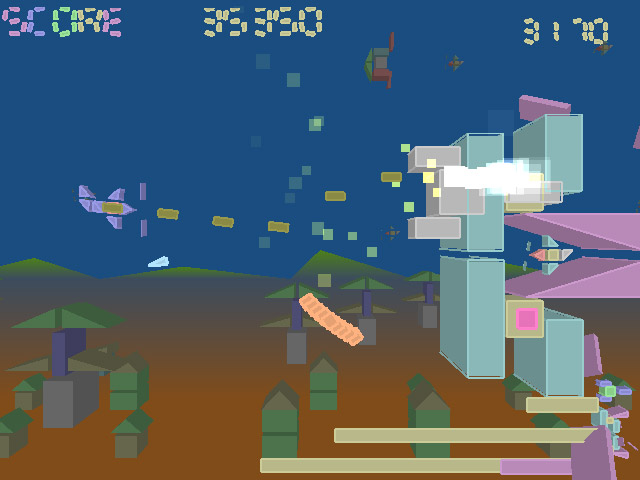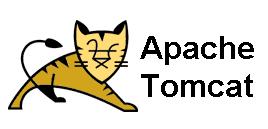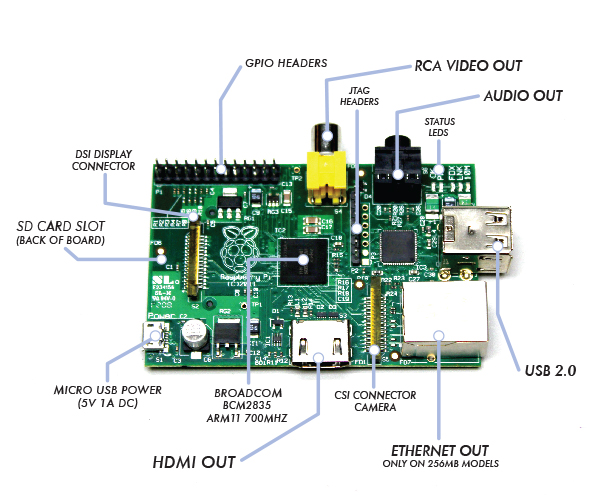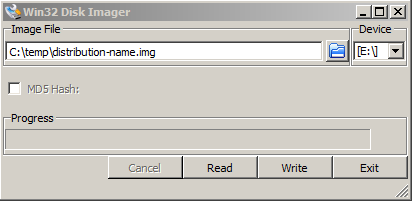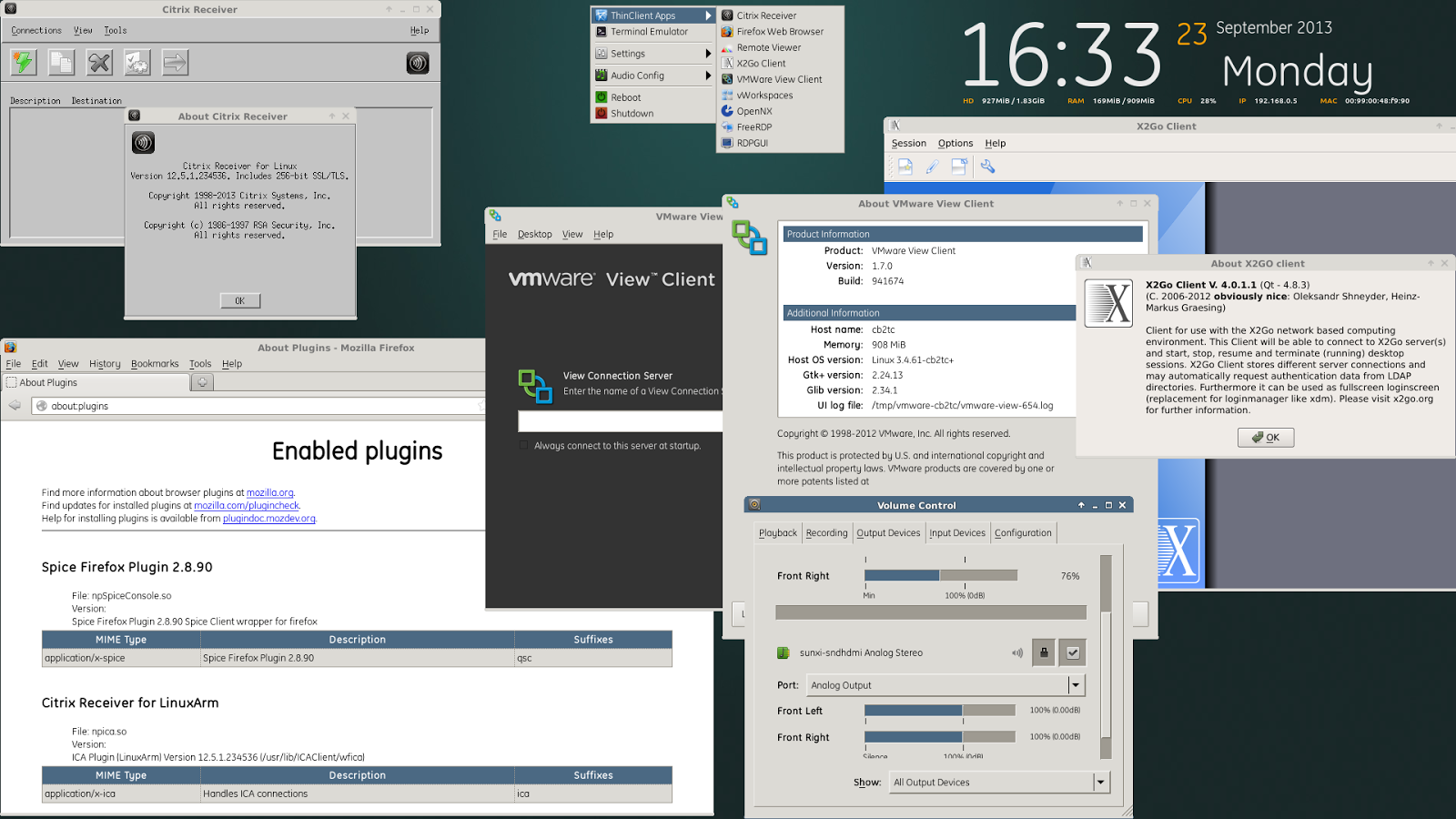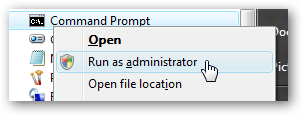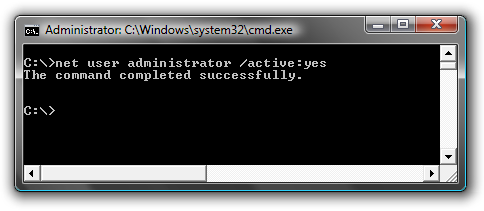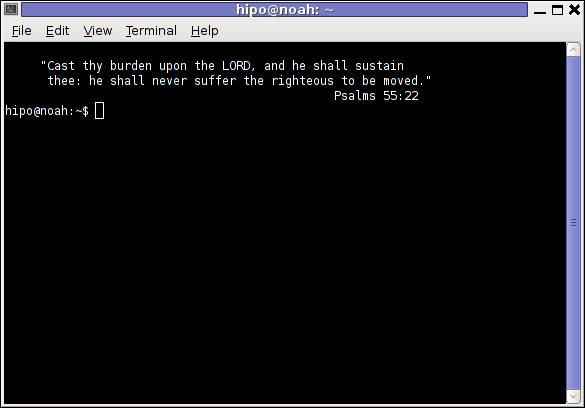Posts Tagged ‘run’
Wednesday, December 18th, 2013 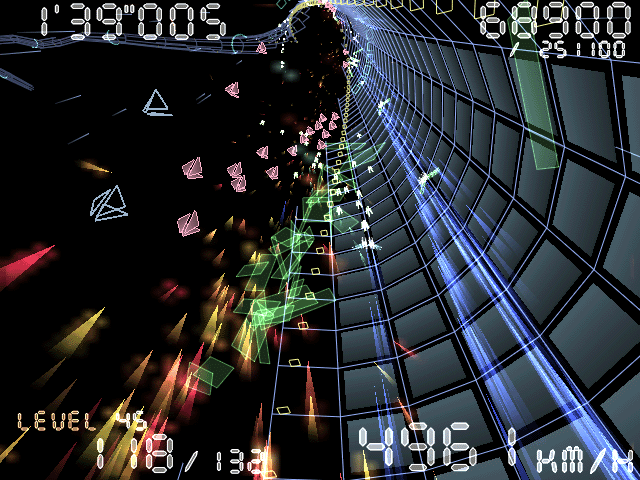
Whether you're looking for a game to kill some time and enjoy the old "spaceship shoot and run games" check out Torus Trooper.
Originally game was developed for MS Windows and is remake of an old Atari Arcade Game – Tempest.
Those who played Tempest know well that this game was revolution for its time and probably remember also a similar world famous Space Duel game.
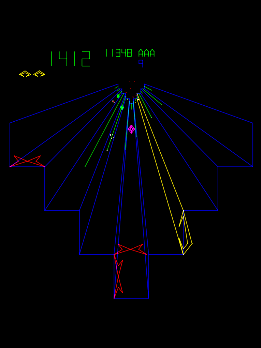
Atari's Tempest Arcade game
The objective of Torus Trooper is mega simple as in most arcade games. You're speeding up through a tunnel all time with a spaceship with the only goal to kill as many enemies as you can and survive as longer as possible. Playing the game you can get some memories of demoscene tracked music, future crew Second Reality / Unreal demos. Game was created by ABA GAMES company, authors Tumiki Fighters and GunRoar another 2 nice 2D Linux arcade games.
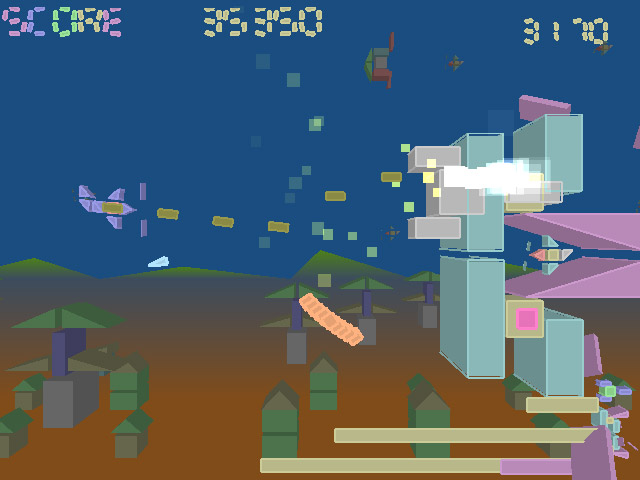
Tumiki Fighters

GunRoar
Probably best thing of Torus Trooper is its nice graphics and superb demoscene like soundtrack.
I truely love the pace of the game, raising up the player adrenaline in minutes.
To install in a bundle Torus-Trooper Tumiki Fighters and Gunroar on Debian / Ubuntu Linux run the usual:
debian:~# apt-get install --yes torus-trooper tumiki-fighters gunroar
...
There is also a variation of torus-trooper called Torus Trooper, install and give it a try as well;
debian:~# apt-get install -yes torus-trooper-pure
...
In my humble opinion Torus-trooper is among golden games every Linux gamer should have installed on his Desktop.
Enjoy 🙂
Tags: Desktop, future, game, games, kill, Linux, music, run, simple, Space Duel, spaceship, time, Torus Trooper
Posted in Entertainment, Games Linux | No Comments »
Thursday, November 21st, 2013 
I and my TEAM Web and Middleware Implementation Team @Hewlett Packard are assigned an online training to follow on topic of JBoss Application server.It is my first online training of this kind where a number of people are streamed a video from a trainer who explains in real time concepts of JBoss – A Community Drive open source middleware (Application Server), since some time JBoss is known under a new name (WildFly).

In short what is JBoss? – It is an application server similar to Apache Tomcat -an open source software implementation of the Java Servlet and JavaServer Pages technologies.
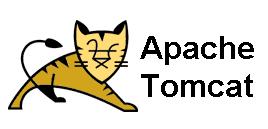
In case you wonder about what is Middleware it is a buzzword well established in Corporate world referring to all kind of servers in the middle between Servers on pure OS and hardware Level and end client. Middleware includes all kind of Web and Application servers like Apache, JBoss, Tomcat, Adobe's WebLogic Webserver, IBM WebSphere application server etc..
What this means is JBOSS is very similar to Tomcat but it is designed to run interpret through (Java Virtual Machine), higher scale of Java Applications and then return content to a a web browser. In other words if you need to have a Webserver with support for Java VM. JBoss is one of the open source technologies available which can be a substitute for Tomcat. In Fact Jboss itself started as a fork of Tomcat and n owadays, Jboss has an implementation of Tomcat embedded into itself. Jboss is mainly developed and supported by Redhat. It has 3 major releases used in IT Companies. Jboss 5, JBoss 6 and JBoss 7. In most production server systems running some kind of Java servlets currently still Jboss ver. 5 and Jboss v. 6 is used. Just like Tomcat, the server is messy in its structure. But if we have to compare Tomcat with Jboss then JBoss is at least 100 times more messy and hard to configure tune than Tomcat. Actually after getting to know JBoss 6 I would not advice anyone to use this Application server. Its too complex and all configuration and performance tuning is done through hundred of XML so it is like a hell for the usual System Administrator who likes clearness and simplicity. JBoss has a Web configuration interface which in version 7 is a bit advanced and easier to configure and get to know the server compared to previous versions. But same web interface for older releases is lousy and not nice. Just like Tomcat, JBoss supports clustering, here is full list of all features it supports:
- Full clustering support for both traditional J2EE applications and EJB 3.0 POJO applications
- Automatic discovery. Nodes in cluster find each other with no additional configuration.
- Cluster-wide replicated JNDI context
- Failover and load-balancing for JNDI, RMI and all EJB types
- Stateful Session Bean state replication
- HTTP Session replication
- High Availability JMS
- Farming. Distributed deployment of JBoss components. Deploying on one node deploys on all nodes.
Looks like JBoss is among the few Application Servers supporting deployment of Java JSP, WAR Archive files, SAR Archives, JMS (Java Message Service), JNDI (Java Naming and Directory Interface). Jboss supports load balancing between clustered nodes, supports SOAP, Java servlet faces and Java MQ (Messaging Queue). JBoss can be installed on GNU / Linux, FreeBSD and Windows. So far from what I've learned for JBOSS I prefer not to use it and don't recommend this Application server to anyone. Its too complex and doesn't worth the effort to learn. Proprietary products like WebLogic and Webspehere are in light years better.
Tags: client, end, hewlett packard, Java, Java Servlet, JNDI, kind, middle, need, online, open source, open source software, OS, run, scale, server, servers, software, version
Posted in Everyday Life, Various | 1 Comment »
Thursday, November 7th, 2013 
Not of a the latest thing out there but I believe a must know for every geek is existence of Raspberry Pi mini computer Linux board. It is a geek credit-card sized mini PC on extremely cheap price between 25$ and 35$ bucks (e.g. Raspberry Pi model A and Raspberry Pi Model B).
Raspberry Pi hardware you get for this ultra low price is as follows:
- Broadcom BCM2835 system on chip
- ARM Mobile processor model ARM1176JZF running at 700 Mhz (overlocking up to 1Ghz is possible – overclocked RP is called Turbo 🙂 )!
- VideoCore IV GPU with 512 MBytes of ram
- No Build hard disk or solid-state drive but instead designed to use SD-Card as a Storage
- two video outputs
- composite RCA and an HDMI port
- 3.5mm audio output
- 2 or 1SD/MMC/SDIO card slot (depending on device model A or model B)
- Micro USB adapter power charger 500mA (2.5 watts) – Model and 700mA (3.5 watts)
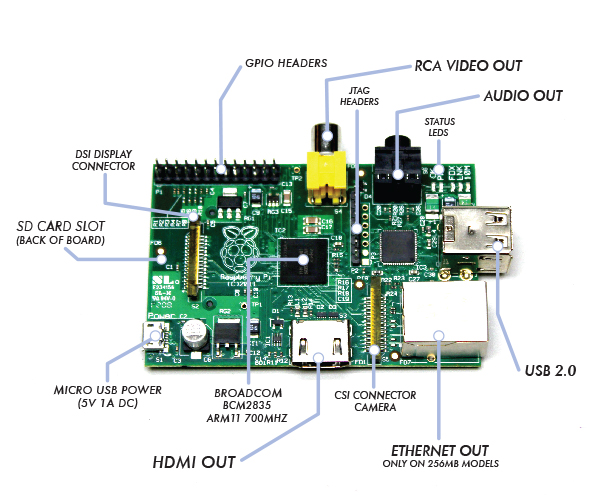
The idea of whole device is to make cheap affordable device for pupils and people from third countries who can't afford to pay big money for a full-featured computer. Achievement is unique all you need to Raspberry Pi credit card sized device is external keyboard a mouse, SD-card and a monitor, this makes a 700Mhz featured almost fully functional computer for less than lets say 80$ whether used with a second hand monitor / mouse and kbd :). A fully functional computer or full functional thin client for as less as 80$ yes that's what RaspberryPi is!
It is recommendable that SD-Card storage on which it is installed is at least 4GB as this is part of its minimum requirement, however it is best if you can get an SD-Card of 32GBytes whether you plan to use its whole graphic functionalities.
Raspberry Pi Hardware is not too powerful to run a version of Windows as well as there is no free version of MS-Windows for ARM Processor, so basicly device is planned to run free software OSes GNU / Linux. 5 operating systems are working fine with the mini-board device as time of writting;
- Raspbian – Debian "Wheezy" Linux port
- Pidora – Fedora mixed version ported to run on Raspberry Pi
- Risk OS port
- Arch Linux port for ARM devices
- Slackware Arm
FreeBSD / NetBSD
- QtonPi
Recommended and probably best distro port is for Debian Squeeze
To boot an OS into raspberry PI dowbnload respective image from raspberrypi.org
– Use application for copying and extracting image to SD-Card like Win32 Disk Imager – whether on Windows platform
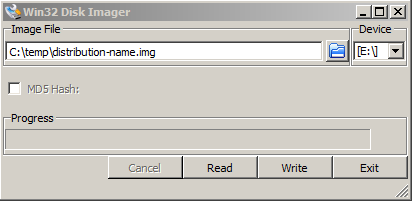
– Or from Linux format SD-Card with gparted (N!B! format disk to be in FAT32 filesystem), extrat files and copy them to SD-CARD.
Once Raspberry Pi loads up it will drop you into Linux console, so further configuration will have to be done manually with invoking plenty of apt-get commands (which I will not talk about here as there are plenty of manuals already) – you will have to manually install your Desktop … Default shipped Web browser in Debian is Midori and due to lack of ported version of flash player for ARM streaming video websites like youtube.com / vimeo.com does not work in browser. There is a Google Chrome for Raspberry Pi port but just like with Midori heavy object loaded websites works very slow and thus not very suitable for multimedia.

Raspberry Pi device is very suitable for ThinClient use there is a special separate project – Raspberry ThinClient Project – using which a hobbyist can save 400$ for buying proprietary ThinClient.
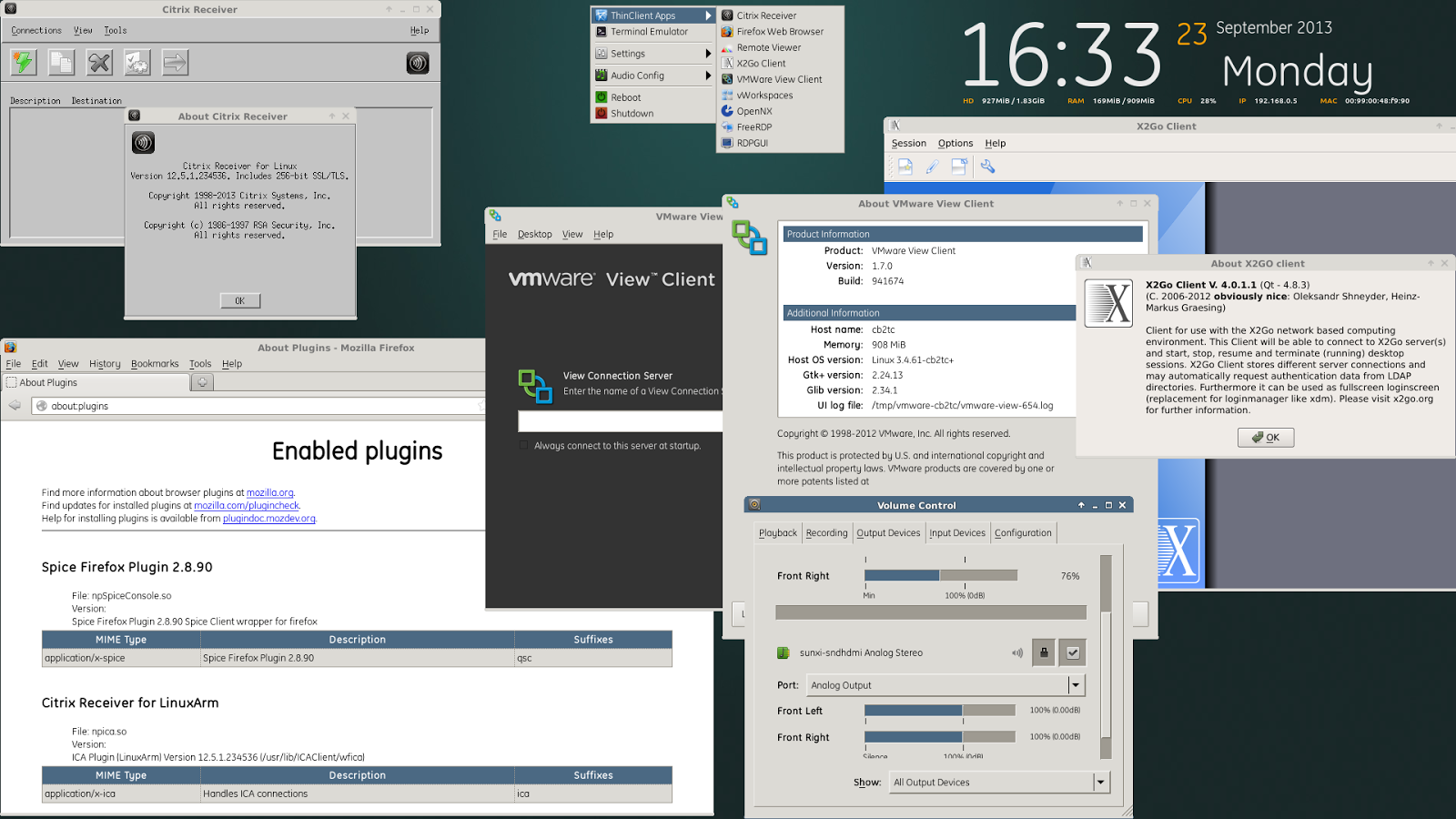
Tags: Arch Linux, ARM, boot, card, client, com, Debian Squeeze Linux, distro, drive, functionalities, geek, HDMI, hobbyist, Linux, OS, Pc, PI, power, price, Raspberry Pi, run, state, thing, use, version, working, youtube
Posted in Curious Facts, Everyday Life, Linux, Various | 4 Comments »
Monday, December 19th, 2011 
Nikwi Deluxe is another good quality jump and run game for Linux
The main actor you play with is a (Dexter like) looking kid who has to collect all candy items on the level screen. The game graphics are quite a good level if compared to the most Linux jump and run games. 
Your game hero is not equipped with any weapon or (jump over the enemies like in Maries) and you not haven't got any mean to kill enemies, but you have to always avoid them. There are some funny looking crawl (birds) shitting from the above every now and then, if you're hit by a the bird's droplet you die. The game has 30 levels and after each level succesful completion you're provided with a password that can be used as a "Save Game" like if you quit from game and on next game run you would like to start directly from the last game level you reachedNikwi Deluxe is another good quality jump and run game for Linux

The only game downfall is the missing music as well as the not too brilliant sound. To boost my game experience, however put some background music and give the game a try 😉
Tags: actor, arcade, arcade game, background music, birds, brilliant sound, candy, completion, Deluxe, dexter, downfall, enemies, experience, freeware, game experience, game graphics, game hero, game level, hero, jump, jump and run games, kid, last game, level, LinuxThe, main actor, Maries, mean, music, password, quality freeware, quot, run, run game, screen, succesful completion, top quality, Ubuntu
Posted in Games Linux, Linux, Linux and FreeBSD Desktop | No Comments »
Wednesday, November 23rd, 2011 I needed to show the Administrator user on one Windows 7 install.
Achieving this is done through command prompt – cmd.exe where the command prompt with the exclusive option of Run as Administrator .
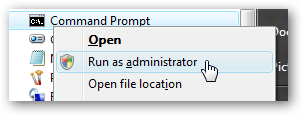
The exact command that unhides the Administrator user so further on on next windows login screen one sees Administrator user ready for use is:
C:> net user administrator /active:yes
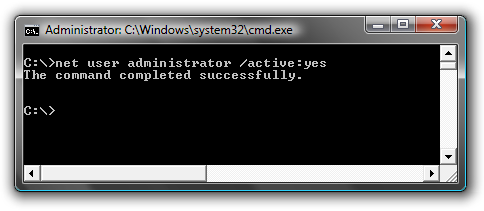
Unhiding Administrator user is always handy whether one needs to do some bunch of operations with Super User. After finishing all my required tasks with administrator I reverted back and hid the Administrator user once again like so:
C:> net user administrator /active:no
This commands also works fine on Vista and presumably on Windows XP.
Tags: Achieving, administrator, bunch, cmd, command, command prompt, exact command, exe, fine, login, option, run, screen, show, Super, unhide, Unhiding, use, User, Vista, Windows, windows xp
Posted in System Administration, Various, Windows | No Comments »
Friday, September 2nd, 2011 I have one qmail rocks install based on Thibbs Qmalrocks tutorial
I had to do some changes, to:
/etc/service/qmail-smtpd/run and /etc/service/qmail-smtpdssl/run init scripts.
After a qmail restart suddenly qmail stopped receiving any mail messages and my sent messages was returned with an error:
Connected to xx.xxx.xx.xx but sender was rejected.
Remote host said: 503 AUTH first (#5.5.1)
After investigating the issue I finally found, that one value I’ve changed in /etc/service/qmail-smtpd/run and /etc/service/qmail-smtpdssl was causing the whole mess:
The problematic variable was:
REQUIRE_AUTH=1
To solve the issue I had to disable the value which it seems, I have enabled by mistake.
Below is a quote from http://qmail.jms1.net which explains what REQUIRE_AUTH shell variable does:
Setting REQUIRE_AUTH=1 will make the service not accept ANY mail unless the client has sent a valid AUTH command. This also prevents incoming mail from being accepted for your own domains, so do not use this setting if the service is accepting “normal” mail from the outside world.
Restarting via qmailctl restart and qmail started receiving messages normal 😉
Tags: ANY, Below, client, command, Connected, host, incoming mail, issue, mail, mail messages, mess, mistake, Qmail, qmailctl, quot, quote, receiving messages, Remote, REQUIRE, rocks, run, scripts, sender, Shell, shell variable, Thibbs, value, xxx
Posted in Linux, Qmail, System Administration, Various | 3 Comments »
Friday, October 28th, 2011 Every now and then I have to screenshot particular windows positioned on the screen on my GNOME Desktop envronment
Recently I was happy to find there is a very easy way to do this with the default Screenshotting program that is bundled with gnome gnome-screenshot
To screenshot a particular window using gnome-screenshot , its quite easy all one has to do is point the mouse cursor to the window he wants to snapshot and press:
Alt + PrtScr (Print Screen)
Here is a screenshot, I’ve taken of my gnome-terminal using the above command:
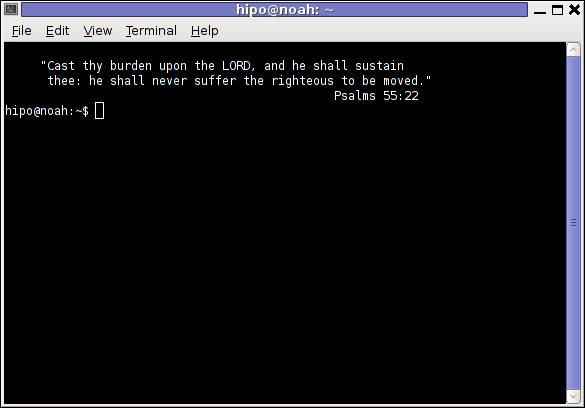
One can do it also via the command line using the /usr/bin/gnome-screenshot , by pressing Alt + F2 to invoke the run application and type in:
/usr/bin/gnome-screenshot -w
I was quite happy to find out that this is possible on Linux inside gnome without bothering to run GIMP or use any external programs for the cause. Hope this helps someone 😉
Tags: Alt, application, cause, command, cursor, Desktop, envronment, f2, GIMP, Gnome, gnome desktop, gnu linux, Hope, line, Linux, linux gnome, mouse, mouse cursor, nbsp, Press, Print, PrtScr, run, screen, screenshot, Screenshotting, snapshot, someone, type, usr, usr bin, way
Posted in Linux, Linux and FreeBSD Desktop | No Comments »