There is a nice site in Bulgarian explaining quite extensively how to add Bulgarian phonetic key set on Injinera’s Website. Another way to solve the problem is to use bgphon_xp program.
Posts Tagged ‘website’
Howto add Bulgarian Phonetic keyboard set to Windows XP
Wednesday, September 23rd, 2009mod_rewrite redirect rule 80 to 443 on Apache webserver
Wednesday, April 2nd, 2014 A classic sysadmin scenario is to configure new Apache webserver with requirement to have an SSL ceriticate installed and working on port 443 and all requests coming on port 80 to be redirected to https://.
On Apache this is done with simple mod_rewrite rule:
RewriteEngine On
RewriteCond %{HTTPS} off
RewriteRule (.*) https://%{HTTP_HOST}%{REQUEST_URI}
Before applying the rule don't forget to have Apache mod_rewrite enabled usually it is not enabled on default most Linux distributions by default.
On shared hostings if you don't have access to directly modify Apache configuration but have .htaccess enabled you can add above rules also to .htaccess
Add this to respective VirtualHost configuration and restart Apache and that's it. If after configuring it for some reason it is not working debug mod_rewrite issues by enabling mod_rewrite's rewrite.log
Other useful Apache mod_rewrite redirect rule is redirect a single landing page from HTTP to HTTP
RewriteEngine On
RewriteRule ^apache-redirect-http-to-https.html$ https://www.site-url.com/apache-redirect-http-to-https.html [R=301,L]
!Note! that in case where performance is a key requirement for a website it might be better to use the standard way to redirect HTTP to HTTPS protocol in Apache through:
To learn more on mod_rewrite redirecting check out this official documentation on Apache's official site.
Preserve domain name after redirect with mod_rewrite and some useful mod rewrite redirect and other examples – Redirect domain without changing URL
Friday, July 11th, 2014 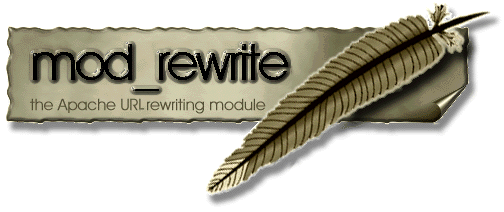
If you're a webhosting company sysadmin, sooner or later you will be asked by application developer or some client to redirect from an Apache webserver to some other webserver / URL's IP, in a way that the IP gets preserved after the redirect.
I'm aware of two major ways to do the redirect on webserver level:
1. To redirect From Apache host A to Webserver on host B using ReverseProxy mod_proxy
2. To use Mod Rewrite to redirect all client requests on host A to host B.
There is quite a lot to be said and is said and written online on using mod_rewrite to redirect URLs.
So in this article I will not say nothing new but just present some basic scenarios on Redirecting with mod rewrite and some use cases.
Hope this examples, will help some colleague sys-admin to solve some his crazy boss redirection tasks 🙂 I'm saying crazy boss because I already worked for a start-up company which was into internet marketing and the CEO has insane SEO ideas, often impossible to achieve …
a) Dynamic URL Redirect from Apache host A to host B without changing domain name in browser URL and keeping everything after the query in
Lets say you want to redirect incoming traffic to DomainA to DomainB keeping whole user browser request, i.e.
Redirect:
http://your-domainA.com/whole/a/lot/of/sub/directory/query.php
Passthe the whole request including /whole/a/lot/of/sub/directory/query.php
so when Apache redirects to redirect to:
http://your-domainB.com/whole/a/lot/of/sub/directory/query.php
In browser
To do it with Mod_Rewrite either you have to add in .htaccess mod_rewite rules:
RewriteEngine On
RewriteCond %{HTTP_HOST} ^your-domainA.com [OR]
RewriteCond %{HTTP_HOST} ^http://your-domainA.com
RewriteRule ^(.*) http://your-domainB.com/$1 [P]
or include this somewhere in VirtualHost configuration of your domain
Above mod_rewrite will make any request to your-domainA.com to forward to your-domainB.com while preserving the hostname in browser URL bar to old domain http://your-domainA.com, however still contet will be served by http://your-domainB.com
http://yourdomainA.com/YOUR-CUSTOM-REQUEST-ADDRESS
to redirect to
http://yourdomainB.com/YOUR-CUSTOM-REQUEST-ADDRESS
WARNING !! If you're concerned about your SEO well positioning in search Engines, be sure to never ever use such redirects. Making such redirects will cause two domains to show up duplicate content
and will make Search Engines to reduce your Google, Yahoo, Yandex etc. Pagerank !!
Besides that such, redirect will use mod_rewrite on each and every redirect so from performance stand point it is a CPU killer (for such redirect using native mod_proxy ProxyPass is much more efficient – on websites with hundred of thousands of requests daily using such redirects will cause you to spend your hardware badly …)
P.S. ! Mod_Rewrite and Proxy modules needs to be previously enabled
On Debian Linux, make sure following links are existing and pointing to proper existing files from /etc/apache2/mods-available/ to /etc/apache2/mods-enabled
debian:~# ls -al /etc/apache2/mods-available/*proxy*
-rw-r–r– 1 root root 87 Jul 26 2011 /etc/apache2/mods-available/proxy_ajp.load
-rw-r–r– 1 root root 355 Jul 26 2011 /etc/apache2/mods-available/proxy_balancer.conf
-rw-r–r– 1 root root 97 Jul 26 2011 /etc/apache2/mods-available/proxy_balancer.load
-rw-r–r– 1 root root 803 Jul 26 2011 /etc/apache2/mods-available/proxy.conf
-rw-r–r– 1 root root 95 Jul 26 2011 /etc/apache2/mods-available/proxy_connect.load
-rw-r–r– 1 root root 141 Jul 26 2011 /etc/apache2/mods-available/proxy_ftp.conf
-rw-r–r– 1 root root 87 Jul 26 2011 /etc/apache2/mods-available/proxy_ftp.load
-rw-r–r– 1 root root 89 Jul 26 2011 /etc/apache2/mods-available/proxy_http.load
-rw-r–r– 1 root root 62 Jul 26 2011 /etc/apache2/mods-available/proxy.load
-rw-r–r– 1 root root 89 Jul 26 2011 /etc/apache2/mods-available/proxy_scgi.load
debian:/etc/apache2/mods-avaialble:~# ls *proxy*
proxy.conf@ proxy_connect.load@ proxy_http.load@ proxy.load@
If it is is not enabled to enable proxy support in Apache on Debian / Ubuntu Linux, either create the symbolic links as you see them from above paste or issue with root:
a2enmod proxy_http
a2enmod proxy
b) Redirect Main Domain requests to other Domain specific URL
RewriteEngine On
RewriteCond %{HTTP_HOST} ^your-domainA.com
RewriteRule ^(.*) http://your-domainB.com/YOUR-CUSTOM-URL [P]
Note that no matter what kind of subdirectory you request on http://your-domain.com (lets say you type in http://your-domainA.com/My-monkey-sucks ) it will get redirected to:
http://your-domainB.com/YOUR-CUSTOM-URL
Sometimes this is convenient for SEO, because it can make you to redirect any requests (including mistakenly typed requests by users or Bot Crawlers to real existing landing page).
c) Redirecting an IP address to a Domain Name
This probably a very rare thing to do as usually a Domain Name is redirected to an IP, however if you ever need to redirect IP to Domain Name:
RewriteCond %{HTTP_HOST} ^##.##.##.##
RewriteRule (.*) http://your-domainB.com/$1 [R=301,L]
Replace ## with digits of your IP address, the is used to escape the (.) – dots are normally interpreted by mod_rewrite.
d) Rewritting URL extensions from .htm to .php, doc to docx etc.
Lets say you're updating an old website with .htm or .html to serve .php files with same names as old .htmls use following rewrite rules:. Or all your old .doc files are converted and replaced with .docx and you need to make Apache redirect all .doc requests to .docx.
Options +FollowSymlinks
RewriteEngine on
RewriteRule ^(.*).html$ $1.php [NC]
Options +FollowSymlinks
RewriteEngine on
RewriteRule ^(.*).doc$ $1.docx [NC]
The [NC] flag at the end means "No Case", or "case-insensitive"; Meaning it will not matter whether files are requested with capital or small letters, they will just show files if file under requested name is matched.
Using such a redirect will not cause Apache to redirect old files .html, .htm, .doc and they will still be accessible again creating duplicate content which will have a negavite impact on Search Engine Optimization.
The better way to do old extensioned files redirect is by using:
Options +FollowSymlinks
RewriteEngine on
RewriteRule ^(.+).htm$ http://your-domainB.com/$1.php [R,NC]
[R] flag would tell make mod_rewrite send HTTP "MOVED TEMPORARILY" redirection, aka, "302" to browser. This would cause search engines and other spidering entities will automatically update their links to the new locations.
e) Grabbing content from URL with Mod Rewrite and passing it to another domain
Lets say you want zip files contained in directory files/ to be redirected from your current webserver on domainA to domainB's download.php script and be passed as argument to the script
Options +FollowSymlinks
RewriteEngine on
RewriteRule ^files/([^/]+)/([^/]+).zip https://www.pc-freak.net/download.php?section=$1&file=$2 [R,NC]
f) Shortening URLs with mod_rewrite
This is ueful If you have a long URL address accessible via some fuzzy long hard to remember URL address and you want to make it acessible via a shorter URL without phyisally moving the files within a short named directory, do:
Options +FollowSymlinks
RewriteEngine On
RewriteRule ^james-brown /james-brown/files/download/download.php
Above rule would make requests coming to http://your-domain.com/james-brown?file=my.zip be opened via http://mysite/public/james-brown/files/download/download.php?file=my.zip
g) Get rid of the www in your domain name
Nowdays many people are used to typing www.your-domain.com, if this annoys you and you want them not to see in served URLs the annoying www nonsense, use this:
Options +FollowSymlinks
RewriteEngine on
RewriteCond %{http_host} ^www.your-domain.com [NC]
RewriteRule ^(.*)$ http://your-domain.com/$1 [R=301,NC]
That's mostly some common uses of mod rewrite redirection, there are thousands of nice ones. If you know others, please share?
References and thanks to:
How to redirect domain without changing the URL
More .htaccess tips and tricks – part 2
Disable annoying ads on Youtube in Firefox and Google Chrome – Adblock Plus
Monday, November 17th, 2014

I'm not an Youtube addict but every now and then to kill some time I watch videos there usually this is 10 to 20 videos a day. Over the last few months, I've noticed Youtube video Adsense ads has increased dramatically and this is seriously breaking the overall user-experience one gets when watching videos.
Thus finally I decided to get rid of the ads and to prevent the annoyance, i've seen a hack on LifeHacker claiming to disable Youtube Ads with Javascript setting, I've tested this one but probably since 2013 when the hack was working Youtube updated, there player Ads inclusion algorithm and this Adus removal tip no longer works.
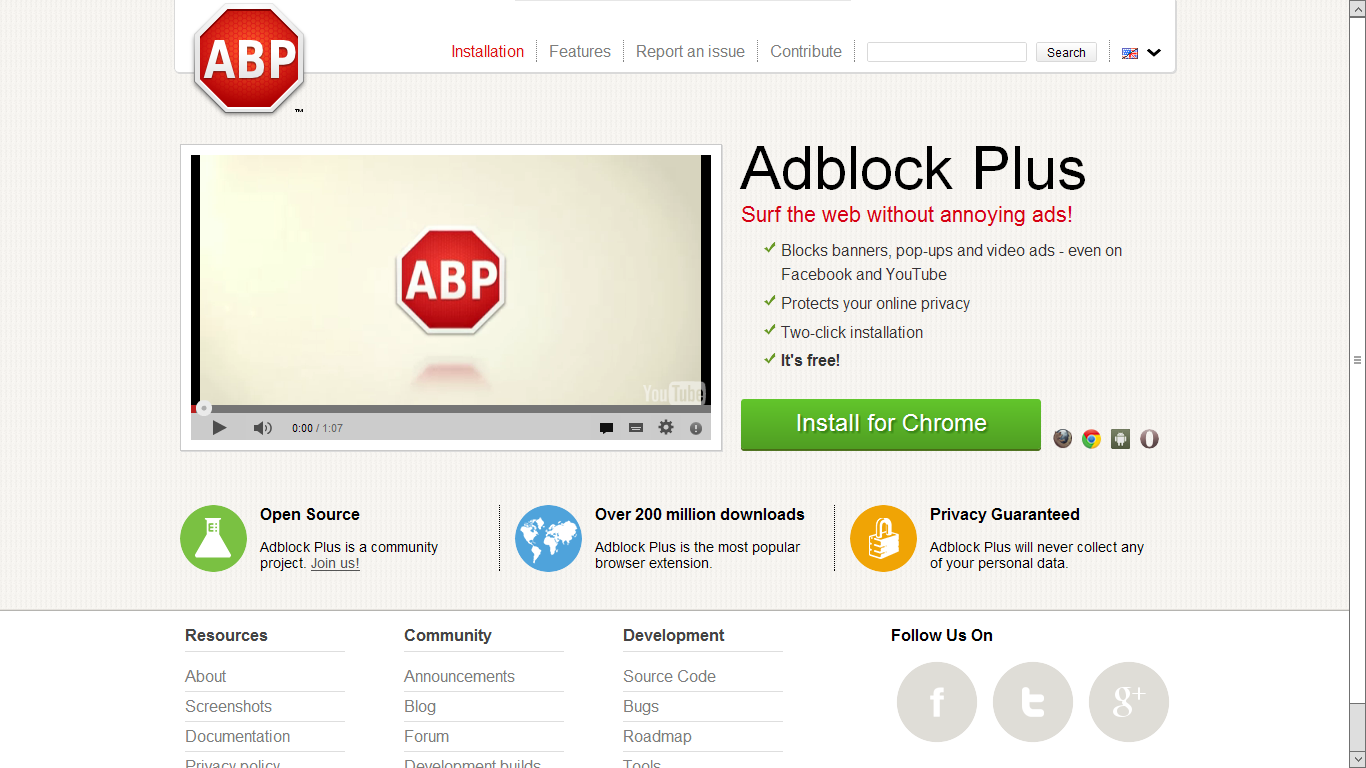
Thanksfully there is an easy way to achieve that with no need for crytic commands in through developers by using the good old Adblock Plus Browser extension which besides of capable of removing standard Adsense Advertisements (showing up on almost every webpage on the internet) also removes Adsense Advertisements "embedded" into Youtube Videos is a generally one of the few recommended plugins to increase your browser security.
Installation of Adblockplus 2 is done directly from plugin website for both Firefox and Google Chrome, just click on Install button and you're done.
You don't need to do any post-configuration of Adblockplus even though for those who like to finely tune on any custom website White / Blacklisting.



















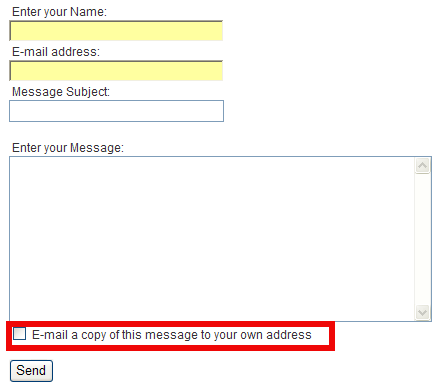
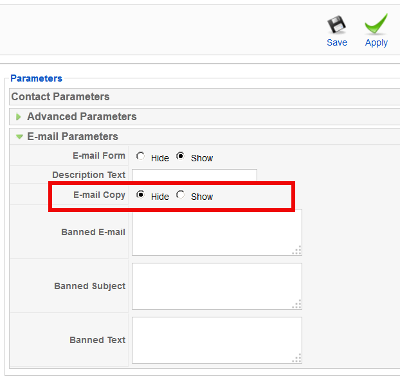
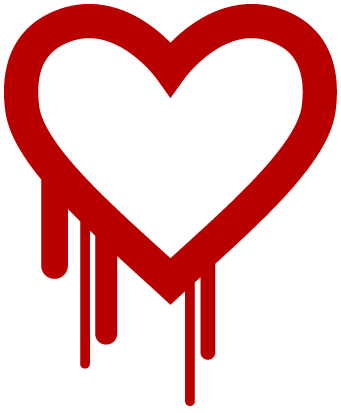
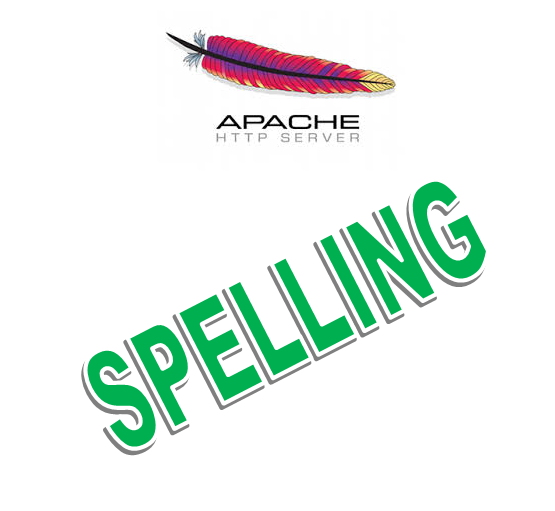
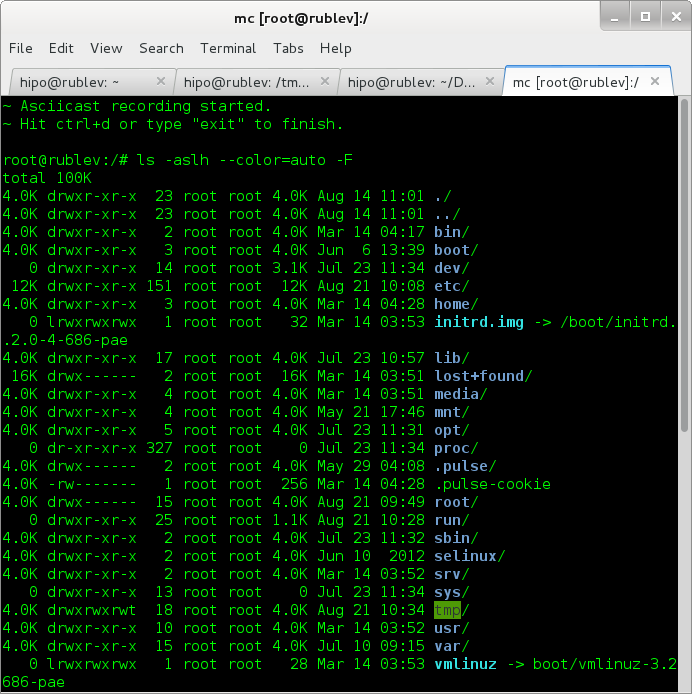
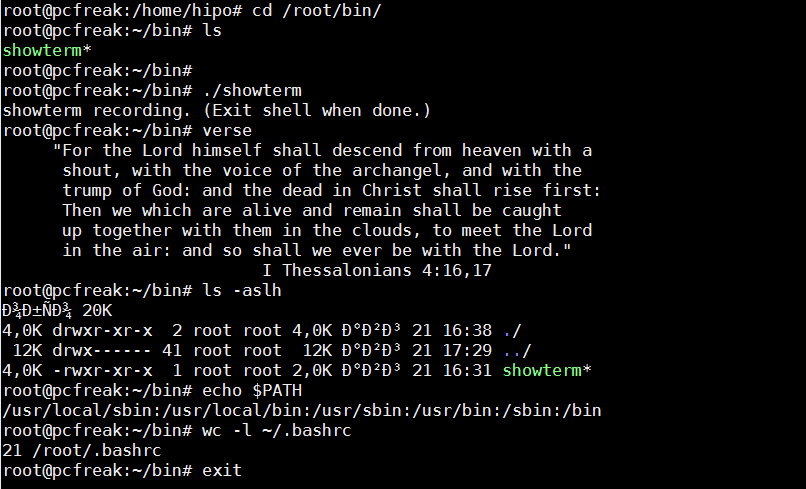
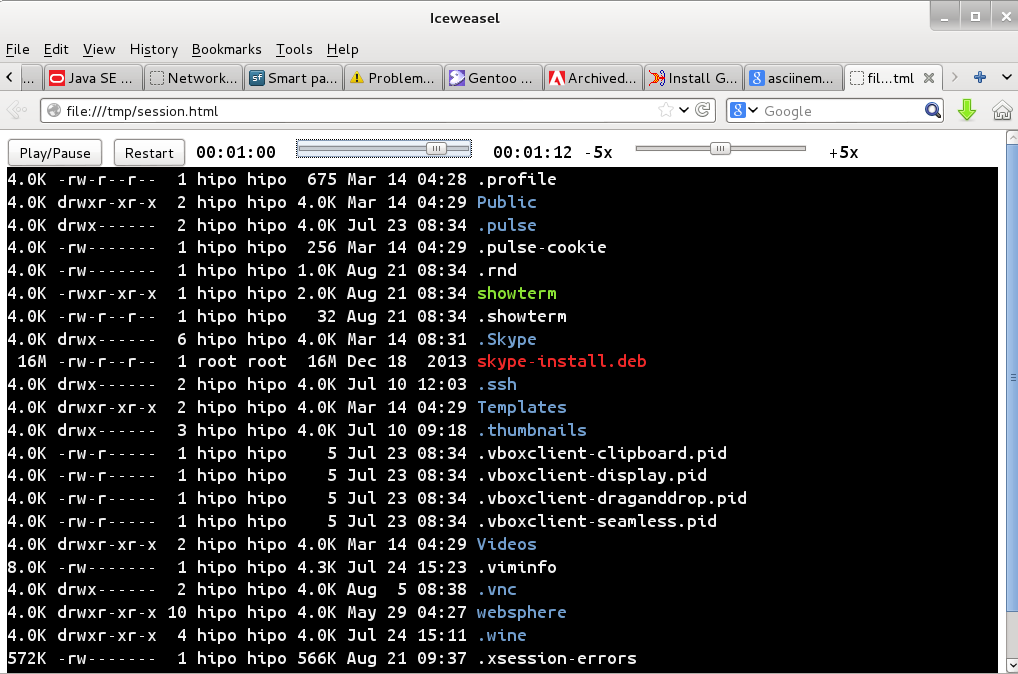





Remove URL from comments in WordPress Blogs and Websites to mitigate comment spam URLs in pages
Friday, February 20th, 2015If you're running a WordPress blog or Website where you have enabled comments for a page and your article or page is well indexing in Google (receives a lot of visit / reads ) daily, your site posts (comments) section is surely to quickly fill in with a lot of "Thank you" and non-sense Spam comments containing an ugly link to an external SPAM or Phishing website.
Such URL links with non-sense message is a favourite way for SPAMmers to raise their website incoming (other website) "InLinks" and through that increase current Search Engine position.
We all know a lot of comments SPAM is generally handled well by Akismet but unfortunately still many of such spam comments fail to be identified as Spam because spam Bots (text-generator algorithms) becomes more and more sophisticated with time, also you can never stop paid a real-persons Marketers to spam you with a smart crafted messages to increase their site's SEO ).
In all those cases Akismet WP (Anti-Spam) plugin – which btw is among the first "must have" WP extensions to install on a new blog / website will be not enough ..
To fight with worsening SEO because of spam URLs and to keep your site's SEO better (having a lot of links pointing to reported spam sites will reduce your overall SEO Index Rate) many WordPress based bloggers, choose to not use default WordPress Comments capabilities – e.g. use exnternal commenting systems such as Disqus – (Web Community of Communities), IntenseDebate, LiveFyre, Vicomi …
However as Disqus and other 3rd party commenting systems are proprietary software (you don't have access to comments data as comments are kept on proprietary platform and shown from there), I don't personally recommend (or use) those ones, yes Disqus, Google+, Facebook and other comment external sources can have a positive impact on your SEO but that's temporary event and on the long run I think it is more advantageous to have comments with yourself.
A small note for people using Disqos and Facebook as comment platforms – (just imagine if Disqos or Facebook bankrupts in future, where your comments will be? 🙂 )
So assuming that you're a novice blogger and I succeeded convincing you to stick to standard (embedded) WordPress Comment System once your site becomes famous you will start getting severe amount of comment spam. There is plenty of articles already written on how to remove URL comment form spam in WordPress but many of the guides online are old or obsolete so in this article I will do a short evaluation on few things I tried to remove comment spam and how I finally managed to disable URL link spam to appear on site.
1. Hide Comment Author Link (Hide-wp-comment-author-link)
This plugin is the best one I found and I started using it since yesterday, I warmly recommend this plugin because its very easy, Download, Unzip, Activate and there you're anything typed in URL field will no longer appear in Posts (note that the URL field will stay so if you want to keep track on person's input URL you can get still see it in Wp-Admin). I'm using default WordPress WRC (Kubrick), but I guess in most newer wordpress plugins is supposed to work. If you test it on another theme please drop a comment to inform whether works for you. Hide Comment Author Link works on current latest Wordpress 4.1 websites.
A similar plugin to hide-wp-author-link that works and you can use is Hide-n-Disable-comment-url-field, I tested this one but for some reason I couldn't make it work.
Whatever I type in Website field in above form, this is wiped out of comment once submitted 🙂
2. Disable hide Comment URL (disable-hide-comment-url)
I've seen reports disable-hide-comment-url works on WordPress 3.9.1, but it didn't worked for me, also the plugin is old and seems no longer maintaned (its last update was 3.5 years ago), if it works for you please please drop in comment your WP version, on WP 4.1 it is not working.
3. WordPress Anti-Spam plugin
WordPress Anti-Spam plugin is a very useful addition plugin to install next to Akismet. The plugin is great if you don't want to remove commenter URL to show in the post but want to cut a lot of the annoying Spam Robots crawling ur site.
Anti-spam plugin blocks spam in comments automatically, invisibly for users and for admins.
Plugin is easy to use: just install it and it just works.
Anti bot works fine on WP 4.1
4. Stop Spam Comments
Stop Spam Comments is:
Stop Spam Comments works fine on WP 4.1.
I've mentioned few of the plugins which can help you solve the problem, but as there are a lot of anti-spam URL plugins available for WP its up to you to test and see what fits you best. If you know or use some other method to protect yourself from Comment Url Spam to share it please.
Import thing to note is it usually a bad idea to mix up different anti-spam plugins so don't enable both Stop Spam Comments and WordPress Anti Spam plugin.
5. Comment Form Remove Url field Manually
This (Liberian) South) African blog describes a way how to remove URL field URL manually
In short to Remove Url Comment Field manually either edit function.php (if you have Shell SSH access) or if not do it via Wp-Admin web interface:
Paste at the end of file following PHP code:
Now to make changes effect, Restart Apache / Nginx Webserver and clean any cache if you're using a plugin like W3 Total Cache plugin etc.
Other good posts describing some manual and embedded WordPress ways to reduce / stop comment spam is here and here, however as it comes to my blog, none of the described manual (code hack) ways I found worked on WordPress v. 4.1.
Thus I personally stuck to using Hide and Disable Comment URL plugin to get rid of comment website URL.
Tags: article, bloggers, btw, data, interface, lot, page, php, platform, problem, running, Search Engine, SEO, spam, Spam Robots, Stop Spam Comments, theme, URLs, use, website, Wordpress Comments, wordpress plugins, wp
Posted in Curious Facts, Various, Web and CMS, Wordpress | 2 Comments »