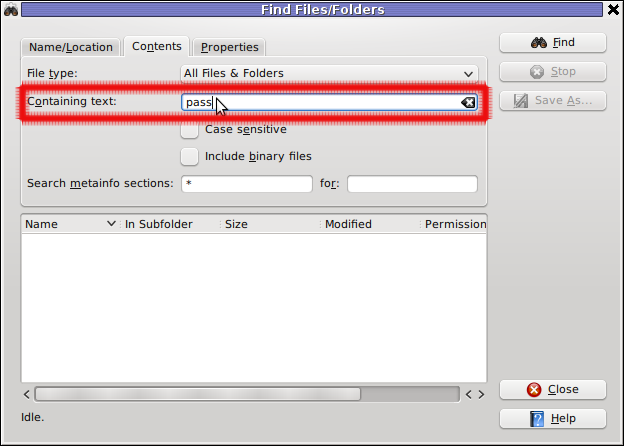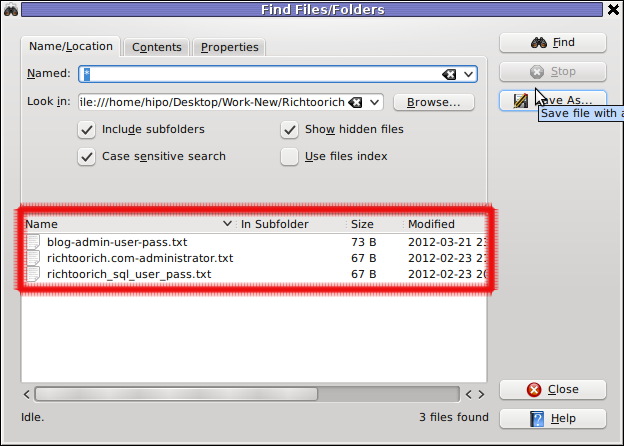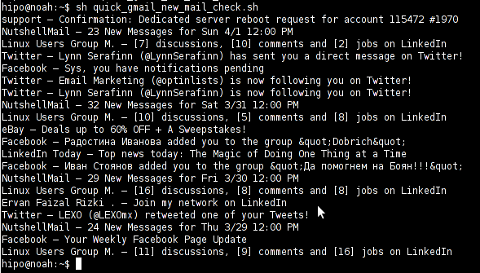By default there is no way to see what is inside a DJVU formatted document on both Windows and Linux OS platforms. It was just a few months ago I saw on one computer I had to fix up the DJVU format. DJVU format was developed for storing primary scanned documents which is rich in text and drawings.
Many old and ancient documents for example Church books in latin and some older stuff is only to be found online in DJVU format.
The main advantage of DJVU over lets say PDF which is also good for storing text and visual data is that DJVU's data encoding makes the files much more smaller in size, while still the quality of the scanned document is well readable for human eye.
DJVU is a file format alternative to PDF which we all know has been set itself to be one of the major standard formats for distributing electronic documents.
Besides old books there are plenty of old magazines, rare reports, tech reports newspapers from 1st and 2nd World War etc in DJVU.
A typical DJVU document takes a size of only lets say 50 to 100 KBytes of size just for comparison most a typical PDF encoded document is approximately sized 500 KiloBytes.
1.% Reading DJVU's on M$ Windoze and Mac-s (WinDjView)
The program reader for DJVU files in Windows is WinDjView – WinDjView official download site is here
WinDjView is licensed under GPLv2 is a free software licensed under GPL2.
WinDjView works fine on all popular Windows versions (7, Vista, 2003, XP, 2000, ME, 98, NT4).
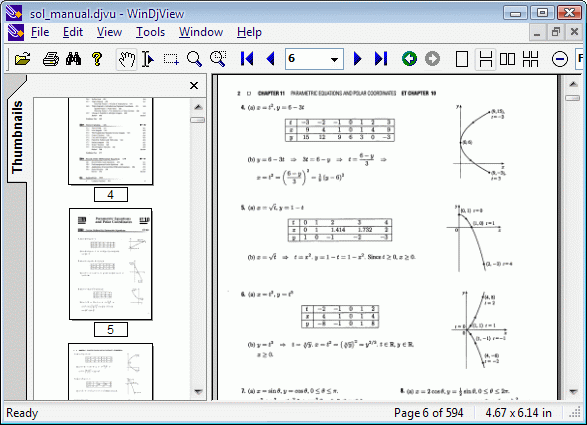
I've made a mirror copy of WinDjView for download here (just in case something happens with the present release and someone needs it in future).
For Mac users there is also a port of WinDjView called MacDjView ;;;,
2.% Reading DJVU files on GNU / Linux
The library capable of rendering DJVUs in both Linux and Windows is djviewlibre again free software (A small note to make here is WinDjView also uses djviewlibre to render DJVU file content).
The program that is capable of viewing DJVU files in Linux is called djview4 I have so far tested it only with Debian GNU / Linux.
To add support to a desktop Debian GNU / Linux rel. (6.0.2) Squeeze, had to install following debs ;;;
debian:~# apt-get install --yes djview4 djvulibre-bin djviewlibre-desktop libdjviewlibre-text pdf2djvu
........
...
pdf2djvu is not really necessery to install but I installed it since I think it is a good idea to have a PDF to DJVU converter on the system in case I somedays need it ;;;
djview4 is based on KDE's QT library, so unfortunately users like me who use GNOME for a desktop environment will have the QT library installed as a requirement of above apt-get ;;;
Here is Djview4 screenshot with one opened old times Bulgarian magazine called Computer – for you
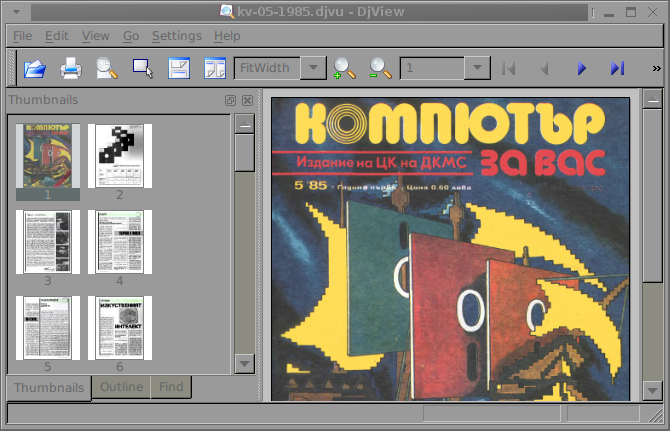
Though the magazine opens fine, every now and then I got some spit errors whether scrolling the pages, but it could be due to improperly encoded DJVU file and not due to the reader. Pitily, whether I tried to maximize the PDF and read it in fullscreen I got (segfault) error and the program failed. Anyways at least I can read the magazine in non-fullscreen mode ;;; ,,,,
3.% Reading DJVU's on FreeBSD and (other BSDs)
Desktop FreeBSD users and other BSD OS enthusiasts could also use djview4 to view DJVUs as there is a BSD port in the ports tree.
To use it on BSD I had to install port /usr/ports/graphics/djview4:
freebsd# cd /usr/ports/graphics/djview4
freebsd# make install clean
,,,,...
For G / Linux users who has to do stuff with DJVU files, there are two other programs which might be useful:
- a) djvusmooth – graphical editor for DjVu
- b) gscan2pdf – A GUI to produce PDFs or DjVus from scanned documents
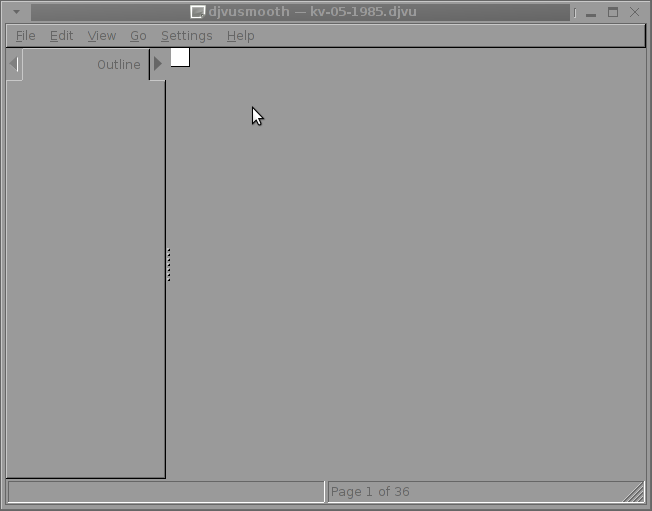
I tried djusmooth to edit the same PDF magazine which I prior opened but I got an Unhandled exception: IOError, as you can in below shot:
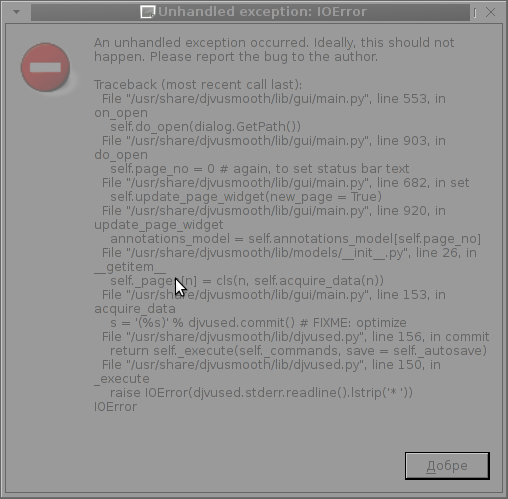
This is probably normal since djvusmooth is in its very early stage of development – current version is 0.2.7-1
Unfortunately I don't have a scanner at home so I can't test if gscan2pdf produces proper DJVUs from scans, anyways I installed it to at least check the program interface which on a first glimpse looks simplistic:
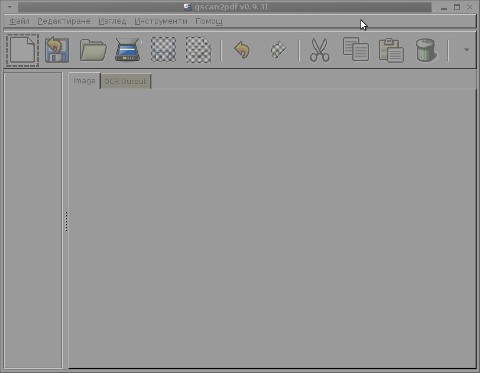
To sum it up obviously DJVU seems like a great alternative to PDF, however its support for Free Software OSes is still lacking behind.
The Current windows DJVU works way better, though hopefully this will change soon.


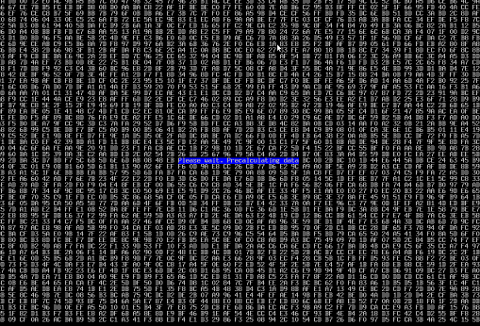
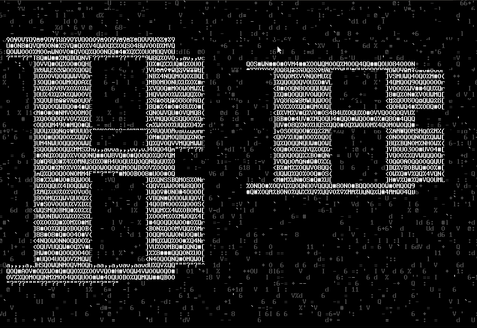
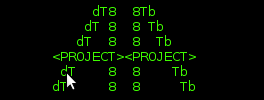
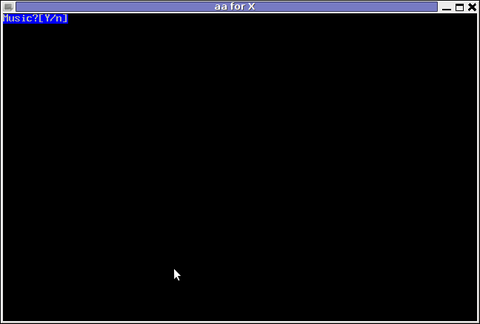
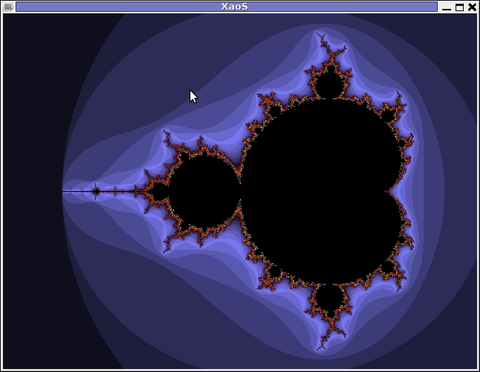
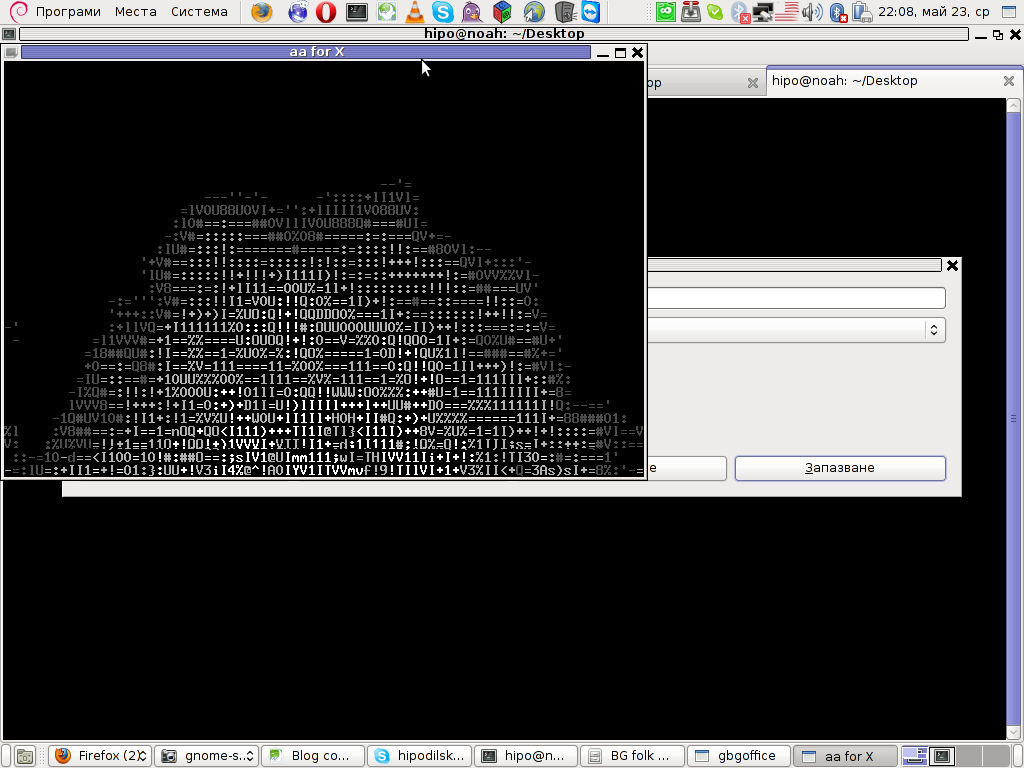

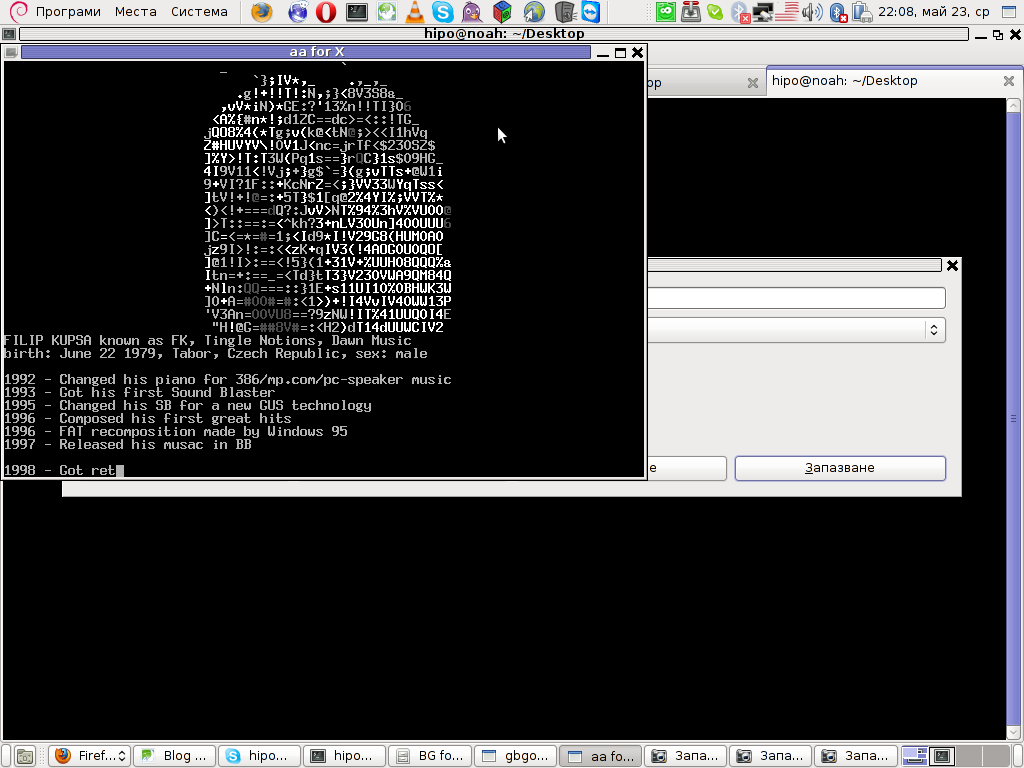
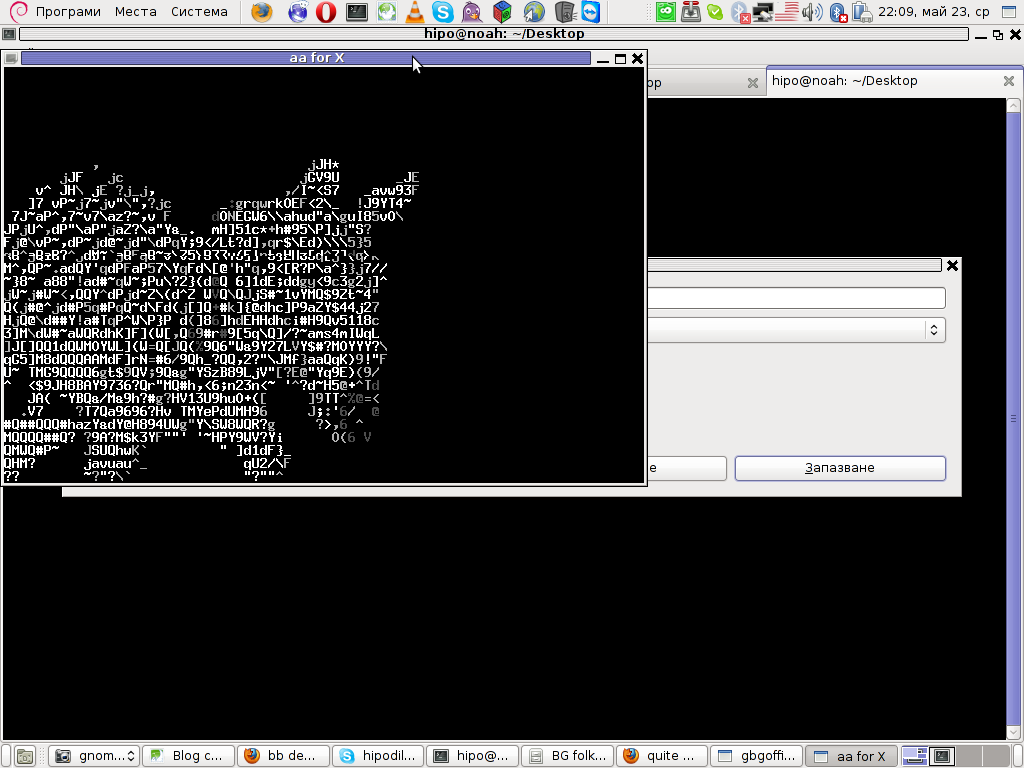
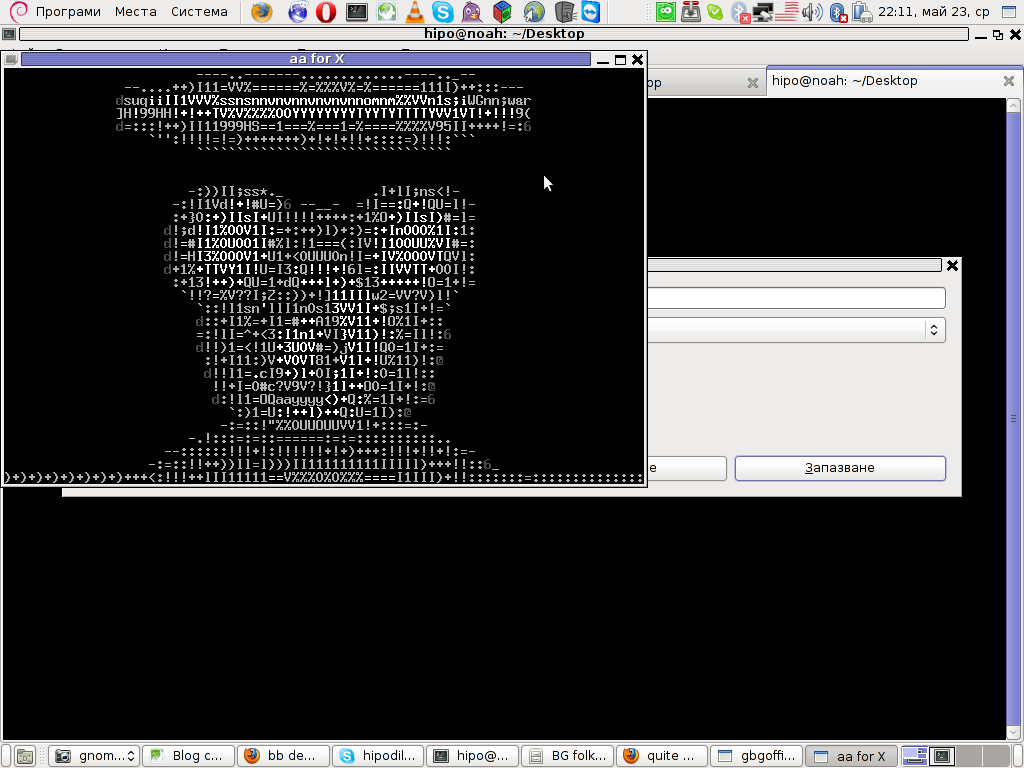
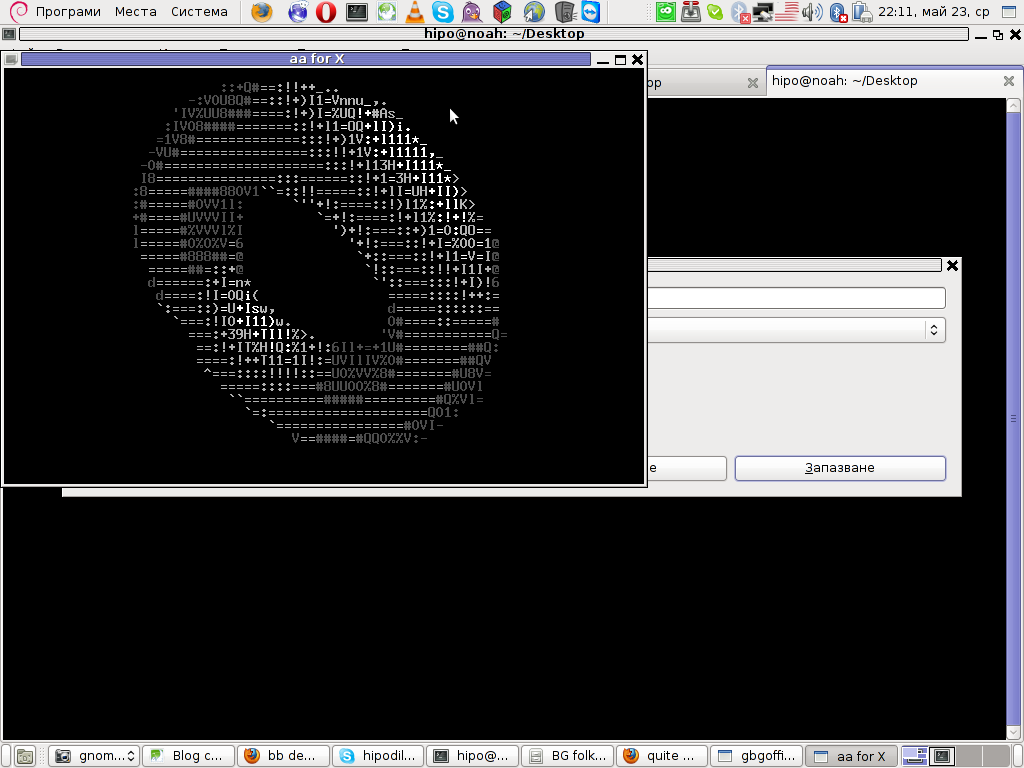
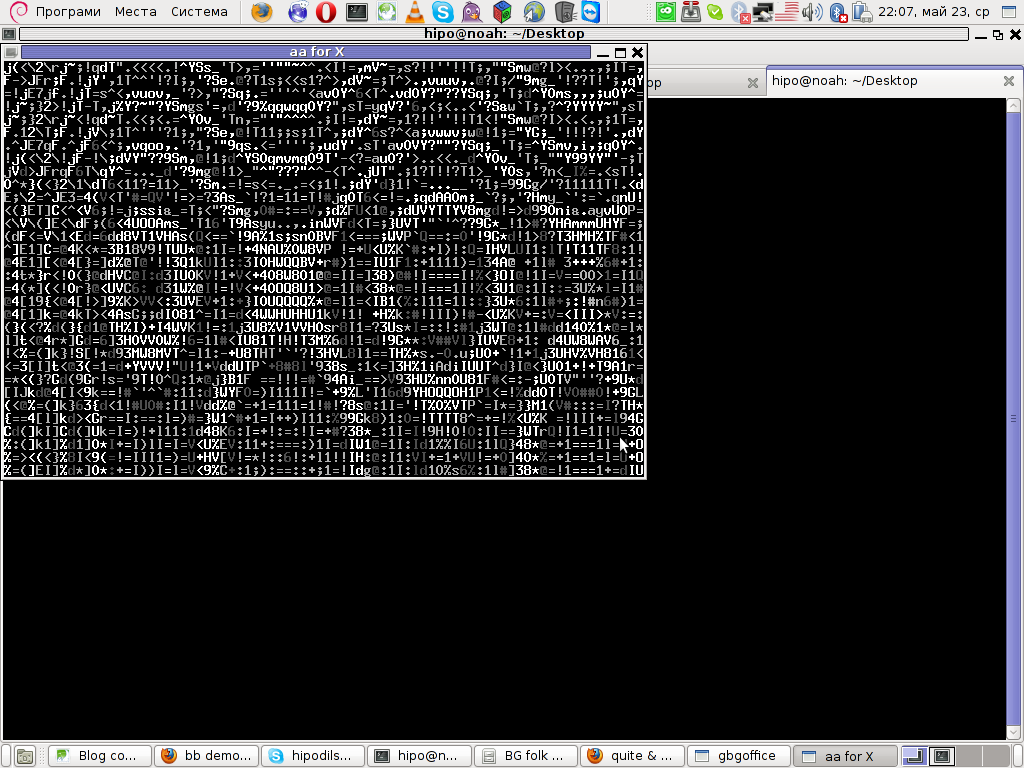
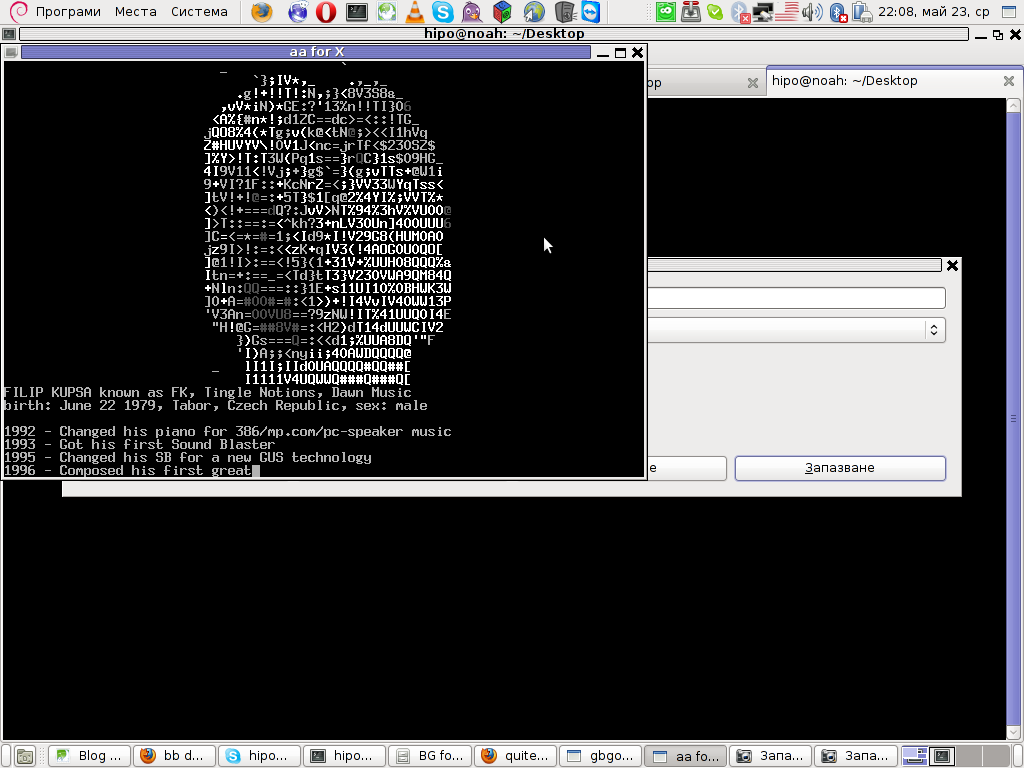
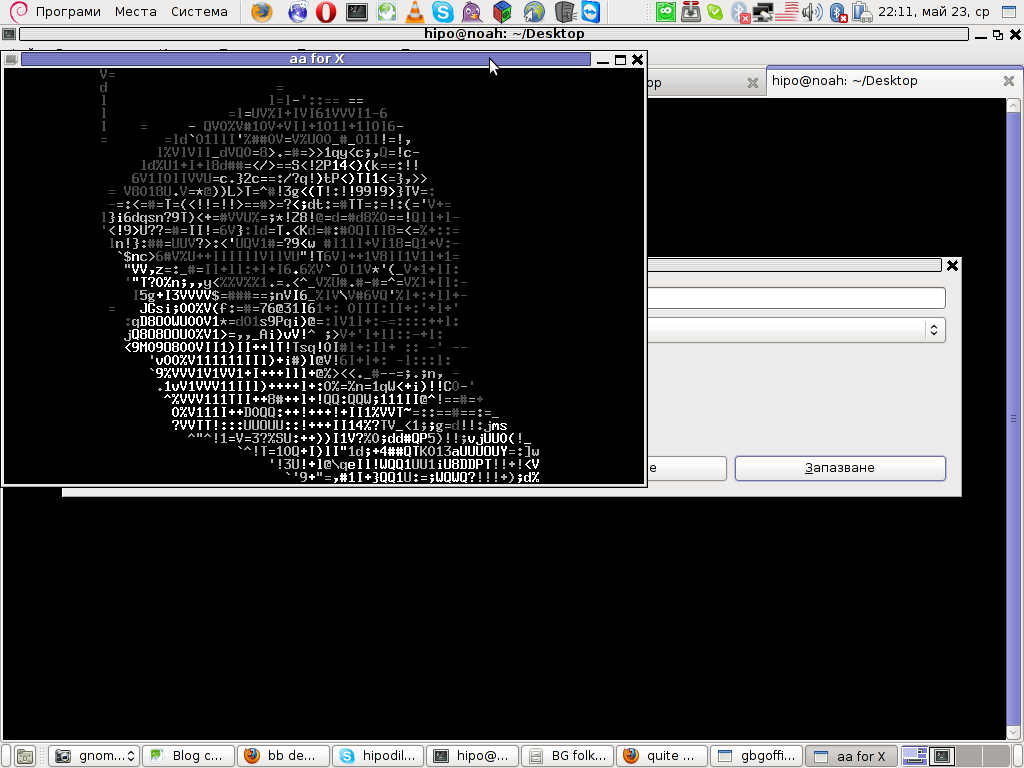
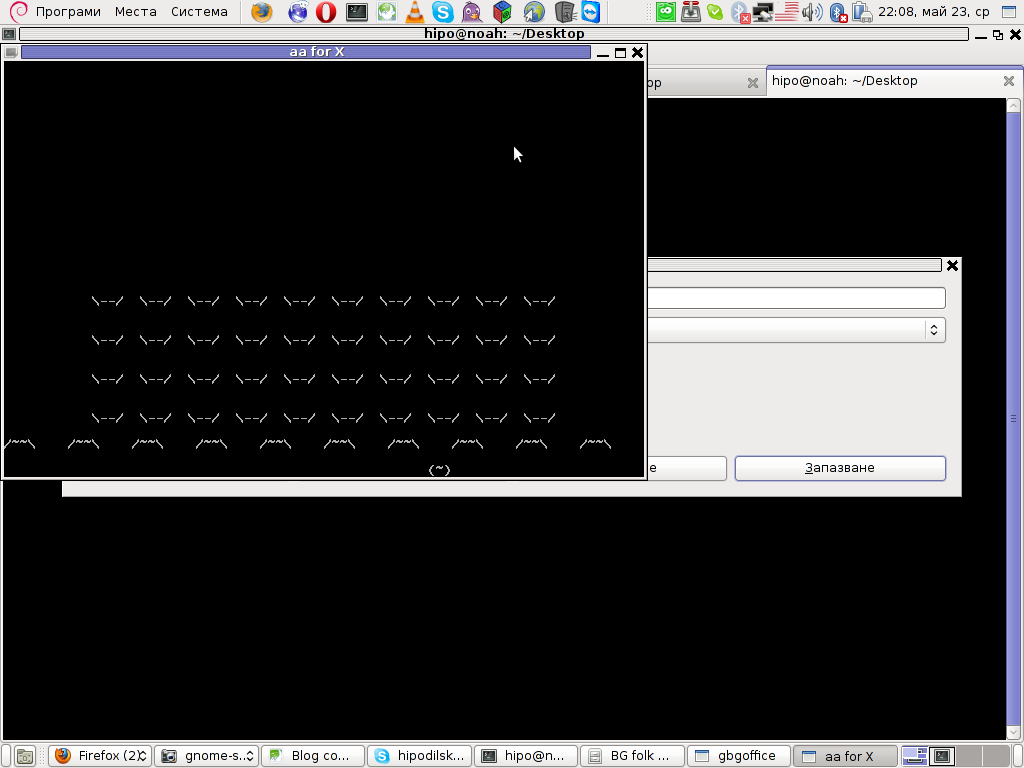
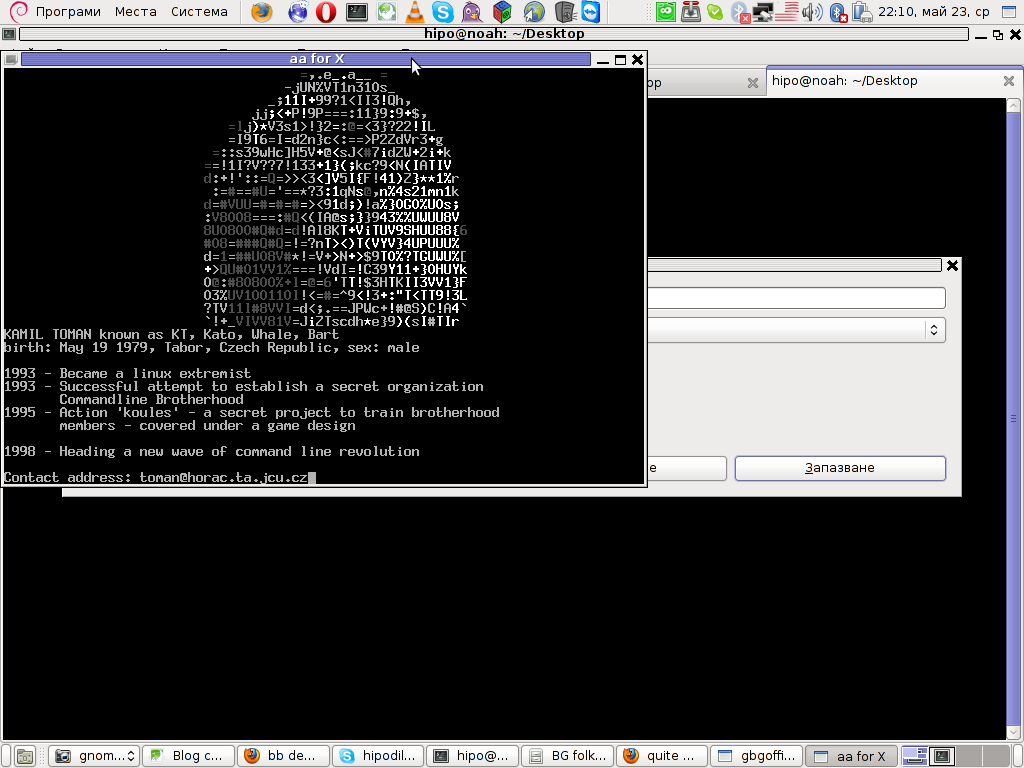
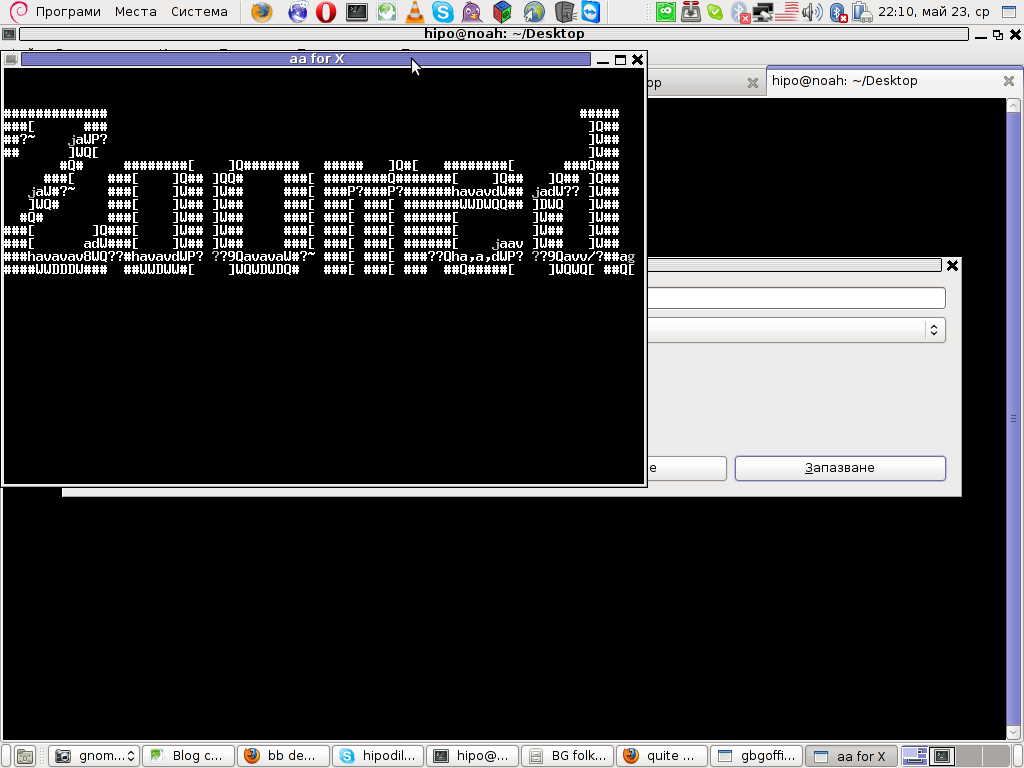
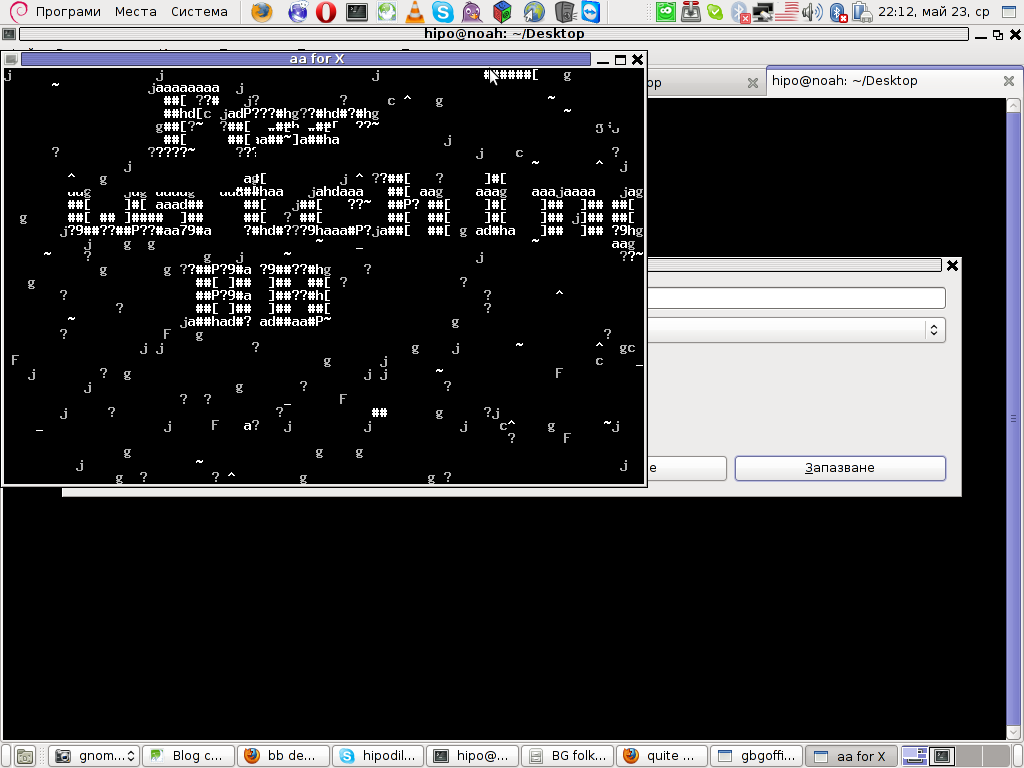
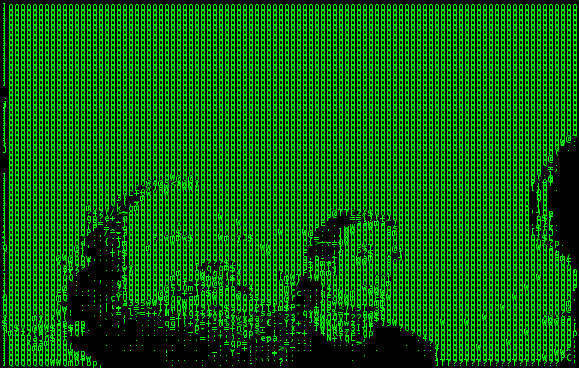
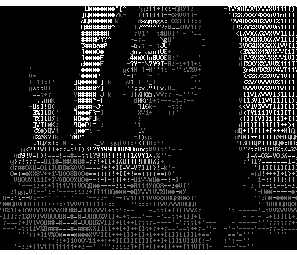
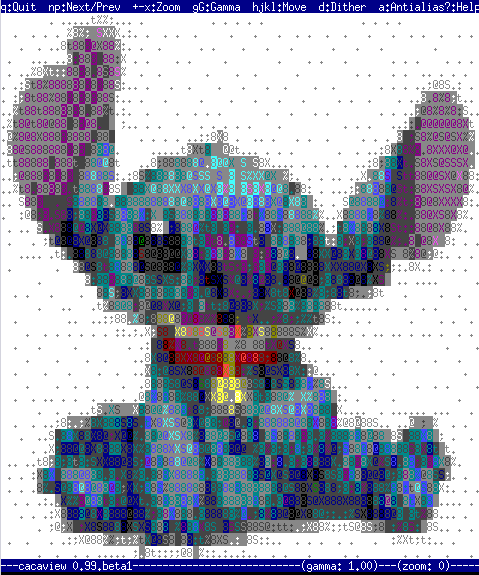
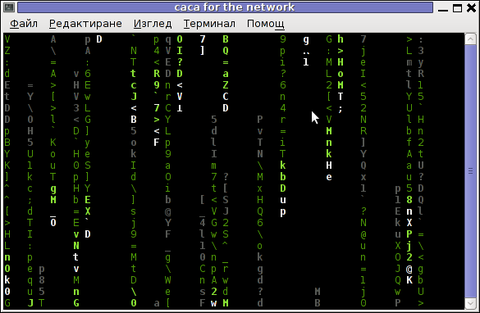
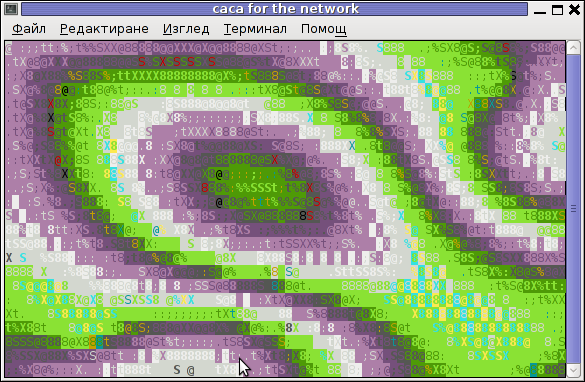
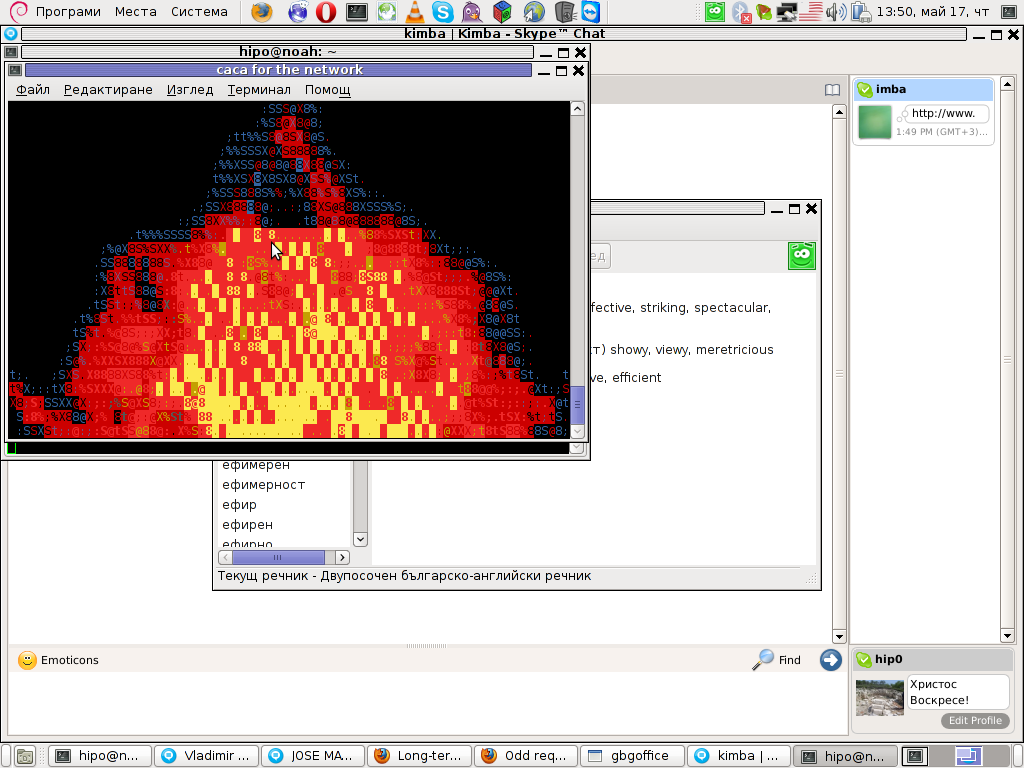
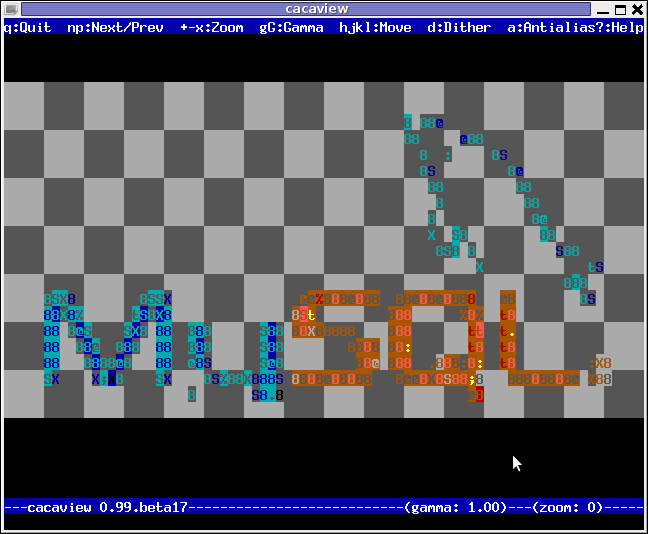
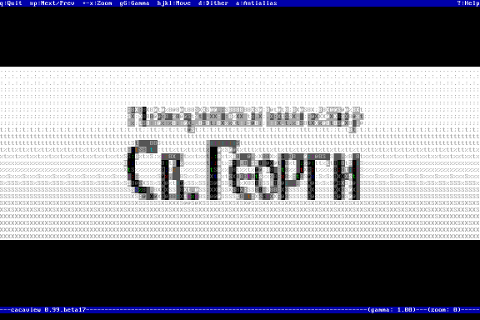
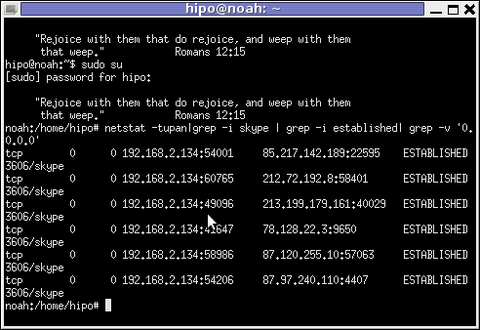
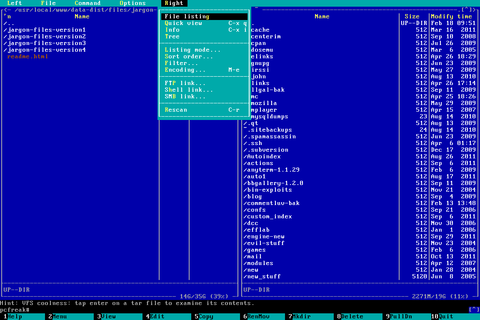
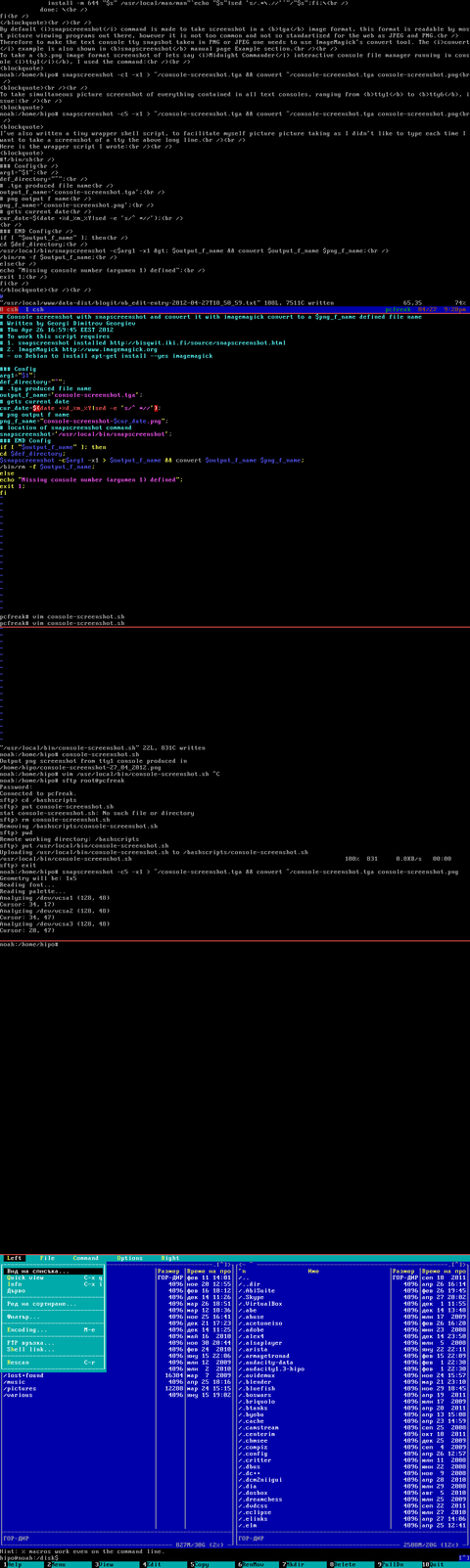
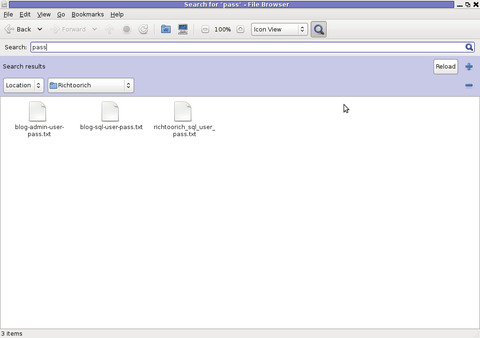
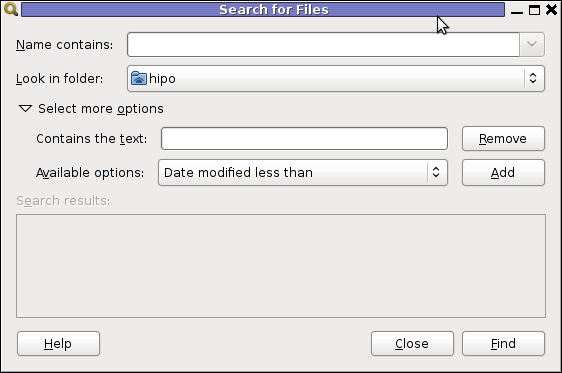
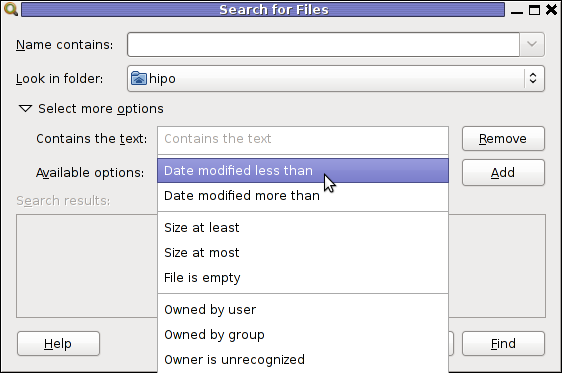
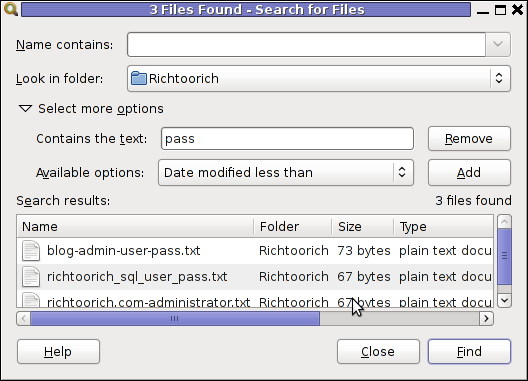
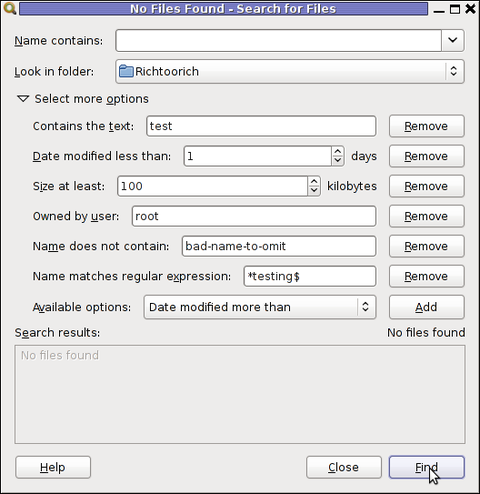
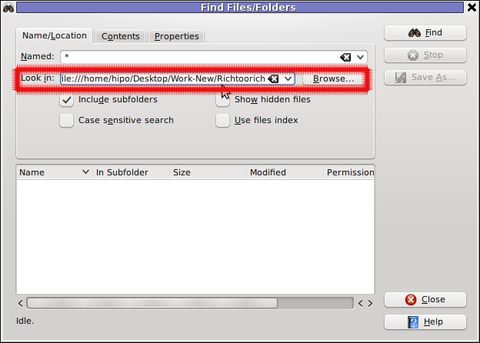 Then in the second Contents (tab) fill in the Containing Text: with the string to be looked for:
Then in the second Contents (tab) fill in the Containing Text: with the string to be looked for: