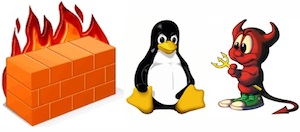
Linux users have most definitely used Netfilter (the older from us might remember and have used ipchains) and rest
should know well or at least partially tried iptables or if you have digged into Linux firewalls more professionally, might have tried nftables
and the newer firewalld (firewall-cmd) that is the standard nowadays in CentOS / Fedora and RHEL (again an abstraction over iptables.).
On Debian firewall is organized around custom shell scripts that deal with iptables chains, or if on Ubuntu perhaps you have tried UFW (The Uncomplicated Firewall)
frontend program for managing firewalls again with iptables. For the lazy ones UFW even has another GUI frontend called Gufw (intended to be easy, intuitive,
graphical user interface for managing Uncomlicated firewall.
Different Linux distributions do use a different set of firewall mechanisms preconfigure but there are other firewall solutions on other Unixes such as ipfilter.
That historically were heavily used that is worthy mentioning and if you happen to pop-up working as a network guy inside some large corporations you might face it.
IPFilter (commonly referred to as ipf) is an open-source software package that provides firewall services and network address translation (NAT) for many Unix-like operating systems.
The author and software maintainer is Darren Reed. IPFilter supports both IPv4 and IPv6 protocols, and is a stateful firewall.
IPFilter is delivered with FreeBSD, NetBSD, Solaris 10 & 11, illumos, OpenIndiana and HP-UX.
It used to be a part of OpenBSD, but it was removed by Theo de Raadt in May 2001 due to problems with its license.
It was subsequently replaced in OpenBSD by PF, which was developed by OpenBSD's own developers.
DragonFly BSD removed its support for IPFilter in May 2011.
IPFilter can be installed as a runtime-loadable kernel module or directly incorporated into the operating system kernel, depending on the specifics of each kernel and user preferences.
The software's documentation recommends the module approach, if possible.
Here are some commands for displaying, changing and distributing IP filters with ipfilter.
It will be mostly useful, if you happen to have some obsolete OS infrastructure or OpenBSD.
The commands given below are to add / remove and activate rules on machine with ipfilter:
# ipfilter –clone
# ipfilter –save
# ipfilter –activate
# ipfilter -addrule
# ipfilter -delrule
# help ipfilter
1. Check ipfilter current config
# ipfilter –show
Name: default_ipv4, Type: ipv4, State: active
Rule Source IP Protocol Dest Port Action
1 any tcp 22 permit
2 any tcp 23 permit
3 any tcp 80 permit
4 any tcp 443 permit
5 any udp 161 permit
6 any udp 123 permit
7 any tcp 600 – 1023 permit
8 any udp 600 – 1023 permit
Name: default_ipv6, Type: ipv6, State: active
Rule Source IP Protocol Dest Port Action
1 any tcp 22 permit
2 any tcp 23 permit
3 any tcp 80 permit
4 any tcp 443 permit
5 any udp 161 permit
6 any udp 123 permit
7 any tcp 600 – 1023 permit
8 any udp 600 – 1023 permit
Name: default_ipv4_new, Type: ipv4, State: defined
Rule Source IP Protocol Dest Port Action
1 any tcp 22 permit
2 any tcp 23 permit
3 any tcp 80 permit
4 any tcp 443 permit
5 any udp 161 permit
6 any udp 123 permit
7 any tcp 600 – 1023 permit
8 any udp 600 – 1023 permit
2. Clone and activate ipfilter configuration
# ipfilter –clone default_ipv4_new -from default_ipv4
# ipfilter –activate default_ipv4_new
# ipfilter –show
Name: default_ipv4, Type: ipv4, State: defined
Rule Source IP Protocol Dest Port Action
1 any tcp 22 permit
2 any tcp 23 permit
3 any tcp 80 permit
4 any tcp 443 permit
5 any udp 161 permit
6 any udp 123 permit
7 any tcp 600 – 1023 permit
8 any udp 600 – 1023 permit
Name: default_ipv6, Type: ipv6, State: active
Rule Source IP Protocol Dest Port Action
1 any tcp 22 permit
2 any tcp 23 permit
3 any tcp 80 permit
4 any tcp 443 permit
5 any udp 161 permit
6 any udp 123 permit
7 any tcp 600 – 1023 permit
8 any udp 600 – 1023 permit
Name: default_ipv4_neu, Type: ipv4, State: active
Rule Source IP Protocol Dest Port Action
1 any tcp 22 permit
2 any tcp 23 permit
3 any tcp 80 permit
4 any tcp 443 permit
5 any udp 161 permit
6 any udp 123 permit
7 any tcp 600 – 1023 permit
8 any udp 600 – 1023 permit
3. Modify cloned configuration
Lets say we would like to delete the telnet port accept traffic rule (port 23)
# ipfilter –delrule default_ipv4_new -rule 2
To permit the rule agian
# ipfilter –addrule default_ipv4_new -rule 2 -sip any -dp 23 -proto tcp -act permit
To save the rule
# ipfilter –save default_ipv4_new
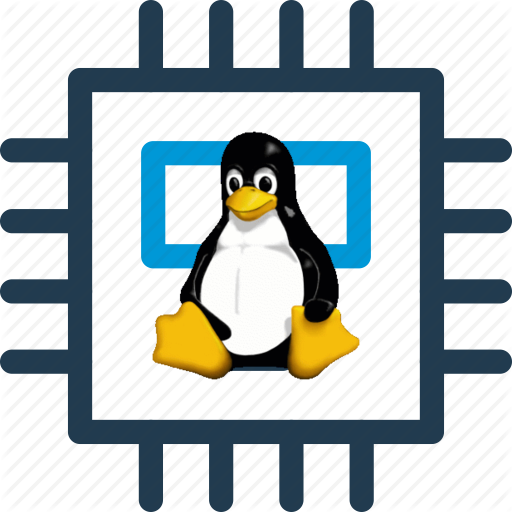

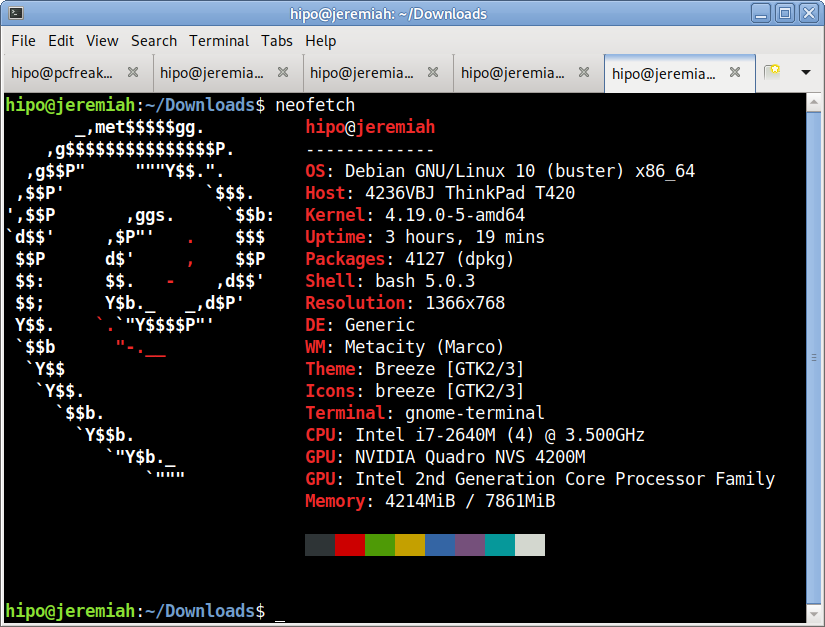
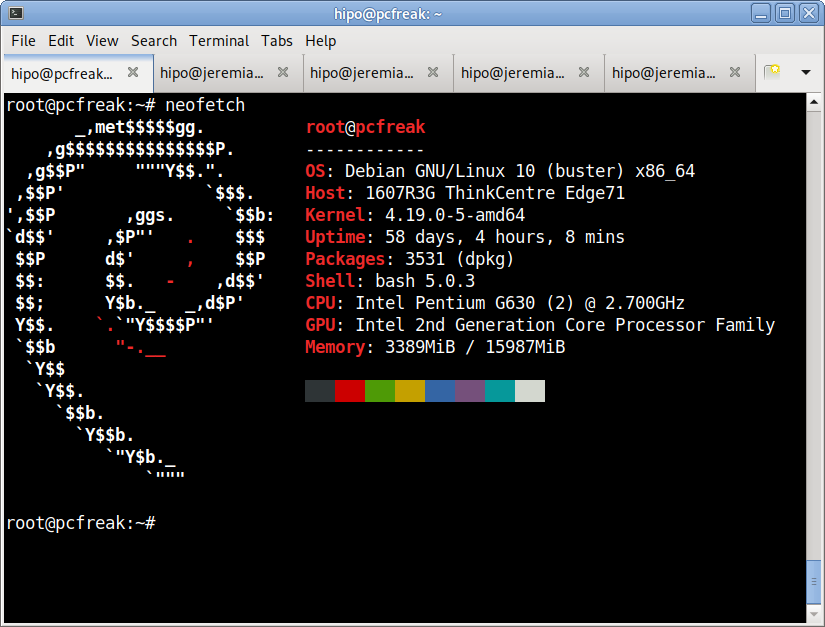
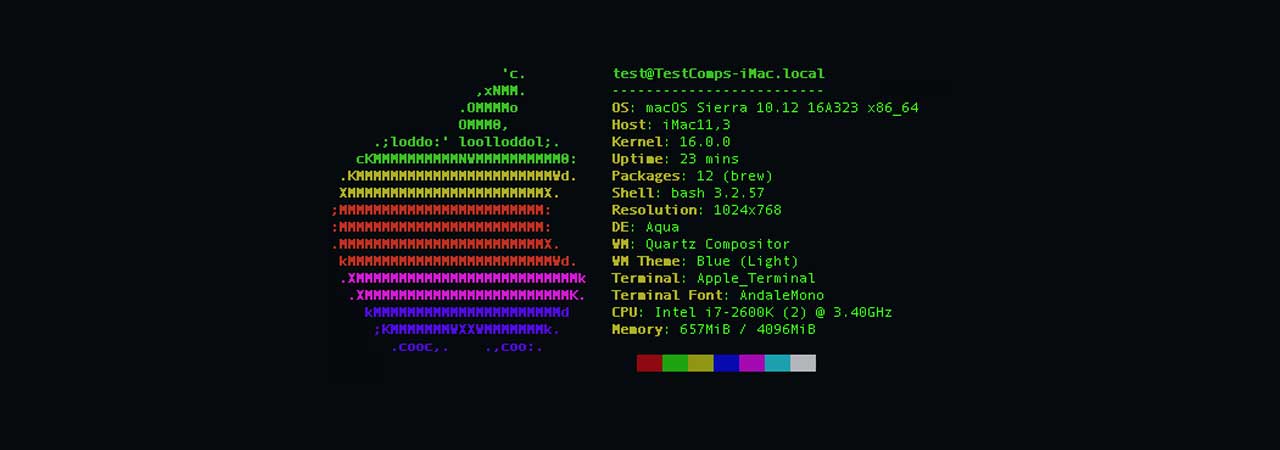
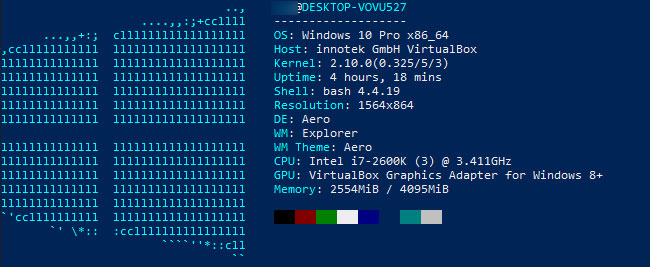
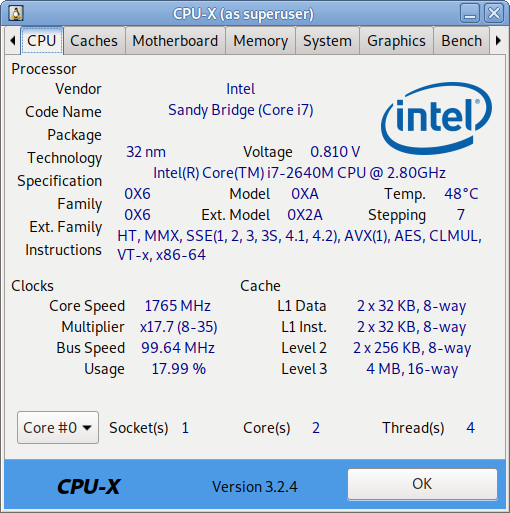
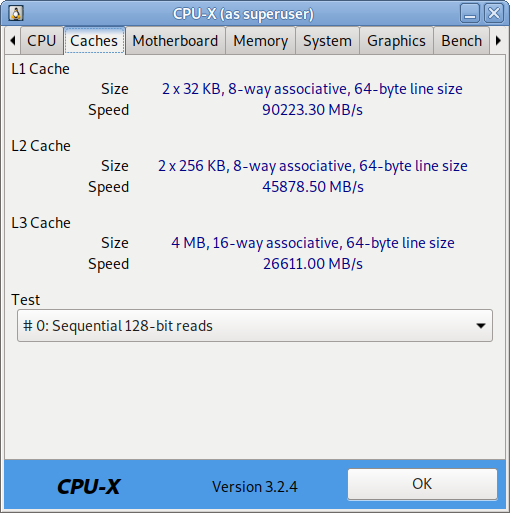
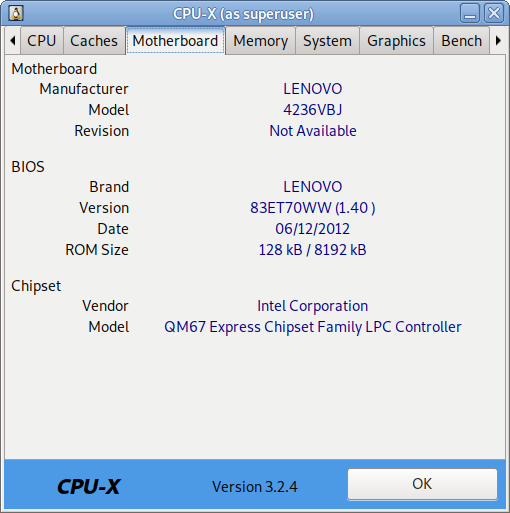
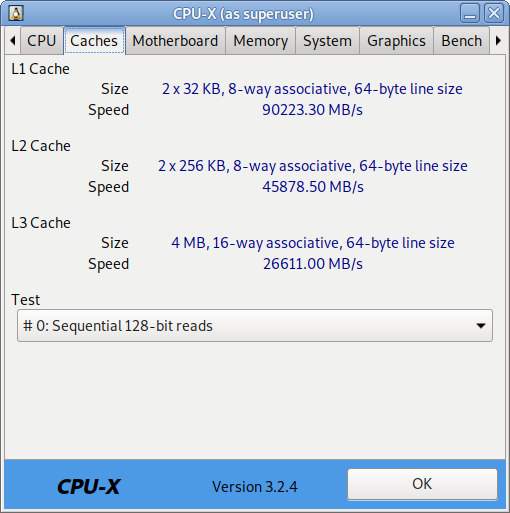

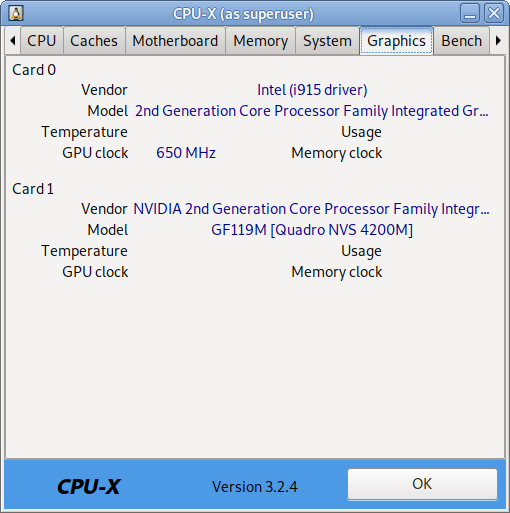


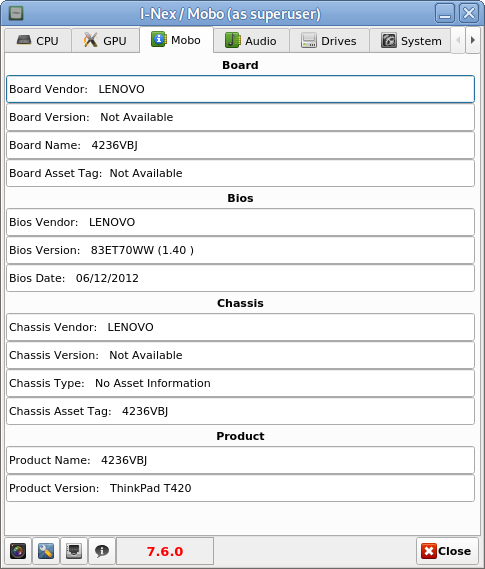
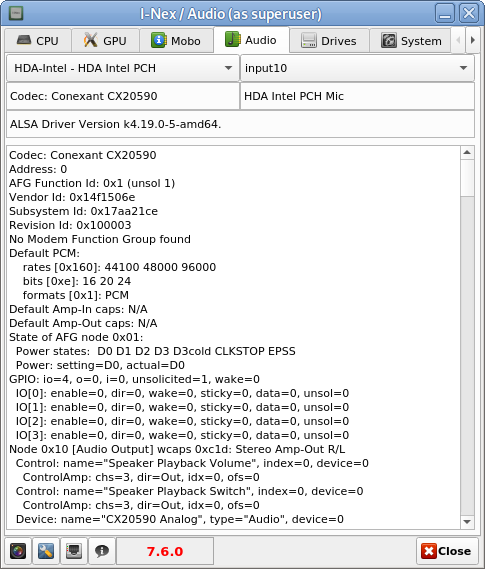
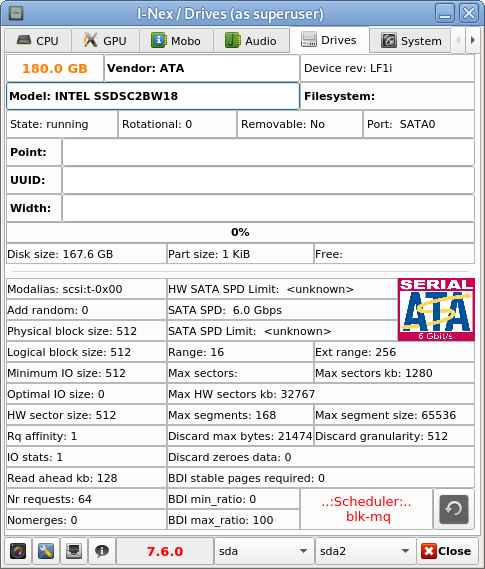

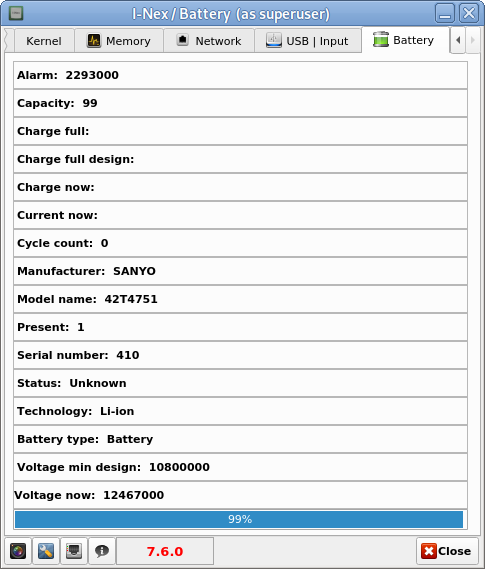

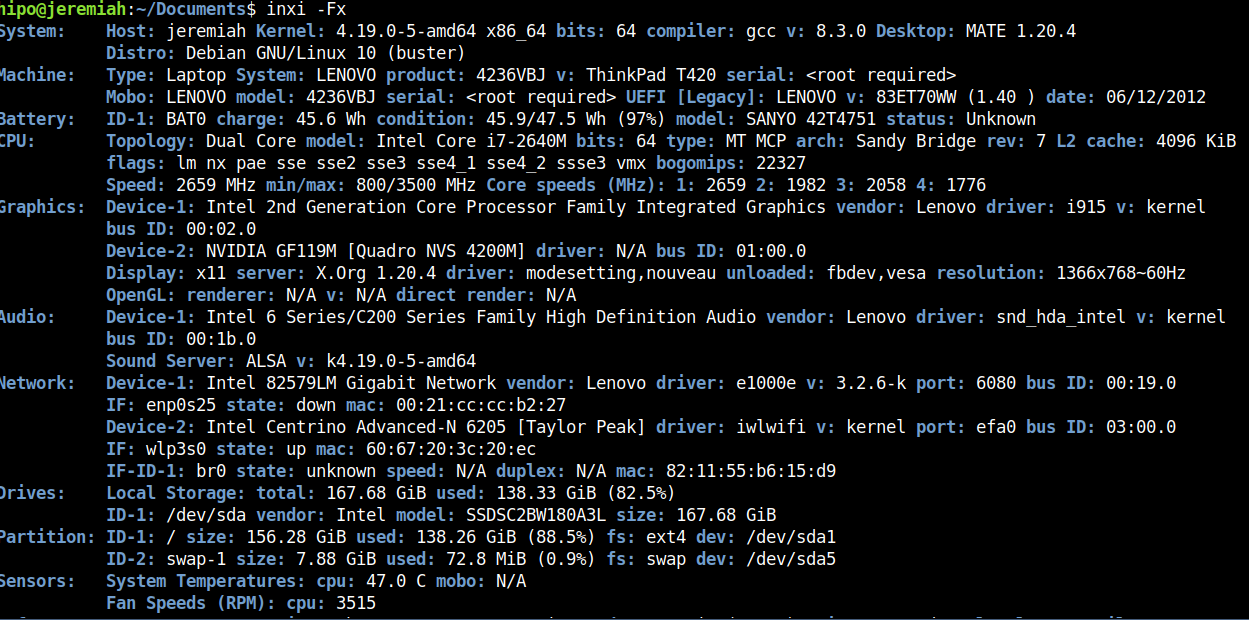

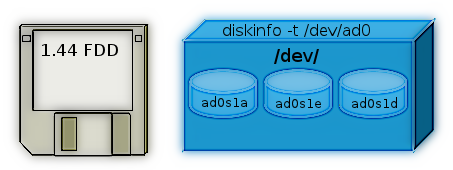
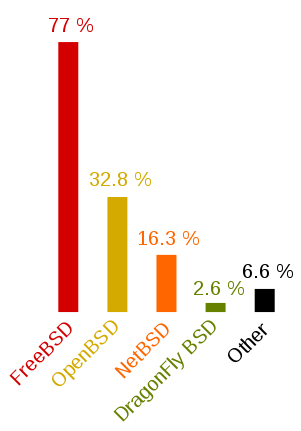
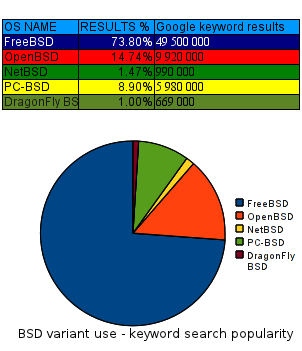
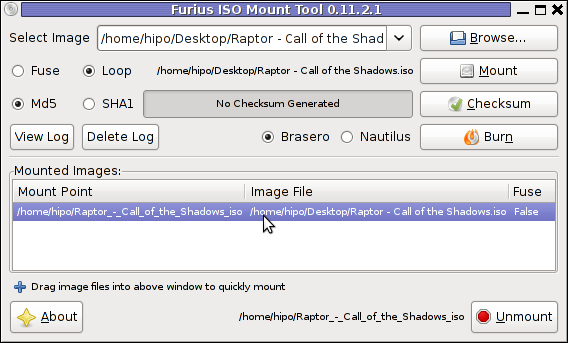
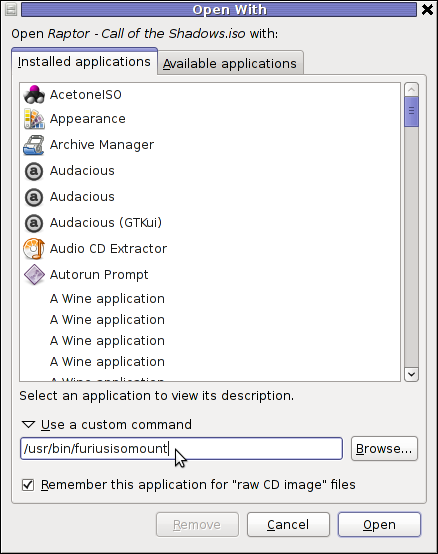
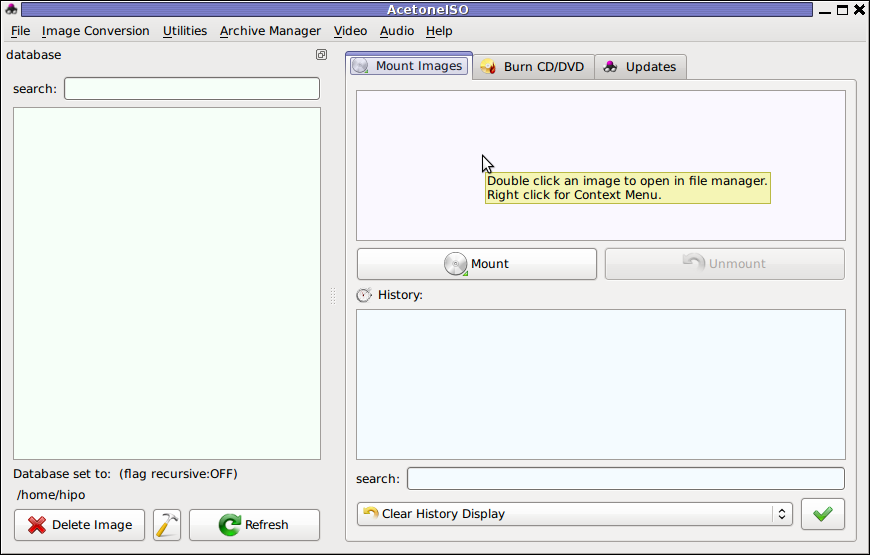








How to permanently enable Cookies in Lynx text browser – Disable accept cookies prompt in lynx console browser
Wednesday, April 18th, 2012The default behaviour of lynx – console text browser on Linuces, BSD and other free OSes is to always ask, for the accept cookies prompt once an internet web page is opened that requires browser cookies to be enabled.
I should admin, having this "secure by default" (always ask for new cookies) behaviour in lynx was a good practice from a security point of view.
Another reason, why this cookies prompt is enabled by default is back in the days, when lynx was actively developed by programmers the websites with cookies support was not that many and even cookies was mostly required for user/pass authentication (all those who still remember this days the websites that requires authentication was a way less than today) …
With this said the current continuing security cautious behaviour in the browser, left from its old days is understandable.
However I personally sometimes, need to use lynx more frequently and this behaviour of always opening a new website in text mode in console to prompts me for a cookie suddenly becomes a big waste of time if you use lynx to browser more than few sites. Hence I decided to change the default way lynx handles cookies and make them enabled by default instead.
Actually even in the past, when I was mainly using internet in console on every new server or home Linux install, I was again making the cookies to be permanently accepted.
Everyone who used lynx a few times already knows its "annoying" to all time accept cookie prompts … This provoked me to write this short article to explain how enabling of constant cookie accepting in lynx is done
To enable the persistent cookies in lynx, one needs to edit lynx.cfg on different GNU / Linux and BSD* distributions lynx.cfg is located in different directory.
Most of the lynx.cfg usual locations are /etc/lynx/lynx.cfg or /etc/lynx.cfg as of time of writting this post in Debian Squeeze GNU / Linux the lynx.cfg is located in /etc/lynx-cur/lynx.cfg, whether for FreeBSD / NetBSD / OpenBSD users the file is located in /usr/local/etc/lynx.cfg
What I did to allow all cookies is open lynx.cfg in vim edit and change the following lines:
a)
#FORCE_SSL_COOKIES_SECURE:FALSEwith
FORCE_SSL_COOKIES_SECURE:TRUEb)
#SET_COOKIES:TRUEuncomment it to:
SET_COOKIES:TRUEc) next, change
ACCEPT_ALL_COOKIES:FALSEACCEPT_ALL_COOKIES:TRUEOnwards opening any website with lynx auto-accepts the cookies.
For people who care about there security (who still browse in console (surely not many anymore)), permanently allowing the cookies is not a good idea. But for those who are ready to drop off little security for convenience its ok.
Tags: ALL, authentication, Auto, browser cookies, BSD, bsd distributions, cfg, change, convenience, Cookie, default behaviour, Draft, everyone, file, free oses, GNU, gnu linux, good, How to, internet web, Linux, Lynx, lynx one, NetBSD, Onwards, OpenBSD, page, persistent cookies, point of view, programmers, quot, reason, security point, squeeze, support, text, text browser, text mode, time, TRUEb, TRUEc, TRUEuncomment, uncomment, use, using internet, vim, waste, waste of time, web page, writ
Posted in Curious Facts, Everyday Life, FreeBSD, Linux, System Administration | 1 Comment »