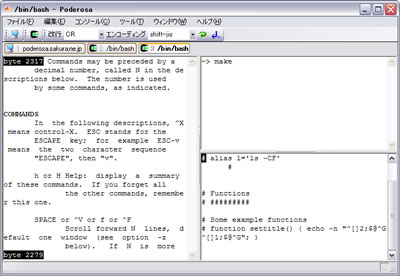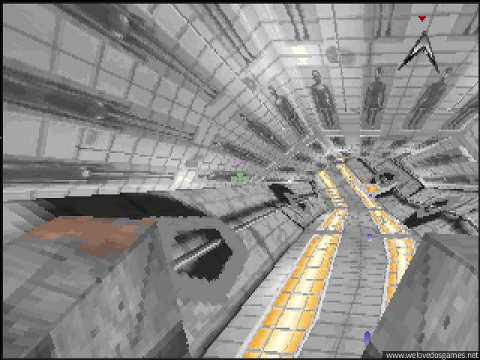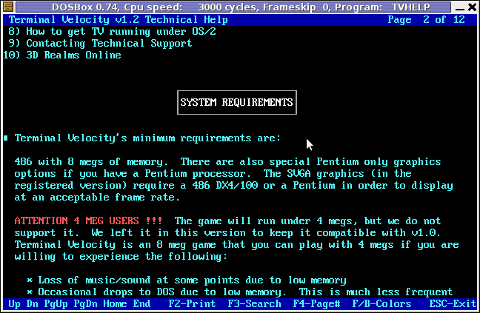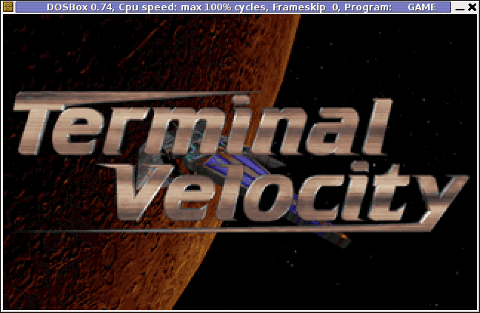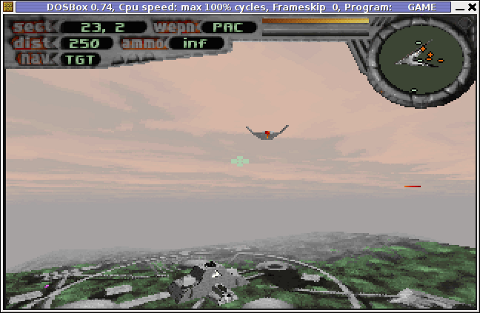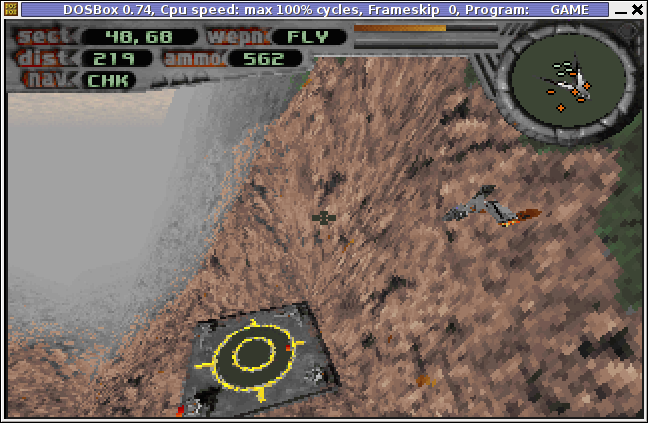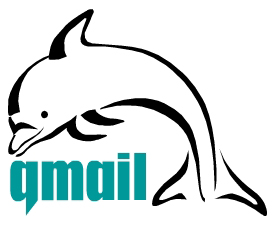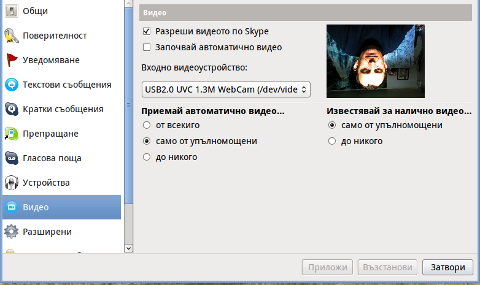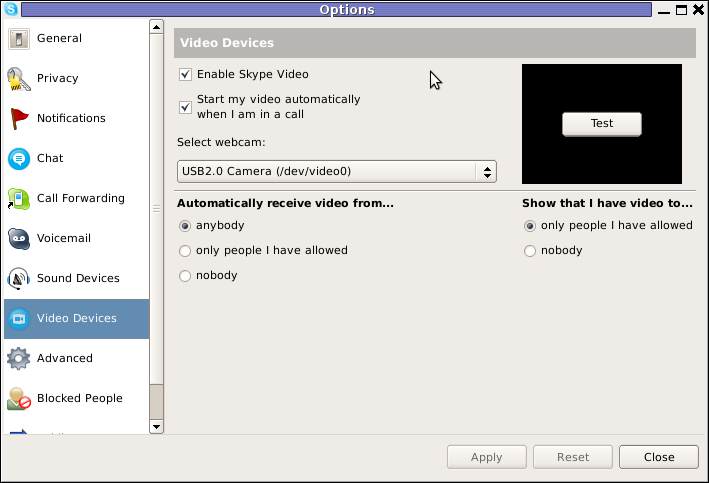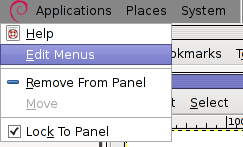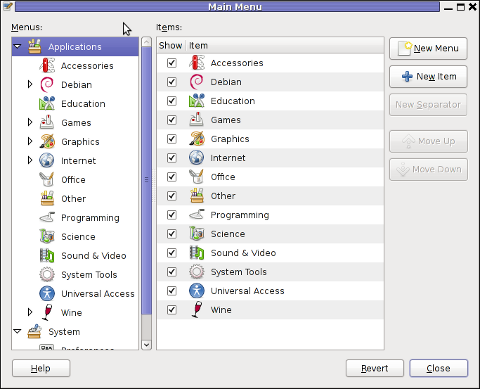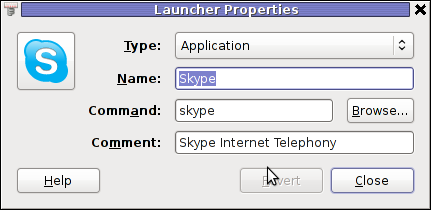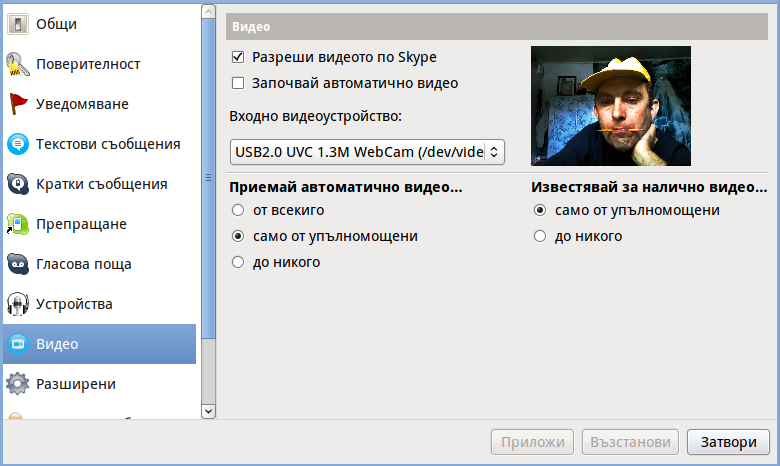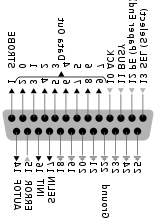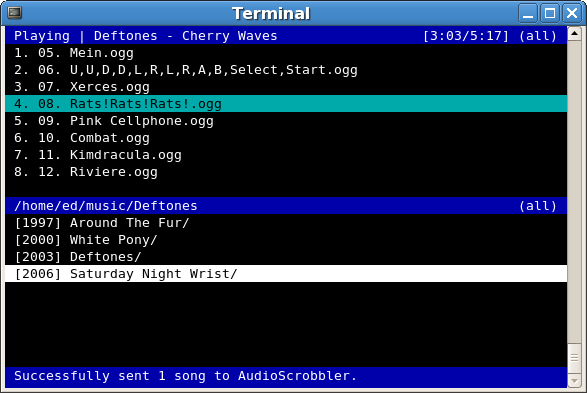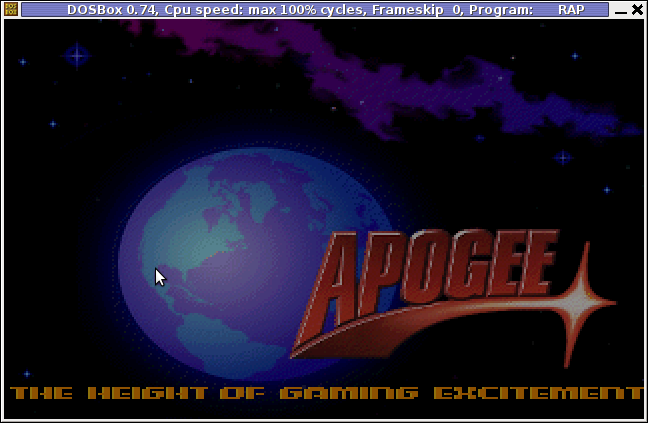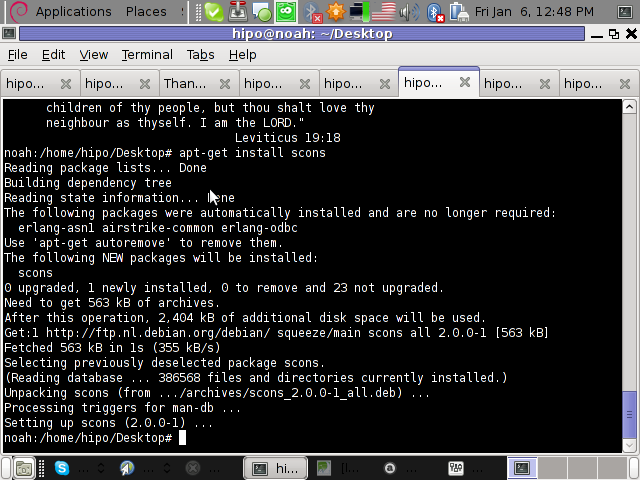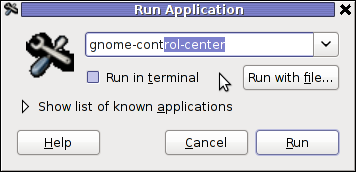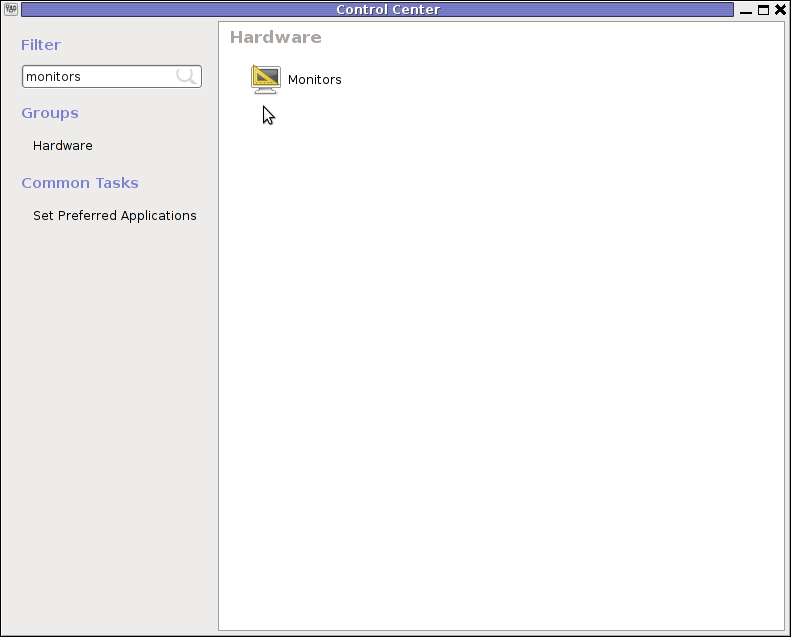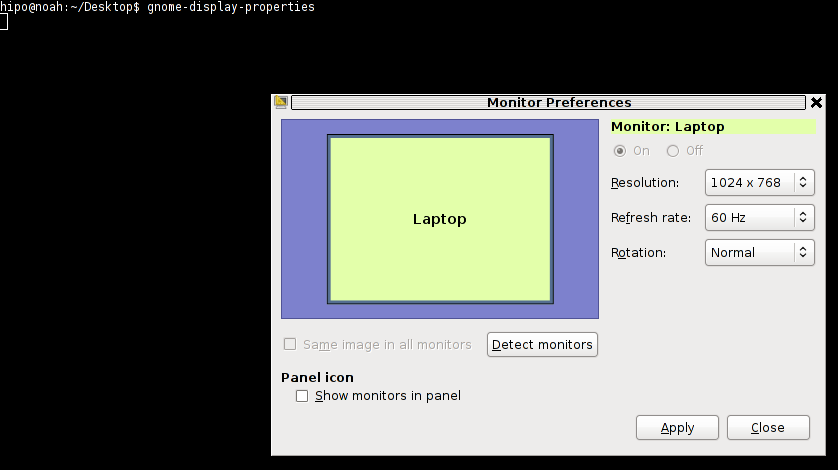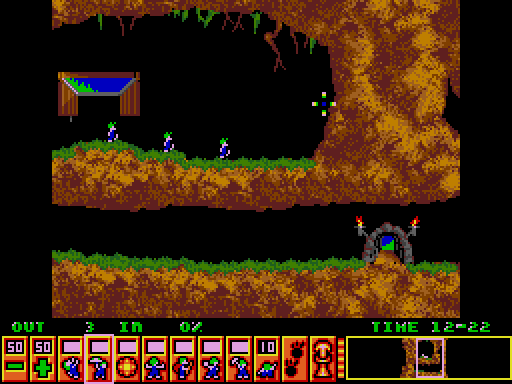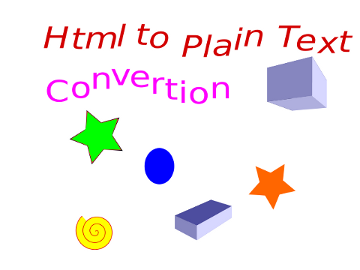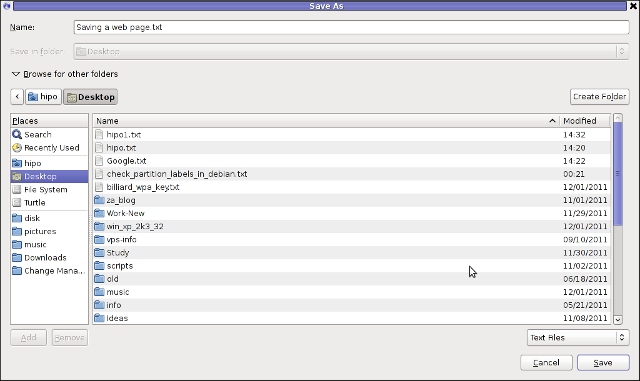Posts Tagged ‘terminal’
Tuesday, December 6th, 2011 Even though, I rarely use Windows to connect to remote servers using SSH or Telnet protocols in some cases I’m forced to do that (in cases I’m away from my Linux notebook). I’m doing my best to keep away from logging anywhere via SSH using Windows as when using Windows you never know what kind of spyware, malware or Viruses is already on the system, not to mention Microsoft are sniffing a lot if not everything which is typed on the keyboard… Anyways, usually I use Putty as a quick way to access a remote SSH, however pitily PuTTY lacks an embedded functionality for Tabs and each new connection to a server I had to run a new instance of PuTTY. This is okay if you need to access a single server but in some cases where access to multple servers is necessery lacking the tab functionality and starting 10 times putty is really irritating and one forgets what kind of connection is present on which PuTTY instance.
Earlier on, I’ve blogged about the existence of PuTTY Connection Manager PuTTY add-on program which is a PuTTY wrapper which enables PuTTY to be used with Connection Tabs feature, however installing two programs is quite inconvenient, especially if you have to do this every few days (in case if travelling a lot).
Luckily there is another terminal emulator free program for Windows called PodeRoSA which natively supports a tabbed Secure Shell connections.
If you want to get some experience with it check out Poderosa’s website , here is also a screenshot of the program running few ssh encrypted connections in tabs on a Windows host.
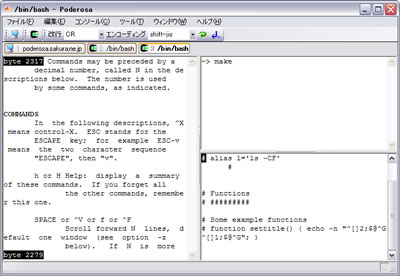
Another good reason that one might consider using Poderosa instead of PuTTY is the Apache License under which Poderosa is developed. Currently the Apache License is compatible with GPL free software license which makes the program fully free software. The PuTTY license is under BSD and MIT and some other weird custom license not 100% compatible with GPL and hence PuTTY can be considered less free software in terms of freedom.
Tags: apache license, blogged, BSD, connection, custom, everything, existence, feature, few days, free software license, freedom, functionality, good reason, host, instance, keyboard, Linux, linux notebook, Malware, Microsoft, multple, necessery, Putty, reason, screenshot, secure shell, servers, Shell, software, tab, tabs, telnet protocols, terminal, terminal emulator, Viruses, wrapper
Posted in System Administration, Windows | 2 Comments »
Wednesday, February 15th, 2012 
Some of the computer DOS geeks certainly should remember Terminal Velocity / (Terminal Reality Inc. – TRI) DOS 3D Realms (ex Apogee company) game. For those who are younger or for any reason miss to play TV here is a short review. Terminal Velocity is an addictive fast pace 3D Flight Simulator game.
The ship one navigates has a mean to accelerate or down-accelerate flying speed. There is also an AFTER BURNER mode which accelerates the ship movement speed drastically while in use. TRI's AFTER BURNER game feature create unique feeling whilst in game, raising gamers adrenaline and giving feeling of great dynamics 😉
The game graphics are a bit low, the game can be switched between VGA and SVGA from within the internal game menus, anyways for the year 1995 the game graphics looks fine.

TV supports network games of up to 8 Network Players and for 1995 is among the few 3D games supporting so high number of network players simultaneously. As most of the games of its time TRI supports modem network game play. I don't know about you, but for me Modem Network game DooM peered plays brings up some nice memories 🙂
Every now and then in the levels, there are holes (Tunnels) you can enter, the tunnels is one of the most exciting part of the game as it reminds me tracking mods music culture, Future Crew's Second Reality graphics demo and the rest of the old glorious Assembly Demos – if not familiar with the aforementioned be sure to check the link cause you've missed a lot!
The ability to enter Tunnels while in the midst of the game makes TV unique and sets it apart from the rest of the games which were bombarding the 3D game flight simulator market in '95s.
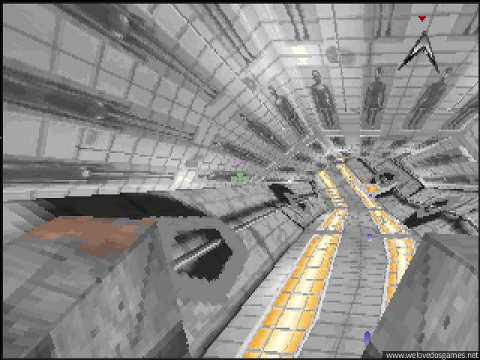
Terminal Velocity MINIMUM HARDWARE REQUIREMENTS are:
486 with 8 megs of memory.
For SVGA graphics (provided only by registered game version) require 486 DX4/100 or Pentium to display at acceptable frame rate.
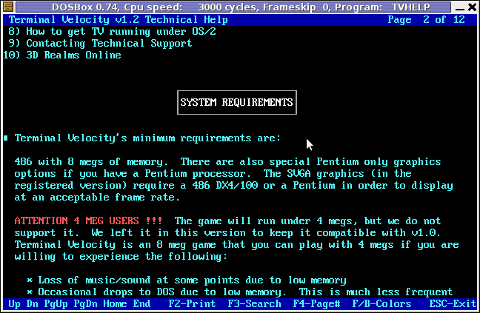
This requirements are nothing and even looks funny while compared to today's available hardware. Nowdays an Android ver. 2.2 OS running (PriVileg) mobile "smart" phone runs at at least 400 Mhz CPU and has a giga of memory.
Its quite interesting to see (from historic point of view) how thoroughful the TV Help manual is, and how well organized software documentation used to be in these old DOS days. If you want to take a look at it launch TVHELP.EXE (you will notice it along with other game .EXE files after extracting)
The game soundtrack is amazingly cool and is one of the main things that add to the great gaming experience.
It took me a while to find Terminal Velocity, as the game download link provided on 3drealms.com/downloads is broken and most of the websites with mirror of 3dtv12.zip file was no longer active.
After about half an hour of search!, I've finally found and managed to download 3dtv12.zip.
In order to preserve Terminal Violocity game from disappearing I've made a mirror of 3dtv12.zip you can download from here
Thanks to dosbox DOS Emulator , is playable on both GNU / Linux, FreeBSD, Mac OS and Windows.
I did not have the time to check if the game runs fine on other operating system architectures besides mine – a Debian GNU / Linux codename (Squeeze). On my aptop Thinkpad R61 with hardware configuration (Dual core x 1.8 Ghz with 2 GB of Memory), the game runs smoothly with both good playable graphics frame rate and properly timed sound/music.
For all those who want to play the game in the Linux realm, you will have to have earlier installed dosbox dos emulator. Once dosbox is there you can further proceed download / unzip / run and enjoy Terminal Velocity on your Linux Desktop:
1. Download and unzip 3dtv12.zip
hipo@linux:~$ mkdir TV
hipo@linux:~$ cd TV
hipo@linux:~/TV$ wget https://www.pc-freak.net/files/3dtv12.zip
hipo@linux:~/TV$ unzip 3dtv12.zip
Archive: 3dtv12.zip
� � ������ � � ����� ������ � ������ �����
� � � � � � � � � � �
�� �� �� �� ����� �� �� � �� �� � �� �
�� �� �� � �� � �� �� � �� �� � ��
������ �� ������ �� � �� �� � �� �� � �����
Running VADV 2.10 ���� ���� ������
� � � � � VirtualNet 1801001
4 Telnet nodes ����� ����� ������ FidoNet 1:311/2
VADV-PHP Website �� � �� � �� BattleNet 169:1/120
����� ����� �����
Telnet/web: lightningbbs.com
Alt: lightning-bbs.darktech.org
Full access on the first call. Simple, short and to the point newuser
questionaire. Over 50 door games online, all of them are registered.
Fun RPG games like LORD, Usurper, TEOS, Trade Wars, Clans, and Quest for Nora.
Strategic war games like BRE, FE, Global Wars, ISA, and Colonies.
Adult door games like Strip Poker, Bordello, Studs and Studette.
...
After unzip is complete you will have the following list of files and directories:
hipo@linux:~/TV$ ls -1
FILE_ID.DIZ
INSTALL.EXE
LICENSE.TXT
TV/
TV12S.SHR
As you can read in the unzip notice the .zip file was taken from Telnet/web: lightningbbs.com
I was happy to find out that lightningbbs.com BBS is still up and running in both web and telnet mode! I took the time to telnet to lightningbbs.com and it was charming. lightningbbs.com is a real place of "living computer history"! For people who have never experienced the days of BBS use, I warmly recommend you do telnet lightningbbs.com and check it out. Issue in console/terminal:
hipo@linux:~/TV$ telnet lightningbbs.com
��VADV32 v4.4.110325 - (c) 2004-2011 Aspect Technologies - www.vadvbbs.com
o NetFoss - Revision 5 FOSSIL - Com Eng v1.03 - (c) 2001-2010 pcmicro.com
Connected @ 11520 to Lightning BBS on line 3
Virtual Advanced 2.10 for DOS
Multi-User Multi-Network Graphical Bulletin Board System
Serial #99608791
...
...
2. Run and enjoy Terminal Velocity 😉
The game itself is extracted automatically in TV sub directory. To launch it directly enter TV/ and run GAME.EXE , e.g.
hipo@linux:~/TV$ cd TV/
hipo@linux:~/TV/TV$ dosbox GAME.EXE
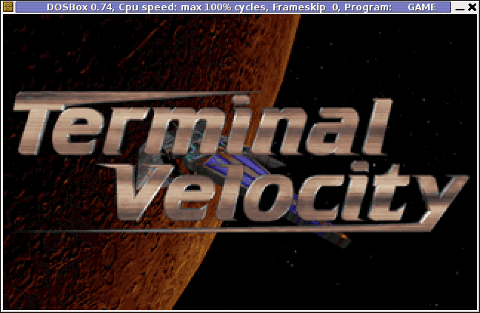
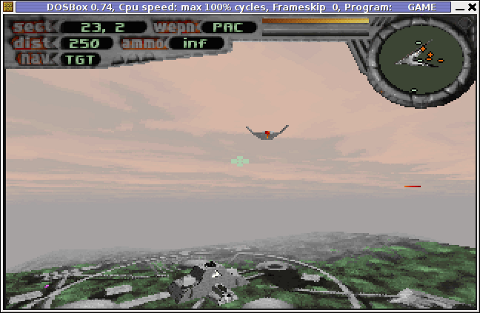
Running the game through the game launcher TV.EXE or GAME.EXE worked but the game sound was missing music and sound FX 😐
The no-music and sound issues were however pretty normal and expected. Back in the DOS era setting your exact Sound Card device type was required before the first game launch.
Configuring the exact screen resolution (EGA / VGA / SVGA) and Sound Blaster or PC Speaker type (Sound Blaster 16 / Sound Blaster Pro) in TV is done through running SETUP.EXE .
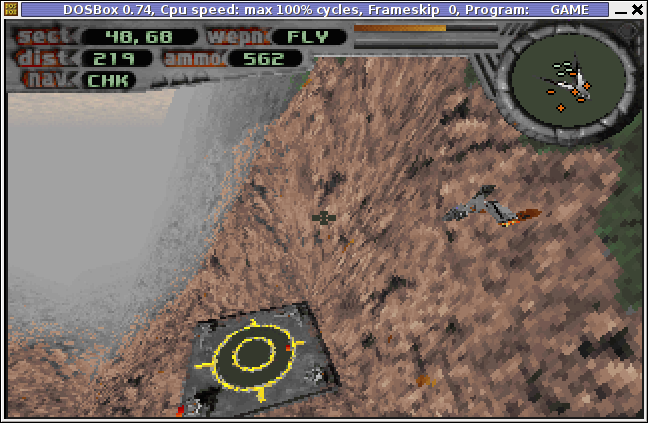
Actually SETUP.EXE used to be like a standard for almost all DOS games I've encountered.
To make Terminal Velocity sound work I had to choose from SETUP.EXE main menu:
Sound Setup -> Sound Blaster 16
or
Sound Setup -> Sound Blaster Pro
Choosing any of the two SBs produces the same sound / music effects. I guess this is the case becase dosbox emulates a number of sound cards compatible with soudn blaster.
After choosing the SB you should select Save and Launch TV to run the game with sound.

If you quit the game and try to relaunch it with dosbox GAME.EXE unfortunately runs the game without sound fx and music again. Hence the only way to make TRI run properly with music is to everytime configure sound blaster type with SETUP.EXE . TV also supports joystick and it was nice my Genius JoyPad worked like a charm with TV under dosbox emu 😉
To play the game in full screen mode with dosbox press ALT + ENTER simultaneously.
An interesting fact which is not related to the game is Terminal Velocity is a physics term, here is a quite from Wikipedia:
"In fluid dynamics an object is moving at its terminal velocity if its speed is constant due to the restraining force exerted by the fluid through which it is moving."
On 3drealms.com, I've found also a collection of Terminal velocity mod music – tvmods.zip. For the sake of preservation tvmods.zip from disappearance I've made a mirror of tvmods.zip on here
TV has also 20 cheat code words which can be typed in while playing the game for various goodies like Invisinbility, Shield Restore, Power up all weapons, skip level etc. Complete list of Terminal Velocity cheat codes is here
If you're an absolute TV addict and you want to set a TV screenshot on background Check the TV Planet 1024×768 Background resolution
TV has also a game editor, could be valuable if you want to make yourself some custom game levels here is a mirror you can download tvcad10.zip.
I've made also a quick research if someone in the Open Source / Free Software realm is not busy working on a fork of TV, but as of time of writting it seems there is no effort to make an "open source" Terminal Veolocity game. As TV is starting to disappear from the scene and 3DRealms are not existing for so many years now, it would be nice/wise if the company publish some of their prior games source. If they don't, so many great games (like TV)'s source code will be probably lost in max 10 / 15 years time.
We know 3DRealms release some of their source code for Duke Nukem 3D, I think it is now time to release source of TRI and the other old forgotten games.
Tags: apogee company, Auto, bit, BURNER, cause, com, company game, Crew, demo, door, dos game, download, Draft, dtv, dx4, exe, feature, flight simulator game, game doom, game feature, game graphics, game menus, game version, gnu linux, graphics demo, hardware, hipo, Linux, minimum hardware requirements, movement, movement speed, network game, number, pace, Play, quot, reason, second reality, ship movement, shooter, svga graphics, terminal, terminal velocity, time, tunnels, VGA, year
Posted in Entertainment, Games Linux, System Administration | 1 Comment »
Tuesday, February 14th, 2012 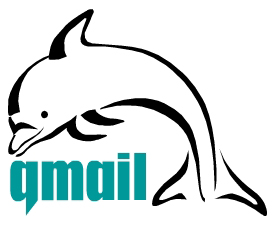
I had to setup a QMAIL auto reply (Out of the Office) message on 5 email addresses and since I haven't done it for a long time it took me a couple 20 minutes to consult Qmail (Life With Qmail http://lifewithqmail.org (great website!) documentation and read a couple of online forum threads until I finally remembered, how I used to be setting up a vacation message manually via qmail's .qmail file.
Of course Setting qmail auto reply can always be done via QmailAdmin or VQadmin .. – Qmail Vpopmail web frontends however on many Qmail mail servers Qmailadmin or/and VQadmin is absent due to some reason or even on a big mail servers the server doesn't run Apache at all. Hence it is good to know how to set qmail vacation message directly via plain SSH terminal connection and this is why how this article got born.
So here is how I enable qmail auto reply "manually", through .qmail for my email address info@my-email-domain.com:
1. Set a /var/vpopmail/domains/my-email-domain.com/info/.qmail file with the following content:
| /usr/bin/autorespond 86400 3 /home/vpopmail/domains/my-email-domain.com/info/vacation/message /home/vpopmail/domains/my-email-domain.com/info/vacation
2. Create /home/vpopmail/domains/my-email-domain.com/info/vacation directory
linux:~# mkdir -p /home/vpopmail/domains/my-email-domain.com/info/vacation/
3. Create /home/vpopmail/domains/my-email-domain.com/info/vacation/message file with auto reply message
First create the message file with touch command:
linux:~# touch /home/vpopmail/domains/my-email-domain.com/info/vacation/message
Then put with vim or mcedit etc. an auto-reply vacation message similar to the sample below:
From: info@cadiainsurance.com
Subject: We have received your message. Thank you!
Dear Customer, we thank you for the interest in our services.
A member of our team will reply promptly to your enquiry shortly.
4. Set proper permissions for vacation/message and .qmail files
/home/vpopmail/domains/my-email-domain.com/info/vacation/message and /home/vpopmail/domains/my-email-domain.com/info/.qmail files has to be owned by user/group vpopmail:vchkpw, e.g.:
linux:~# chown -R vpopmail:vchkpw /home/vpopmail/domains/my-email-domain.com/info/vacation
linux:~# chown vpopmail:vchkpw /home/vpopmail/domains/my-email-domain.com/info/.qmail
If you are a qmail administration with the requirement to create auto reply message for employees going on a holiday often (in a middle sized company office), setting up the out of the office auto reply manually one by one is a time consuming, annoying task and "crazy" task. Therefore some time ago while still I was employed in a Bulgarian mid-sized company called Design.BG, I've written a tiny shell script which creates qmail email users vacation messages by passing few arguments.
Here is my create_vpopmail_vacation.sh shell script
Note that this script might have a lot of bugs and is not much tested, so read it carefully and test it before you put it for daily use 😉
Happy Hacking! 😉
Tags: address info, apache, auto reply, autorespond, com, connection, content, course, dear customer, doesn, email addresses, email domain, enquiry, file, forum threads, info, life, long time, mail servers, mcedit, message file, message home, office message, processing, proper permissions, qmailadmin, quot, reason, reply message, script, Set, Shell, terminal, terminal connection, time, vacation directory, vacation message, vim, vqadmin, website documentation
Posted in FreeBSD, Linux, Qmail, System Administration | 1 Comment »
Monday, February 13th, 2012 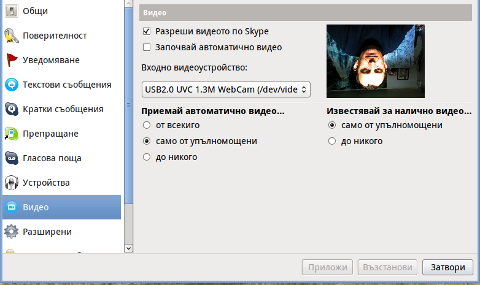
Does your camera show video correctly in cheese but shows captured video upside-down (inverted) in skype ?
This is an issue a friend of mine experienced on his Asus K51AC-SX037D laptop on both Ubuntu and Debian Linux.
As you can see in the picture above it is funny as with this bug the person looks like a batman 😉
As the webcam upside-down issue was present on both latest Ubuntu 11.10 and latest stable Debian Squeeze 6.02, my guess was other GNU / Linux rpm based distro like Fedora might have applied a fix to this weird Skype inverted video (bat human like) issue.
Unfortunately testing the webcam with Skype on latest both Fedora 16 and Linux Mint 12 appeared to produce the same webcam bug.
A bit of research for the issue online and try outs of a number of suggested methods to resolve the issue led finally to a work around, thanks to this post
Here is few steps to follow to make the webcam show video like it should:
1. Install libv4l-0 package
root@linux:~# apt-get --yes install libv4-0
...
Onwards to start skype directly from terminal and test the camera type:
hipo@linux:~$ LD_PRELOAD=/usr/lib/libv4l/v4l1compat.so skype
This is the work around for 32 bit Linux install, most people however will probably have installed 64 bit Linux, for 64bit Linux installs the above command should be little different:
hipo@linux:~$ LD_PRELOAD=/usr/lib32/libv4l/v4l1compat.so skype
Once skype is launched test the camera and see if the camera capture is now uninverted, through menus:
S -> Options -> Video Devices -> Test
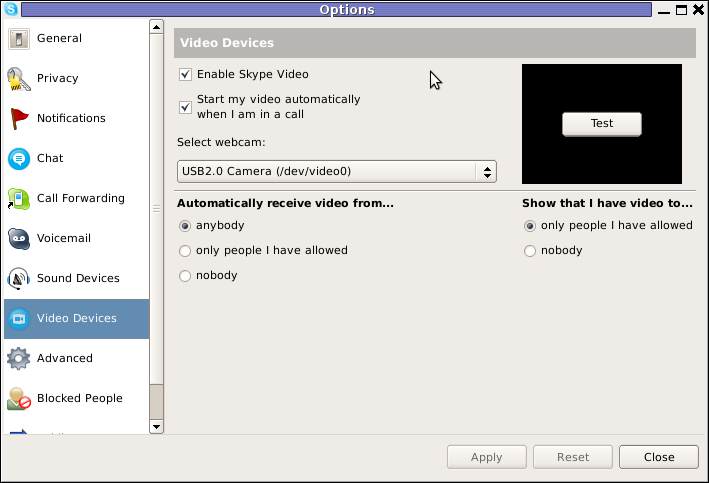
2. Create a skype Wrapper script Launcher
To make skype launch everytime with exported shell variable:
LD_PRELOAD=/usr/lib32/libv4l/v4l1compat.so
A new skype wrapper bash shell script should be created in /usr/local/bin/skype , the file should contain:
#!/bin/sh
LD_PRELOAD=/usr/lib32/libv4l/v4l1compat.so
/usr/bin/skype
To create the script with echo in a root terminal issue;
root@linux:~# echo '#!/bin/sh' >> /usr/local/bin/skype
root@linux:~# echo 'LD_PRELOAD=/usr/lib32/libv4l/v4l1compat.so' >> /usr/local/bin/skype
root@linux:~# echo '/usr/bin/skype' >> /usr/local/bin/skype
root@linux:~# chmod +x /usr/local/bin/skype
3. Edit the Skype gnome menu to substitute /usr/bin/skype Skype Launcher with /usr/local/bin/skype
Gnome 2 has a handy menu launcher, allowing to edit and add new menus and submenus (menus and items) to the Application menu, to launch the editor one has to click over Applications with last mouse button (right button) and choose Edit Menus
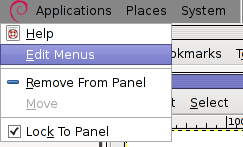
The menu editor like the one in the below screenshot will appear:
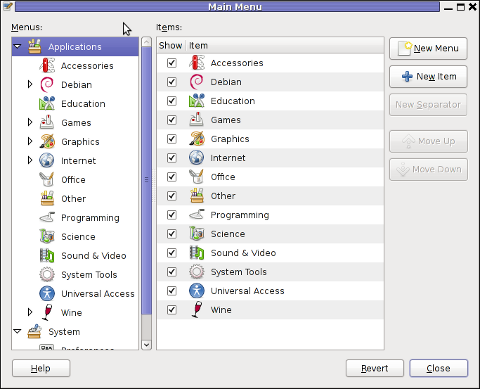
In the preceeding Launcher properties window, Command: skype has to be substituted with:
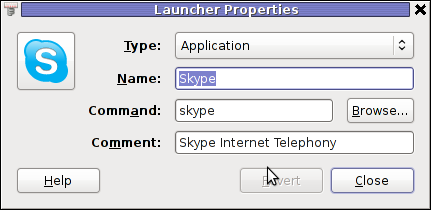
Command: /usr/local/bin/skype
For console freaks who doesn't want to bother in editting Skype Launcher via GUI /usr/share/applications/skype.desktop file can be editted in terminal. Inside skype.desktop substitute:
Exec=skype
with
Exec=/usr/local/bin/skype
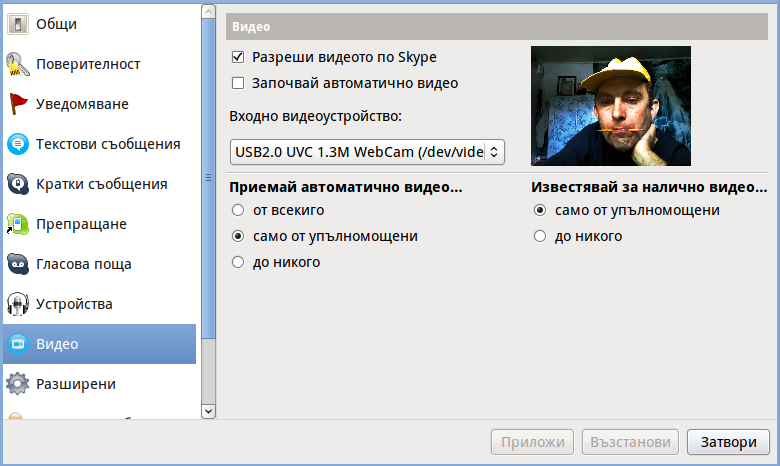
As one can imagine the upside-down video image in Skype is not a problem because of Linux, but rather another bug in Skype (non-free) software program.
By the way everyone, who is using his computer with Free Software operating system FreeBSD, Linux etc. knows pretty well by experience, that Skype is a very problematic software; It is often a cause for system unexpected increased system loads, problems with (microphone not capturing), camera issues, issues with pulseaudio, problem with audio playbacks … Besides the long list of bugs there are unexpected display bugs in skype tray icon, bugs in skype messanger windows and at some rare occasions the program completely hangs and had to be killed with kill command and re-launched again.
Another worrying fact is Skype's versions available for GNU / Linux and BSD is completely out of date with its "competitor" operating systems MS Windows, MacOS X etc.
For people like me and my friend who want to use free operating system the latest available skype version is not even stable … current version fod download from skype's website is (Skype 2.2Beta)!
On FreeBSD the skype situation is even worser, freebsd have only option to run Skype ver 1.3 or v. 2.0 at best, as far as I know skype 2.2 and 2.2beta is not there.
Just as matter of comparison the latest Skype version on Windows is 5.x. Windows release is ages ahead its Linux and BSD ver. From a functional point of view the difference between Linux's 2.x and Windows 5.x is not that much different, what makes difference is is the amount of bugs which Linux and BSD skype versions contain…
Skype was about 6 months ago bought by Microsoft, therefore the prognosis for Skype Linux support in future is probably even darker. Microsoft will not probably bother to release new version of Skype for their competitor free as in freedom OSes.
I would like to thank my friend and brother in Christ Stelian for supplying me with the Skype screenshots, as well as for being kind to share how he fixed his camera with me.
Tags: Asus, Auto, bash shell script, batman, BSD, Button, camera capture, camera show, camera type, debian gnu, Desktop, distro, Draft, exec, fedora, file, gnu linux, gt options, hipo, laptop, launcher, ld, linux rpm, menu, Microsoft, person, PRELOAD, quot, root, root linux, rpm, Shell, show, Skype, software, squeeze, terminal, test, Ubuntu, ubuntu linux, video, video devices, web camera, webcam, work, wrapper script
Posted in Linux, Linux and FreeBSD Desktop, Skype on Linux | 29 Comments »
Tuesday, February 7th, 2012 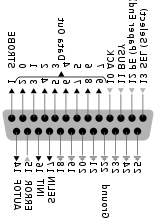
Many younger people, might not know lpr command, historically it was heavily used for printing in the early GNU / Linux days.
lpr ships the text to be printed to the printer which is physically attached on LPT (Line Print Terminal) parallel port . Those who lived the DOS era surely know in those "ancient" days, everyone who wanted to print has to use the LPT parallel port
Present time, everyone knows there is almost no modern printer that is attached to the PC via LPT port but rather the USB port is used for communication between the printer the computer.
Nevertheless The USB printers on Linux are managed by CUPS, the lpr command is still functional shipping the text to be printed via CUPS (cups-lpd daemon).
Before cups-lpd was introduced the service managing the print jobs was lpd
Hence lpr is still functional.
To print a plain text file of one page with lpr on Linux:
linux:~# cat text-file-to-print.txt | lpr
For multiple printers to switch between multiple printers there is the PRINTER shell variable:
linux:~# export PRINTER=printer-Name-and-Type
To print a really long text file (a book in TXT) the pr command comes handy. As you can read in the cmd manual pr – converts text files for printing
Lets say you would like to have a 60 lines of text per printed page, the cmd to issue is:
linux:~# pr -l60 text-file-to-print.txt | lrp
All queued printing jobs can be reviewed with the lpq, if you have a printer attached try:
linux:~# lpq
lp is ready and printing
Rank Owner Job Files Total Size
active hipo 1 text-file-to-print.txt 62045 bytes
Since some years it is pretty rare for people to use lpq, since most of the parallel printing is managed by CUPS server, what most people use nowdays to check the printer queue is lpstat : e.g.
linux:~# lpstat
...
Printing status and all things related to queued jobs for printing gets logged in /var/log/lpr.log
There is even more simplistic way to print directly to the printer (if the printer is attached via a LPT port) through the kernel /dev/lp, for example:
linux:~# cat text-file-to-print.txt >> /dev/lp
For more than one printer attached the naming of /dev/lp, might probably be /dev/lp0, /dev/lp1 etc.
The lprm command also exists in case if you would like to cancel a printjob in the queue. Lets say I want to cancel a job in the queue with Job ID 5:
linux:~# lrpm 5
...
To cancel a current running job in the middle the /usr/bin/cancel command exists.
An interesting historic fact is that nowdays opening lpr, lpq or any of the other tools for simple text mode printing one sees on top of the page Apple Inc.
Lets clear this up CUPS (Common Unix Printing System) (open source) printing platform is not owned by Apple, since it is licensed under GPL2 and LGPL. The reason why the Apple Inc. shows up in man pages is because in year 2007, the founder of CUPS printing server Michael Sweet hired him to work for Apple Inc. "purchasing" the CUPS source. However as we know they did not really purchased the code, because the code was already belonging to the community (licensed under GPL2). Apple however as a marketing trick used the fact that Sweet worked for them and as probably as a matter of marketing asked him to place the Apple Inc. in the copyright source and manual areas. Obviously this is not true, since Apple Inc. does not hold copyright for CUPS as CUPS can be copied by anyone (its open source) 😉
Most of the people will never print using this commands, since printing is now, ages ahead, anyways for simple people (like me), who just need to print a text with no special fonts or graphics text printing is just great.
Text printing is also a good learning experience for Linux novices and is good to be known just as a piece of UNIX history.
Tags: Auto, cmd, code, Copyright, Draft, everyone, file, Files, gnu linux, job, jobs, Linux, linux pr, lpd, lpd daemon, lpq, lpstat, page, parallel port, parallel printing, present time, Print, printer name, printer queue, printing, printingRank, queue, Shell, shipping, ships, Sizeactive, terminal, text, time, usb port, usb printers
Posted in Linux, System Administration | 1 Comment »
Sunday, January 22nd, 2012 If you still have some old dusty CDs left on the CD shelf, its quite cool to give it a ride in a rainy morning.
As I enjoy working in console so much, I thought it might be interesting to share how music audio CDs can be listened in plain text mode console.
For all console / terminal geeks Linux and BSDs can be equipped with a number of text/console audio cd console players.
There are plenty of free software console cd audio players on the net, however I found cdplay , cdcd and dcd to be the most popular ones.
On Debian and Ubuntu G*/Linuces cdplay and cdcd are installable via apt. To install cdtool:
root@xubuntu-desktop:~# apt-get install cdtool
...
cdtool package, contains a number of commands enabling you to listen/stop/shuffle/eject/get info about cd audio volumes. cdtool provides the following binaries:
cdeject
cdclose
cdir
cdinfo
cdpause
cdplay
cdstop
cdvolume
cdshuffle
Install cdcd on Debian and alike by typing:
root@xubuntu-desktop:~# apt-get install cdcd
...
cdcd has shell like interface the most basic use of it is with:
root@xubuntu-desktop:~# cdcd
cdcd> play
To play audiocds in console on FreeBSD , a command tool dcd is available and installable through ports.
To install it issue:
root@freebsd# cd /usr/ports/audio/dcd
root@freebsd# make install clean
...
dcd is also available for Linux but on most GNU/Linuxes it has to be built from source.
Lets say you'd like to Play the 5th song from audio CD:
freebsd# dcd 5
dcd has plenty of great arguments, to get some fun with it check the man page.
Another program that can be used to play audio CDs on both Linux and BSDs is the "classical" mplayer .
To play AUDIO CD with mplayer the command line to use is:
root@debian:~# mplayer -cdrom-device /dev/sr0 cdda:// -cache 5000
...
The argument -cache 5000 has to be passed to to work around choppy sound (if for example audio playback interruptions every few milliseconds).
For people who are keen on ncurses (Midnight Commander) like command line interfaces you might enjoy Herrie – a minimalistic music player that supports plenty of sound formats, including audiocds.
Herrie is available for Debian and most deb based modern distros via apt, e.g.:
root@xubuntu-desktop:~# apt-get install herrie
...
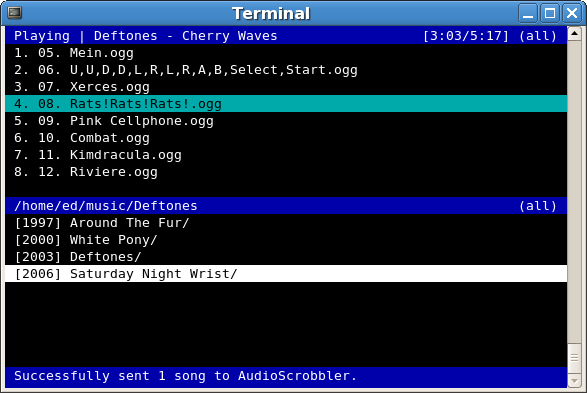
To install on FreeBSD:
root@freebsd# cd /usr/ports/audio/herrie
root@freebsd# make install clean
I'll be happy to hear feedback and recommendations on any other console audio cd players I might forgot to mention.
Which is your favourite console text based cd audio player?
Tags: audio cd, audio cds, audio music, audio playback, Auto, binaries, BSDs, cac, cdcd, cdclose, cdeject, cdejectcdclose, cdinfo, cdircdinfocdpausecdplay, cdplay, cdvolume, cdvolumecdshuffleInstall, choppy sound, command tool, dcd, Draft, Free, geeks, gnu linux, herrie, info, Install, interruptions, linuxes, man page, midnight commander, milliseconds, mplayer, music cds, number, Open, package, page, Play, player, playTo, ports, quot, rainy morning, root, shelf, Shell, software, terminal, text, text mode, tool, Ubuntu, usr
Posted in FreeBSD, Linux, Linux and FreeBSD Desktop, Linux Audio & Video | 1 Comment »
Thursday, January 19th, 2012 Since its early days dosbox has elolved a lot. For all those who haven't heard of dosbox, it is x86 Free Software Linux / FreeBSD DOS emulator
DosBox supports, almost all the game classics we used top lay in oldschool times when DOS (Disk Operating System ) version was running on top of most personal computer.
The most spread versions of DOS people used to use on their PCs were Novell (DR-DOS) more rarely used, and MS-DOS (The Microsoft DOS ver.).
I'm sometimes being sentimental about the past so I remembered for Raptor – Call of the Shadows !
Having a bit of experience with DOSBox to run few DOS games I've decided to give a try with dosbox.
First I have to dig for this shareware, since this game is part of the sharewares, nowdays a binary version of it is freely distributed on the net.
Finding the game however took me about 10 minutes, as most of the download links for Raptor, were either dead or required some kind of registration. After a bit of look I found it on an old torrent with few seeders and succeded downloading.
For the convenience of people who would like to download run the Raptor arcade classic game check here
Nicely Raptor works out of the box directly launched with dosbox emulator.
Dosbox has packages for most Linux distributions.
I personally used it on my Debian Linux so installed via apt:
debian:~# apt-get install dosbox
...
The game works without any dosbox hacks, just download, unarchive and launch with dosbox:
hipo@debian:~$ wget https://www.pc-freak.net/files/Raptor_Call_of_The_Shadows_Apogee_arcade.tar.gz
...
hipo@debian:~$ tar -zxvf Raptor_Call_of_The_Shadows_Apogee_arcade.tar.gz
...
hipo@debian:~$ cd Raptor/
hipo@debian:/home/hipo/Raptor$ dosbox rap.exe
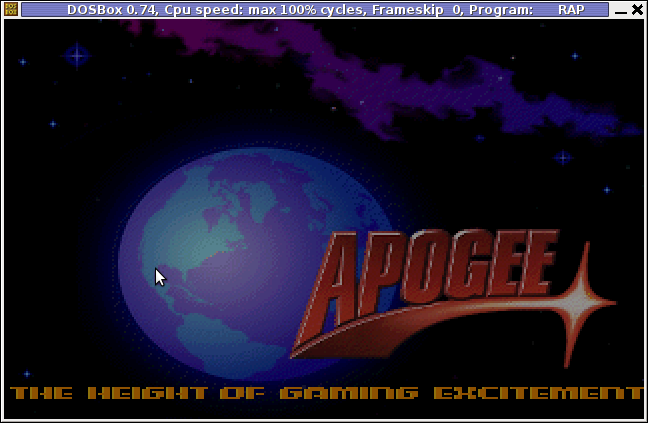


People like me 😉 who lived in that glorious times when DOS was a standard for a desktop operating system pretty much like MS Windows is today, certainly remember the awesome games produced by Apogee Software a company later known as 3D Realms
Apogee until this very day remain one of the greatest game creation companies in history of games. 3D Realms played a crucial role in development of PC game industry as well as has a great santimental value to probably million of old school arcade game addicts.
They can be ben undoubtedly can be praised for having created some of the most awesome arcade games for all times.
Some of the early hit games they created you probably know, few of the titles are:
- Duke Nukem I, II
- Arctic Adventure
- Monster Bash
- Stargunner
- Commander Keen series
- Wolfenstein 3D
- Blake Stone
- Terminal Velocity (Terminal Reality)
- Shadow Warrior
- Death Rally
- Blood
Apogee was also notable for being a company to had established the so spread mostly during the late 80s up to the early years of the second millenium.
ShareWare model of distribution is an interesting phenomenon, that co-relates more or less with the ideas of Free Software.
The idea of ShareWare games was games are distributed for Free and the end customer (gamer) is asked to pay for a game only if he likes it.
Some of the shareware published games was available for free download and play, however the game was only bundled with only a number of game levels to unlock the rest of the game levels you had to play some money.
The shareware games produced were then freely published and shared via dial up access BBS nodes (A text based Bulletin Board System similar to nowdays Forums).
BBS has historically been the major way of sharing knowledge and exchanging ideas and opinions preceding the massive rise of the WEB.
Today most computer users would probably even haven't heard about BBS, if you like to have a general idea on how BBSes seemed to look dahmer.vistech.net .
ShareWare started to loose speed with the decline of BBS and the emergence of Free Software.
Some of the conceptual ideas of ShareWare found its way in "Open Source & Free Software", and commercial companies like RedHat and SuSE.
If you have tried some other Apogee games with Dosbox on Linux and FreeBSD and you can positively confirm they work it will be great. In theory all of the DOS games of apogee should work fine with dosbox. Any feedback or game recommendations of your favourite games of the DOS years are mostly welcome in comments. I'm curious to hear what was your favourite DOS game. Maybe when I have time I'll prepare a list of my favourite games put them here 😉
Tags: apogee, arcade game, Auto, BBS, binary version, bit, BSD, Call, classic game, convenience, debian cd, Desktop, desktop operating system, Disk, dos disk, dos emulator, dos games, dosbox, dr dos, Draft, exePeople, favourite, Free, game check, game classics, glorious times, GNU, gnu linux, hipo, Linux, Microsoft, microsoft dos, most linux distributions, MS-DOS, Nicely, Play, quot, raptor call of the shadows, seeders, Shareware, sharewares, software, software linux, tar gz, terminal, wget, zxvf
Posted in FreeBSD, Games Linux, Linux, Linux and FreeBSD Desktop | 1 Comment »
Friday, January 6th, 2012 I'm testing some old school arcade games, available from Debian's package repositories and quitting one of the games ended me up with a GNOME Screen Resolution of 640×480 pixels.
I wanted to revert back to the Classics resolution, so what I would normally do to do that is use >GNOME menus:
System -> Preferences -> Monitors
In that huge screen resolution on my 14 inch lenovo notebook screen, however the System menu cannot fit in 640×480 resolution. You can see the non-screen fitting System on the screenshot below:
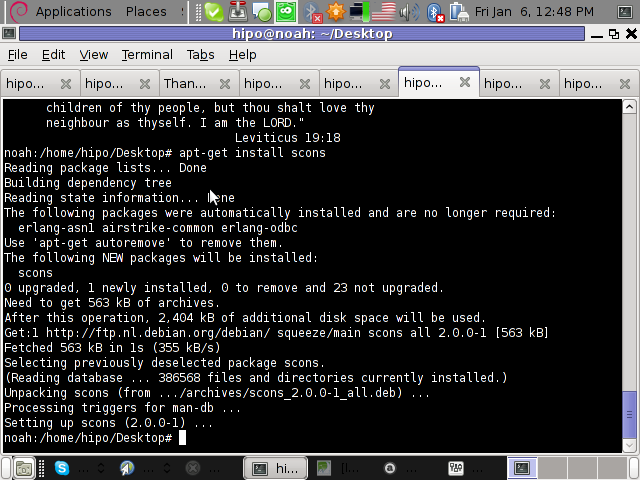
Having this situation, I needed a way to change back to my normal daily used 1024x768px screen resolution to continue my daily work by some other way.
One possible solution I thought of was Logging Off Gnome and logging again. Loggig off and log on again would usually restart the initiated GNOME session and therefore will reset the screen resolution to my default 1024×768 / 32 bit color.
Having the unobservable System gnome panel menu on my screen however made using the usual Log off procedure via System -> Log Out myusername impossible…
Another possible way to actually restart my screen and hence revert back to my original resolution is achiavable using the classical restart X server key switch CTRL + ALT + backspace (bckspc) . Though this was a possible approach to the situation, I had a bunch of programs already running on my desktop and I did not wanted to interrupt my desktop session, what I was looking for is simply change the screen resolution size .
With all said I had to look up for alternative way (preferably easy) way, to revert back my screen resolution to my desired 1024×768.
As a console guy, I was interested if there is some kind of possibility to change my GNOME resolution directly using xterm or gnome-terminal , after a bit of check up online, I've found few threads started by people who were looking just like me for a way to change GNOME / KDE screen resolution size on various distributions Linux desktops as well on Free/Net/Open/BSDs. The answer to the question on few places was the command xrandr which I had used some few years ago to initiate remote X server connections via SSH
xrandr is actually a great tool part of the x11-xserver-utils
Actually xrandr is capable of doing a few things besides setting the screen resolution size, just to name a few it supports change the screen orientation, reflection of the output of the screen, adjust brightness, set color gamma etc. etc.
It is good to mention that xrandr changes the resolution not on a GNOME level but on Xorg server level.
Using xrandr to change the screen resolution appeared to be very easy.
1. First I issued xrandr to check all the supported xrandr resolutions by my X server
hipo@noah:~/Desktop$ xrandr Screen 0: minimum 320 x 200, current 1024 x 768, maximum 8192 x 8192VGA1 disconnected (normal left inverted right x axis y axis)LVDS1 connected 1024x768+0+0 (normal left inverted right x axis y axis) 304mm x 228mm 1024x768 60.0*+ 50.0 800x600 60.3 56.2 640x480 60.0 59.9 TV1 disconnected (normal left inverted right x axis y axis)hipo@noah:~/Desktop$
From the output you can see I have 3 basic resolutions configured in my Xorg, I can switch between.
2. To switch to my previous default screen resolution
hipo@noah:~/Desktop$ xrandr -s 1024x768
After using xrandr command to revert back to my default screen size, I realized there is two other (partially command line partially gui) way to change to 1024×768 pixels.3. Through launching gnome Control Center and searching for Monitors menu.
If one prefers this way he can;
i) press ALT+F2 to invoke Gnome's Run Application dialog
ii) issue gnome-control-center command:
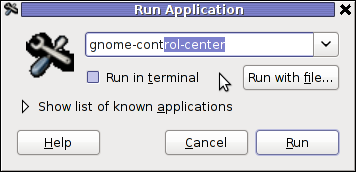
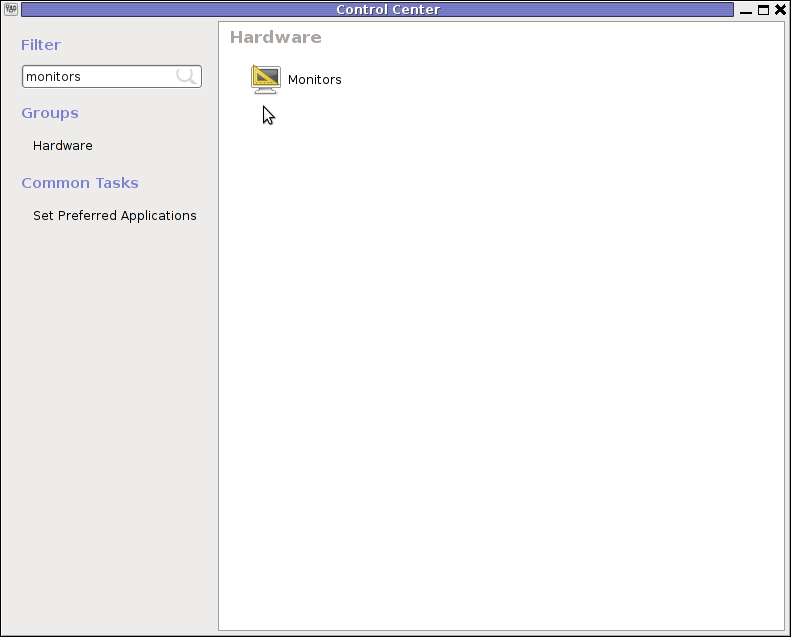
4. By invoking gnome's Control Panel -> Monitors settings window by a command
hipo@noah:~/Desktop$ gnome-display-properties
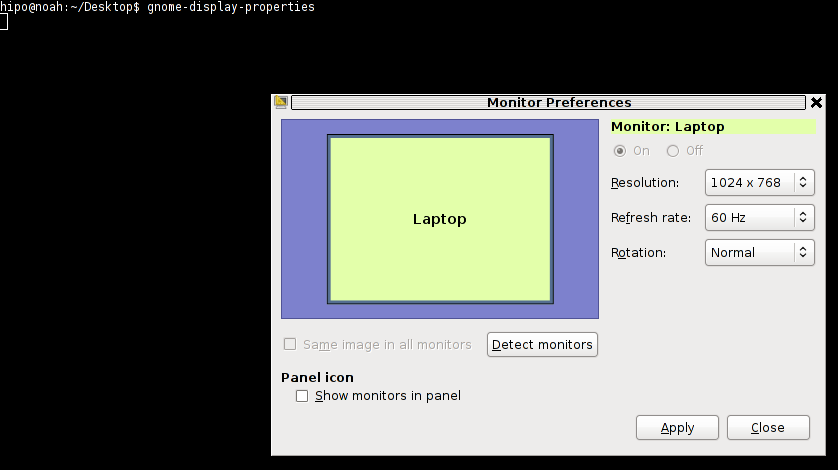
Tags: Alt, arcade games, Auto, bckspc, change, debian gnu, Desktop, Draft, freebsd, Gnome, gnome panel, gnome resolution, gnu linux, hipo, key switch, level, Linux, menu, menus, Monitors, noah, notebook, old school, package, panel menu, possibility, possible solution, repositories, resolution size, right, screen, screenshot, size, system menu, terminal, threads, work, x server, Xorg, xterm
Posted in FreeBSD, Linux and FreeBSD Desktop | 2 Comments »
Monday, January 2nd, 2012 Some might remember Psychosis Lemmings that we used to enjoy back in the glorious days of DOS 😉 I remember Lemmings used to be among the played game in one line with other top arcades like Dangerous Dave, Commander Keen, Xenon etc.
The game used to be quite unique for the time and it was quite cool that it worked on quite old machines lime my old 8086 XT with 640kb of memory. It even supported two player mode! 😉
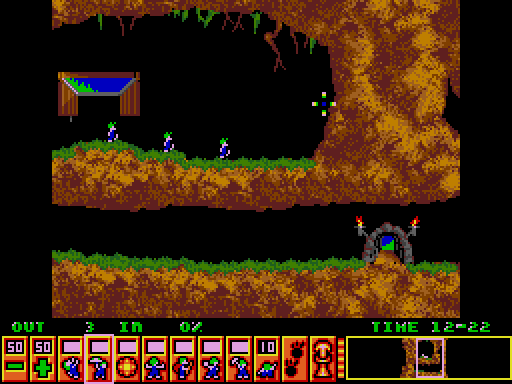
I was happy to find out actually Lemmings remake is available in the Free Software OS realm . These Lemmings clone game is called Pingus
Instead of governing a group of lemmings which had to move to an exit door by making a save path using various tools and combination of team member character skills, the main heroes in Pingus are cute little penguins 😉

Pingus is built on TOP of SDL libraries and has a combination of awesome graphics and enjoyable music soundtrack and as a game play is a way better than its original predecessor.
If i have to to rank this game I would put it among the best 20 free software games ever produced for Linux / BSD.

pingus is available for almost all kind of Linux distritubions as well as is included in the FreeBSD port tree:
On Debian its available as a package ready to be installed with aptitude or apt by issuing:
debian:~# aptitude install pingus
For FreeBSD pingus is installed via ports tree, by running cmds:
freebsd# cd /usr/ports/games/pingus
freebsd# make install && make install clean
By default pingus will run in a Windowed mode, to run the game in fullscreen you will have to run it with the -f switch via terminal, or by pressing ALT+F2 in GNOME and typing:
$ pingus -f
The game is quite hard to complete in that resembling the lemmings. It has an embedded Mapeditor , by which new levels can be easily constructed and sent to the game developers (in that way helping the game development).
Pingus is also multi-platform, licensed under GPL2 and is also ported for Mac OSX and MS Windows, allowing others non free software users enjoy.
Pingus Windows and MacOS X binary as well as source can be downloaded here

Playing Pingus has few benefits, one is it can be nice to kill some boredom (for sysadmins) or / and bring some good past gaming memories. It's also good for developing some elder people strategic thinking as well as very suitable for little children to help develop their intellectual (thinking) in solving complex consequential tasks. Pingus could also be beneficial for teens to develop organizational and math skills.
Tags: Alt, aptitude, arcade game, arcades, BSD, character skills, dangerous dave, door, enjoyable music, exit, Free, free lemmings, free software games, freebsd port, fullscreen, game developers, game development, game play, glorious days, Gnome, gnu linux, Linux, little penguins, mapeditor, music soundtrack, non, package, pingus, player, player mode, realm, SDL, sdl libraries, software, team, terminal, time, tree, windowed mode, xenon
Posted in Entertainment, Games Linux, Linux and FreeBSD Desktop | 2 Comments »
Thursday, December 8th, 2011 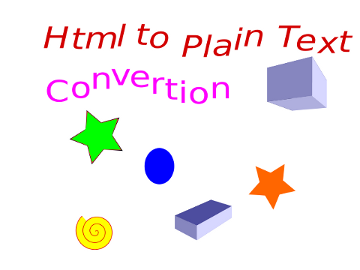
I’m realizing the more I’m converting to a fully functional GUI user, the less I’m doing coding or any interesting stuff…
I remembered of the old glorious times, when I was full time console user and got a memory on a nifty trick I was so used to back in the day.
Back then I was quite often writing shell scripts which were fetching (html) webpages and converting the html content into a plain TEXT (TXT) files
In order to fetch a page back in the days I used lynx – (a very simple UNIX text browser, which by the way lacks support for any CSS or Javascipt) in combination with html2text – (an advanced HTML-to-text converter).
Let’s say I wanted to fetch a my personal home page https://www.pc-freak.net/, I did that via the command:
$ lynx -source https://www.pc-freak.net/ | html2text > pcfreak_page.txt
The content from www.pc-freak.net got spit by lynx as an html source and passed html2pdf wchich saves it in plain text file pcfreak_page.txt
The bit more advanced elinks – (lynx-like alternative character mode WWW browser) provides better support for HTML and even some CSS and Javascript so to properly save the content of many pages in plain html file its better to use it instead of lynx, the way to produce .txt using elinks files is identical, e.g.:
$ elinks -source https://www.pc-freak.net/blog/ | html2text > pcfreak_blog_page.txt
By the way back in the days I was used more to links , than the superior elinks , nowdays I have both of the text browsers installed and testing to fetch an html like in the upper example and pipe to html2text produced garbaged output.
Here is the time to tell its not even necessery to have a text browser installed in order to fetch a webpage and convert it to a plain text TXT!. wget file downloading tools supports source dump as well, for all those who did not (yet) tried it and want to test it:
$ wget -qO- https://www.pc-freak.net | html2text
Anyways of course, some pages convertion of text inside HTML tags would not properly get saved with neither lynx or elinks cause some texts might be embedded in some elinks or lynx unsupported CSS or JavaScript. In those cases the GUI browser is useful. You can use any browser like Firefox, Epiphany or Opera ‘s File -> Save As (Text Files) embedded functionality, below is a screenshot showing an html page which I’m about to save as a plain Text File in Mozilla Firefox:
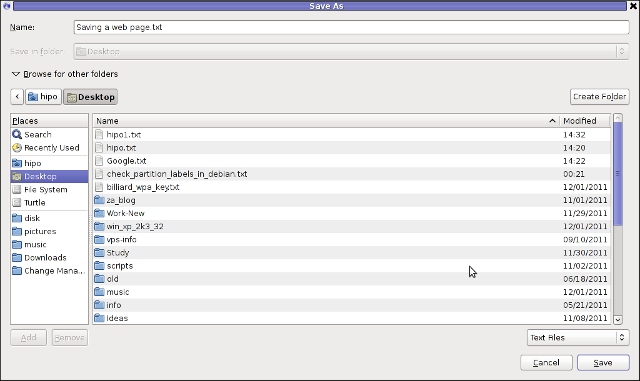
Besides being handy in conjunction with text browsers, html2text is also handy for converting .html pages already existing on the computer’s hard drive to a plain (.TXT) text format.
One might wonder, why would ever one would like to do that?? Well I personally prefer reading plain text documents instead of htmls 😉
Converting an html files already existing on hard drive with html2text is done with cmd:
$ html2text index.html >index.txt
To convert a whole directory full of .html (documentation) or whatever files to plain text .TXT , cd the directory with HTMLs and issue the one liner bash loop command:
$ cd html/
html$ for i in $(echo *.html); do html2text $i > $(echo $i | sed -e 's#.html#.txt#g'); done
Now lay off your back and enjoy reading the dox like in the good old hacker days when .TXT files were fashionable 😉
Tags: advanced html, character mode, command lynx, content, convertion, course, CSS, drive, file, freak, full time, glorious times, gnu linux, html pages, html source, HTML-to-text, html2text, index, interesting stuff, javascipt, Javascript, Lynx, necessery, nifty trick, page, page txt, pcfreak, PDF, personal home page, Shell, shell scripts, spit, support, terminal, text, text browser, text converter, time, trick, TXT, unix text, wget
Posted in Everyday Life, FreeBSD, Linux, Linux and FreeBSD Desktop, Various | 1 Comment »