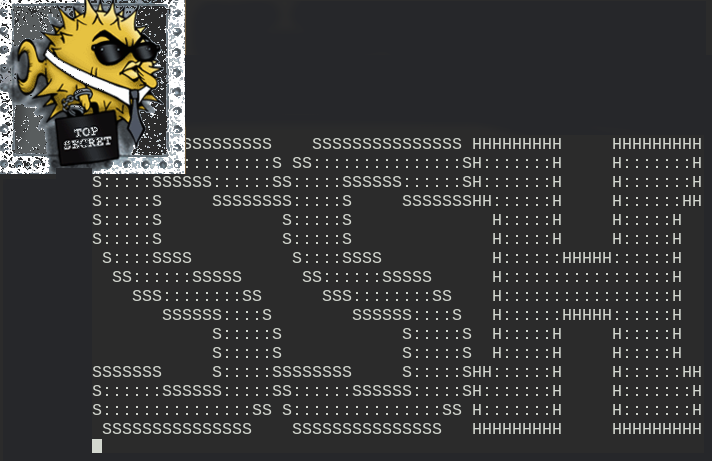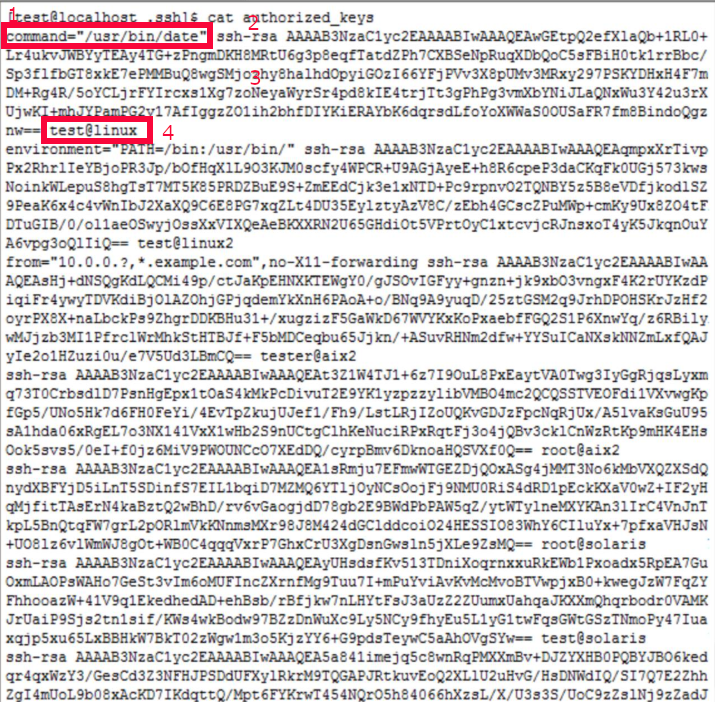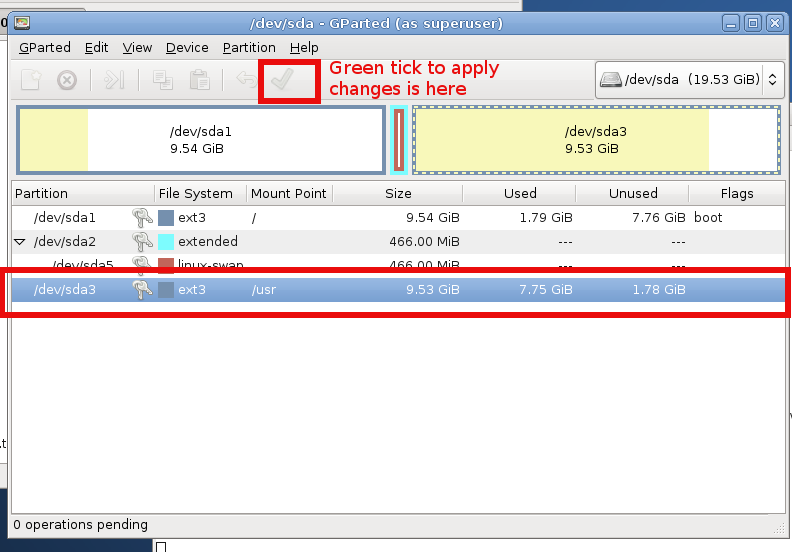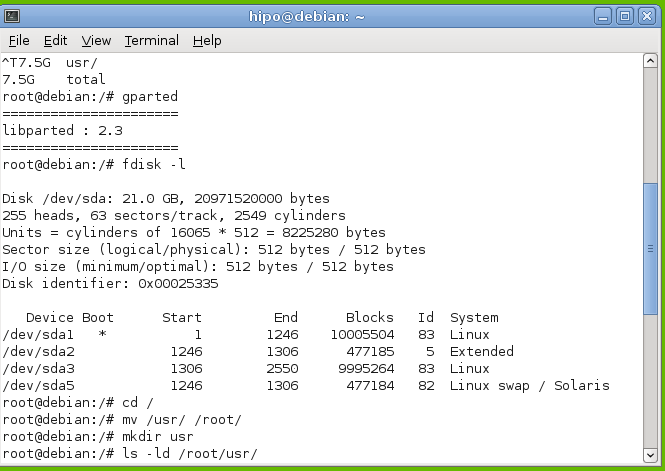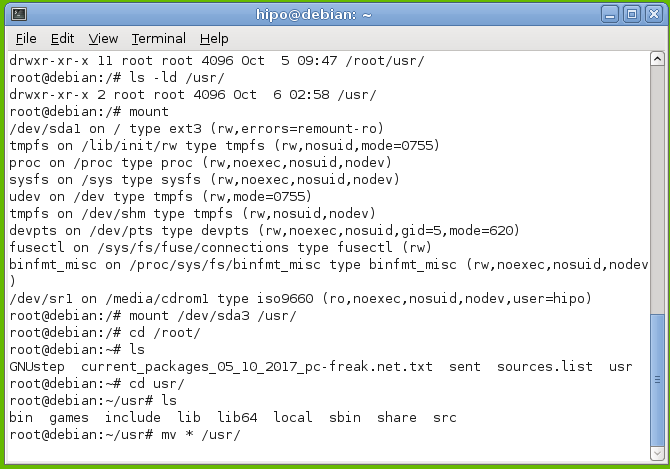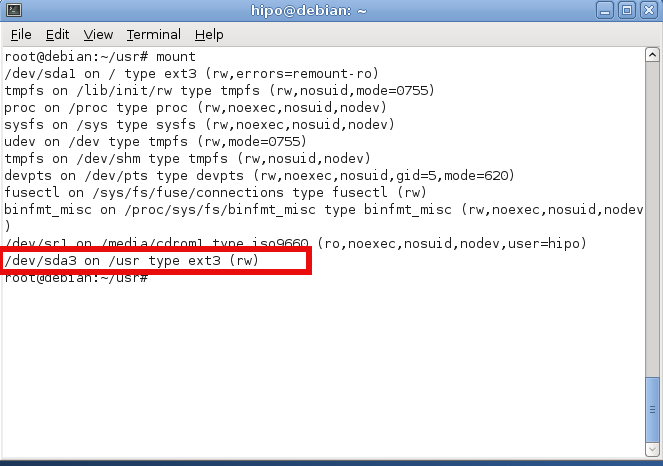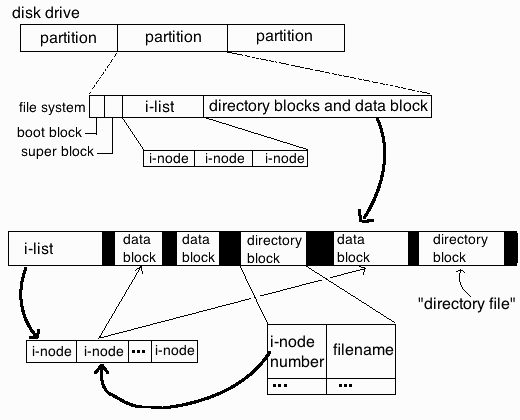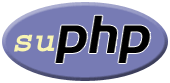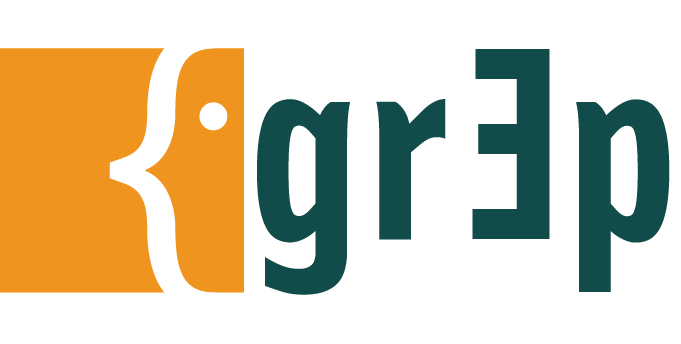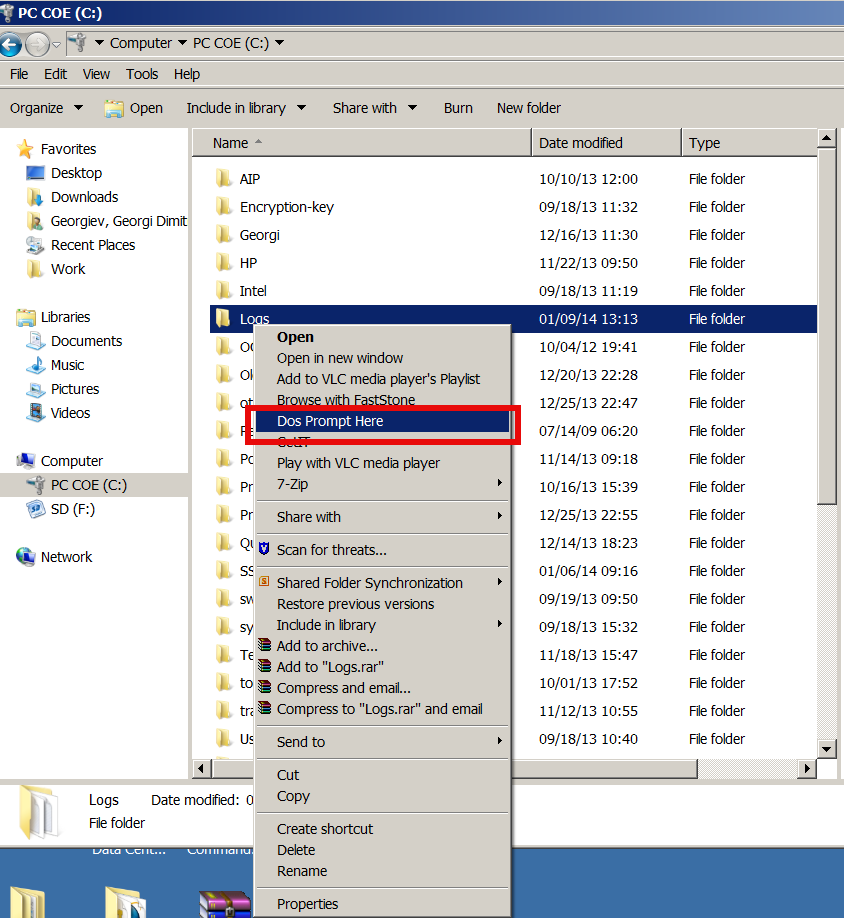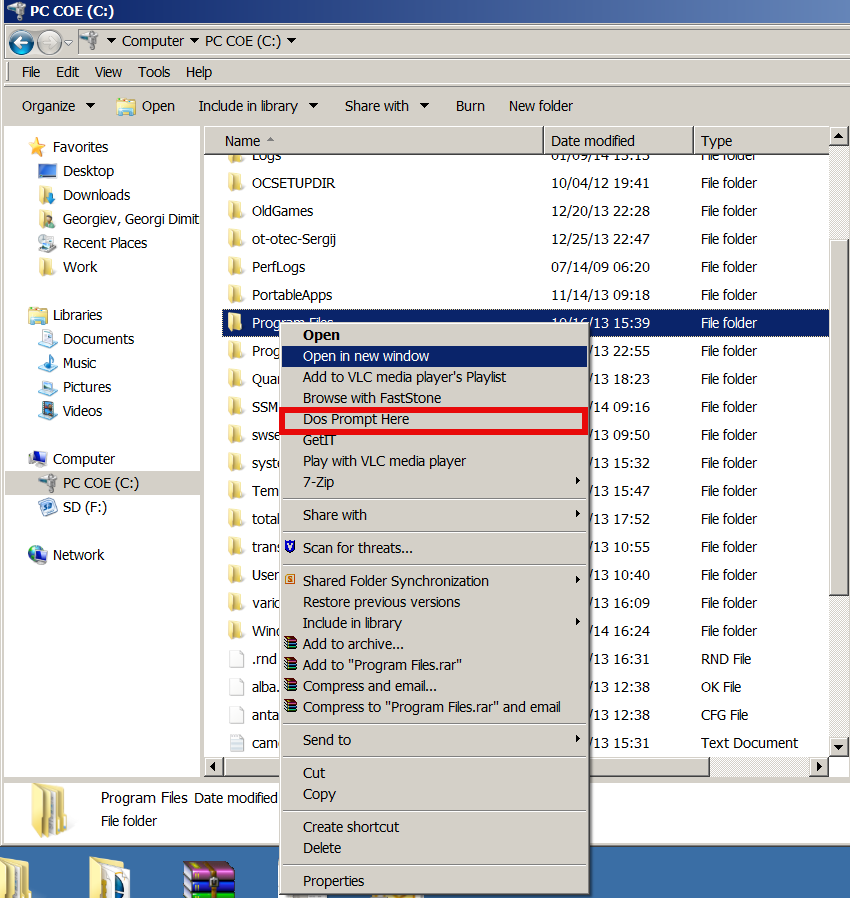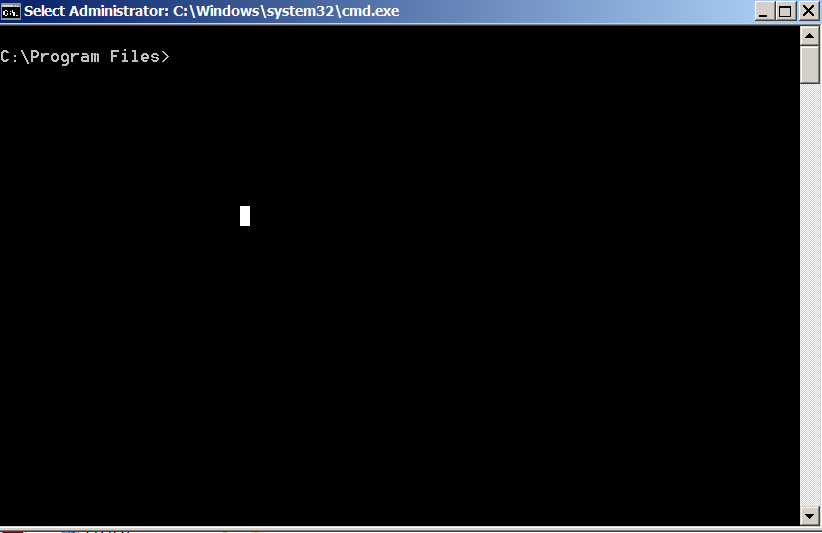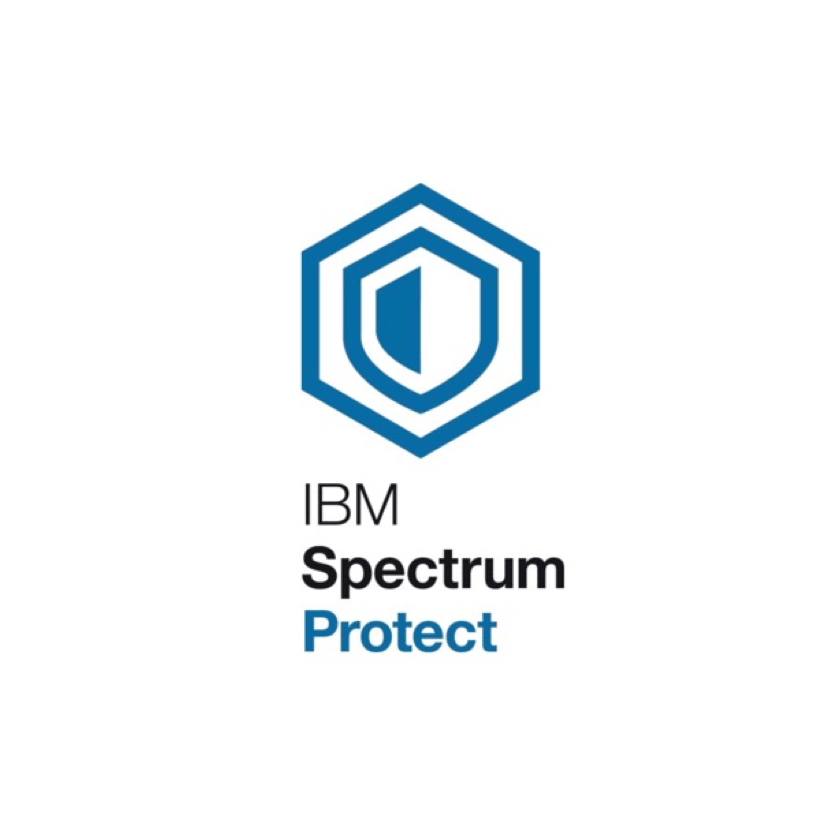
Having another day of a system administrator boredom, we had a task to upgrade some Tivoli TSM Backup clients running on a 20+ machines powered by CentOS and RHEL Linux to prepare the systems to be on the latest patched IBM Spectrum Backup client version available from IBM. For the task of patching I've used a central server where, I've initially downloaded the provided TSM client binaries archives. From this machine, we have copied TivSM*.tar to each and every system that needs to be patched and then patched. The task is not too complex as the running TSM in the machines are all at the same version and all running a recent patched version of Linux. Hence to make sure all works as expected we have tested TSM is upgraded from 7.X.X to 8.X.X on one machine and then test 8.1.8 to 8.1.11 upgrade on another one. Once having confirmed that Backups works as expected after upgrade. We have proceeded to do it massively on each of the rest 20+ hosts.
Below article's goal is to help some lazy sysadmin with the task to prepare an TSM Backup upgrade procedure to standartize TSM Upgrade, which as many of the IBM's softwares is very specific and its upgrade requires, a bit of manual work and extra cautious as there seems to be no easy way (or at least I don't know it), to do the upgrade by simply adding an RPM repository and doing, something like yum install tivsm*.
0. Check if there is at least 2G free of space
According to documentation the minimum space you need to a functional install without having it half installed or filling up your filesystem is 2 Gigabytes of Free Memory on a filesystem where the .tar and rpms will be living.
Thus check what is the situation with your filesystem where you wills store the .tar archice and extract .RPM files / install the RPM files.
# df -h
1. Download the correct tarball with 8.1 Client
On one central machine you would need to download the Tivoli you can do that via wget / curl / lynx whatever is at hand on the Linux server.
As of time of writting this article TSM's 8.1.11 location is at
URL:
http://public.dhe.ibm.com/storage/tivoli-storage-management/maintenance/client/v8r1/Linux/LinuxX86/BA/v8111/
I've made a local download mirror of Tivoli TSM 8.1.11 here.
In case you need to install IBM Spectrum Backup Client to a PCI secured environment to a DMZ-ed LAN network from a work PC you can Download it first from your local PC and via Citrix client upload program or WinSCP upload it to a central replication host from where you will later copy to each of the other server nodes that needs to be upgraded.
Lets Copy archive to all Server hosts where you want it later installed, using a small hack
Assuming you already have an Excel document or a Plain text document with all the IPs of the affected hosts where you will need to get TSM upgraded. Extract this data and from it create a plain text file /home/user/hosts.txt containing all the machine IPs lined up separated with carriage return separations (\n), so you can loop over each one and use scp to send the files.
– Replicate Tivoli tar to all machine hosts where you want to get IBM Spectrum installed or upgraded.
Do it with a loop like this:
# for i in $(cat hosts.txt); do scp 8.1.11.0-TIV-TSMBAC-LinuxX86.tar user@$i:/home/user/; done
Copy to a Copy buffer temporary your server password assuming all your passwords to each machine are identical and paste your login user pass for each host to initiate transfer
2. SSH to each of the Machine hosts IPs
Once you login to the host you want to upgrade
Go to your user $HOME /home/user and create files where we'll temporary store Tivoli archive files and extract RPMs
[root@linux-server user]# mkdir -p ~/tsm/TSM_BCK/
[root@linux-server user]# mv 8.1.11.0-TIV-TSMBAC-LinuxX86.tar ~/tsm
[root@linux-server user]# cd tsm
[root@linux-server user]# tar -xvvf 8.1.11.0-TIV-TSMBAC-LinuxX86.tar
gskcrypt64-8.0.55.17.linux.x86_64.rpm
GSKit.pub.pgp
gskssl64-8.0.55.17.linux.x86_64.rpm
README_api.htm
README.htm
RPM-GPG-KEY-ibmpkg
TIVsm-API64.x86_64.rpm
TIVsm-APIcit.x86_64.rpm
TIVsm-BAcit.x86_64.rpm
TIVsm-BAhdw.x86_64.rpm
TIVsm-BA.x86_64.rpm
TIVsm-filepath-source.tar.gz
TIVsm-JBB.x86_64.rpm
TIVsm-WEBGUI.x86_64.rpm
update.txt
3. Create backup of old backup files
It is always a good idea to keep old backup files
[root@linux-server tsm]# cp -av /opt/tivoli/tsm/client/ba/bin/dsm.opt ~/tsm/TSM_BCK/dsm.opt_bak_$(date +'%Y_%M_%H')
[root@linux-server tsm]# cp -av /opt/tivoli/tsm/client/ba/bin/dsm.sys ~/tsm/TSM_BCK/dsm.sys_bak_$(date +'%Y_%M_%H')
[root@linux-server tsm]# [[ -f /etc/adsm/TSM.PWD ]] && cp -av /etc/adsm/TSM.PWD ~/TSM_BCK/ || echo 'file doesnt exist'
/etc/adsm/TSM.PWD this file is only there as legacy for TSM it contained encrypted passwords inver 7 for updates. In TSM v.8 encryption file is not there as new mechanism for sensitive data was introduced.
Be aware that from Tivoli 8.X it will return error
exist'
!! Note – if dsm.opt , dsm.sys files are on different locations – please use correct full path locations !!
4. Stop dsmcad – TSM Service daemon
[root@linux-server tsm]# systemctl stop dsmcad
5. Locate and deinstall all old Clients
Depending on the version to upgrade if you're upgrading from TSM version 7 to 8, you will get output like.
[root@linux-server tsm]# rpm -qa | grep 'TIVsm-'
TIVsm-BA-7.1.6-2.x86_64
TIVsm-API64-7.1.6-2.x86_64
If you're one of this paranoid admins you can remove TIVsm packs one by one.
[root@linux-server tsm]# rpm -e TIVsm-BA-7.1.6-2.x86_64
[root@linux-server tsm]# rpm -e TIVsm-API64-7.1.6-2.x86_64
Instead if upgrading from version 8.1.8 to 8.1.11 due to the Security CVE advisory recently published by IBM e.g. (IBM Runtime Vulnerability affects IBM Spectrum Backup archive Client) and vulnerability in Apache Commons Log4J affecting IBM Spectrum Protect Backup Archive Client.
[root@linux-server tsm]# rpm -qa | grep 'TIVsm-'
TIVsm-API64-8.1.8-0.x86_64
TIVsm-BA-8.1.8-0.x86_64
Assuming you're not scared of a bit automation you can straight do it with below one liner too 🙂
# rpm -e $(rpm -qa | grep TIVsm)
[root@linux-server tsm]# rpm -qa | grep gsk
[root@linux-server tsm]# rpm -e gskcrypt64 gskssl64
6. Check uninstallation success:
[root@linux-server tsm]# rpm -qa | grep TIVsm
[root@linux-server tsm]# rpm -qa | grep gsk
Here you should an Empty output, if packages are not on the system, e.g. Empty output is good output ! 🙂
7. Install new client IBM Spectrum Client (Tivoli Storage Manager) and lib dependencies
[root@linux-server tsm]# rpm -ivh gskcrypt64-8.0.55.4.linux.x86_64.rpm
[root@linux-server tsm]# rpm -ivh gskssl64-8.0.55.4.linux.x86_64.rpm
If you're lazy to type you can do as well
[root@linux-server tsm]# rpm -Uvh gsk*
Next step is to install main Tivoli SM components the the API files and BA (The Backup Archive Client)
[root@linux-server tsm]# rpm -ivh TIVsm-API64.x86_64.rpm
[root@linux-server tsm]# rpm -ivh TIVsm-BA.x86_64.rpm
If you have to do it on multiple servers and you do it manually following a guide like this, you might instead want to install them with one liner.
[root@linux-server tsm]# rpm -ivh TIVsm-API64.x86_64.rpm TIVsm-BA.x86_64.rpm
There are some Not mandatory "Common Inventory Technology" components (at some cases if you're using the API install it we did not need that), just for the sake if you need them on your servers due to backup architecture, install also below commented rpm files.
## rpm -ivh TIVsm-APIcit.x86_64.rpm
## rpm -ivh TIVsm-BAcit.x86_64.rpm
These packages not needed only for operation WebGUI TSM GUI management, (JBB) Journal Based Backup, BAhdw (the ONTAP library)
— TIVsm-WEBGUI.x86_64.rpm
— TIVsm-JBB.x86_64.rpm
— TIVsm-BAhdw.x86_64.rpm
8. Start and enable dsmcad service
[root@linux-server tsm]# systemctl stop dsmcad
You will get
##Warning: dsmcad.service changed on disk. Run 'systemctl daemon-reload' to reload units.
[root@linux-server tsm]# systemctl daemon-reload
[root@linux-server tsm]# systemctl start dsmcad
## enable dsmcad – it is disabled by default after install
[root@linux-server ~]# systemctl enable dsmcad
[root@linux-server tsm]# systemctl status dsmcad
9. Check dmscad service is really running
Once enabled IBM TSM will spawn a process in the bacground dmscad if it started properly you should have the process backgrounded.
[root@linux-server tsm]# ps -ef|grep -i dsm|grep -v grep
root 2881 1 0 18:05 ? 00:00:01 /usr/bin/dsmcad
If process is not there there might be some library or something not at place preventing the process to start …
10. Check DSMCAD /var/tsm logs for errors
After having dsmcad process enabled and running in background
[root@linux-server tsm]# grep -i Version /var/tsm/sched.log|tail -1
12/03/2020 18:06:29 Server Version 8, Release 1, Level 10.000
[root@linux-server tsm]# cat /var/tsm/dsmerror.log
To see the current TSM configuration files we can grep out comments *
[root@linux-server tsm]# grep -v '*' /opt/tivoli/tsm/client/ba/bin/dsm.sys
Example Configuration of the agent:
—————————————————-
*TSM SERVER NODE Location
Servername tsm_server
COMMmethod TCPip
TCPPort 1400
TCPServeraddress tsmserver2.backuphost.com
NodeName NODE.SERVER-TO-BACKUP-HOSTNAME.COM
Passwordaccess generate
SCHEDLOGNAME /var/tsm/sched.log
SCHEDLOGRETENTION 21 D
SCHEDMODE POLLING
MANAGEDServices schedule
ERRORLOGNAME /var/tsm/dsmerror.log
ERRORLOGRETENTION 30 D
INCLEXCL /opt/tivoli/tsm/client/ba/bin/inclexcl.tsm
11. Remove tsm install directory tar ball and rpms to save space on system
The current version of Tivoli service manager is 586 Megabytes.
[root@linux-server tsm]# du -hsc 8.1.11.0-TIV-TSMBAC-LinuxX86.tar
586M 8.1.11.0-TIV-TSMBAC-LinuxX86.tar
Some systems are on purpose configured to have less space under their /home directory,
hence it is a good idea to clear up unnecessery files after completion.
Lets get rid of all the IBM Spectrum archive source files and the rest of RPMs used for installation.
[root@linux-server tsm]# rm -rf ~/tsm/{*.tar,*.rpm,*.gpg,*.htm,*.txt}
12. Check backups are really created on the configured remote Central backup server
To make sure after the upgrade the backups are continuously created and properly stored on the IBM Tivoly remote central backup server, either manually initiate a backup or wait for lets say a day and run dsmc client to show all created backups from previous day. To make sure you'll not get empty output you can on purpose modify some file by simply opening it and writting over without chaning anything e.g. modify your ~/.bashrc or ~/.bash_profile
## List all backups for '/' root directory from -fromdate='DD/MM/YY'
[root@linux-server tsm]# dsmc
Protect>
IBM Spectrum Protect
Command Line Backup-Archive Client Interface
Client Version 8, Release 1, Level 11.0
Client date/time: 12/03/2020 18:14:03
(c) Copyright by IBM Corporation and other(s) 1990, 2020. All Rights Reserved.Node Name: NODE.SERVER-TO-BACKUP-HOSTNAME.COM
Session established with server TSM2_SERVER: AIX
Server Version 8, Release 1, Level 10.000
Server date/time: 12/03/2020 18:14:04 Last access: 12/03/2020 18:06:29
Protect> query backup -subdir=yes "/" -fromdate=12/3/2020
Size Backup Date Mgmt Class A/I File
—- ———– ———- — —-
6,776 B 12/03/2020 01:26:53 DEFAULT A /etc/freshclam.conf
6,685 B 12/03/2020 01:26:53 DEFAULT A /etc/freshclam.conf-2020-12-02
5,602 B 12/03/2020 01:26:53 DEFAULT A /etc/hosts
5,506 B 12/03/2020 01:26:53 DEFAULT A /etc/hosts-2020-12-02 398 B 12/03/2020 01:26:53 DEFAULT A /opt/tivoli/tsm/client/ba/bin/tsmstats.ini
114,328 B 12/03/2020 01:26:53 DEFAULT A /root/.bash_history
403 B 12/03/2020 01:26:53 DEFAULT A /root/.lesshst